How to delete a blank page in Google Docs
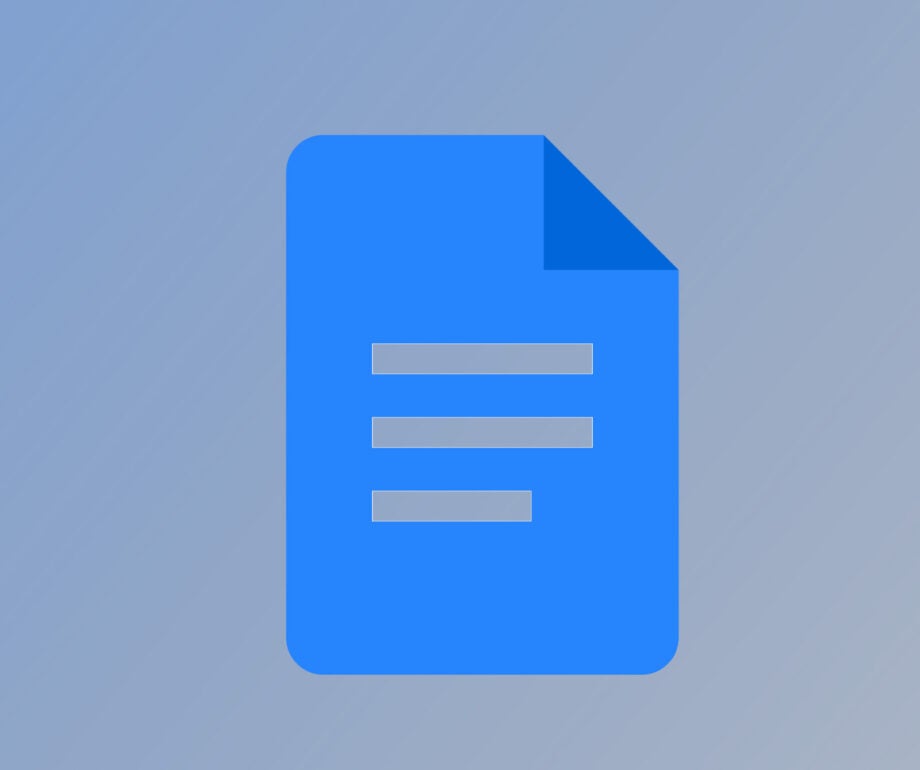
Here is how you can delete a blank page in Google Docs in just a few simple steps.
Keeping your Google Docs clear and tidy can be a tough job, especially since it will automatically save blank documents. Whether you’re doing a big clean out or just wasn’t sure how you can delete these pesky pages, we’re here to tell you the easiest way to delete blank Google Docs pages.
What we used
- We used a Huawei MateBook X Pro (2022) running Google Docs, though this will work on any device that runs Google Docs
The Short Version
- Search for Google Docs in your preferred search engine
- Go into your Google Docs
- Click on the hambuger menu next to your blank document
- Click the Remove button
- Click the Move To Trash button
Step
1Search for your Google Docs in your preferred search engine
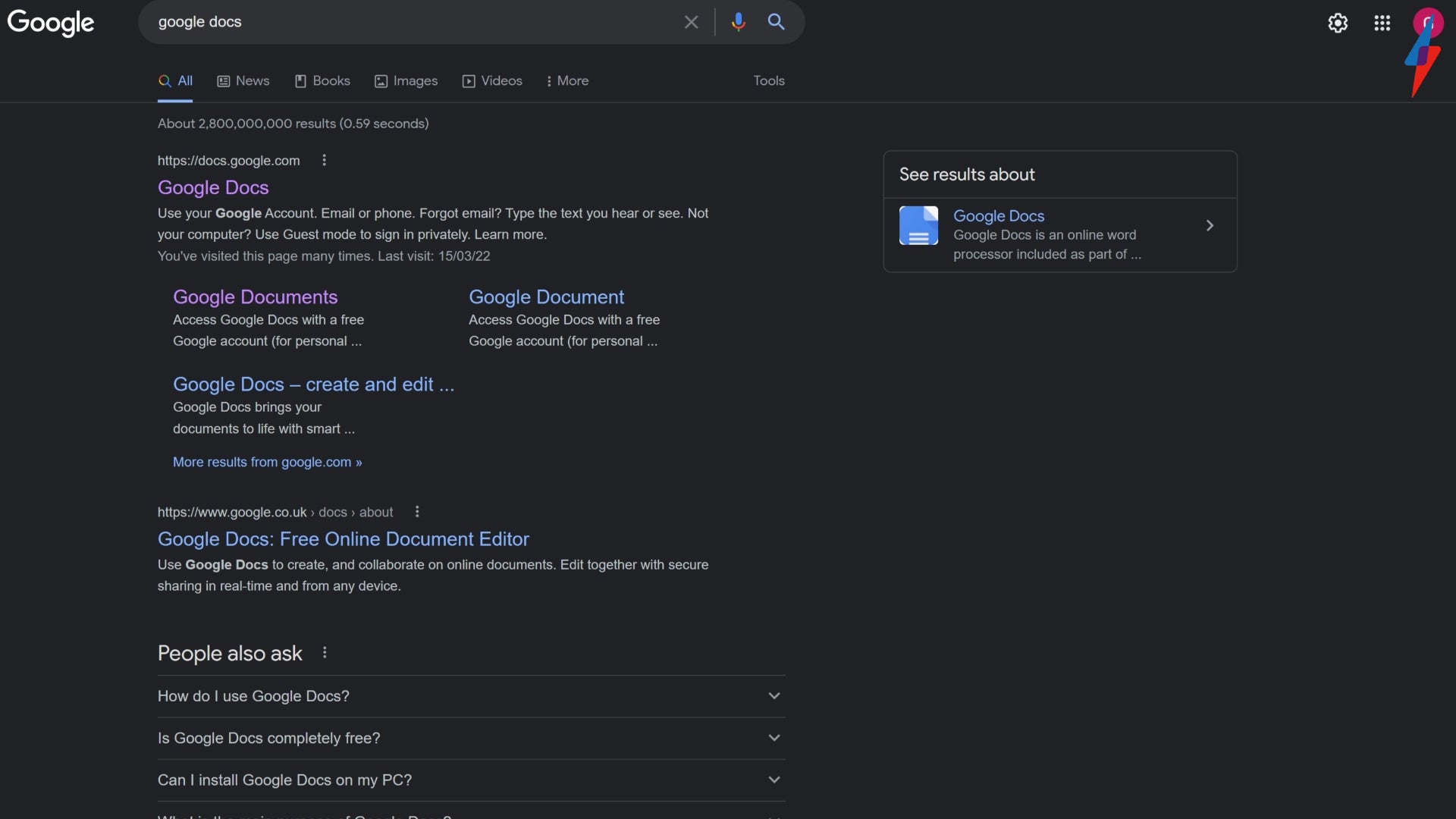
Search for Google Docs in whatever search engine you prefer.
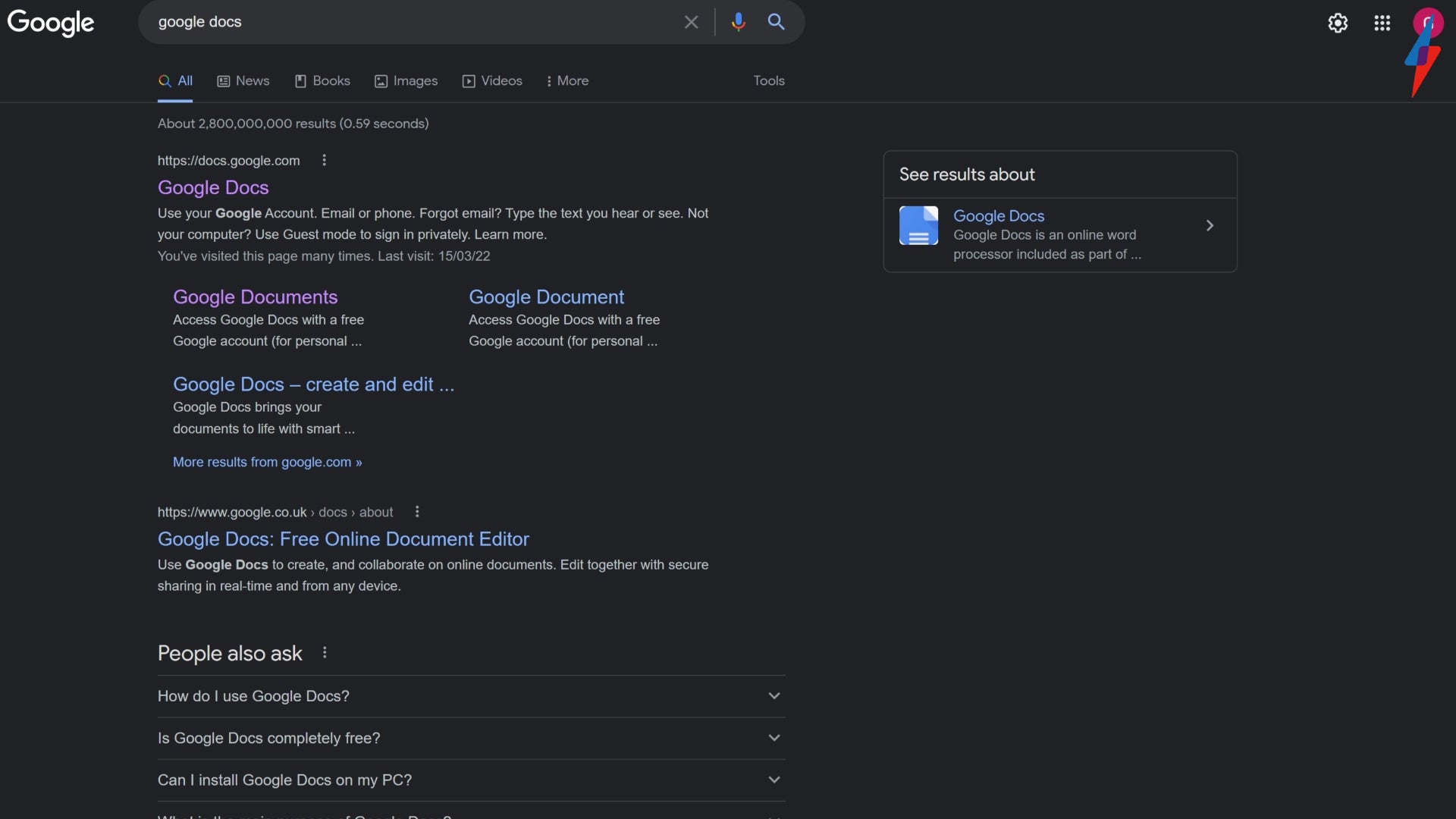
Step
2Go into your Google Docs
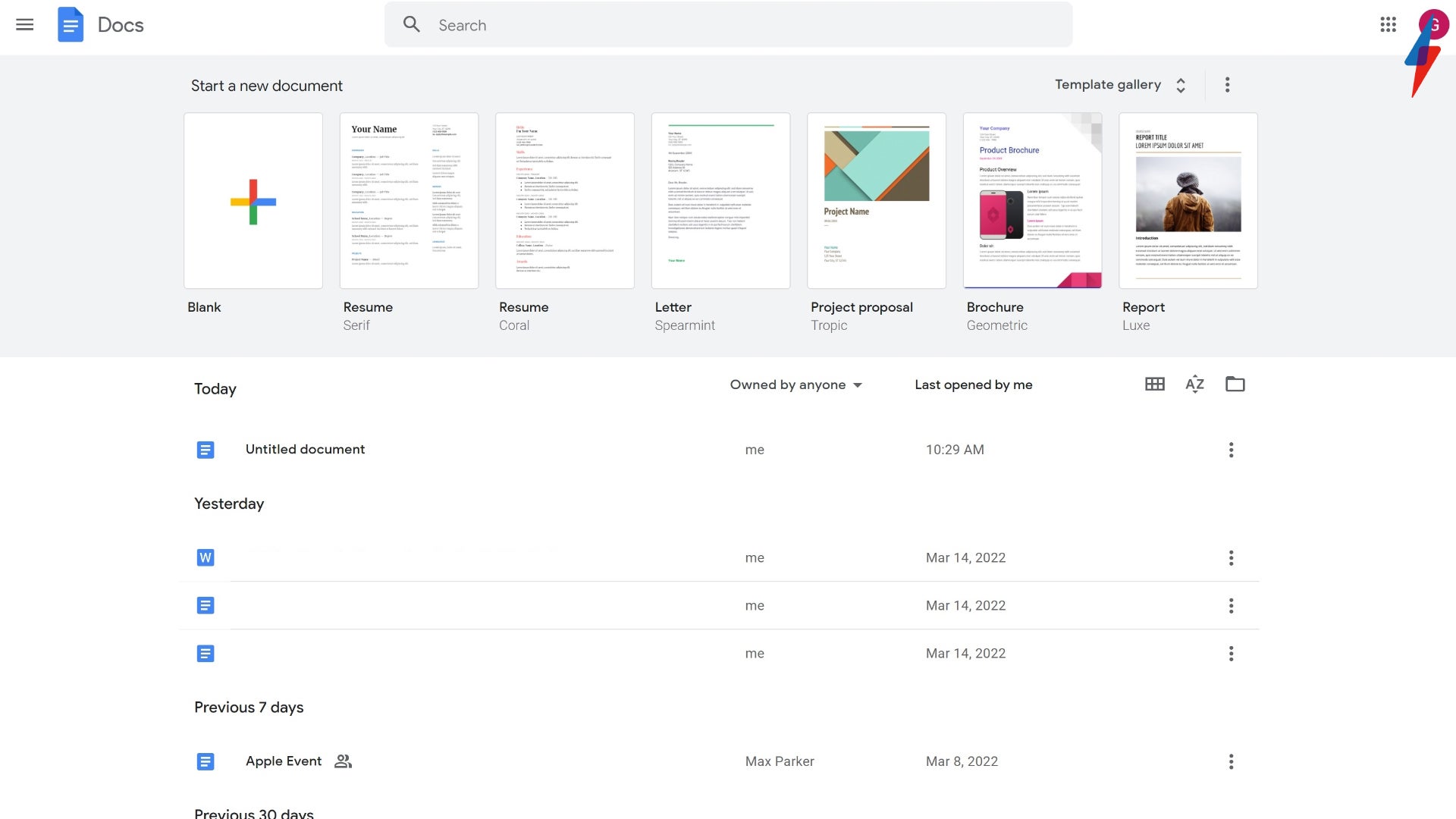
Go into your Google Docs and make sure that you are in your own account.
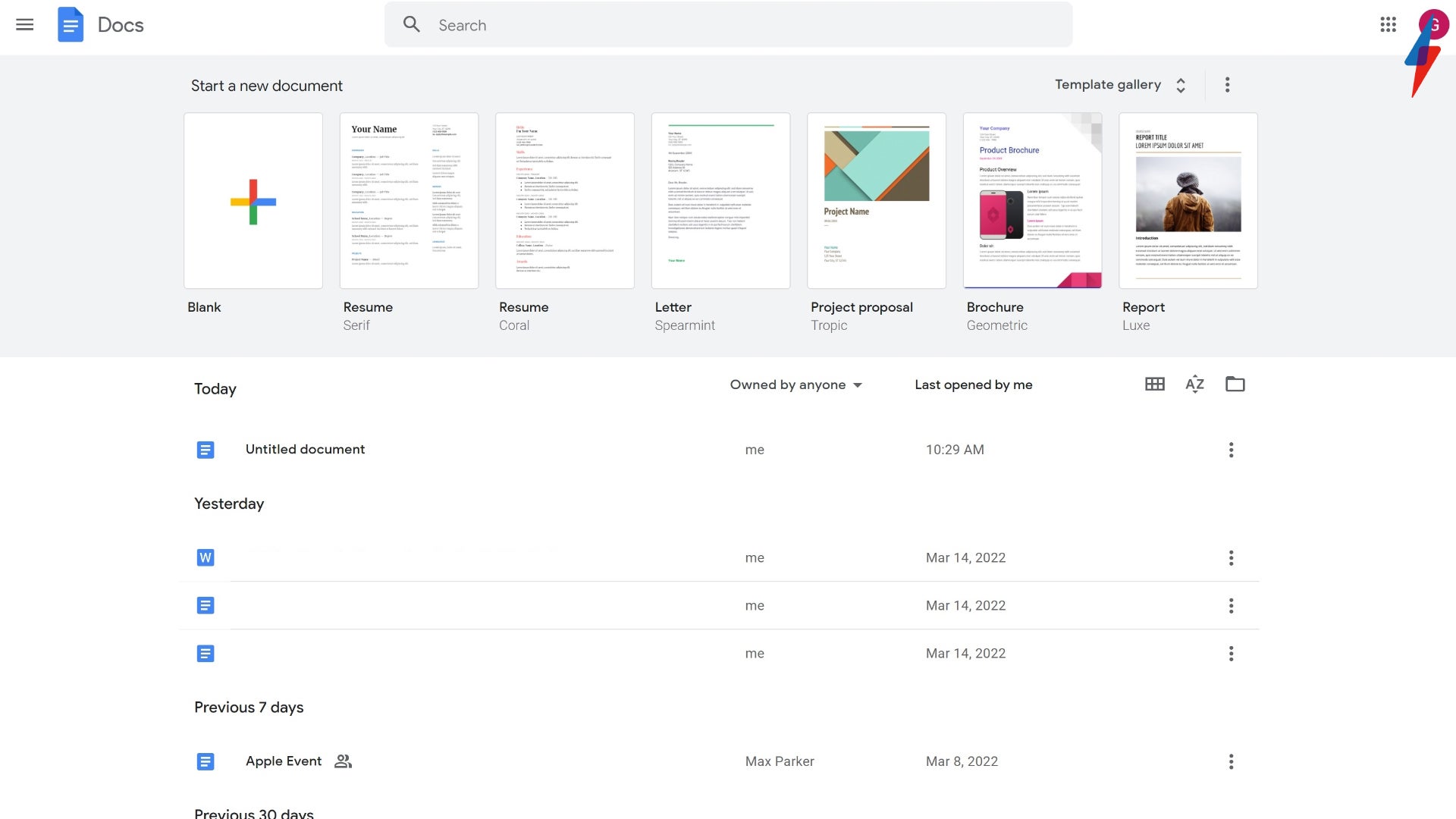
Step
3Click on the hamburger menu next to your bank document
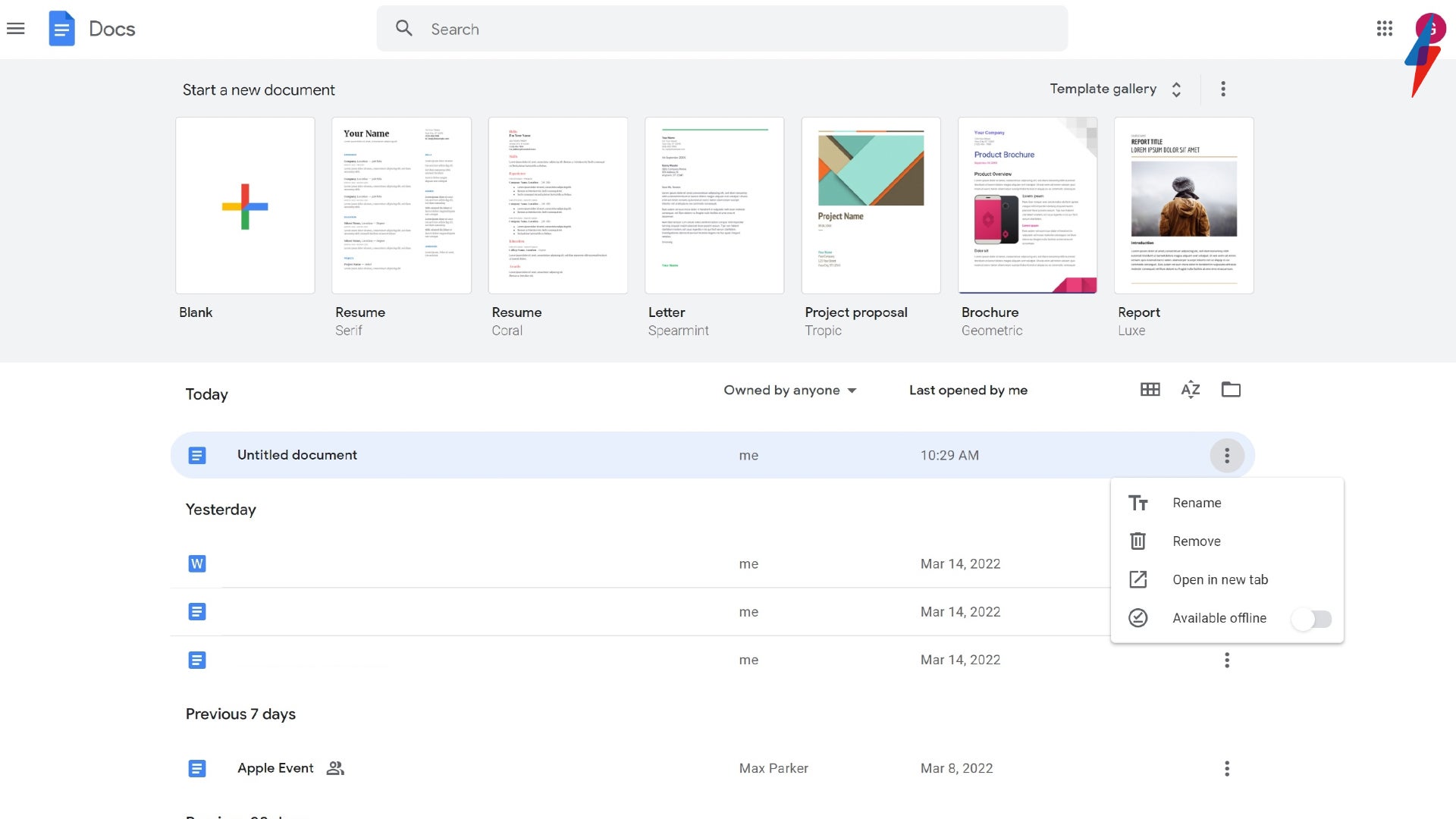
Find the black document that you want to delete and click on the three vertical dots that sit on the right side of the screen, also known as the hamburger menu. Click on this button once.
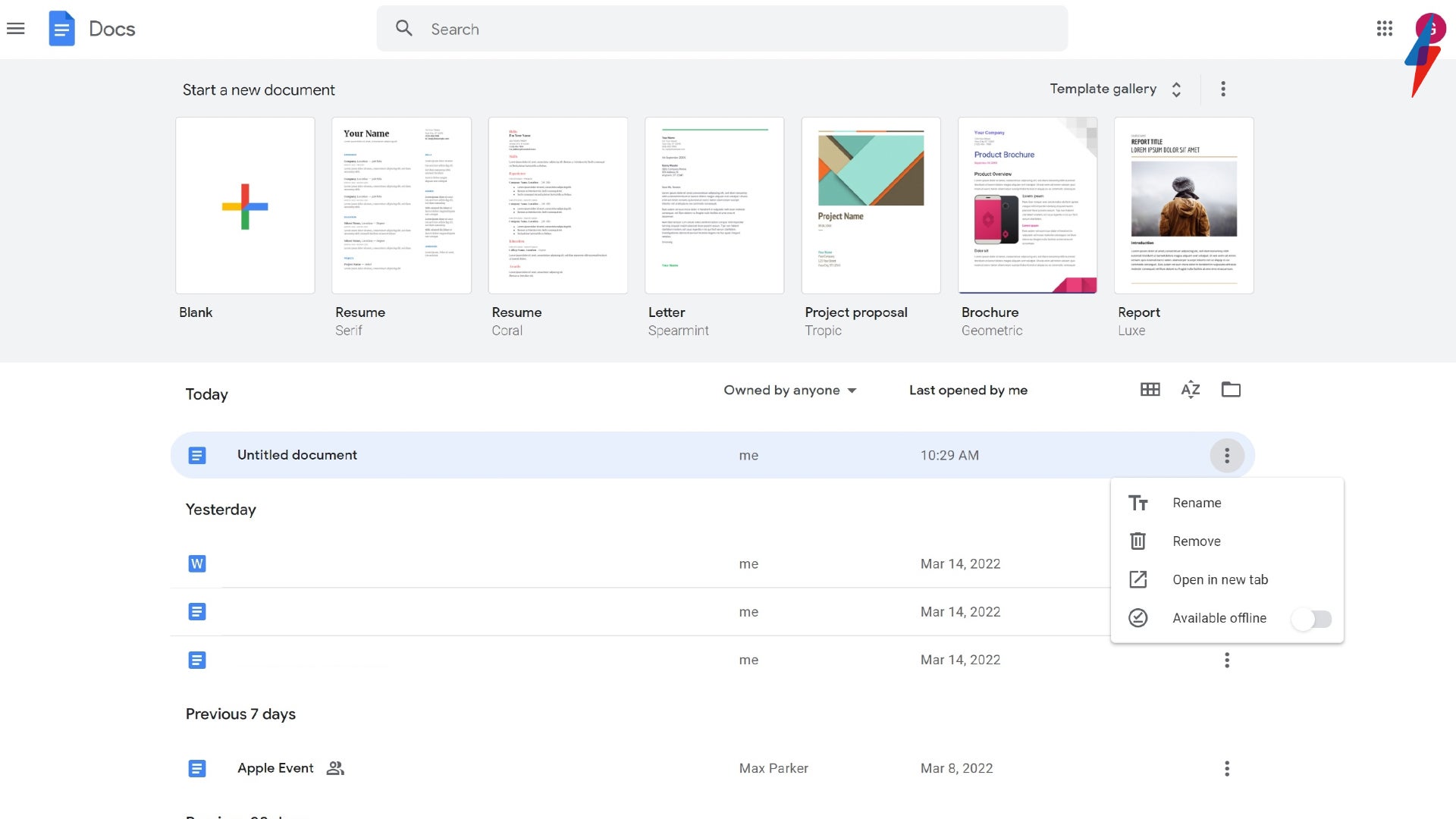
Step
4Click the Remove button

Out of the four options presented in the pop-up menu, click on the Remove button to start the process of deleting the document.

Step
5Click the Move To Trash button
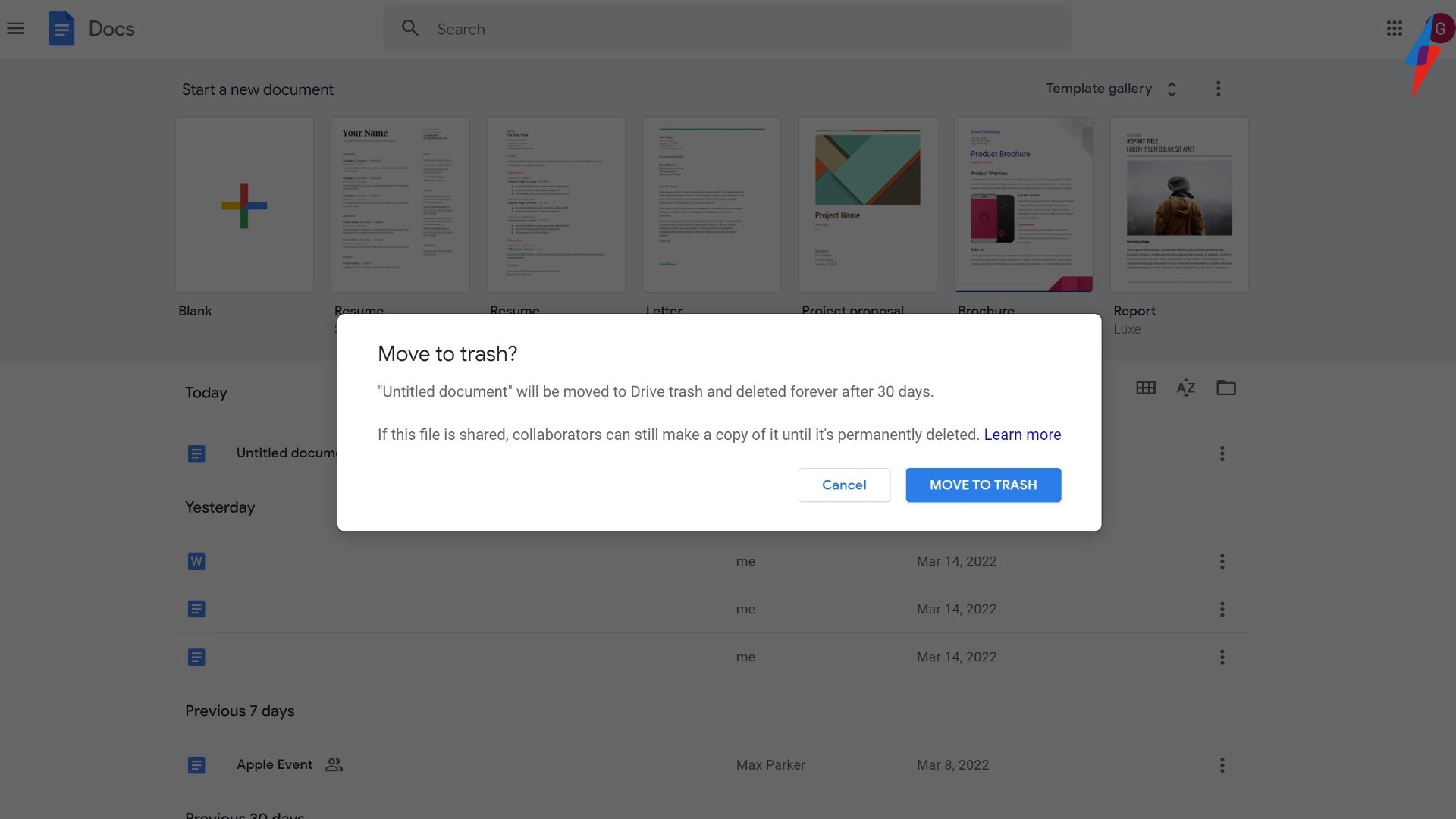
To confirm your choice to remove this blank document from your Google Docs, click on the Move To Trash button. It will appear in a pop-up menu and will be a dark blue colour. You can also click on the Cancel button if you need more time to think about your decision.
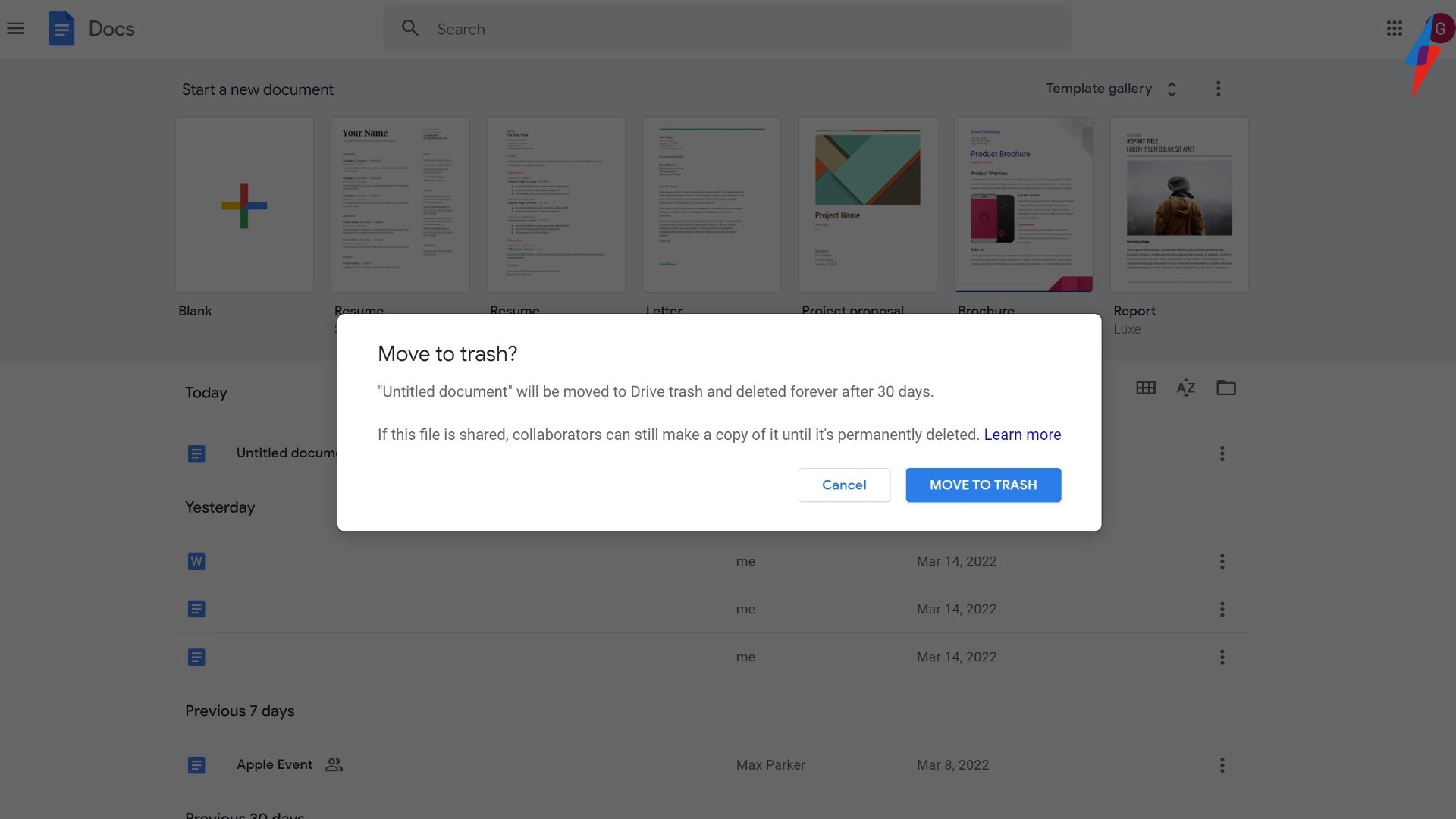
FAQs
Yes, you can. You can select multiple documents to delete at once using the ‘Shift’ key and then delete them in bulk, however, make sure that you are happy with all of the documents you have selected before you delete them.
Yes, you can create, edit and collaborate with other people using Google Docs free of charge, and there is no paid option available for the service either.




