Eve Cam Review
A simple and effective HomeKit camera


Verdict
Built for HomeKit, the Eve Cam is a great indoor security camera for Apple users, but anyone with a mixed collection of devices will want to buy a different model. Although the camera is relatively expensive, compared to the competition, if you’re already paying for an iCloud+ subscription, the Eve Cam may prove to be better value in the long-run, as opposed to taking out a new cloud subscription with a different manufacturer.
Pros
- Works with HomeKit
- Flexible installation options
- Decent daylight image quality
Cons
- No Android, Alexa or Google assistant support
- Comparatively expensive
Availability
- UKRRP: £129.95
- USARRP: $130
Key Features
- TypeThis is an indoor camera only.
- ConnectionThis camera connects via Wi-Fi and can be controlled through the Apple Home app.
Introduction
If you’re an iPhone user and have been hunting for a camera that integrates well with HomeKit, the Eve Cam could well be for you. Installed through the Home app, this camera can record to your iCloud storage via HomeKit Secure Video, and automate recording based on your location.
It’s a little expensive for a basic 1080p camera, but for those that live in an Apple world, it could be a good addition to your home’s security.
Design and installation
- Connects via the Home app
- Flexible stand
Picture a bog-standard indoor security camera, and you’ve got the Eve Cam. With its round head mounted to a flexible stand, this camera looks basic but functional.
The camera is a little more flexible than you may think. Although it can be desk mounted, rotating 360-degrees with 180-degrees of angle adjustment, the Eve Cam can also be wall-mounted (you can stick the base plate to wall or magnetically mount it).

Once connected to power (there’s a micro USB cable and adaptor in the box), you can install the camera. You can use either the Eve app or the Home app, although using either adds the camera to HomeKit. Once you’ve scanned the QR code on the Eve Cam, it’s connected to your Wi-FI network automatically.

Features
- Cloud storage via HomeKit
- Activity zones
- Geolocation
Although you can view the camera’s live feed through the Eve app, there’s no real reason to do so, and the Eve Cam is better off controlled via the Home app.
From the app, you can open up the live view. There’s no cloud connection involved, and you connect directly to the camera. However, you do need to have a Home Hub on your network, such as a HomePod Mini for remote connections.
You can stream what’s currently happening and turn on two-way talk to have a conversation with anyone that you can see.
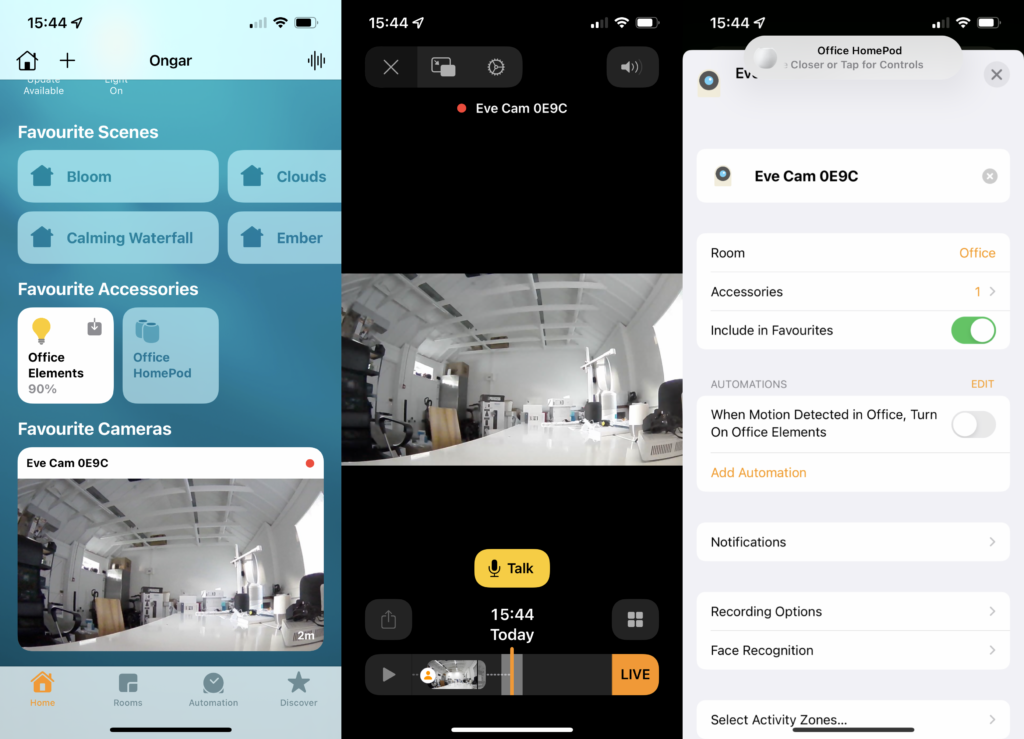
For more advanced options you need to have an iCloud+ plan to enable HomeKit Secure Video: 50GB plans support one camera, 200GB plans support five cameras and the 2TB plan supports unlimited cameras.
Once you’ve got a plan, the Eve Cam operates like any other HomeKit Secure Video. The main addition that an iCloud+ plan brings you is recordings, stored securely in your cloud storage. Video history is accessible from the bottom of the live view screen, and gives you the last 10-days of events.
With all subscriptions, your camera recordings do not count towards your iCloud storage limits. All clips can be downloaded to your phone or shared.
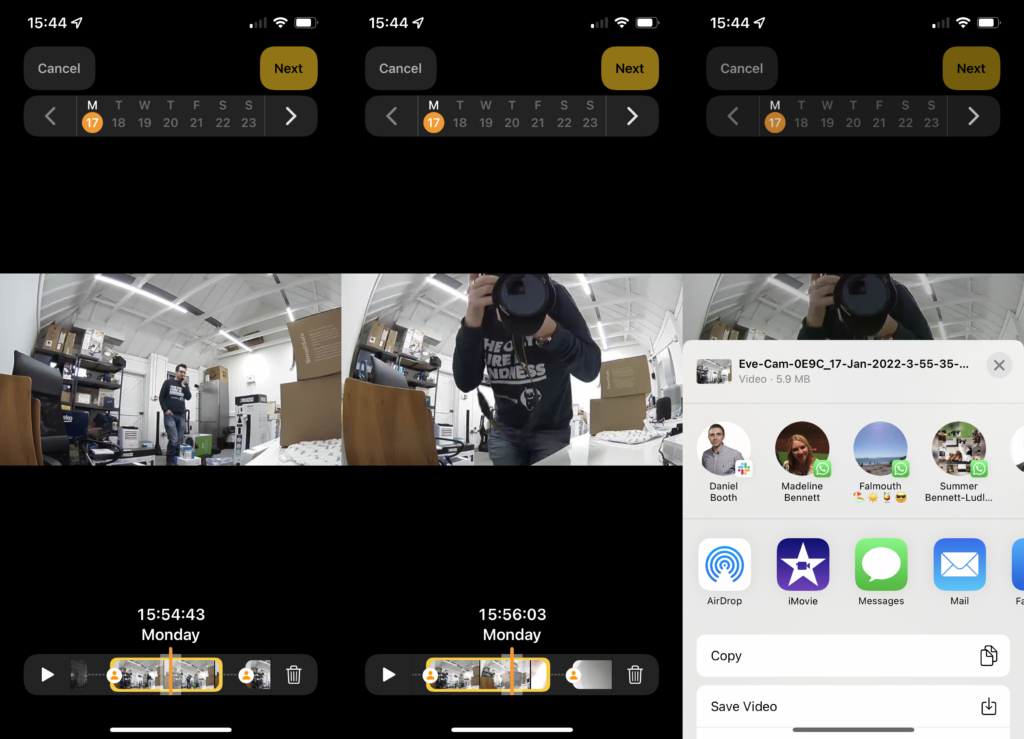
With the current version of iOS, HomeKit brings some quite sophisticated controls. First, you can use geolocation to choose when the camera should and shouldn’t record. For each state, you can choose to have the camera off, detect activity (but not record and people can’t view the live stream), stream (anyone in your home can view the live feed), and stream and allow recording. The best option for most people is to have the camera record when nobody’s at home, and off when anyone is at home.
As well as recording any motion, you can instead select to only record when your choice of people, animals, vehicles and packages are detected. Plus, you can set up activity zones, so only motion in those areas of interest are recorded.
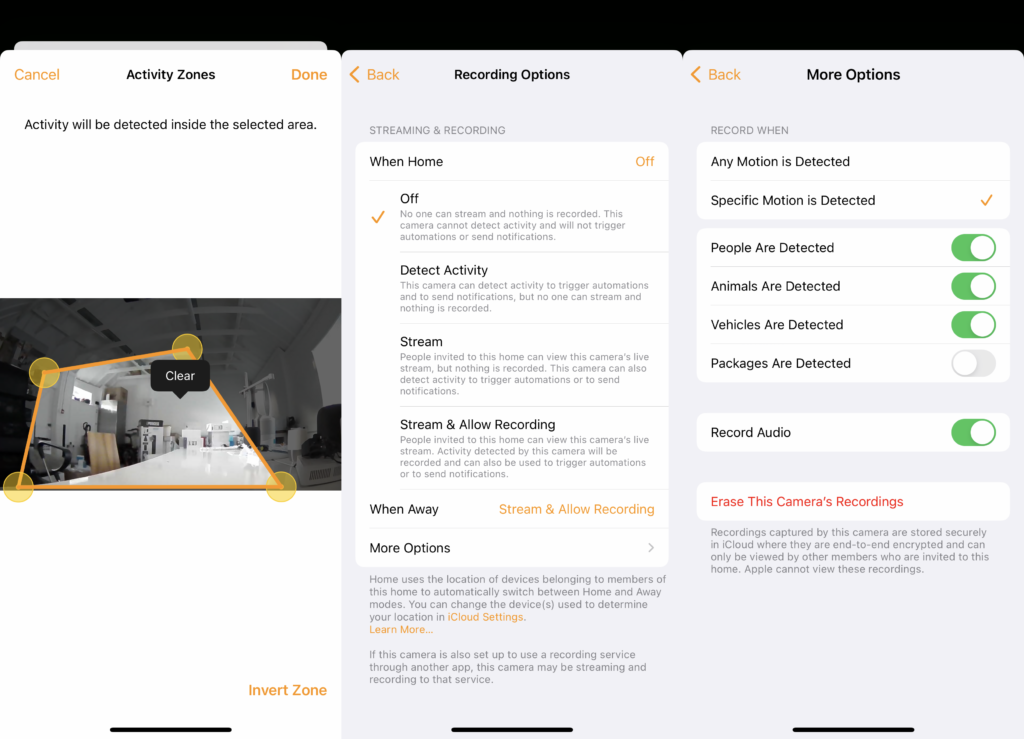
For notifications, you can adjust the Home settings, and tell the camera when you want to receive notifications. Again, you can select the mode (home or away), but you can also select the times of day you want to be alerted.
These are quite powerful rules, but I’d like to see the option to schedule when a camera records, too, as with the Arlo Pro 4. For example, it would make sense to set a camera to record when you go out, turn off when you get home, but also turn on at night when you’re in bed.
As well as recording, you can use the camera’s motion detection to run Automations, say turning on lights when motion is detected, turning them off after five minutes.
As this is a HomeKit only camera, there’s no Alexa or Google Assistant support, nor IFTTT support.
Video quality
- 1080p sensor
- Good quality day footage
- Night footage gets a little soft
The Eve Cam has a 1080p sensor, and a 150-degree field of view, which is pretty good for an indoor camera: that’s enough to capture most of a room, particularly if you can place the camera in a corner.
Video quality depends on the lighting available. During the day, when there’s a good amount of light, the video quality is pretty good, as you can see from the image below. Although facial details are a little soft, you can clearly see people and detail, such as writing on T-shirts is preserved.

At night, the camera switches to its IR view, using its built-in LEDs to shoot in black and white. This removes quite a bit of detail from the picture, including from people. It’s harder to see facial details and the image is much softer. You’ll still be able to tell what’s going on in your house, but the Arlo Pro 4 does better as it has a spotlight to shoot in full colour at night.

Latest deals
Should you buy it?
If you want a decent camera to integrate with HomeKit and already have an iCloud+ subscription, this is a good choice.
If you want to use your camera through any other operating system, then look elsewhere. If you already have cameras, buying additional ones from the same manufacturer may be cheaper.
Final Thoughts
The Eve Cam is comparatively quite expensive for an indoor camera. If you want basic recording, the Neos SmartCam is a lot cheaper and has some free (limited) cloud storage. The Nest Cam (indoor, wired) is also cheaper and gives you three hours of free recording, plus slightly better image quality.
Most rivals require a separate cloud subscription, whereas the Eve Cam uses your existing iCloud+ subscription and doesn’t count towards your limits. It’s worth factoring this into your cost comparisons: for just a single camera, the Eve Cam may work out cheaper over a couple of years than buying a cheaper camera from a rival and having to pay an additional monthly fee.
Overall, the Eve Cam is a flexible camera with more than good enough image quality. If you want a camera that will integrate with HomeKit, it’s a neat choice.
How we test
Unlike other sites, we test every security camera we review thoroughly over an extended period of time. We use industry standard tests to compare features properly. We’ll always tell you what we find. We never, ever, accept money to review a product.
Find out more about how we test in our ethics policy.
Used as our main security camera for the review period
We test compatibility with the main smart systems (HomeKit, Alexa, Google Assistant, SmartThings, IFTTT and more) to see how easy each camera is to automate.
We take samples during the day and night to see how clear each camera’s video is.
FAQs
There’s a pin-hole at the back of the camera. Insert a SIM-card removal tool or paperclip into this for 10 seconds to reset it.
You need an iCloud+ subscription.
You need to have a Home Hub, such as an Apple TV or HomePod.
Full specs
You can see a breakdown of the camera’s specs in the table below.




