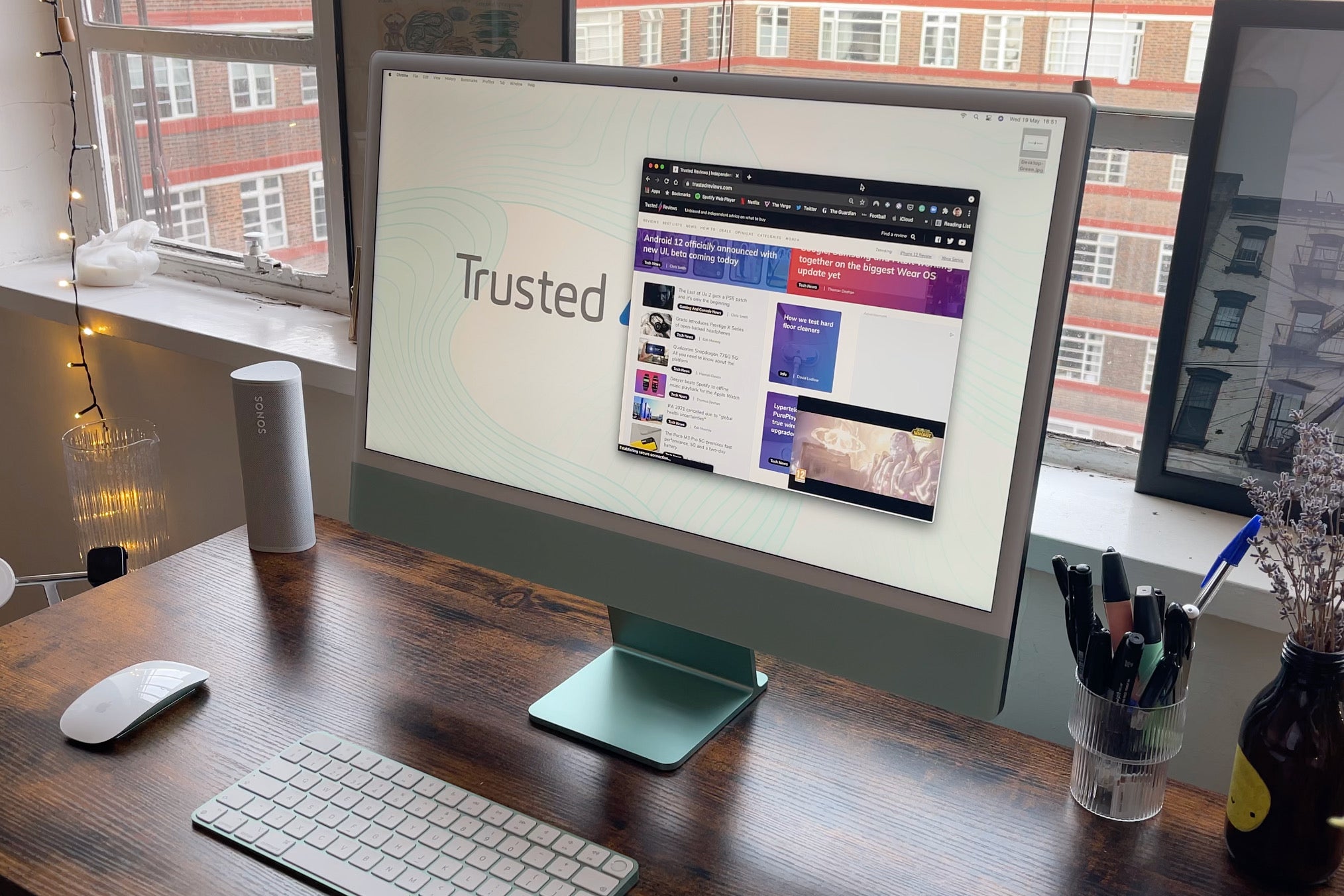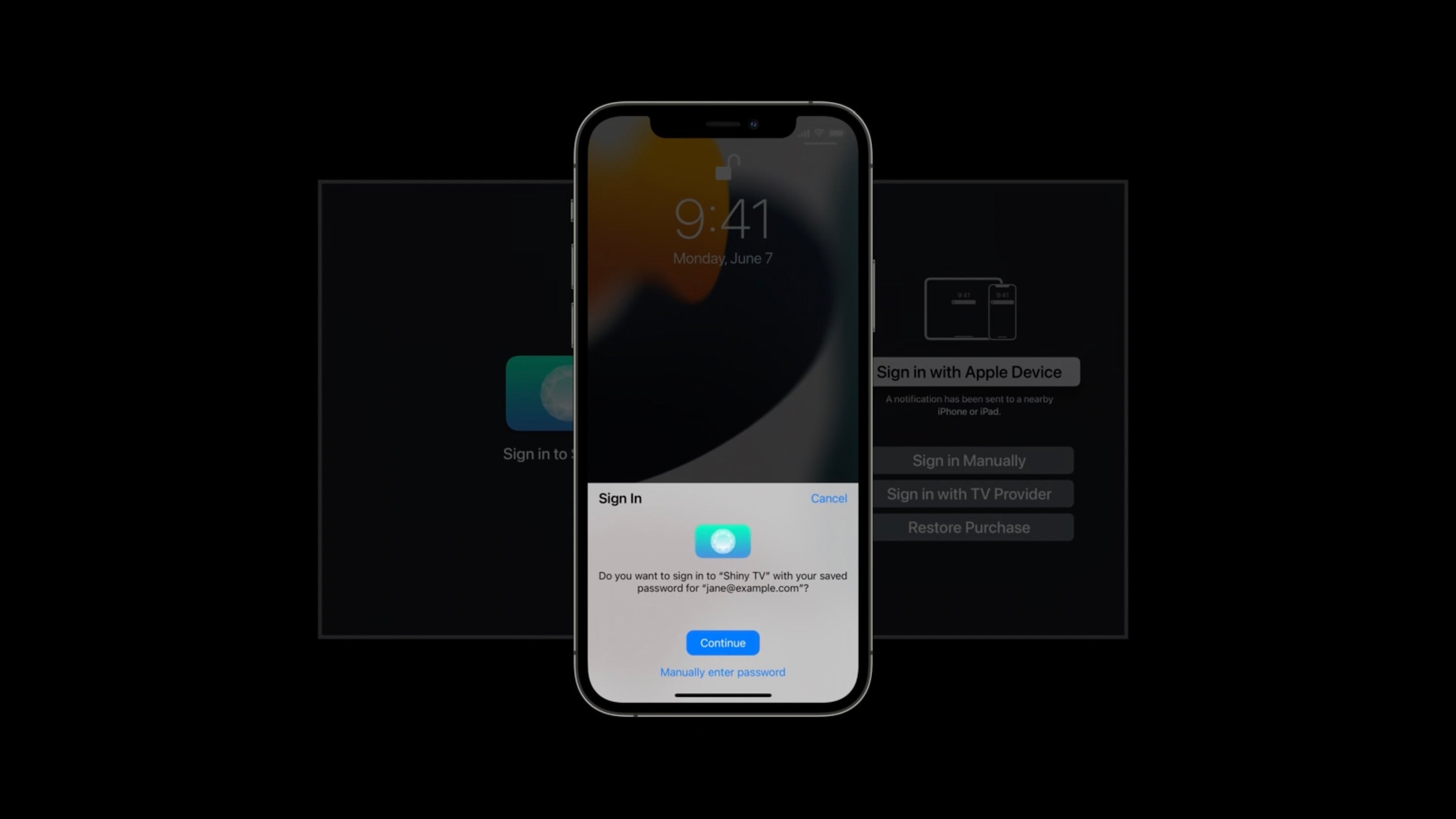How to download and install the iOS 15 and iPadOS 15 public beta
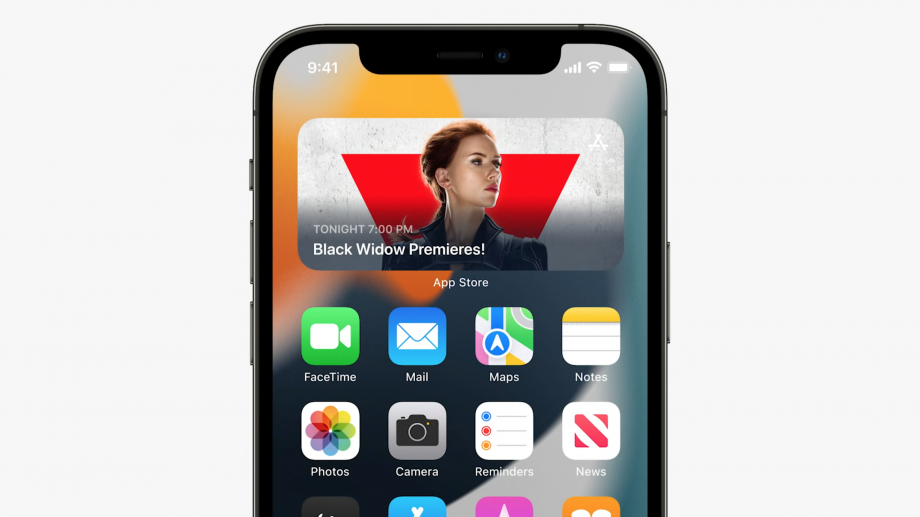
Apple iOS 15 and iPadOS 15 won’t be out until this autumn, but the first public beta is already available for iPhone and iPad users.
After a spell in beta for registered developers since WWDC in early June, Apple is now enabling members of its public beta software program to download and install the forthcoming OS updates. That means a chance to test some of Apple’s hottest new features before they’re launched in full later this year.
This year’s Apple operating system updates are doozies. On iPhone we’ve got new FaceTime scheduling tools and a new SharePlay feature for enjoying media together. Messages and Notifications are getting a boost, while the new Focus feature offers individual profiles for different circumstances like work or sleep.
iPadOS 15 will incorporate the best of iOS 15, but also introduce some iPad-specific features like a new multitasking interface, improved Split View, Quick Notes and live home screen widgets.
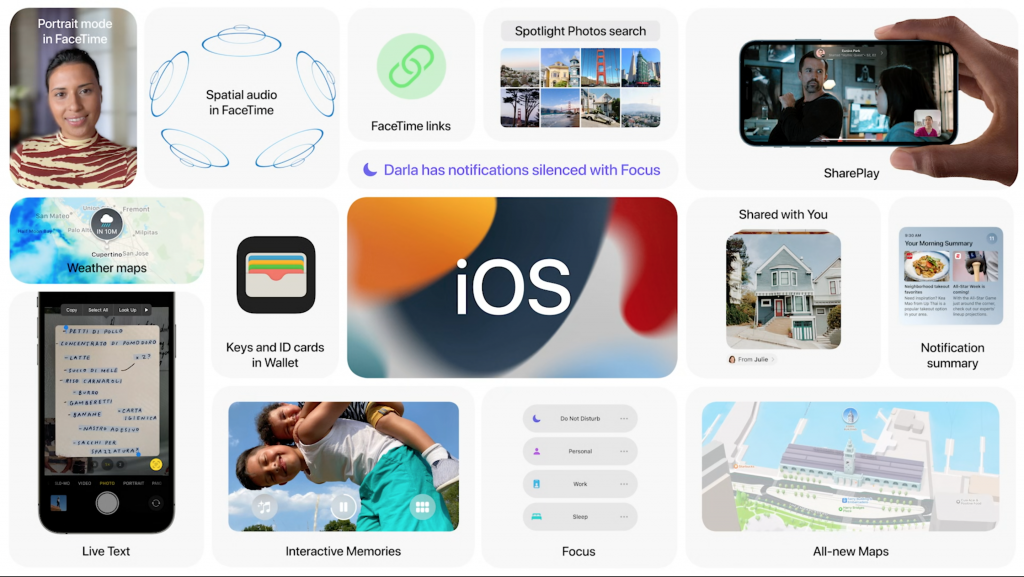
It isn’t something we’d recommend for a primary iPhone or iPad at this stage because the first releases will be quite rough around the edges with loads of bugs and unfinished features. If the device matters to you, make sure you back it up first.
iOS 15 and iPadOS 15 compatible models
Apple isn’t cutting any veterans from the team in 2021. So, if your iPhone or iPad is capable of running iOS 14/iPad iOS 14 you’re good to go on 2021. That goes all the way back to the iPhone SE (2016) and iPhone 6s (2015). The iPad mini 4 (2015) and iPad Air 2 (2014) and everything newer remain compatible too.
How to register for the Apple public beta program
Today Apple is rolling out the first public betas for iOS 15, iPad OS 15 and watchOS 8 for Apple Watch users. Unlike the developer betas, the public beta is available for all users of compatible devices and is free to download.
However, you must register your device with the Apple Beta Software Program here. From here, there are additional steps you’ll need to take.
How to backup your iPhone or iPad using iCloud
Apple recommends using iCloud to make a backup of everything on your device before installing the beta versions of its software. Depending on how much cloud storage space you have, you can back up the essentials or make a full back-up of everything on your device.
- Firstly, ensure you’re connected to Wi-Fi.
- Head to Settings > Your name
- Select iCloud > iCould Backup > Back Up now.
It’s also still possible to make a physical backup of your iPhone by connecting your iPhone or iPad to your Mac. Here you’ll see the remnants of the iTunes Backup interface. Select Backup Now to save the contents of your phone to your Mac’s hard drive for safe keeping.
How to download iOS 15 and iPadOS 15 public beta today
Once you’ve registered with the Apple Beta Software Program, you’ll be ready to download the iOS 15 / iPadOS 15 beta versions for your device. Once signed in with your Apple ID, you can choose to enrol your eligible iPhone and iPad with the beta program.
- Once enrolled, you’ll need to go to beta.apple.com on your iPhone or iPad and download a profile that will enable the beta versions to be installed.
- From here, head to Settings where you should see a Profile Downloaded option under your name. Hit Install and it should be completed pretty rapidly.
- Next you’ll receive a Notification to tell you the iOS 15 or iPadOS 15 beta is available. You can manually check for it by going to Settings > Software Update. You’ll need a fair bit of space and battery life to complete the download and install process as you normally would for an iOS/iPadOS update.