How to use Messenger Rooms, Facebook’s new video calling feature
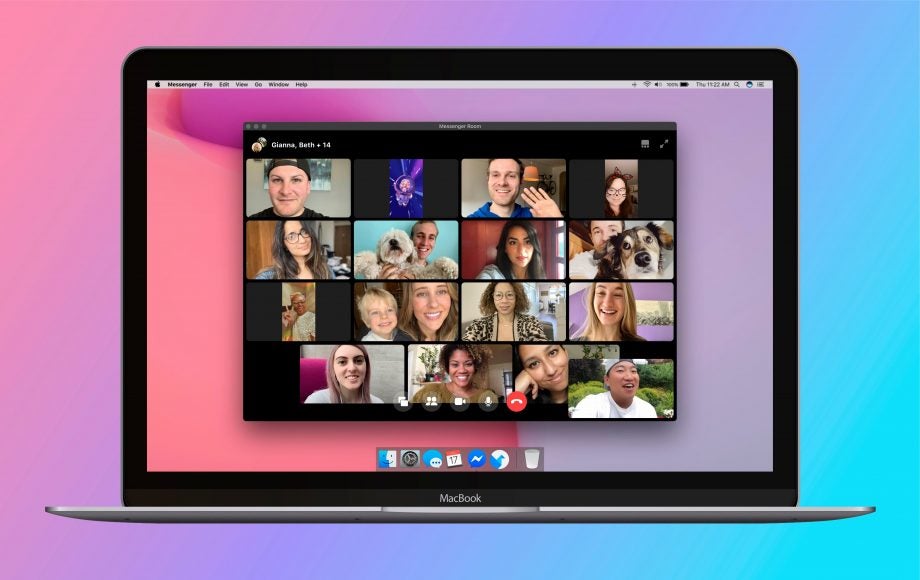
Facebook has just started rolling our Messenger Rooms, its answer to the likes of Zoom, Houseparty and Google Meet. Messenger Rooms supports up to 50 participants and calls are not time-limited, but it isn’t the most intuitive video calling service we’ve ever tried out. Here’s how to use Messenger Rooms.
How to create a Messenger Room
There are a few different ways to create a Messenger Room, but this method’s the simplest. On your News Feed, click the new ‘Create Room’ button, which is denoted by a purple camcorder.
If you’re having trouble finding it, on the Facebook app it should appear directly below the home tab, and on desktop it should appear beneath the status update box.
You can also create a Messenger Room from Messenger.
How to change your Messenger Room’s name
The first part of the setup process is setting a Messenger Room “activity”. This is basically just a name or description for the Room, and here’s the disparate mix of options you can choose from:
- Hanging out
- Here all day
- Trying rooms
- Is this on?
- Graduation party
- Multitasking
- Coffee chat
- Study break
- Family
- Lunch club
- Birthday
- Dance party
- [Your name]’s room
- Join me!
- Keep me company
- Bored at home
- TGIF
- Happy hour
- Rise and shine
- Check in
- TV time
- Dinner
- Games night
- Karaoke
- Squad hang
You can also create your own activity name.
Related: Zoom vs Google Meet
How to schedule a Messenger Room call
By default, your Messenger Room chat will start right away (well, as soon as you join it yourself), but you can also schedule it for a specific time and date, like your weekly Saturday evening quiz.
To schedule your Messenger Room in advance, hit ‘Start Time’ and set a time and day.
Like Facebook events, anyone who’s invited to a scheduled Messenger Room chat can declare that they’re interested in attending, which the other invited guests will be able to see.
Everyone on the guest list will be notified by Facebook when the scheduled chat starts
How to add people to your Messenger Room
The final part of the setup process is deciding who to invite to your Messenger Room, which can hold up to 50 people.
Hit the ‘Who is invited?’ button, then choose whether you’d like your Room to be open to all of your Facebook friends, or specific people.
However, you can also invite people who aren’t on Facebook into your Messenger Room. Before they join, they’ll be asked to provide a name.
To do this, hit ‘Specific People’, followed by ‘Skip’, then enable link sharing. An important thing to note is that with link sharing on, anyone with the invite link can join the room and share it with other people, even people you don’t know.
When you hit ‘Next’, your Room will be active, and Facebook will automatically generate a link that you can send to the people you’d like to invite to it.
You can also share your Messenger Room as a post or status update on Facebook. Just hit the ‘Share’ button and create a post.
How to lock your Messenger Room
To prevent new people from joining your Messenger Room, you can lock it.
To lock a Messenger Room from your phone, tap the padlock icon in the top-right corner. Tap it again to unlock the Room.
If you’re on your computer, click the people icon and select ‘Lock Room’.
How to kick someone out of your Messenger Room
Hopefully it won’t be necessary, but you can boot people out of your Messenger Room. Tap or click the people icon and hit ‘Remove’ next to the participants you’d like to kick out.
The Room, however, will remain locked in order to prevent said participant from re-joining it. But this also means that nobody new will be able to join unless you decide to unlock it again, which leaves it open to the person you just booted out.
Related: How to delete your Houseparty account
How to close your Messenger Room
You can only close a Messenger Room that you’ve created yourself, and doing so will remove all of the participants and disable the link, so the Room will never be able to be used again.
If you’re on your phone, tap the cross symbol in the top-right corner and hit ‘End Room’.
If you’re on your computer, click the people icon, dive into the Settings menu and select ‘End Room’.
Messenger Rooms security
Unlike WhatsApp calls, calls made through Messenger Rooms are not end-to-end encrypted. This means that the content of Messenger Rooms calls are not private from Facebook.
“While there are significant challenges to providing end-to-end encryption for video calling with large groups of people, we’re actively working toward this for Messenger and Rooms,” Facebook has said.
Does Facebook collect data from Messenger Rooms?
Yes. Facebook collects data from Messenger Rooms. Here’s what the company says:
“As with other parts of Facebook, we collect data from Rooms regardless of whether you joined through one of our apps or without logging into an account. The main purpose of this data is to provide the service and improve the product experience. As with other Messenger features though, audio and video from Rooms won’t be used to inform ads. And, we don’t show ads in Rooms.
“If you don’t have a Facebook account, we receive some data such as your device and browser type, your product usage information, and technical information. We use this data for a variety of purposes including to provide and improve the Rooms product experience and to help keep Rooms safe and secure.”


