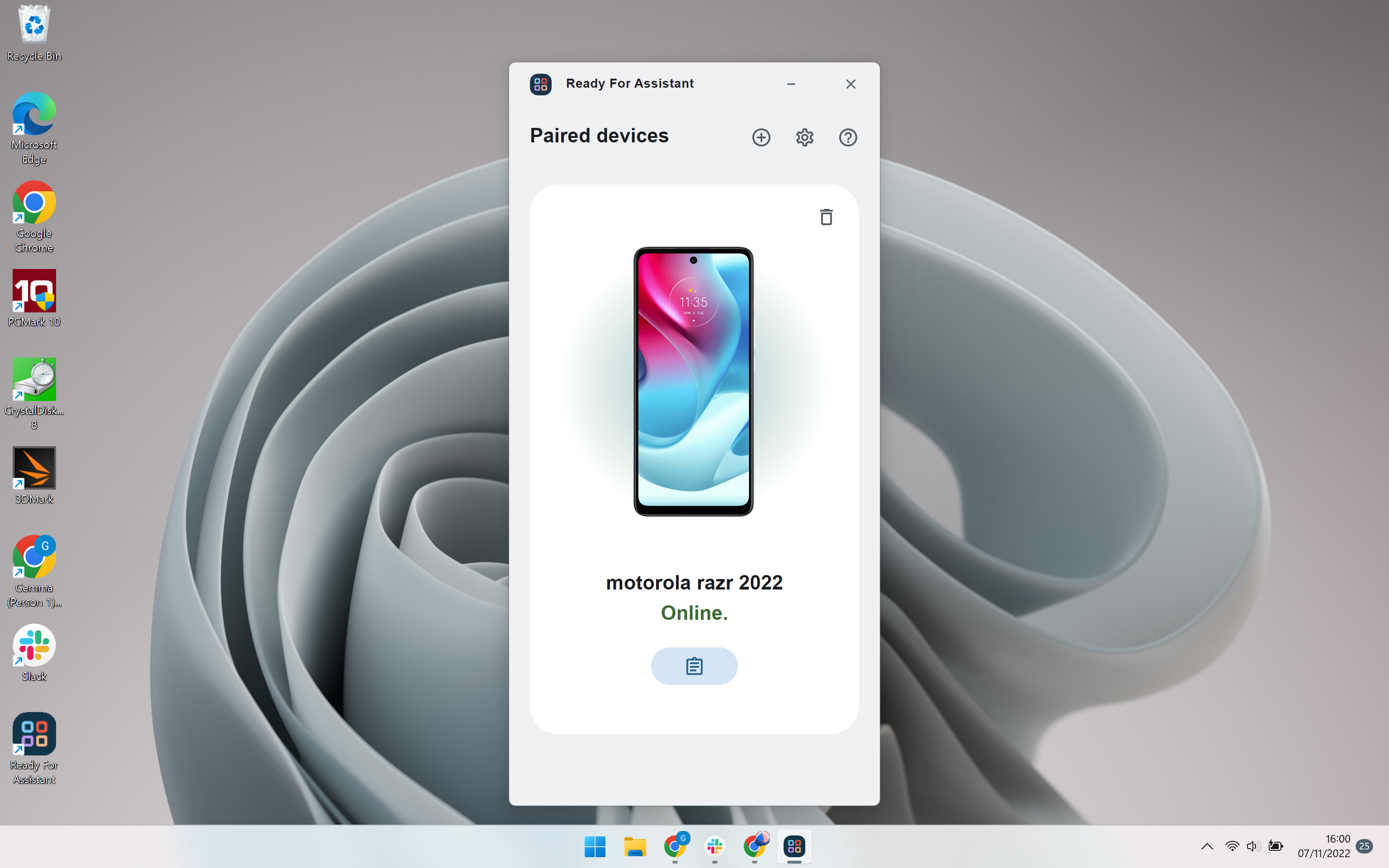How to open the camera on the Motorola Razr Quick View screen

One of the best features cropping up on clamshell foldables like the Galaxy Z Flip 4 and the Motorola Razr is the ability to snap high-resolution selfies using the main camera and cover display.
In the Razr’s case, Motorola leverages its Quick View display to let you snap photos and join video calls with the phone’s sharp and vibrant dual rear camera.
The array consists of a 50-megapixel (f/1.8) main sensor with OIS and a 13-megapixel (f/2.2) ultra-wide/macro sensor with a 120-degree field-of-view, leaving little reason to save your selfies for the 32-megapixel punch-hole camera.
The rear camera is also capable of capturing 8K video at 30fps and UHD at up to 60fps, making it the obvious choice for jumping on Zoom calls.
Follow the steps below to learn how to open up the camera with a swipe on the Razr (2022)’s Quick View display, or scroll to the bottom of this guide to learn how to do it using Motorola’s gesture controls.
What you’ll need:
- The Motorola Razr (2022)
The Short Version
- Unlock the Quick View display
- Swipe right on the screen
Step
1Unlock the Quick View display

You can do this by placing your fingerprint on the power button or by tapping the screen and entering your passcode.

Step
2Swipe right on the screen

This will take you directly to the camera.

Troubleshooting
You can actually open the Quick View camera simply by twisting your wrist twice. However, you’ll need to enable gesture controls to do so.
To do this, just head into the Moto app or your phone’s settings, tap Gestures and toggle on Quick Capture.
To open the camera when the Razr is unfolded, simply tap on the Camera app.