How to enable gesture controls on the Motorola Razr

The Motorola Razr (2022) already feels pretty streamlined with its compact, foldable design, but did you know that it also supports a wide range of gesture controls, letting you open apps and complete other actions with as little as a flick of your wrist?
The list includes Quick Capture to open the camera app with two twists, Fast Torch to switch the flashlight on and off with two chop motions and Three-finger screenshot, which allows you to take a screengrab by (you guessed it) tapping three fingers on the display.
There are also gestures you’ll use more frequently like Lift To Unlock, which automatically unlocks your device when you look at the screen, Pick Up To Silence and Flip for DND – or do not disturb.
Here’s how to find all of the gesture controls available on the Motorola Razr, along with more information about each gesture and the option to toggle them on or off.
What you need:
- The Motorola Razr (2022)
The Short Version
- Open the Moto app
- Tap Gestures
- Choose the gesture controls you want to use
Step
1Open the Moto app
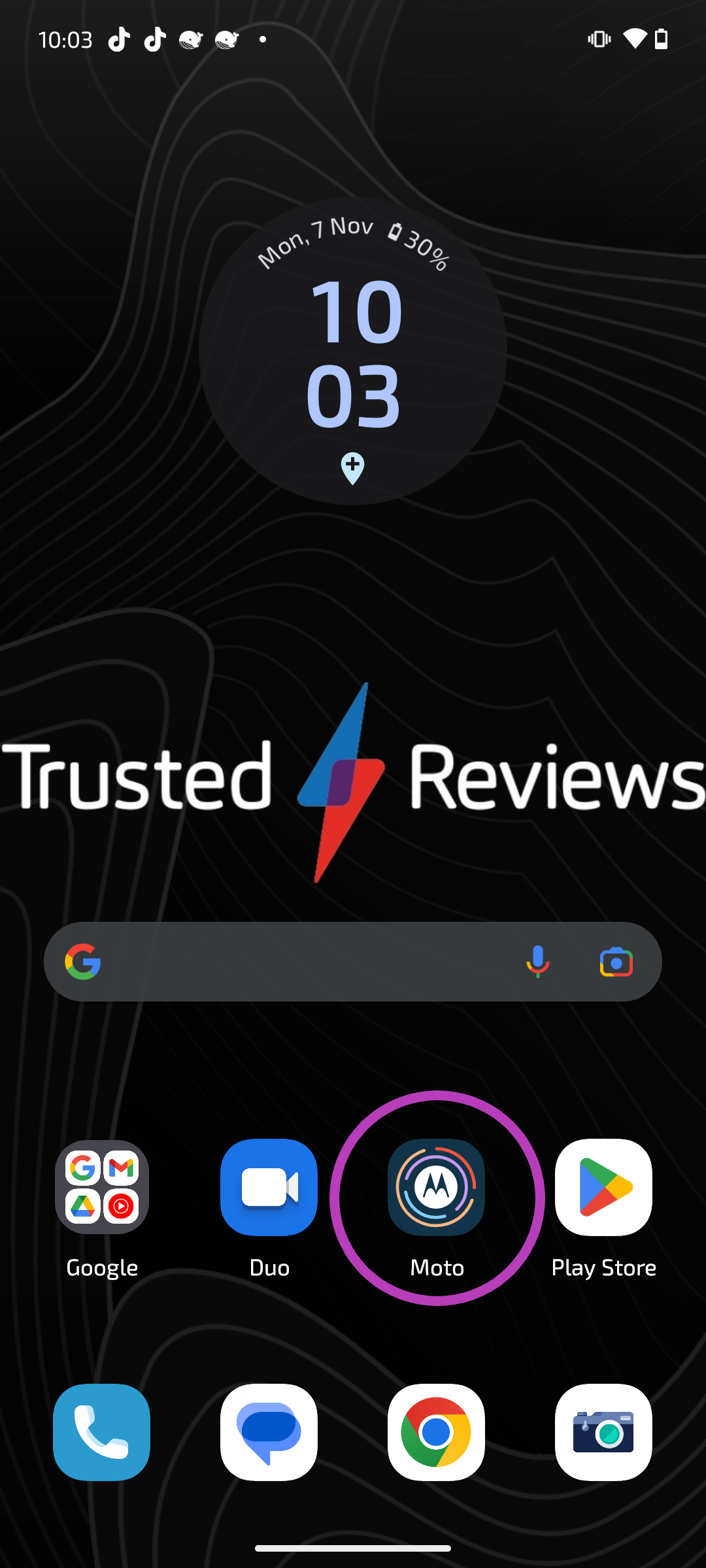
You may need to dive into the app drawer to find it.
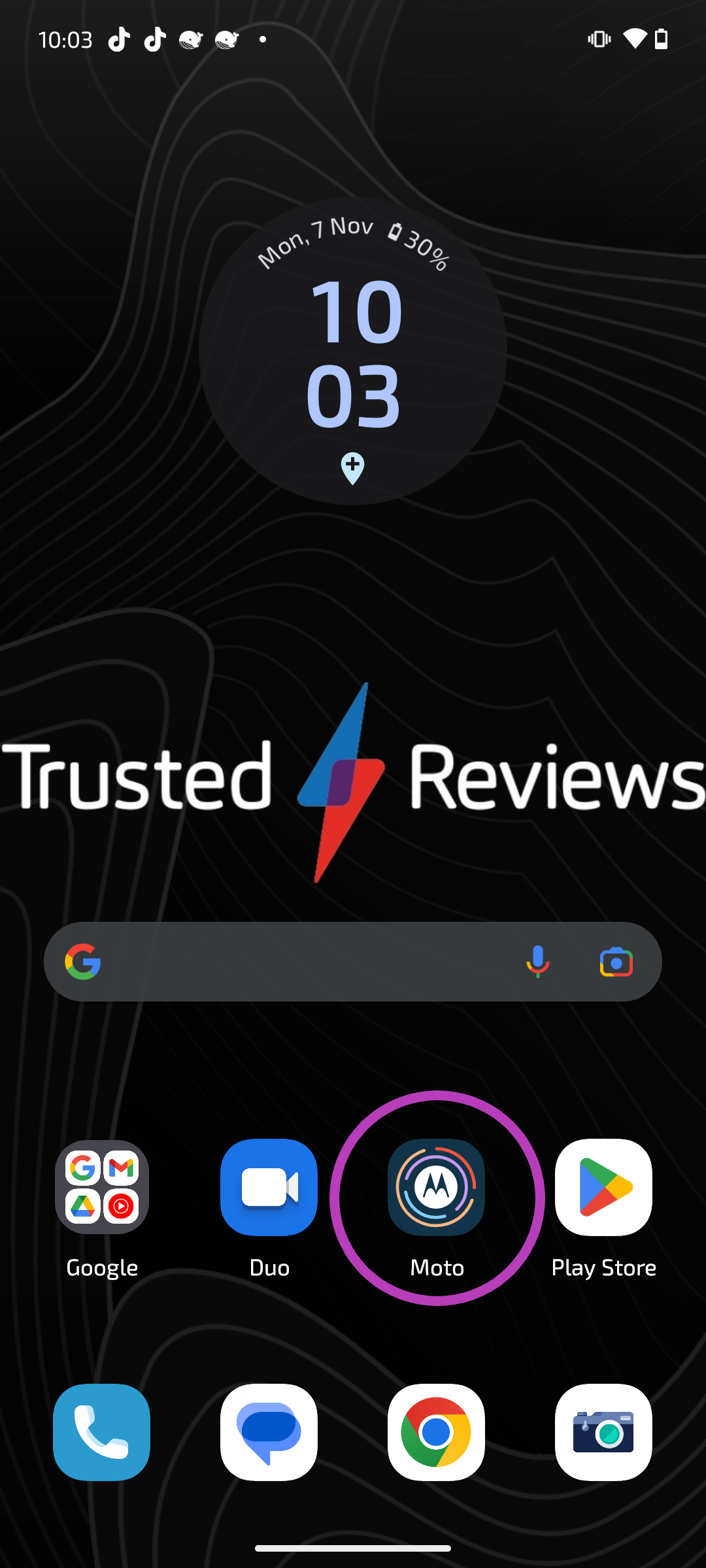
Step
2Tap Gestures
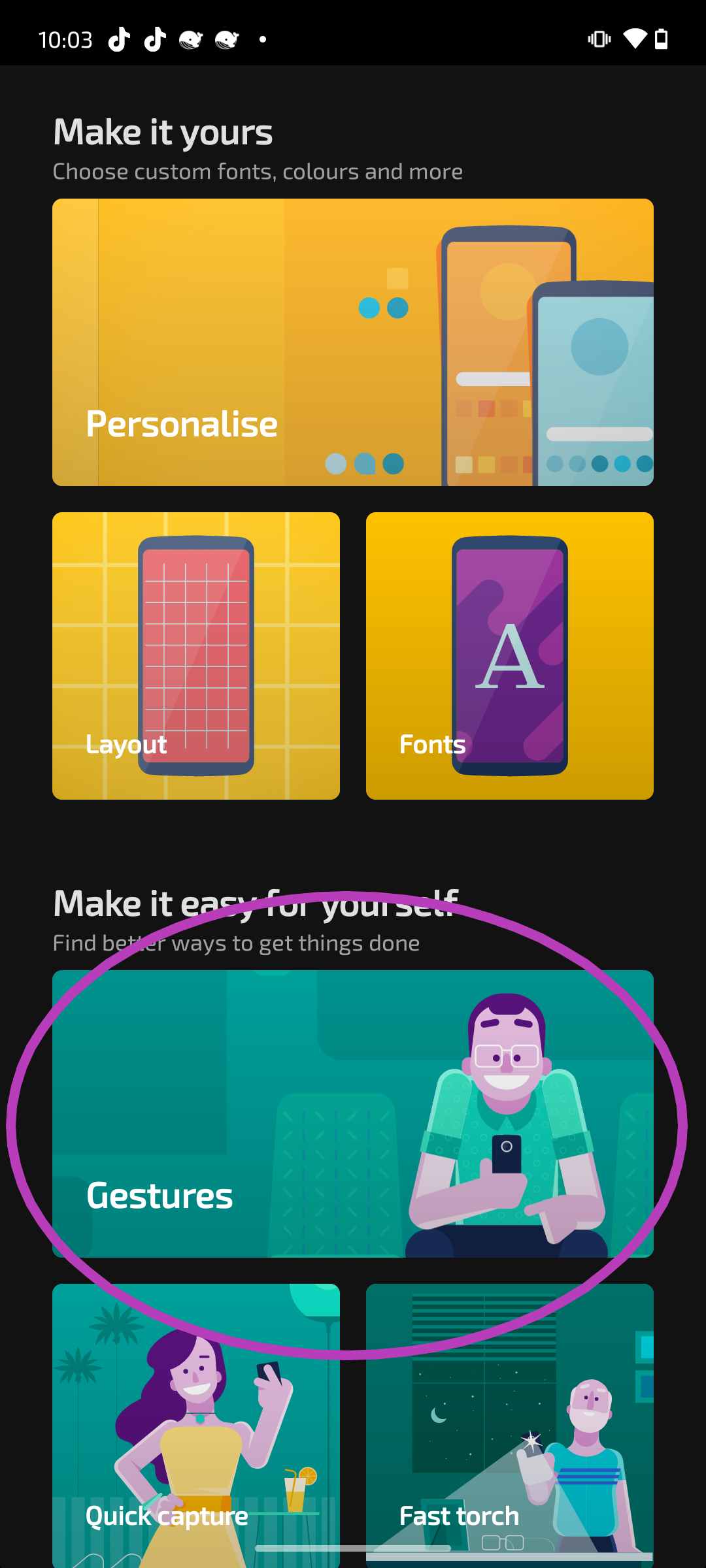
You’ll need to scroll down a bit to find this option.
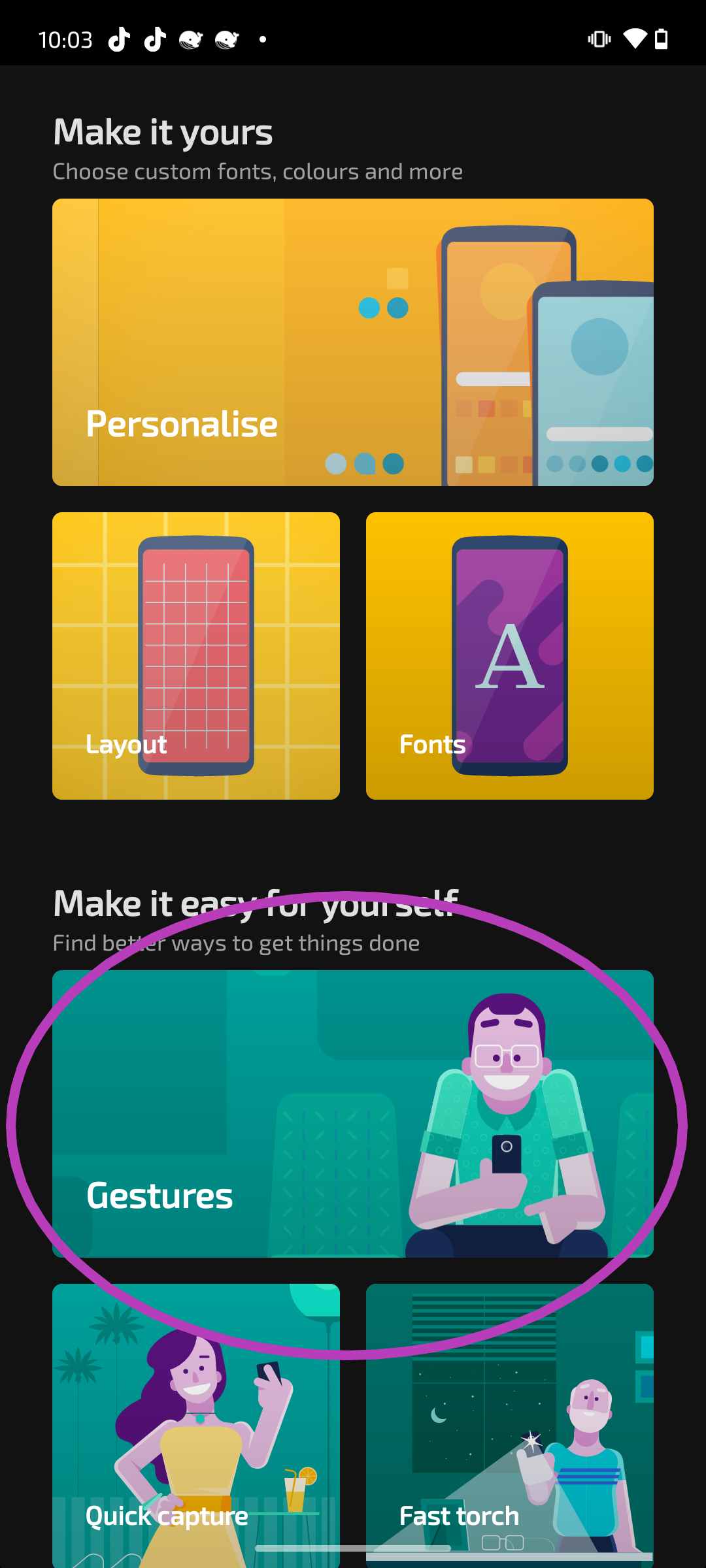
Step
3Choose the gesture controls you want to use
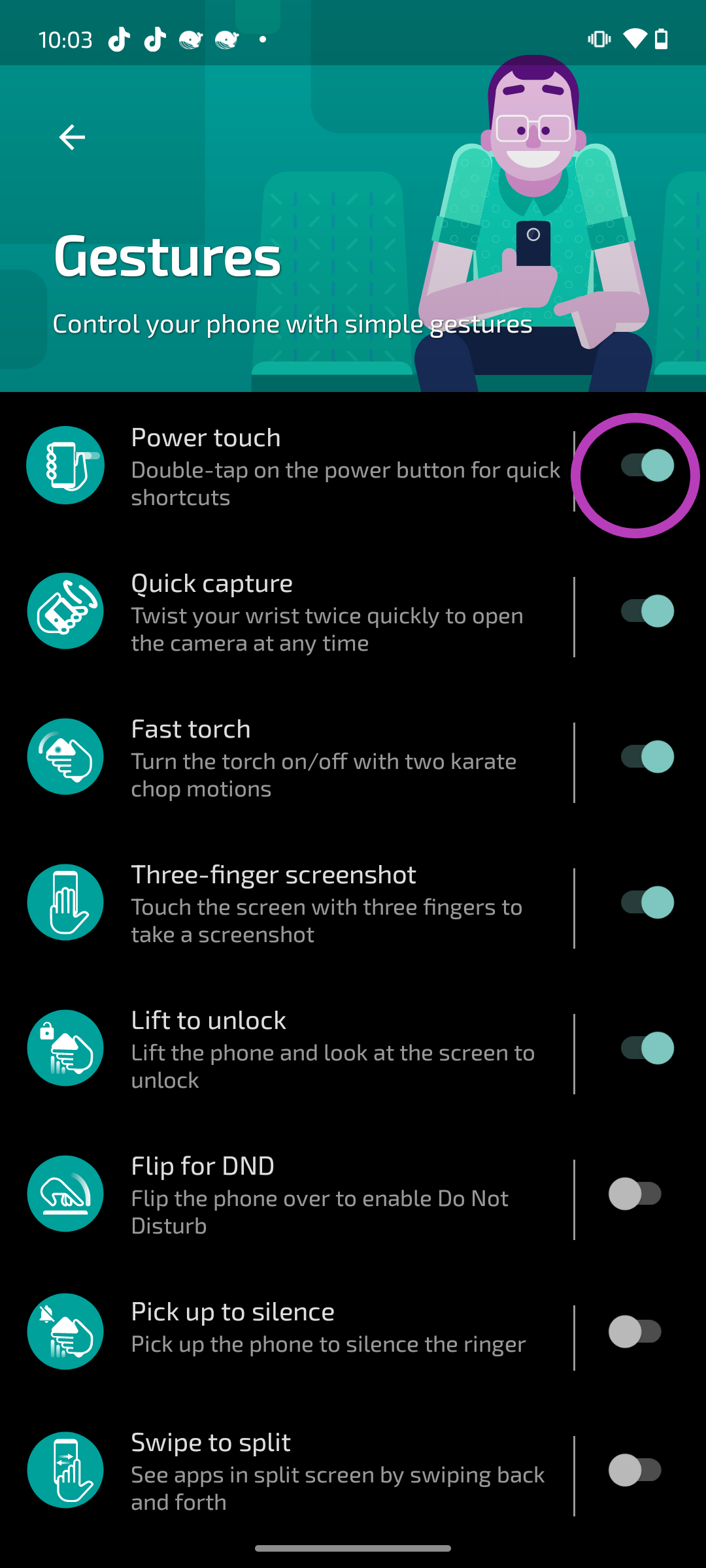
You can toggle them on and off by clicking the button to the right of each one.
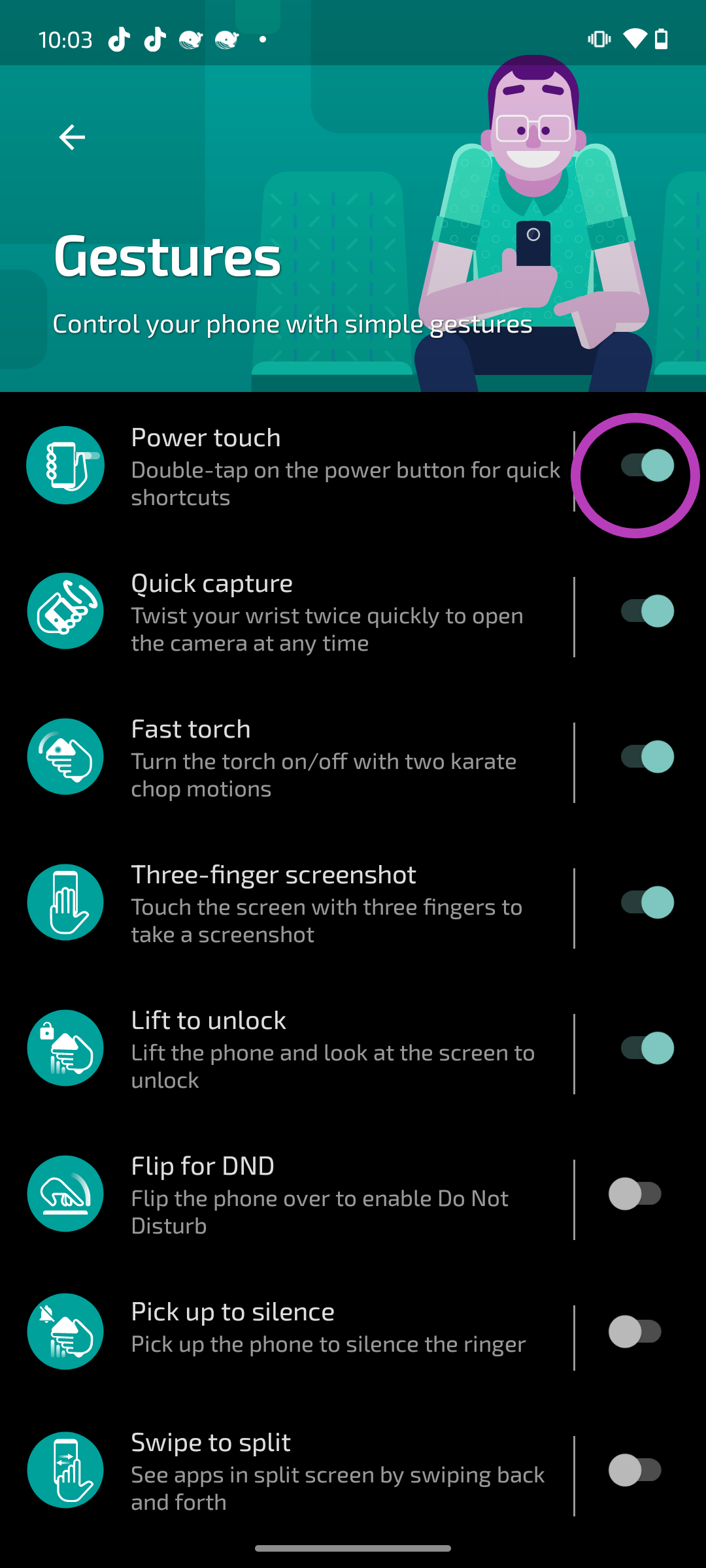
Troubleshooting
You can switch gestures off by following the same steps above, but toggling each one off instead of on.
If you’ve deleted the Moto app or you can’t find it, you can also enable gesture controls from your phone’s settings.
Just click Settings, System and then Gestures. Here you’ll find information about all the gestures, along with the option to toggle them on or off, as you can in the Moto app.





