How to stream from a PC to a TV

We run through the various ways to stream your PC to your TV, from cables to wireless solutions.
Although having the latest Android set top box or ultra-smart TV enables you to view a plethora of content, it can’t do everything. It’s times like these where the PC’s capabilities come into play.
Whether it’s triple-A title gaming, enhanced browsing using the latest Silverlight and other wonderful web-based technologies, or being able to watch and listen to virtually any form of media (with the right codecs installed), the PC has you covered – and that’s regardless of whether you’re using Windows or Linux.

However, most normal PCs are pretty ugly-looking large boxes that you don’t necessarily want in your living room. There are some exceptional, living room-friendly, cases out there, but they’re generally far more expensive than the standard desktop. So if you don’t want to spend a huge amount on a PC with little upgrade potential inside a tiny, bespoke chassis, how on earth can you get what’s on your desktop to the TV in living room?
Cables galore
One method is to run a very long HDMI cable form your PC to the TV. Although it’ll work, and you’re essentially streaming content from one to the other, it comes with its own set of impracticalities.
For one, running a HDMI cable around your home isn’t the neatest job you’re ever likely to accomplish. Unless you have trunking, wall points, and you’re handy with a drill, the end result could end up looking like the dangling vines from an old Tarzan movie.
Related: Best TV

Secondly, although there are plenty of 50ft HDMI cables available to buy, the agreed maximum length before the signal starts to degrade appears to be around 25ft. This means that you’ll need to be fairly close to the living room to begin with, and you probably won’t be able to neatly tuck the HDMI cable around the door frame to hide it from view; so you’re back to issue number one again.
Thirdly it can get extraordinarily expensive very quickly. The cable, any splitters/boosters, any kit to make the layout neat etc. will soon add up, and you’re left spending a hefty sum on running a cable from one room to the other.
It’s an idea, of course; just not a particularly good one.
Wireless HDMI
If running HDMI cables around the home isn’t for you, then consider a wireless HDMI approach.
There are countless wireless HDMI kits available, from as low as £40 through to several hundred. But essentially they all do pretty much the same thing.
A HDMI Wireless kit usually consists of two main components: the transmitter and the receiver unit. Basically, you’ll install the transmitter unit on your PC, along with any software necessary to make it work. Then you’ll plug the receiver unit into a spare HDMI port on your TV. Providing all goes well, everything that’s displayed on your desktop will be streamed to the TV via the two wireless units.
Related: Best gaming PC
While a good choice for those who don’t want to run a cable, there can be some issues with the wireless HDMI option. One of the worst offenders is the transmission through solid objects. Some wireless HDMI units can cope with sending the signal through a wall, floor, or even across the house. Others will cut out if someone walks in front of a line of sight signal.
Another issue is that of lag. While the signal works through walls, the units themselves may not be able to cope with the fast update that your PC’s HDMI output displays, therefore there’ll be some significant lag when you’re trying to watch or play anything, rendering the entire project fairly useless. A common problem is also the lag between audio and video, with one or the other being out of sync.
Again it can be an expensive affair should you end up buying a unit that doesn’t perform as well as you’d hoped. The best advice here is to read as many reviews as possible before spending any money on a wireless HDMI kit.
Chromecast
A good compromise with the wireless option is to use Google’s Chromecast 2 device.
Although the Chromecast is designed primarily for use with pairing your Android based devices, you can use the Google Cast extension for the Google Chrome Browser and stream any content through the browser to the Chromecast 2 that’s installed in the HDMI port in your TV.
Related: Chromecast tips and tricks

It’s not perfect though, and you’ll need decent Wi-Fi to make it work to its full potential. But if you do have a strong Wi-Fi network then all you’ll need to do is drag and drop any videos into the browser from the PC side to begin viewing.
Again it’s not a perfect solution, and there are limits to what you can do. But if all you need is a simple streaming solution, the Chromecast option may tick all the right boxes for you.
Steam Link
The Steam Link is Valve’s contribution to PC game streaming from your gaming PC to the best screen in the house – the TV.
Related: Best gaming laptop

It’s a slimline box that connects to the TV’s HDMI port, with several USB ports and a gigabit Ethernet port. All you need to do is plug the Link into the TV, along with power and any keyboard, mouse, or Steam Controller. It’s then just a case of launching Steam from your PC.
With the Link powered up it’ll scan your network for any PCs running Steam and issue you a code. You can then opt to connect to the PC, where you’ll need to enter the code directly into the Steam Client.
Once everything is connected though, you’ll be able to view the Steam Big Picture client on your TV downstairs, and you’ll be able to play any of the games in your Steam library.
In addition, if you minimise the Steam client – don’t close it down as that will drop the connection to the Link – you’ll be presented with your Windows or Linux Desktop, and from there you can control the mouse and keyboard as normal to watch videos, pictures, and browse the internet.
The downside to this setup is that you ideally need to have a wired connection for the best possible streaming quality and speed. Although WiFi is perfectly possible (the Link has 802.11ac 2×2 MIMO built-in), to stream those fast paced games and movies in the best possible quality you’ll need a solid 100Mbps or gigabit wired setup.
Considering the Steam Link only costs around £40, or thereabouts, it’s not a bad streaming solution.
Basic media streaming
If you’re not too concerned about viewing or accessing your desktop from the TV, just media in the form of videos and images, then you can easily accomplish that with Windows Media Player.
Start by opening up WMP, and click on the Stream menu option. From there select ‘Turn on Media Streaming’ and follow the instructions to enable media streaming from your PC to any DLNA capable devices on your network – including your Smart TV.
Related: Windows 10
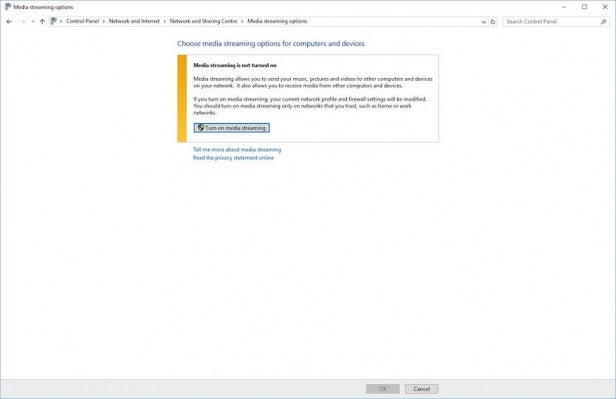
With the media streaming from the Network and Sharing Centre within Windows, you can choose to allow access to the physical hardware installed on your PC, the Blu-Ray optical drive for example, and any secondary storage devices where the media in question is located.
Once you name your media library, all you’ll need to do is search for it from the Smart TV DLNA function and your Windows PC streamed content should be available for you to view.
Game streaming
If the Steam Link doesn’t work for you, or you have games that belong to another PC game library platform – one that doesn’t play well with adding it to Steam – then you may want to check out the Nvidia Shield TV.
Related: Best PC games

This marvellous Android-based box of tricks will allow you to stream your installed games on your PC, including any you add, to the TV with an exceptional degree of quality. However, you will need a compatible Nvidia graphics card installed in your system before you’ll be able to do that.
If you own an Nvidia 650 card or above, then you should be able to stream the games through the Nvidia GeForce Experience program on your PC. As with the Link, you can plug a keyboard and mouse into the Shield downstairs and play the games, including anything from the Steam library, as well as you could on the main PC upstaris.
As before though, you will need a decent home network setup for the games to stream smoothly. Ideally a wired connection is best, but you can tweak the streaming to enjoy a more balanced experience.
Final thoughts
There are, as you can see, plenty of streaming solutions for accessing your PC content from the TV; it’s just a case of working out which will work best for you.
If you have any other ideas or solutions you’d like to add, then please mention them in the comments section.

