How to set up Google Duo on smart displays for video and audio calls

Google Duo may not have taken off in quite the same way as Apple FaceTime, but it could become a more important tool thanks to smart displays, such as the Google Home Hub. With these devices, Google Duo is now an option for making calls, giving a way to call another Duo user for free anywhere in the world.
Those using a Google Home or Google Home Mini can’t currently use Google Duo, even for voice calls. They’re limited to free local telephone calls.
Related: How to make hands-free calls with Google Home
If your smart device has a screen only you can make a video call and see the other person; if your device has a webcam, they’ll be able to see you when you make a video call.
Getting Google Duo working on a Google Assistant device isn’t quite as straightforward as it should be. The first time you try, you’ll be told that you need to enable the feature in the Google Home app, but the instructions aren’t clear. Here’s what you need to do.
1. Open up settings
Open the Google Home app and tap the Settings button, then scroll down to the bottom of the page and choose More settings. Tap the Assistant tab and then select a smart display from the list. At the bottom of the screen you’ll see an option for Duo Video Call; tap this to start the setup procedure.
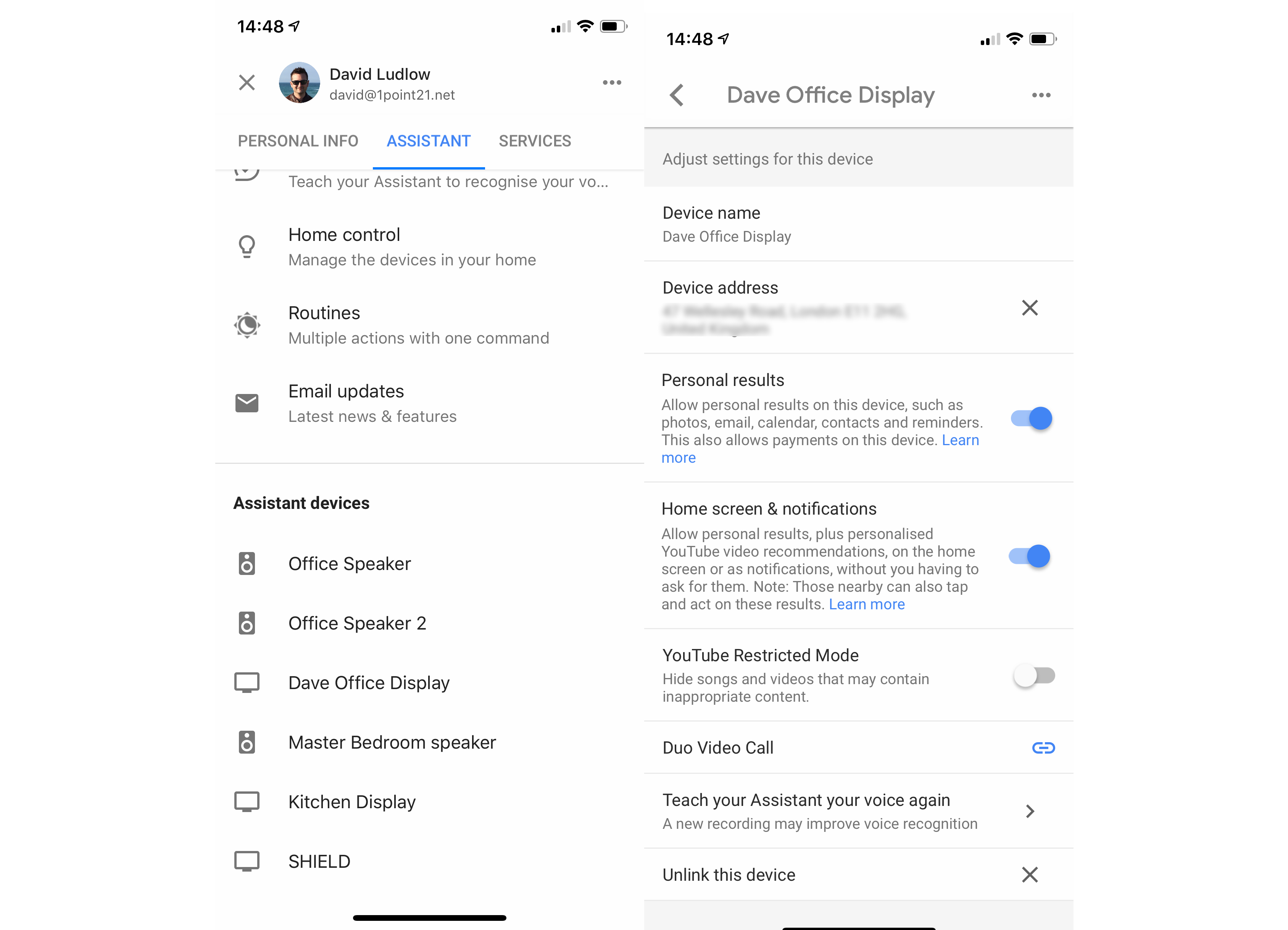
2. Enter your phone number
You need to associate the phone number tied to your Google Duo account with your smart display. When prompted, enter your current UK mobile phone number. You’ll then be texted a unique code that you need to enter into the app.
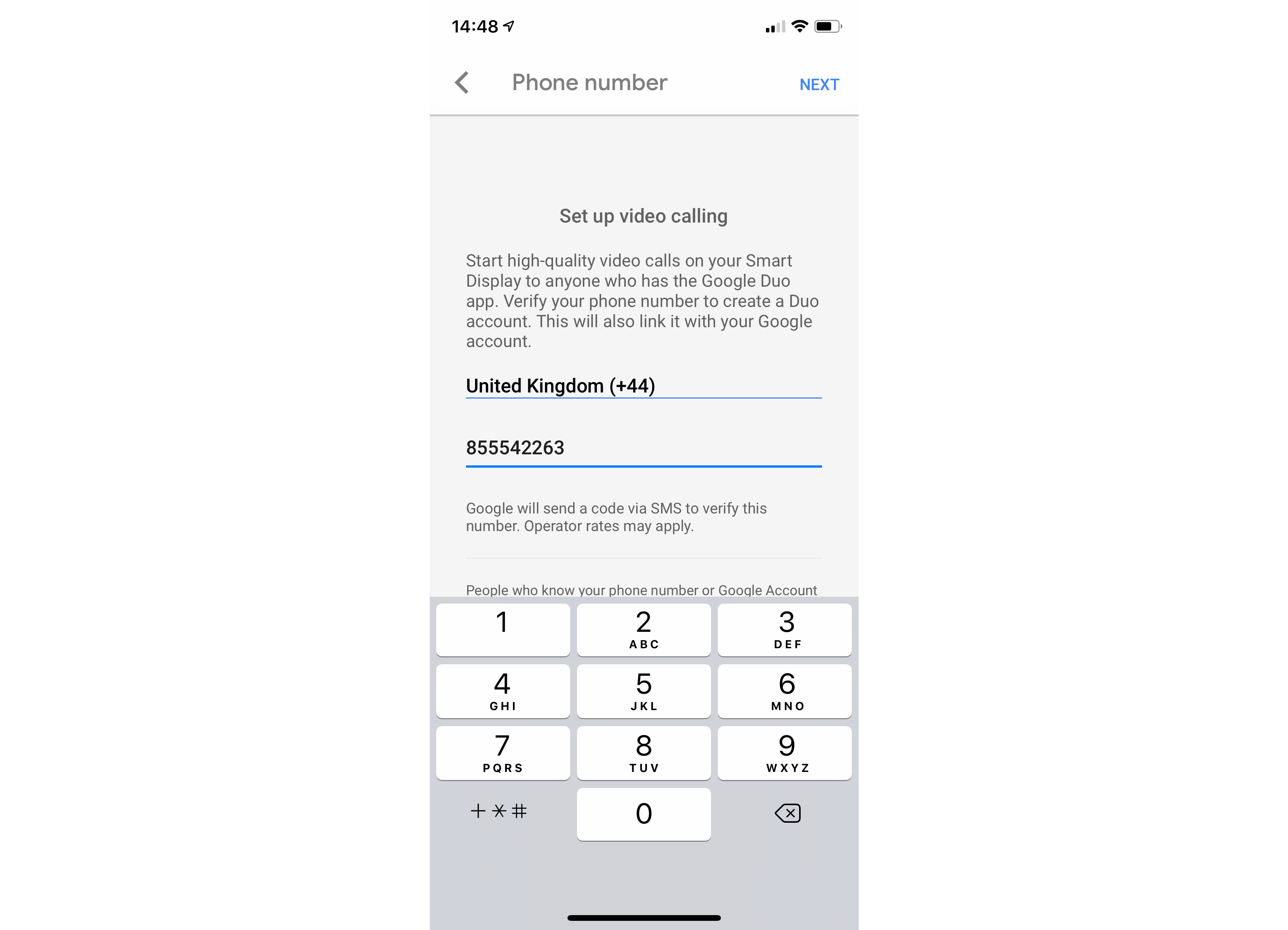
3. Finalise linking
You’re not yet done, as now back in the settings screen for your smart display, you need to tap the Duo video call option again. This time, you’ll be asked if you want to use Duo, so tap Use Duo.
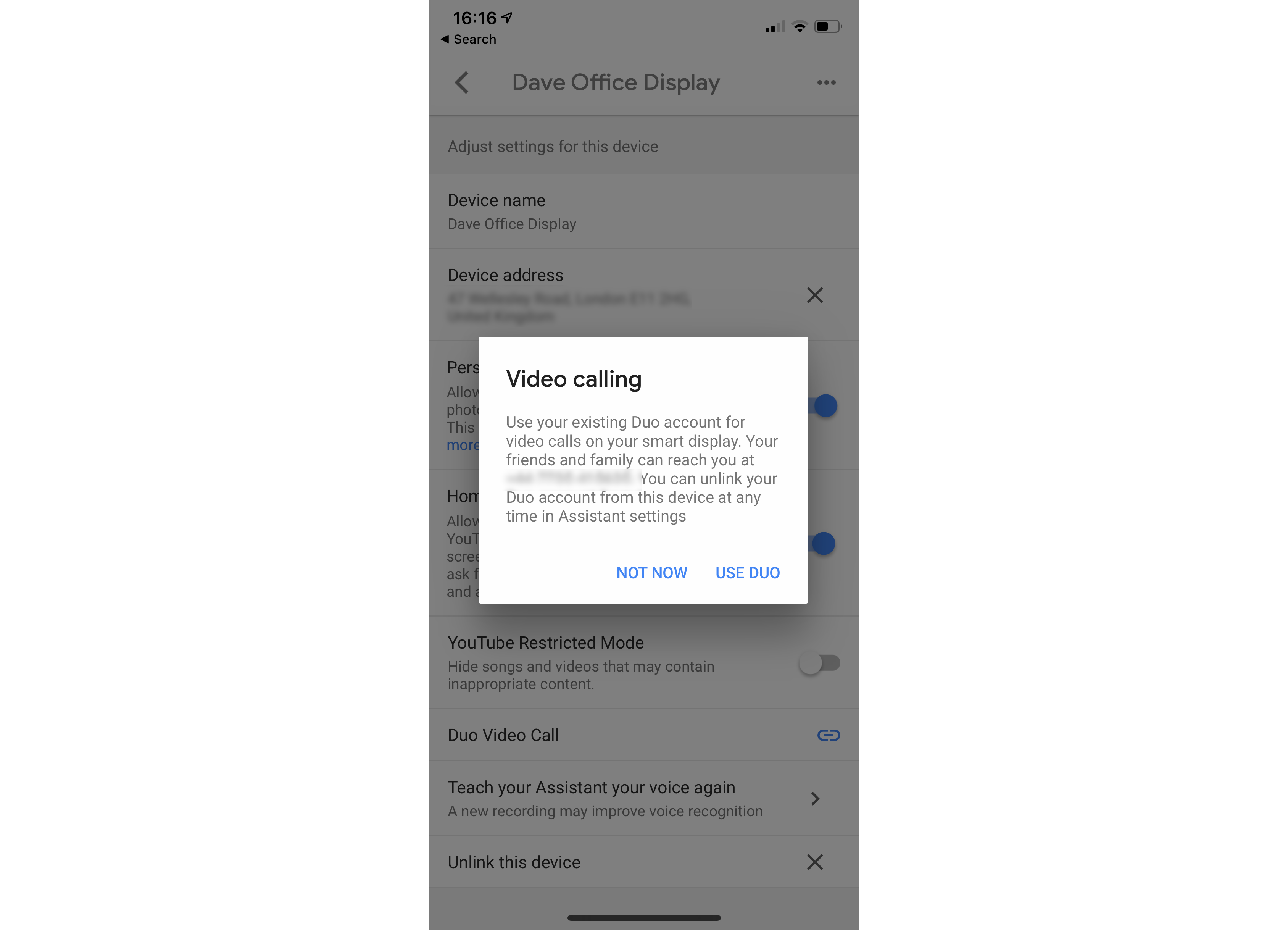
4. Make a call
When you next make a call from your smart display, you’ll be asked if you want to make a phone call, audio or video call. If you choose a video call, this will become the default option. You can override the setting and say, “OK Google, make a Duo voice call to…” or “OK Google, make a voice call to…”.
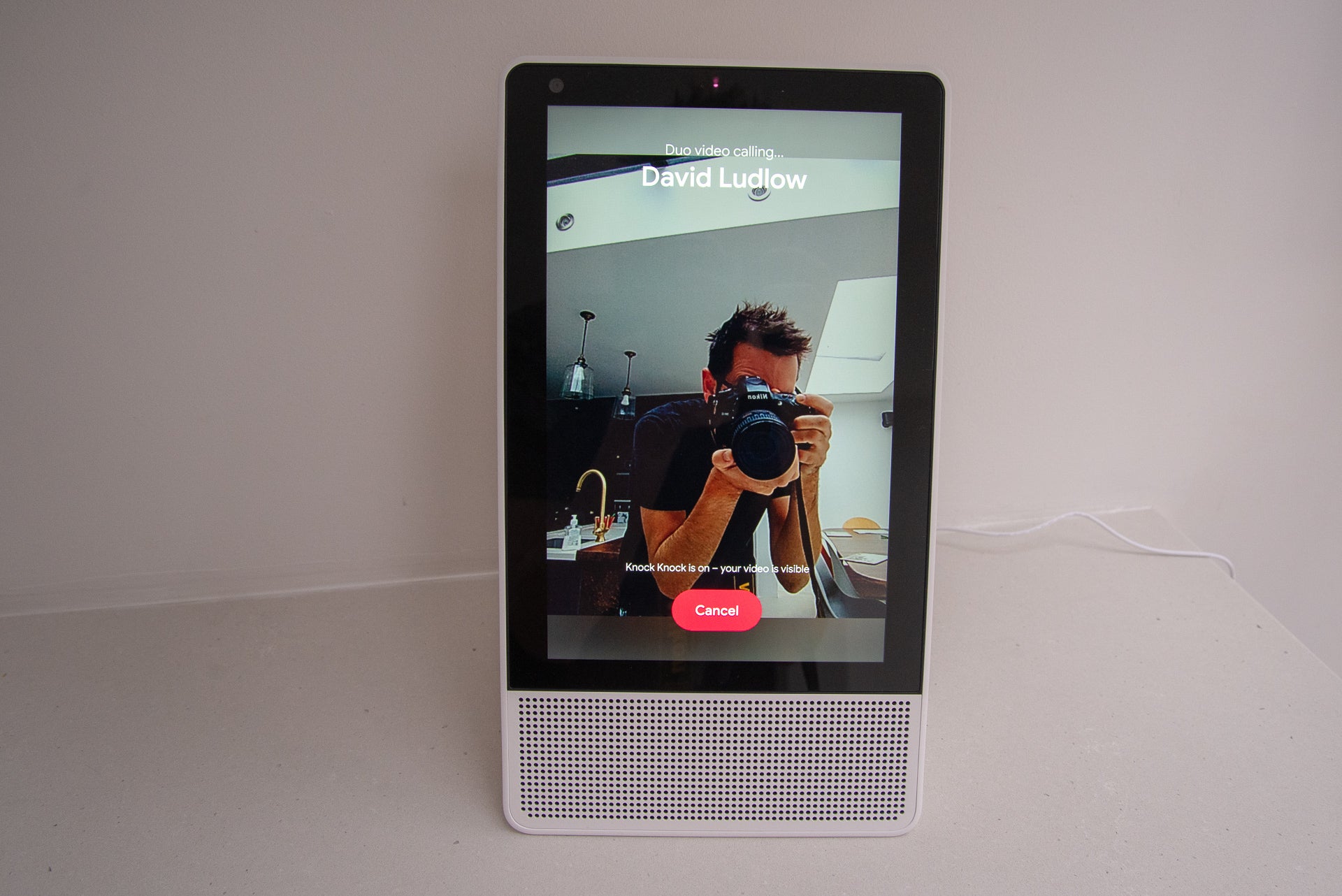
Are you using Google Duo on yourt smart display? Let us know @trustedreviews


