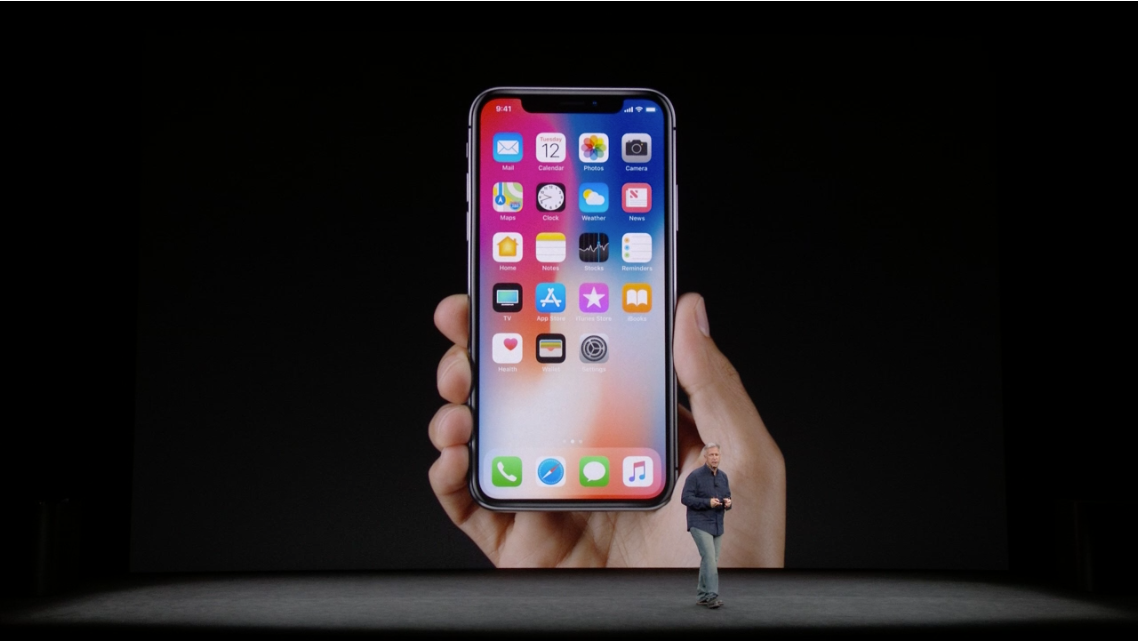How to forward text messages on iPhone
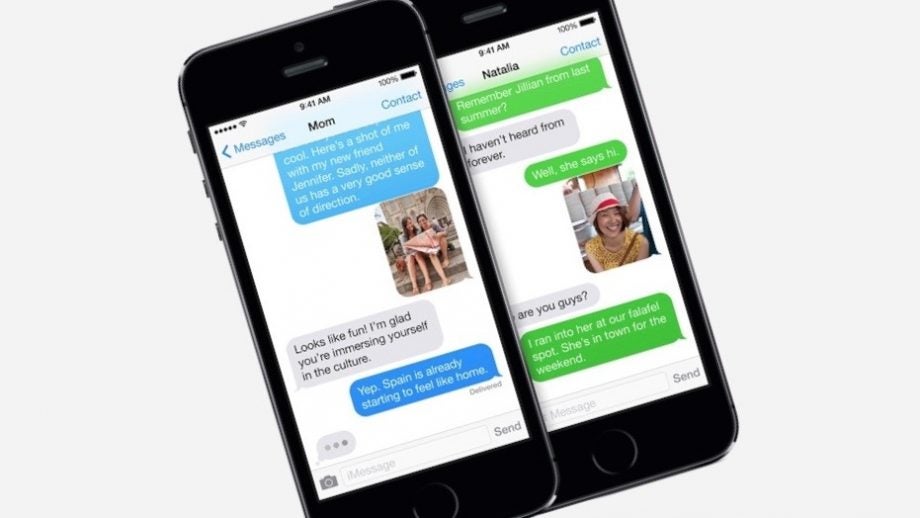
Want to send the same text message to multiple people without starting up a group chat? Perhaps you just want to relay a piece of information verbatim?
Sure, there’s always copy and paste, and you could even take a screenshot of the message and send that. But there’s a much easier and more direct way to pass on such information.
Here’s how to forward text messages on iPhone.
What we used
- We used the iPhone 13 Pro, but these methods will work on any iPhone
The Short Version
- Open Message
- Select message
- More and forward
- Add recipient(s) and send
Step
1Open Messages
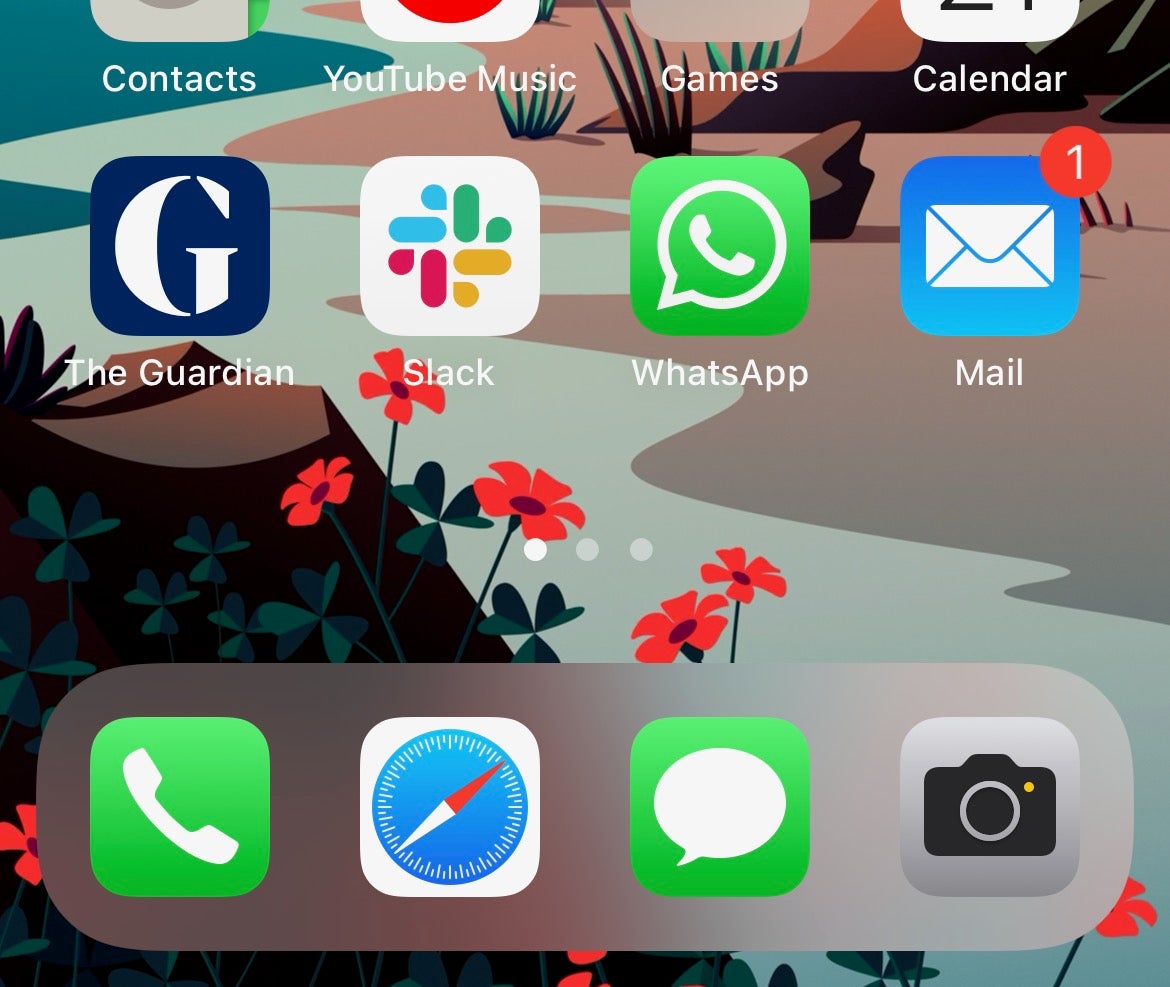
Open the Messages app and select the message thread that contains the text message you wish to forward.
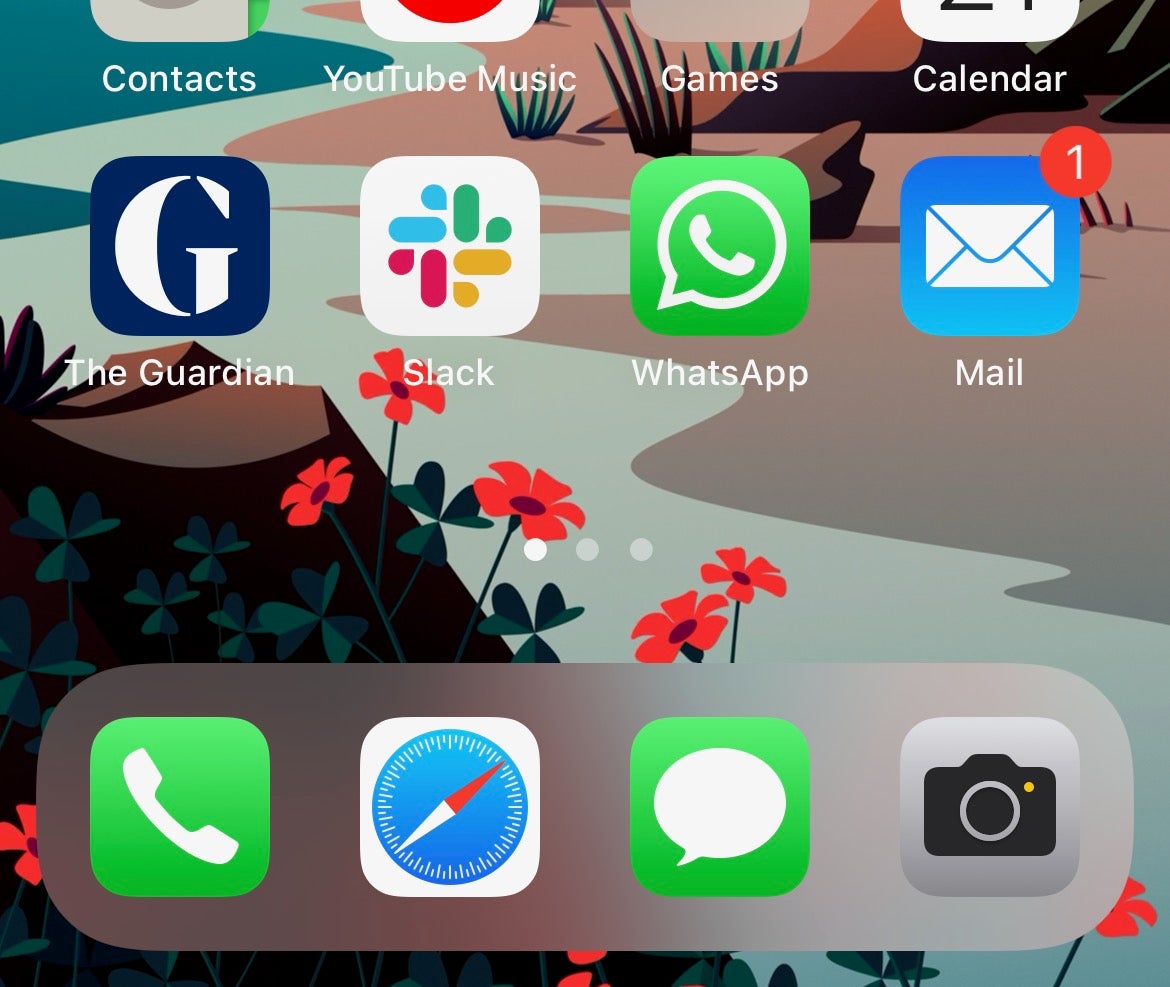
Step
2Select message
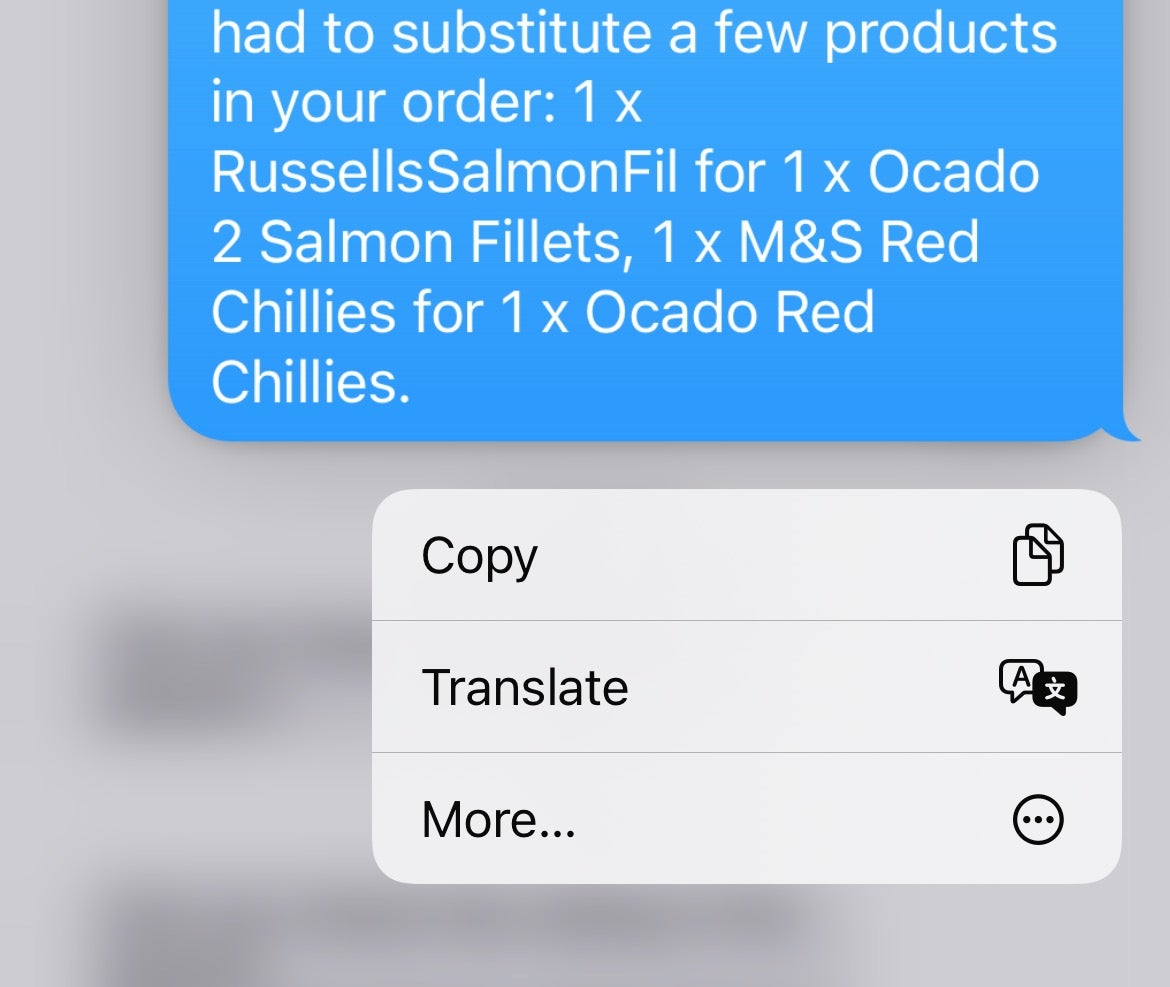
Press and hold the precise message you wish to forward. All other messages on the threat should now blur out, and a couple of pop-up menus will appear.
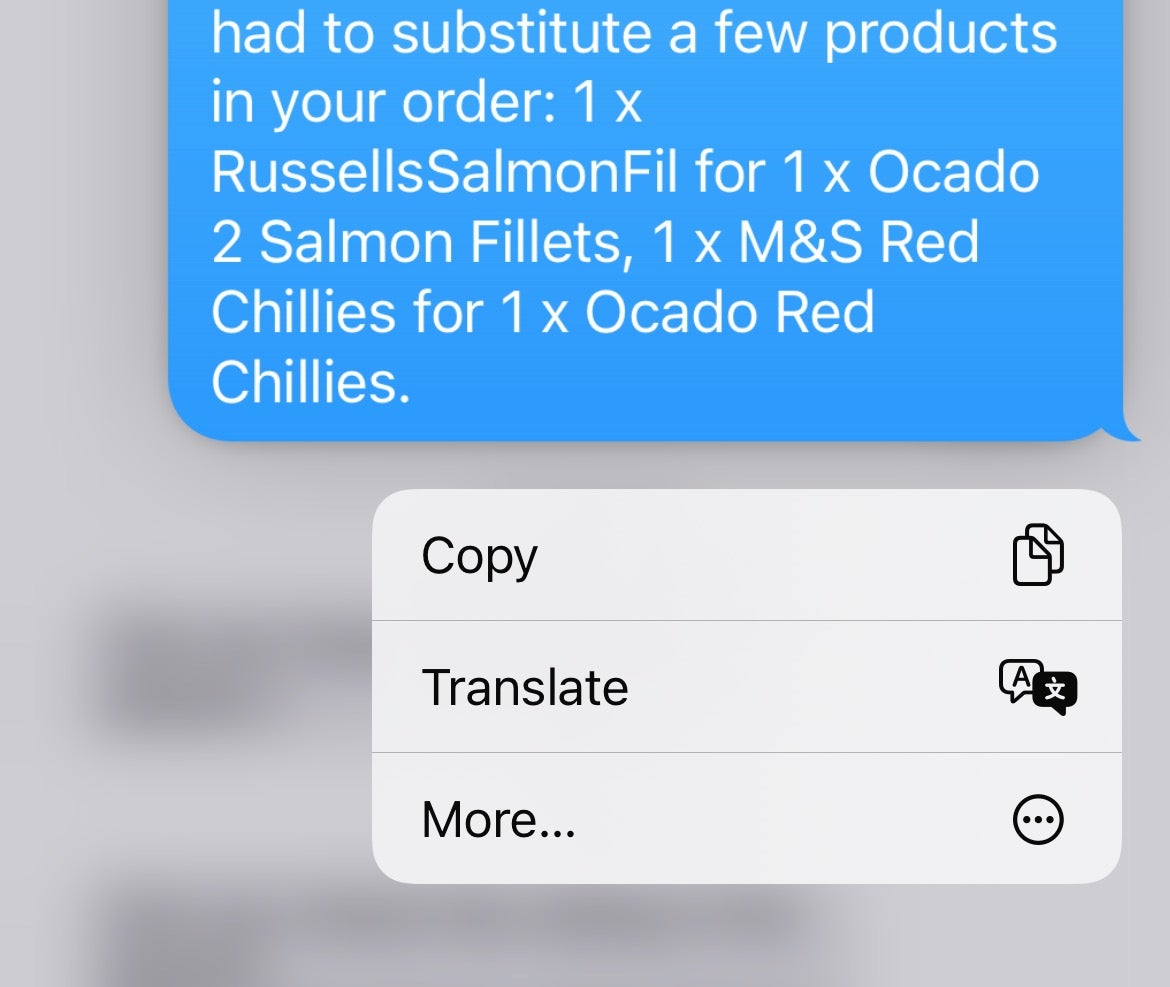
Step
3More and Forward

Tap More, then tap the forward arrow in the bottom right corner.

Step
4Add recipient(s) and send

Type out your intended recipient(s), or hit the + icon to select from your contacts list. Now press Send to forward your message.

FAQs
At Step 4, press the right arrow alongside contacts and select their email address to forward to email.
If you want to post the message to another service or into a document of note, follow Step 3 but press Copy rather than the forward arrow. Now press and hold on a blank space in any text field and select Paste.