How to fix the Alexa “having trouble understanding right now” error
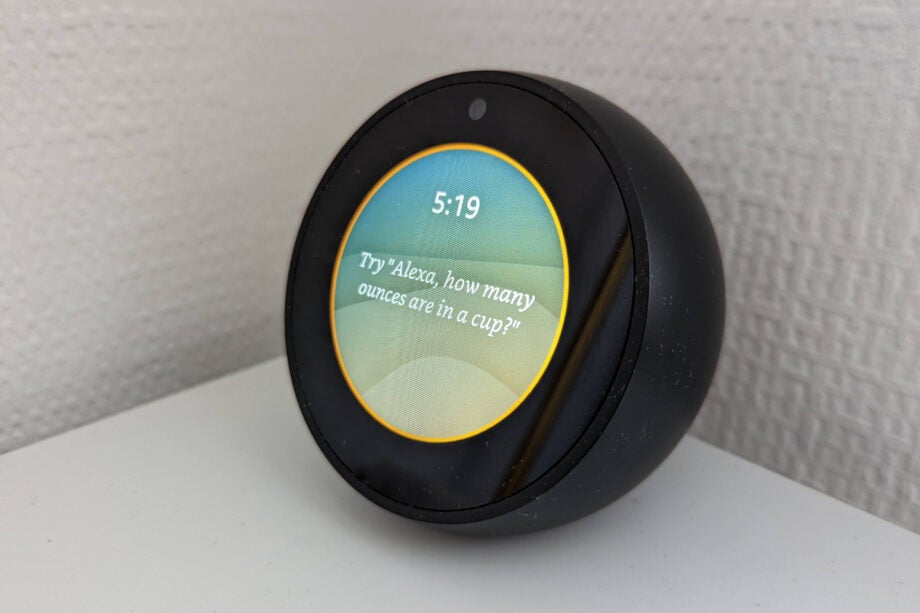
It can be frustrating when an Amazon Echo says it is “having trouble understanding right now”. This vague error message can mean a few things, and it isn’t always obvious how to fix it. Our guide explains what are the likely issues, and what you can do about them.
Typically, when Alexa says “I’m having trouble understanding you” it’s because your Echo device isn’t able to contact Amazon’s servers, which is where your voice commands are sent to be translated into instructions your speaker can understand.
This may be because your device has lost its connection to your router, or your internet service provider is temporarily unavailable. Though less common, there could also be an issue on Amazon’s end. Either way, these are the first things you should do to try and fix the issue.
What we used
You can use these tips to fix and Echo (or Alexa-integrated speaker) that isn’t working.
The short version
- Restart your device
- Check your Echo is connected to Wi-Fi
- Check your router
- Check if the problem is with Amazon
- Check for software updates
- Reset to factory defaults
Step
1Restart your device

Restarting your Echo will, among other things, force it to attempt to reconnect to its saved Wi-Fi network. If your Wi-Fi is working correctly, this could reestablish its link to Amazon’s servers.
Simply unplug the device from its power source, either at the wall or by holding down the power button of a battery-powered speaker. Wait a few seconds, plug it back in, and wait for the activity LEDs to stop flashing before you try to talk to Alexa again.
Step
2Check your Echo is connected to Wi-Fi
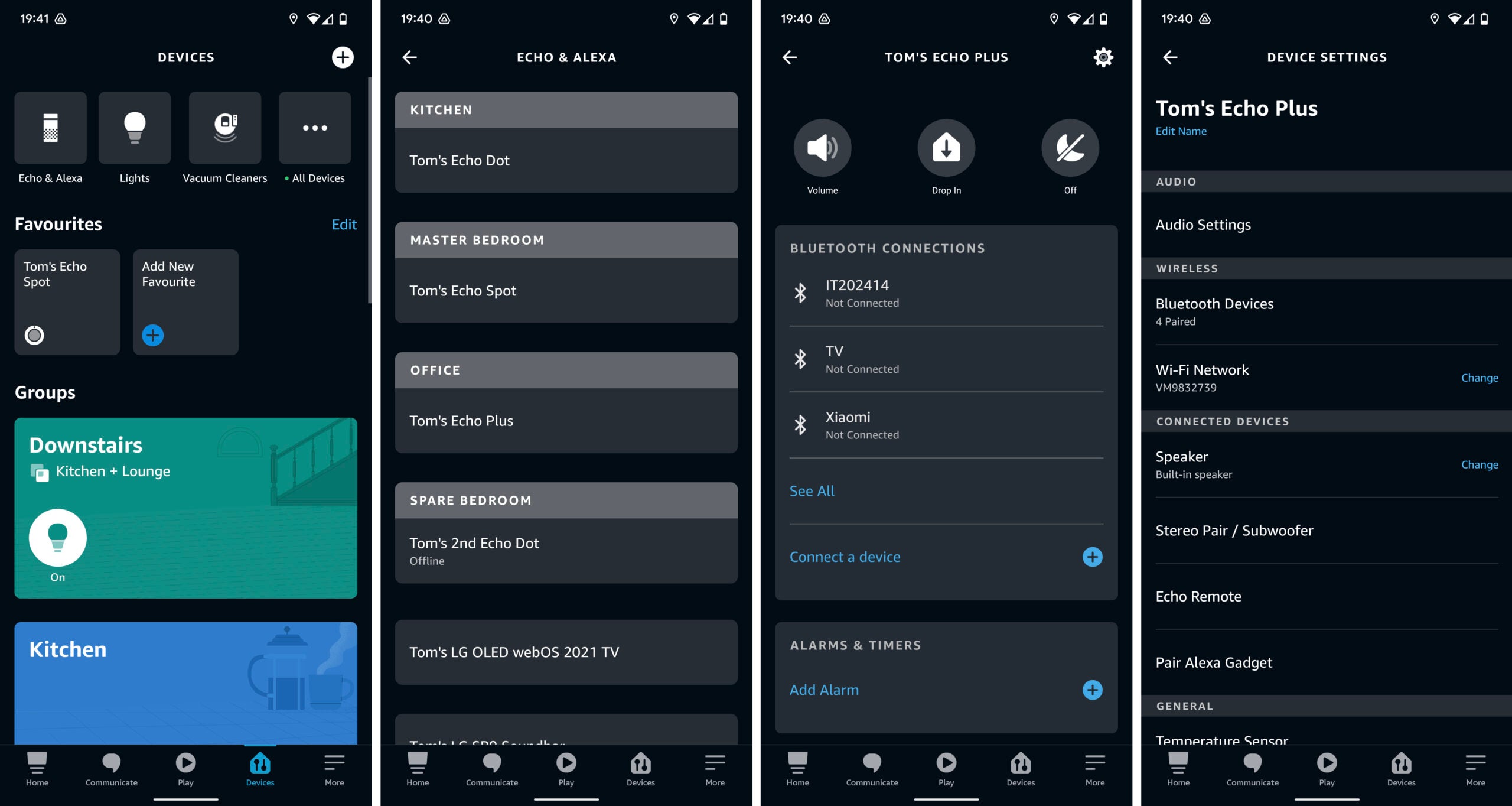
Open the Alexa app on your smartphone, tap Devices in the bottom navigation bar, and then tap Echo and Alexa. A list of Echo devices registered to your account will appear. If the device that is having issues says “offline” underneath its name, it isn’t connected to the internet.
You can try to reconnect it to Wi-Fi by tapping the Settings icon in the top right corner, then tapping Change to the right of Wi-Fi network. You may need to press the action button on the device itself before any changes can be made.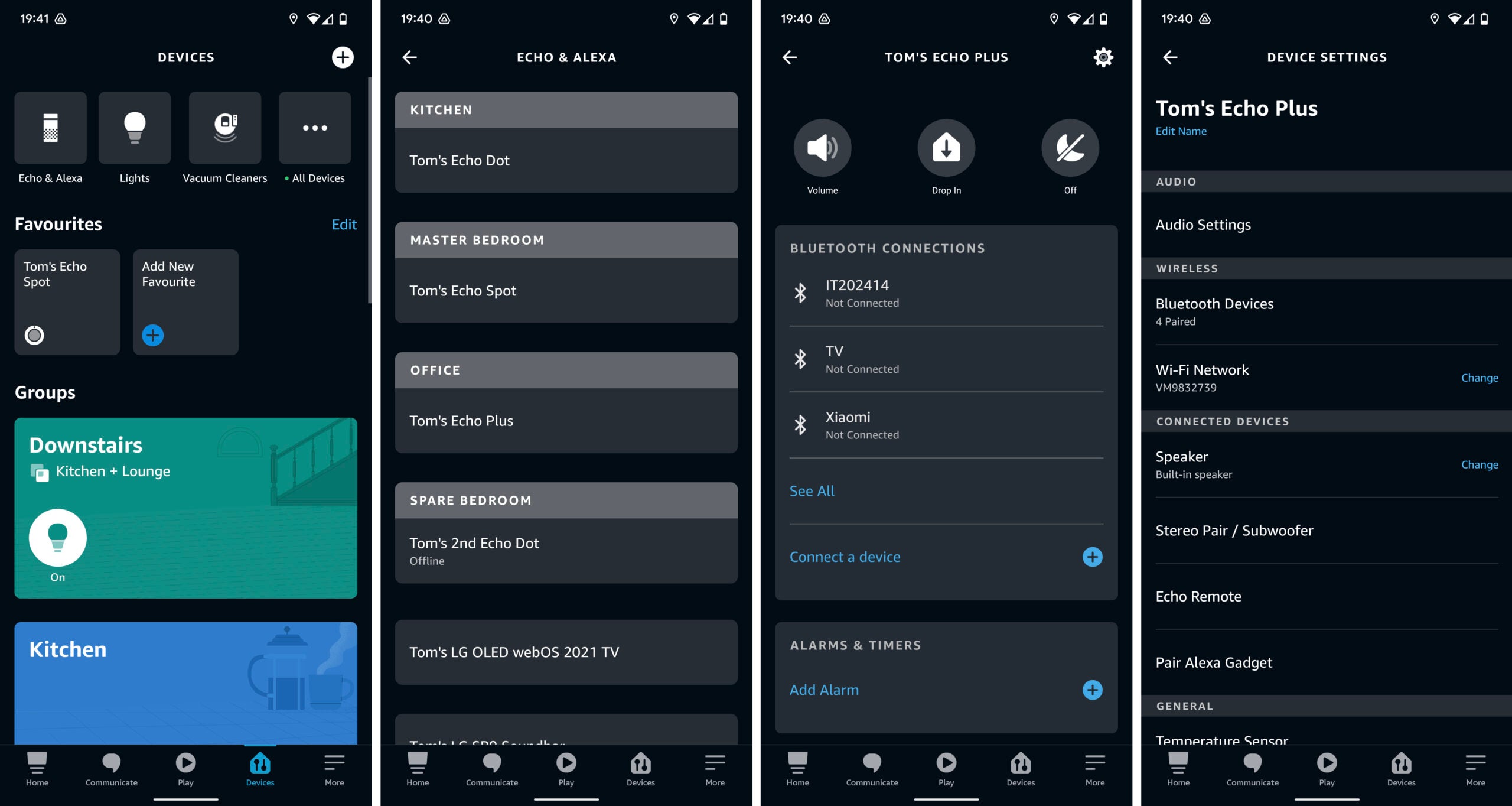
Step
3Check your router

Is your internet working correctly? If other devices aren’t able to access the internet, it’s likely not an issue with the Echo device itself. Try rebooting your wireless router, using either its built-in power switch (if it has one) or at the wall socket. Wait a few minutes, turn it back on, and wait for the startup procedure to finish. Then check its activity LEDs are illuminating as you’d expect, and that other devices are able to connect to the internet.

Step
4Check if the problem is with Amazon
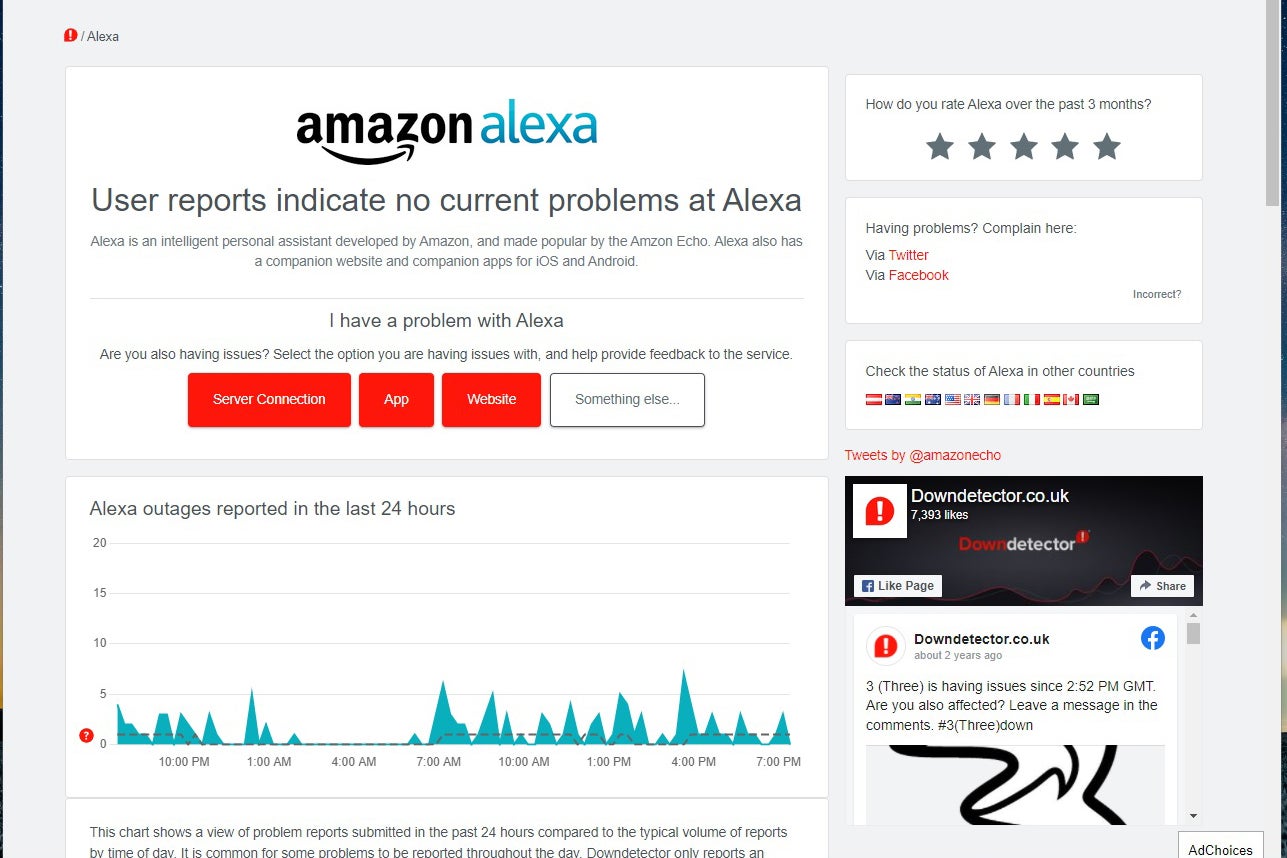
Although Amazon doesn’t have an official Alexa status page, there are several third-party websites that can tell you if the service is being affected by any downtime. DownDetector is one of the best: head to the DownDetector homepage and type “alexa” into the search box. It will then show you how many users have recently reported issues, indicating whether your problem is more widespread or not.
If Amazon’s services are suffering from an outage, the best thing to do is simply wait it out and try Alexa again in a few hours.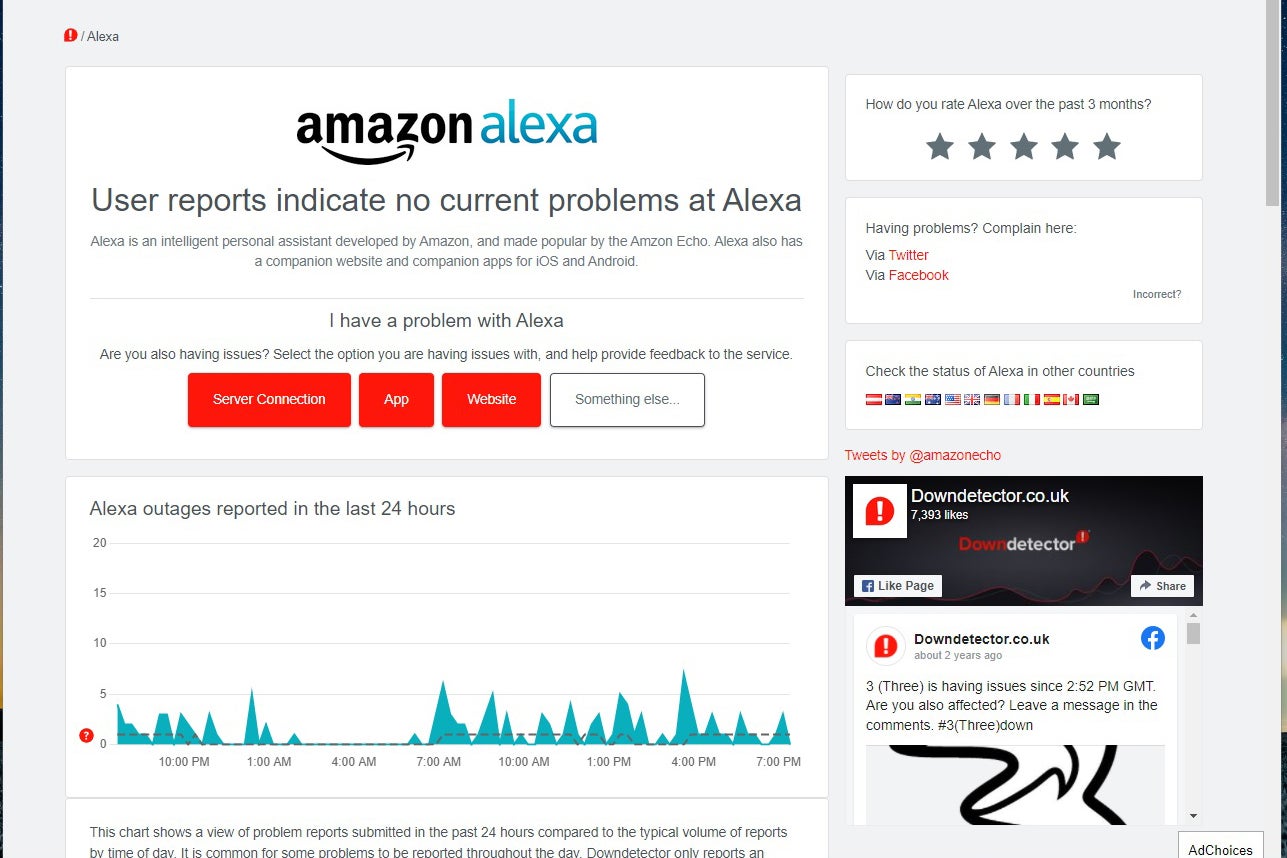
Step
5Check for software updates
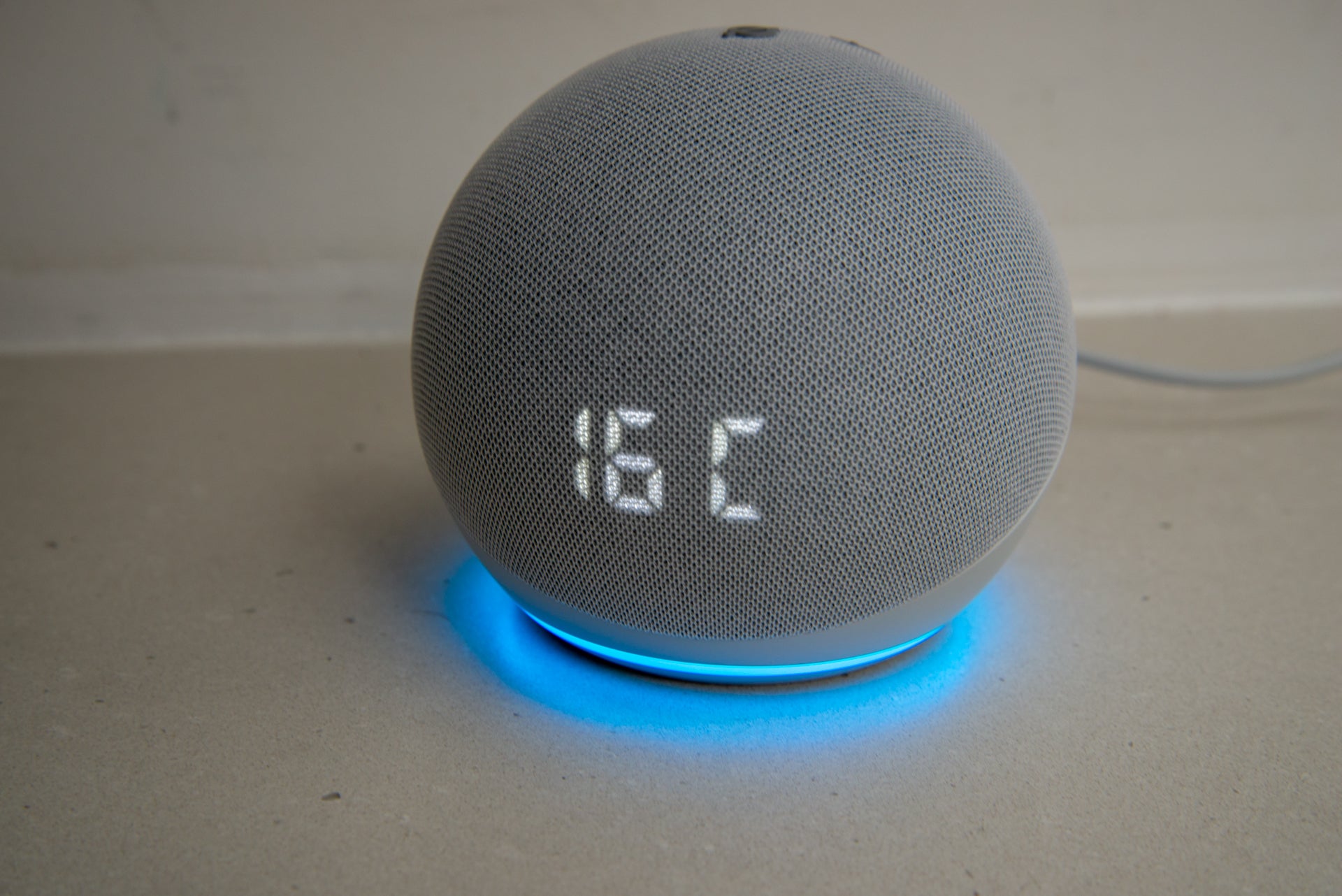
Echo devices usually download software updates automatically, but you can check if one is needed for your device by saying “Alexa, check for software updates”. Alternatively, follow our guide on how to force your Amazon Echo to update.
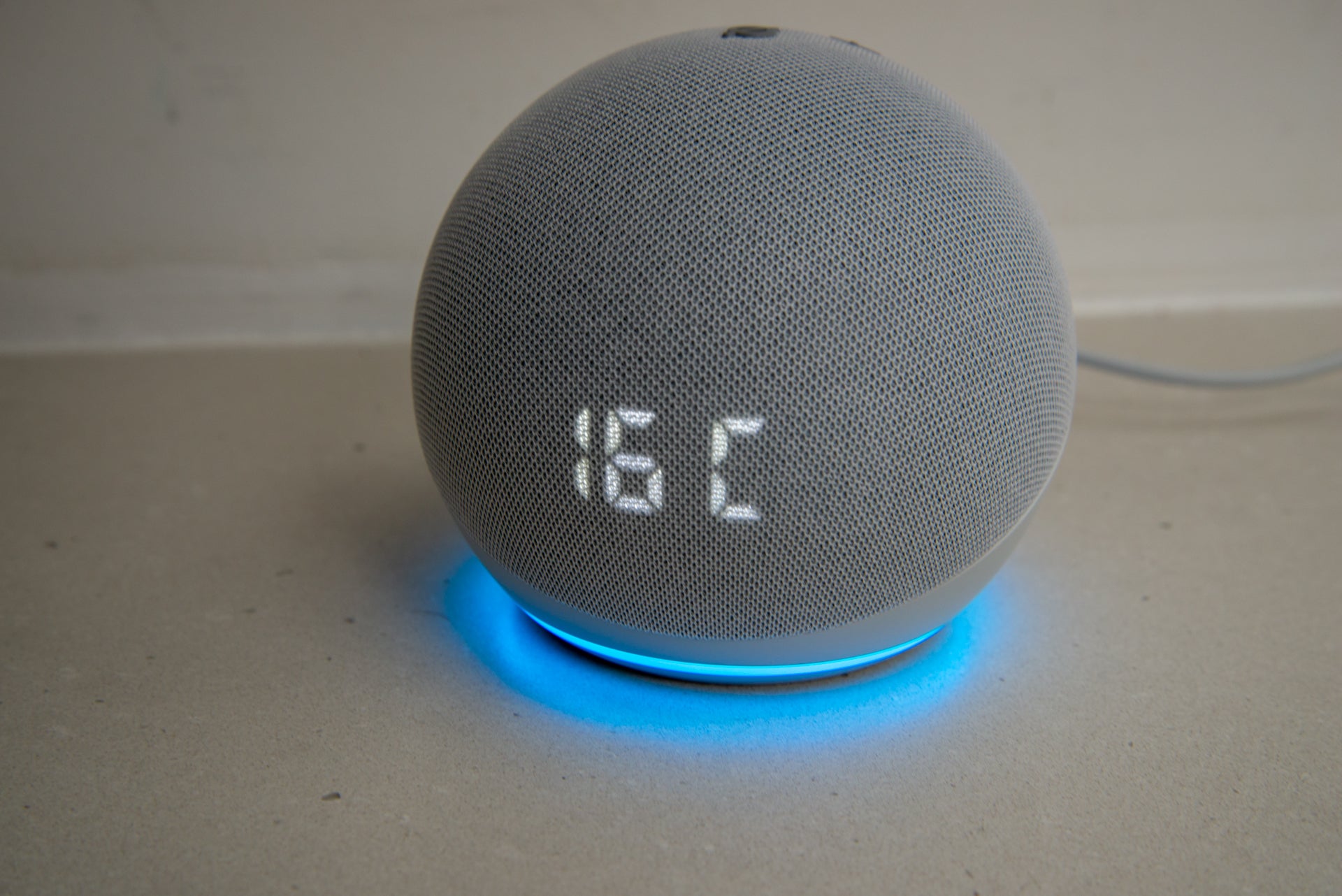
Step
6Reset to factory defaults
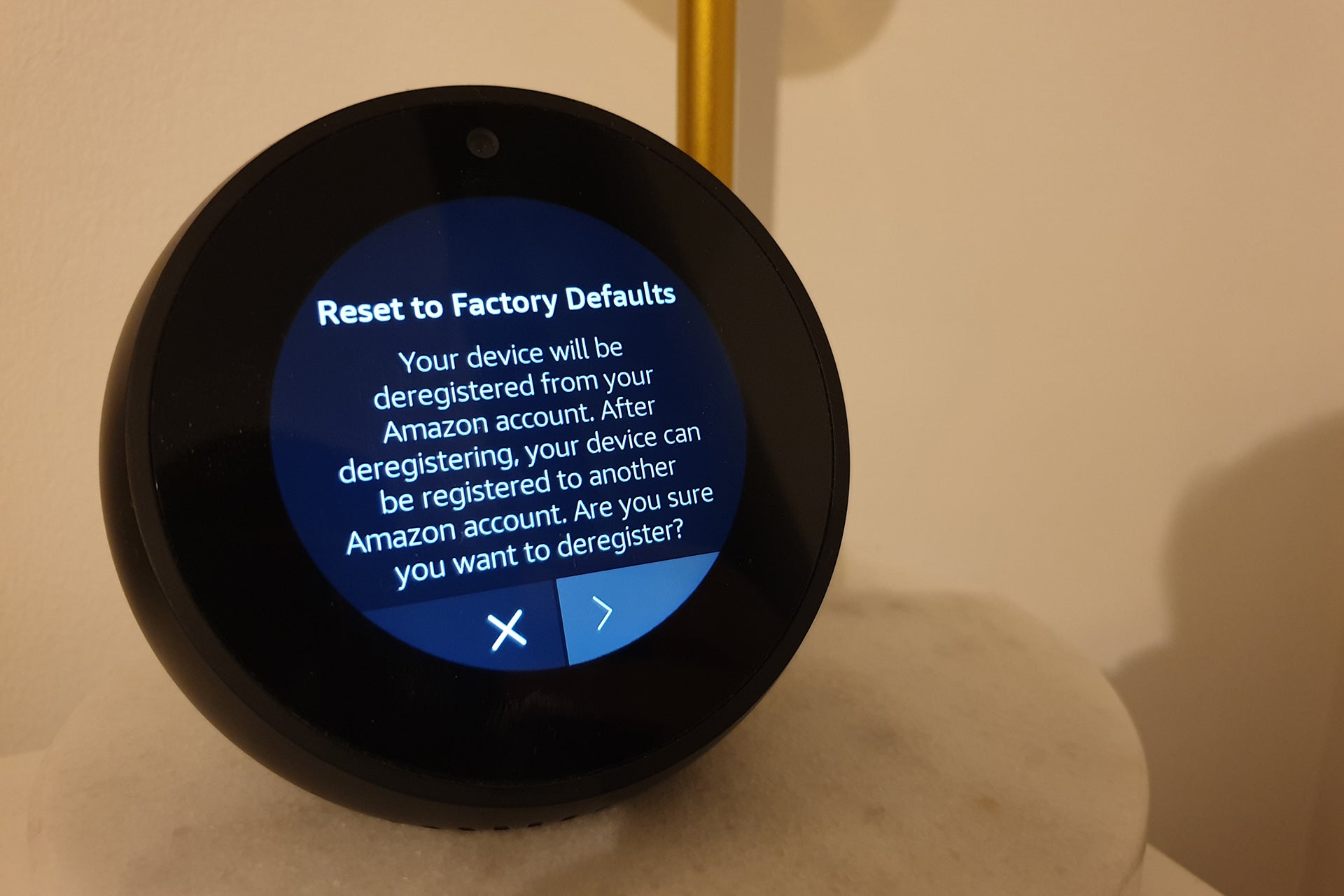
While a factory reset will result in losing any saved settings, it can often resolve software issues. You can do this through the Alexa smartphone app, or on the device itself. See our guide on how to reset an Amazon Echo.
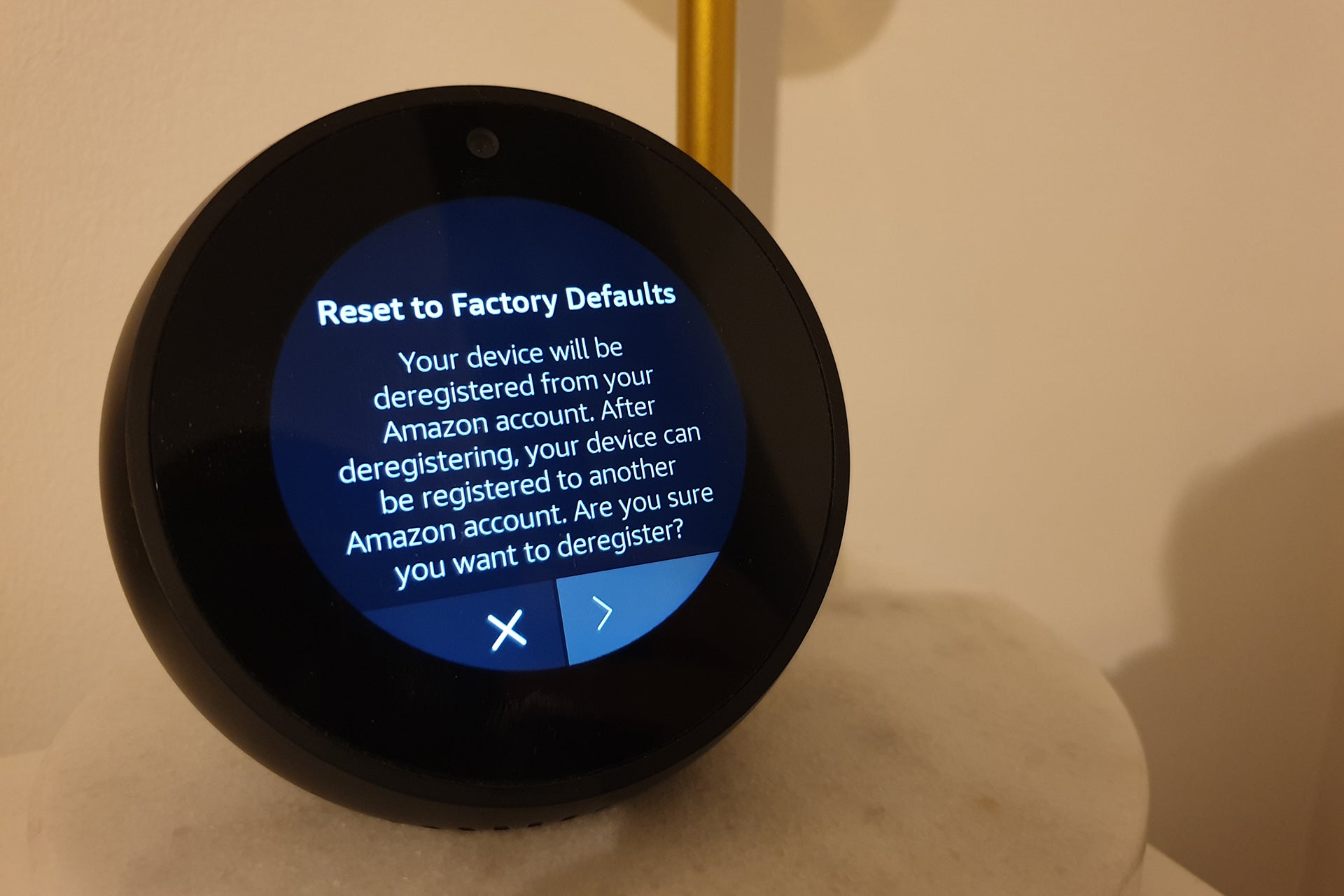
FAQs
Alexa runs in the cloud, so this error means that there’s a problem with the Alexa device connecting to the cloud servers, either at your end or with Amazon.


