How to force your Amazon Echo to update
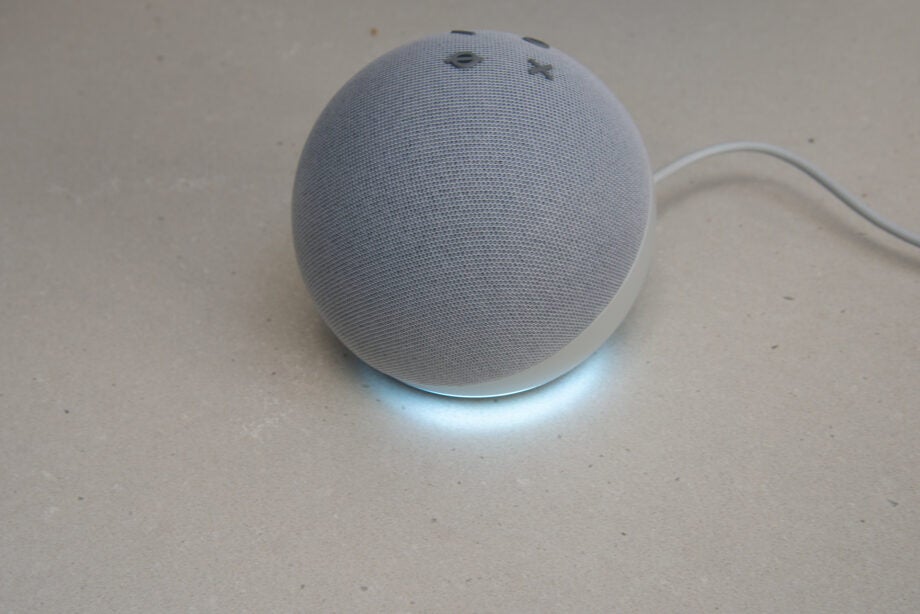
Although Amazon’s Alexa largely runs in the cloud and doesn’t require updates in the traditional way, your smart speakers still run software that gets regular updates. Either as bug fixes or to introduce new local features.
Speakers should update automatically, but if not, follow our guide to find out how to force your Amazon Echo to update.
Sign up for a 30-day free trial of Amazon Prime
When do you need to update?
In most cases, Echo smart speakers, such as the Echo (4th Generation), will update automatically when they’re connected to the internet.
However, if you’ve got a model that you haven’t plugged in for a while or you’ve bought a secondhand version, you may find that it’s out of date, and doesn’t have all of the latest features. It’s at this point that you might need to force your Echo to update.
Check the firmware version that your Echo is running
Once you’ve got your Echo connected to your Amazon Alexa account, you can check which firmware version it’s running. Open up the Alexa app and select Devices. Tap Echo & Alexa, then select the Echo speaker that you want to check. Scroll down and tap about, and you’ll see the software version listed under ‘Device Software Version’.
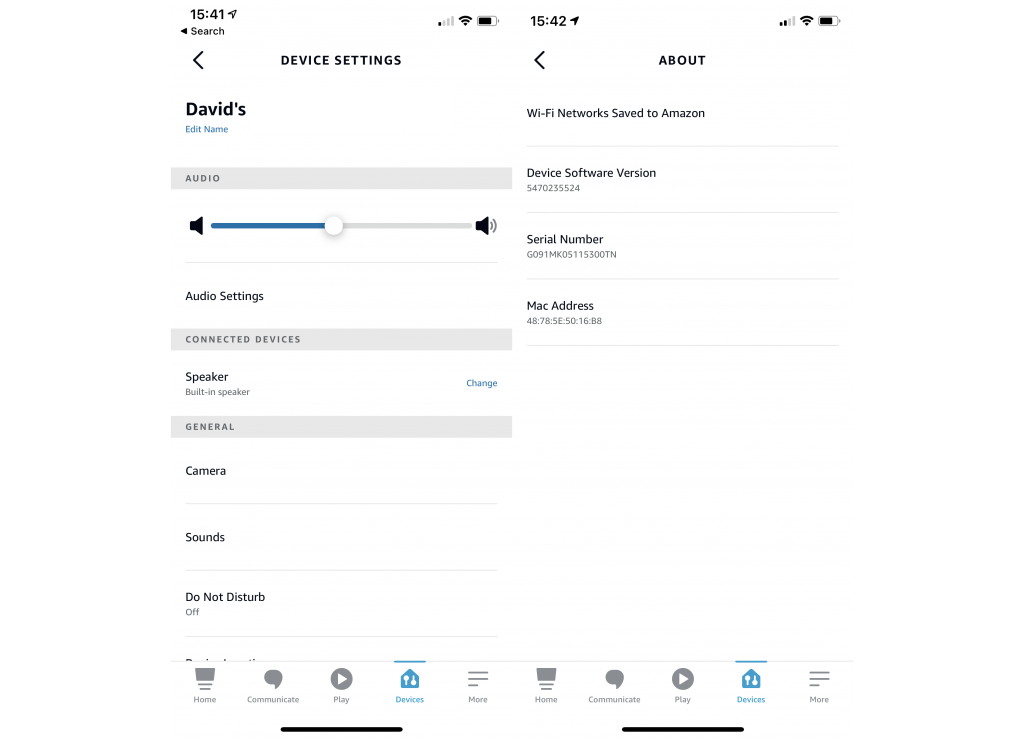
You can check the current latest software versions on the Amazon website. Just be aware that it can take a while to show the latest devices. When I checked, the Echo Show (3rd Generation) was listed, but the Echo Show 8 (2nd Generation) wasn’t.
If you’ve got a mismatch between the current software version you’re running, and the latest software, your Echo needs an update.
Force a software update on an Echo smart speaker
If you’ve got an audio Echo (one without a display), it should update automatically from the internet.
However, it will not update while you’re using it. For that reason, the best way to force an update is to press the Microphone Mute button on the top, and then leave the speaker for between 15-minutes and an hour. You can also try unplugging the speaker, plugging it back in and then tapping the Mute button straight away.
The Blue ring should flash on the device when an update has been found, and it will then be installed. You can check the updated version in the Alexa app.
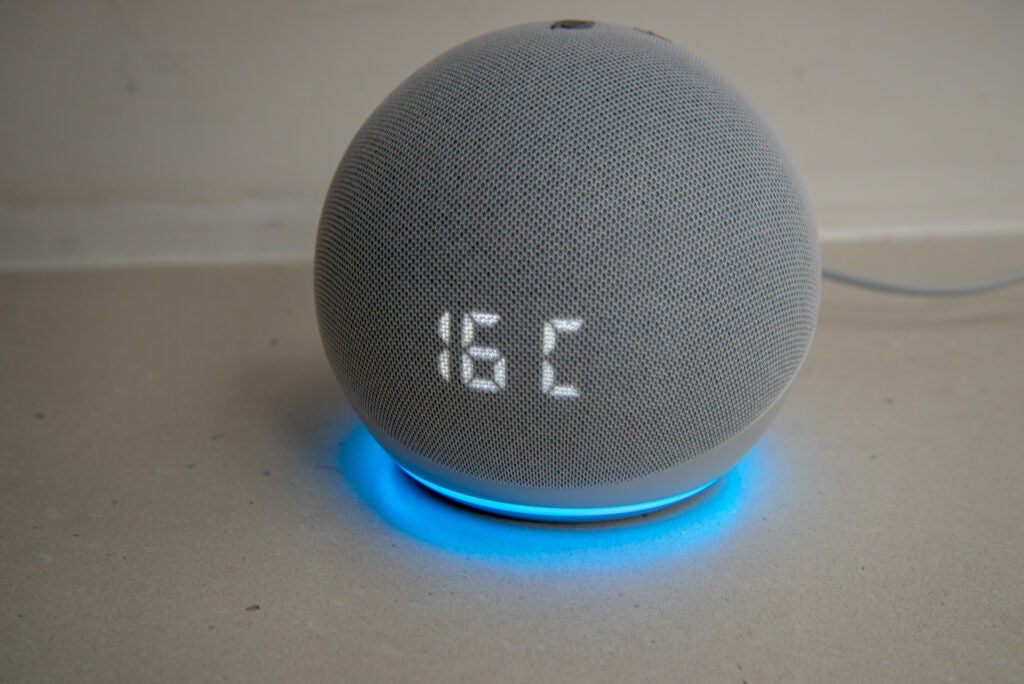
Force a software update on an Echo Show
While the above guide should work with an Echo Show, you’ve got an alternative option. Swipe down from the top of the screen and tap Settings. Scroll down and select Device Options, then scroll down and you’ll see Check for Software Updates. This will list the current version of software that your Echo Show is running. Tap this to force your Echo Show to check for and install the latest version.
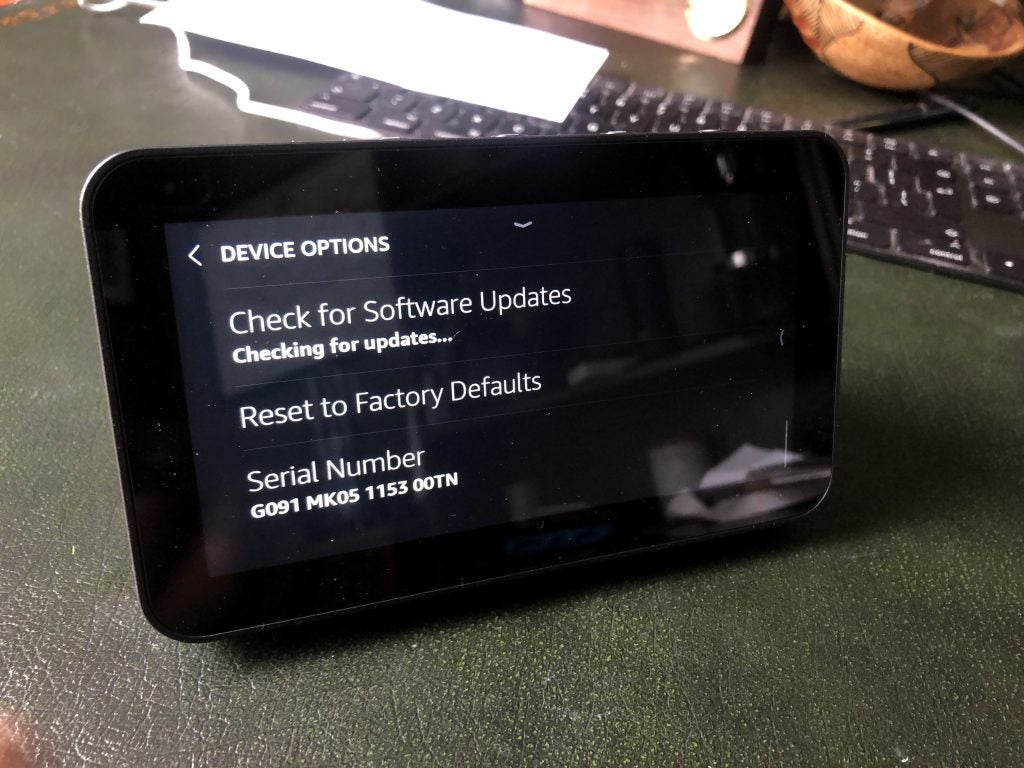
If there’s a new version to install, your Echo Show will download and update.





