What is Dolby Vision for Gaming?

Here is your guide to understanding Dolby Vision for gaming, including how to enable it to make your gaming experience even better.
Dolby Vision HDR has come to prominence over the last few years, even landing on cheaper TVs. Dolby Vision for gaming aims to the same thing that the ‘standard’ Dolby Vision does for films and TV series – to make our games look as good as possible.
Keep scrolling to understand exactly what Dolby Vision for gaming is, what supports it and if you can activate it on your TV.
What is Dolby Vision for gaming?

Dolby Vision was launched in 2014 as a dynamic for of HDR (high dynamic range (HDR).
The industry standard for HDR is HDR10, which uses metadata to inform the TV or monitor how to render an image, with the peak brightness (1000 nits) defined as a static value for the whole video. However, HDR10 is used for films and TV shows rather than gaming.
As such, in recent years there’s been a move to standardising HDR for gaming with the HDR Gaming Interest Group (HGiG) setting best practices and values for how HDR games should be portrayed.
HGiG looks to create a more predictable and consistent performance on any TV, working similarly to HDR10 for films and TV. But that also means it’s not the most optimal performance you can get from a HDR-supported game.
What Dolby Vision for gaming does is make use of dynamic metadata to define the brightness of the TV’s image on a frame-by-frame basis. So, depending on your TV’s characteristics, it adapts the brightest and darkest parts of the image to your TV, making for better contrast, more detailed images and punchier and expressive colours.
And with Dolby Vision’s 4K/120Hz support, it can make games that support those technologies even more dynamic and richer in appearance.
Who supports Dolby Vision for Gaming?

Depending on where you sit in the ongoing console wars, you’ll be happy to know that the latest Xbox Series X and Series S does support Dolby Vision.
Microsoft has said over 100 games will soon support Dolby Vision, with a few major titles already having native support, including Microsoft Flight Simulator, Borderlands 3, Call of Duty: Black Ops Cold War and Guardians of the Galaxy, to name a few.
The PlayStation 5 does not support Dolby Vision as of yet, though there have been rumours it will come in an update for the console.
In terms of TVs, plenty of brands produce TVs with Dolby Vision support, but only one supports Dolby Vision for Gaming – and that’s LG.
When looking at PCs, Windows 10 does not support Dolby Vision, though you can install Dolby Vision extensions for the Dolby Access app. It’s not thought that Windows 11 will make the leap over to Dolby Vision either, so you won’t get too far if you’re a PC gamer.
How to activate Dolby Vision for Gaming
To activate Dolby Vision on your TV, you will first need to make sure that your TV supports it.
- For LG TVs, click Home
- Click on HDMI and then click Settings
- Choose the Advanced option and then click Picture
- Go into HDMI Ultra Deep Colour and turn it On
- Restart your TV, when it turns back on you should have HDR activated
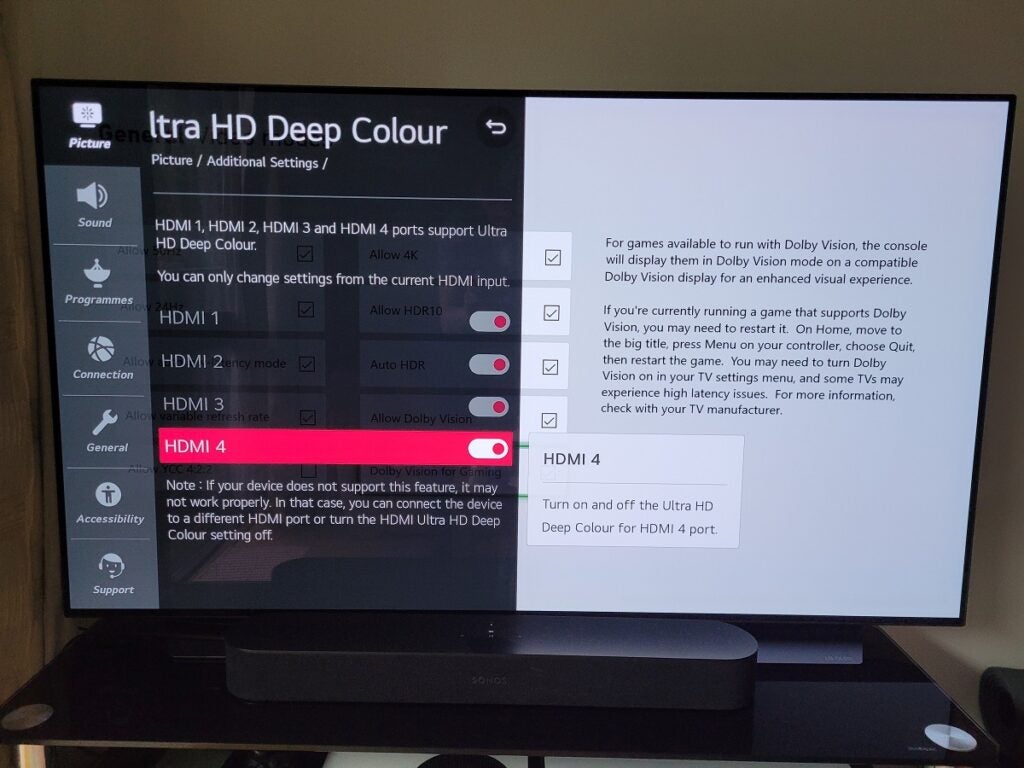
Assuming your TV does support Dolby Vision, if you also own an Xbox console, check out the instructions below on how to active Dolby Vision. Do remember that the game you are playing needs to support Dolby Vision, alongside the TV and console. You can find out which features the TV supports by carrying out a test.
You can also use your Xbox to check if your display does support Dolby Vision if you’re unsure:
- Press the Xbox button to open the guide
- Press Settings then go into General
- Press TV and Display options
- Press 4K TV details
- Refer to what’s on screen to see if your display supports Dolby Vision
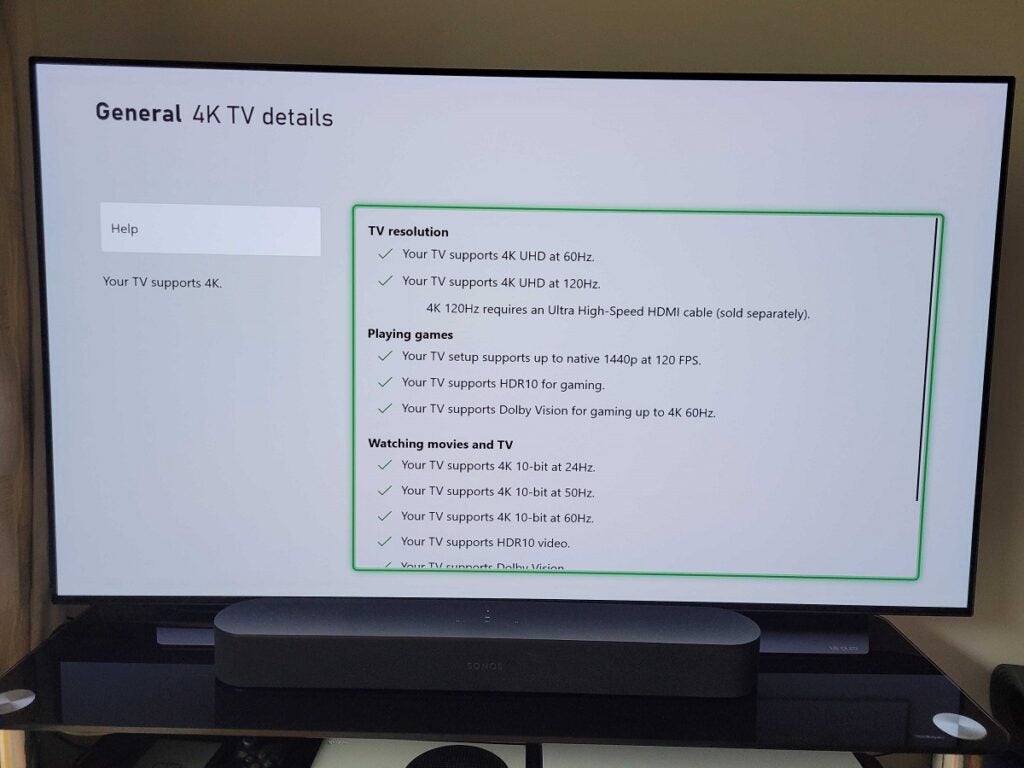
To enable Dolby Vision for Gaming
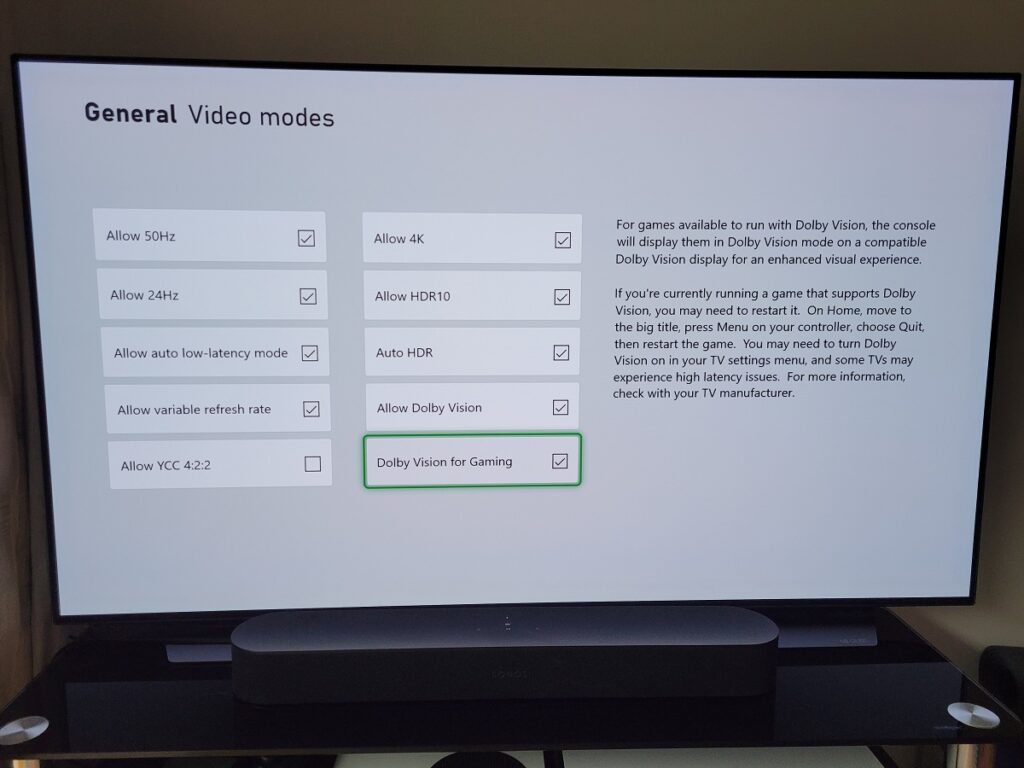
- Press the Xbox button to bring up the guide
- Click on Settings and then go into General
- Click TV and Display options
- Go into Video Modes
- Click Dolby Vision for Gaming





