Canon MAXIFY GX6550 Review
A compact office MFP with ultra-low running costs







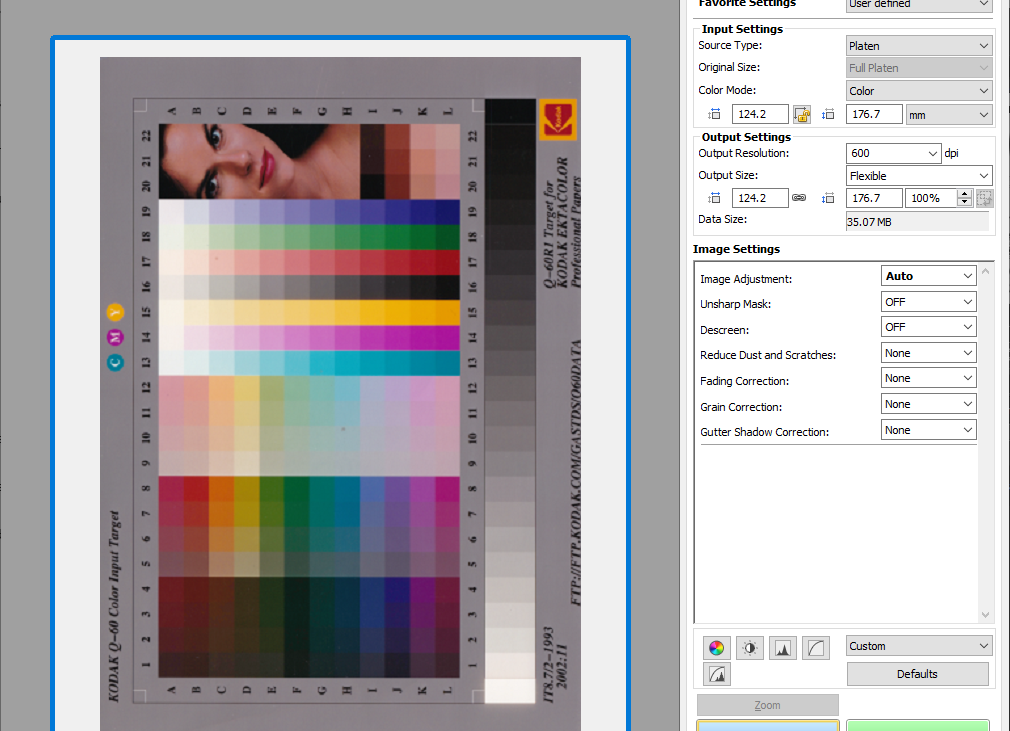
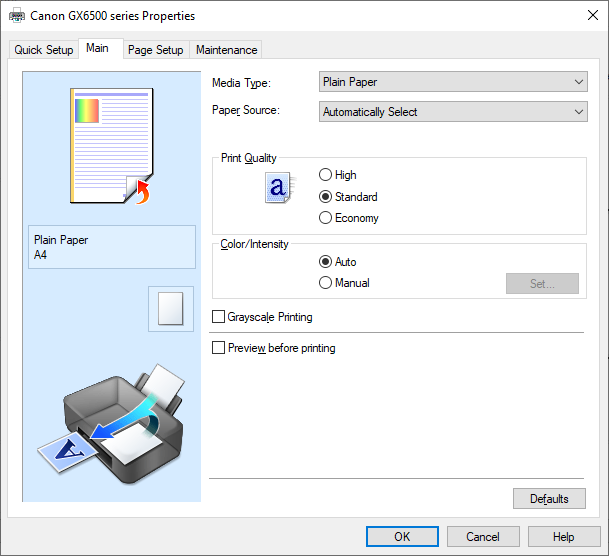

Verdict
Canon’s whacky-looking MAXIFY GX6550 might be expensive to buy, but its ultra-low running costs make it good value to own over the long term. It’s a great choice if you want a small office multifunction for a cramped space, but otherwise, its oddball scanner arrangement might not be ideal.
Pros
- Extremely low running costs
- Unusually compact design
- Reasonable quality and speed
Cons
- Very expensive to buy
- Unusual scanner layout isn’t perfect
Key Features
- A three-in-one wireless MFPThe GX6550 can print, scan and copy, but there’s no fax support
- Refillable tanksRefillable ink slashes running costs, and you get thousands of pages’ worth in the box
Introduction
The MAXIFY GX6550 is one of Canon’s growing range of MegaTank refillable ink multifunction peripherals (MFPs). Marked out by large, refillable ink tanks in their front panels, these cost more upfront than an equivalent cartridge-based printer, but they should make up for it in the long term through lower running costs.
This inkjet is aimed at small and home offices, particularly those that are short on space – its scanner has an unusual, front-loading document feeder, which could help you slot it into a smaller shelf space.
This printer arrives with a full set of ink bottles that are rated for 6,000 black or 14,000 full-colour pages. You won’t quite get that from the first set, as some ink is used to prime the printer, but even when they run out you should only pay only around 0.6p per full-colour page – at least 10 times less than you’d pay to run a conventional equivalent.
The GX6550 supports wireless networks and has a wired Ethernet interface, but no fax modem. Other than that, it’s well equipped for office life, offering duplex (double-sided) printing, scanning and copying, a 250-sheet paper cassette, and a further 100-sheet rear tray.
Design and features
- Small and clever, but not great-looking
- Good paper-handling features
- Very low running costs
This certainly isn’t the best-looking MFP. While its colourful ink tanks add a dash of flair, it’s spoiled by slightly awkward angles and dated-looking smoked plastic paper trays. Its tiltable control panel comprises a few buttons and a small colour touchscreen, but it’s not as well integrated as some others. On the front panel you’ll find a USB port for walk-up printing and scanning, but, tucked away just above the paper output, it’s not especially obvious.
The MAXIFY GX6550 might not be gorgeous, but it is compact. Uniquely in this class, its scanner’s automatic document feeder (ADF) is orientated so that it’s front-facing, so it can be used even when the MFP itself is pushed back into a tight cubby hole.

This is an interesting feature, and could certainly be useful where space is at a real premium in a micro business, but it does result in some compromises. The GX6550 isn’t deep enough for a full-length A4 platen, so to scan paper sizes above 5×7” (13x18cm) you have to use the ADF. This imposes a maximum 600 dots per inch (dpi) resolution, even though the scanner itself supports 1,200 dpi. It also means that you can’t preview an A4 document before scanning it.

It’s important to click the ADF input properly into place when using the scanner, otherwise scanned A4 sheets tend to foul on its lower edge and get crumpled up. It took me a while to realise that this involves firmly pushing it in. Canon has added a warning sticker next to the ADF input, which is almost an admission that the design could be better.

Otherwise, this MFP has good paper handling. With two trays totalling 350 sheets, you shouldn’t need to reload it often. You could keep a stock of headed or photo paper in the rear tray – although you won’t be able to if you have placed the GX6550 in a cubby hole. The ADF and printer are both duplex, so you can make double-sided prints, scans or copies without lifting a finger.
Setting up Canon’s MegaTank printers is a little more involved than other inkjets. First you fit the print heads, which look a lot like empty cartridges, and then you start filling the tanks from the supplied bottles. Refillable ink tank printers are cheaper to run than cartridge-based ones, and the MAXIFY GX6550 is no exception. There are thousands of pages’ worth of ink in the box, and when it runs out you can get thousands of pages more for about £80. The resulting cost – 0.2p per black page and about 0.4p in colour – keeps this printer cheap to run, even if it’s used heavily.

The flip side is that it costs quite a lot in the first place – it’s at least £300 more than I’d expect to pay for an equivalent, cartridge-using office MFP. Factor in the ink that comes with the GX6550, however, and it’s better value out of the box – you just need to be sure you’ll print that much over the MFP’s lifetime.
With this in mind it’s unfortunate that the GX6550 has a one-year warranty and, at the time of writing, it wasn’t eligible for Canon’s long-running free three-year upgrade promotion. I’ve no reason to doubt this printer’s longevity, but if it did fail after 13 months, you may not yet have recouped the extra outlay.
Print speed and quality
- Reasonably fast prints and scans, but colour graphics are not too speedy
- Strong scan quality, but so-so colour prints
- Fairly easy to use
This is a reasonably easy MFP to use, but it’s not perfect. Aside from its fiddly ADF input, I found that the touchscreen could be a bit slow and awkward. This was particularly true when diving into the copy menu to set up a duplex, multi-page copy. Rather than a single 2>2-sided setting, you must set duplex scanning and printing separately.
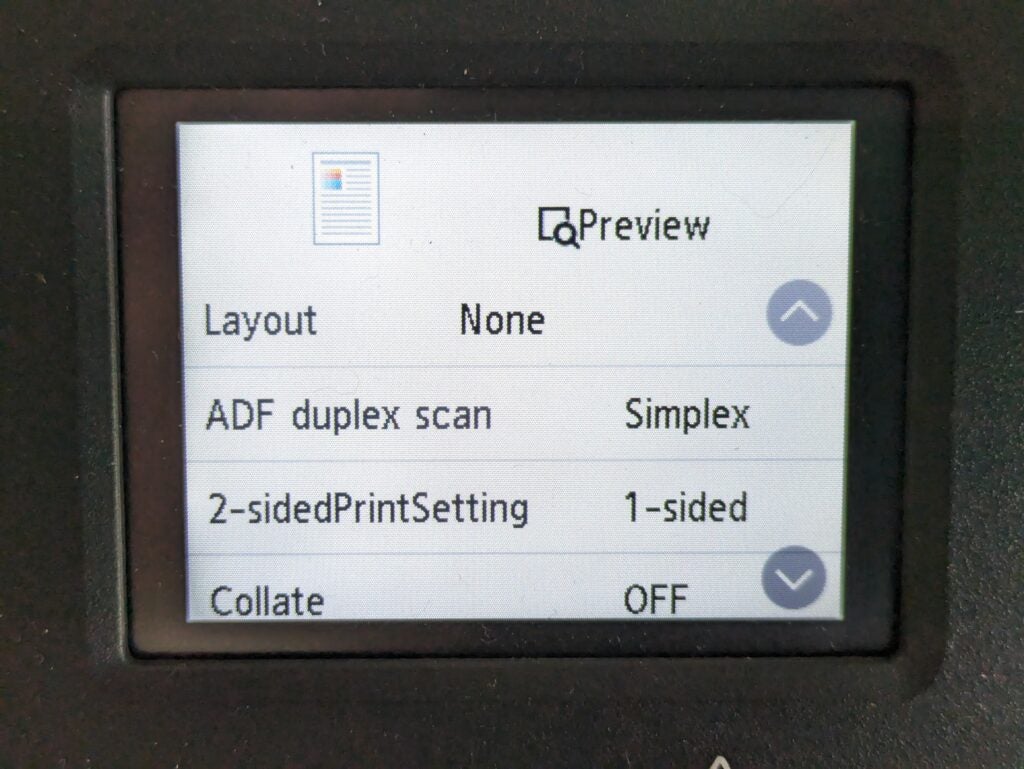
I found the USB document and photo printing menu easy, and the screen is big enough to show a surprisingly crisp preview, but there’s no thumbnail mode. If you wanted to select, say, seven images from a USB stick containing 40, you’d need to scroll through them all, waiting a few seconds for each to load.
The MAXIFY GX6550 wins back some points with a couple of excellent usability features. First, it can multitask, letting one user scan while it’s still servicing a print job, and vice versa. It also displays the number of pages remaining to be printed in a multi-page copy. That sounds trivial, but it can help prevent people milling around cluelessly while a long job’s finishing up.
This is a reasonably quick inkjet, delivering a first page of text in 27 seconds, and going on to reach a maximum of 5.8 pages per minute in our 20-page test. Like other printers, this one tends to be faster to start short documents. As such, it was much quicker when printing multiple copies of a single text page, hitting 20.5ppm. It reached an impressive 7.7ppm when printing colour graphics.
This MFP is also a fairly quick copier, particularly for single pages, which needed only 16 seconds in black or colour. A 10-page copy from the ADF took 68 seconds in black only, or nearly two and a half minutes in colour. I’m always impressed by MFPs that can complete a double-sided copy of a double-sided original. The GX6550 took a lengthy five minutes to finish this job in colour, but it’s a great capability to have.
I couldn’t complete our usual A4 preview test, but previewing a 10x15cm photo needed just seven seconds. A4 document scans completed in 18 seconds at either 150 or 300 dots per inch (dpi). At the maximum 1,200dpi, scanning the photo took a minute and a half.
Canon’s TWAIN scan interface is one of the best, and I didn’t have any major grumbles about the results of my photo scans. This scanner did a great job of preserving the detail from heavily shaded areas and in very light areas. However, it was less impressive when capturing documents, which seemed subtly underexposed at 150 dpi.
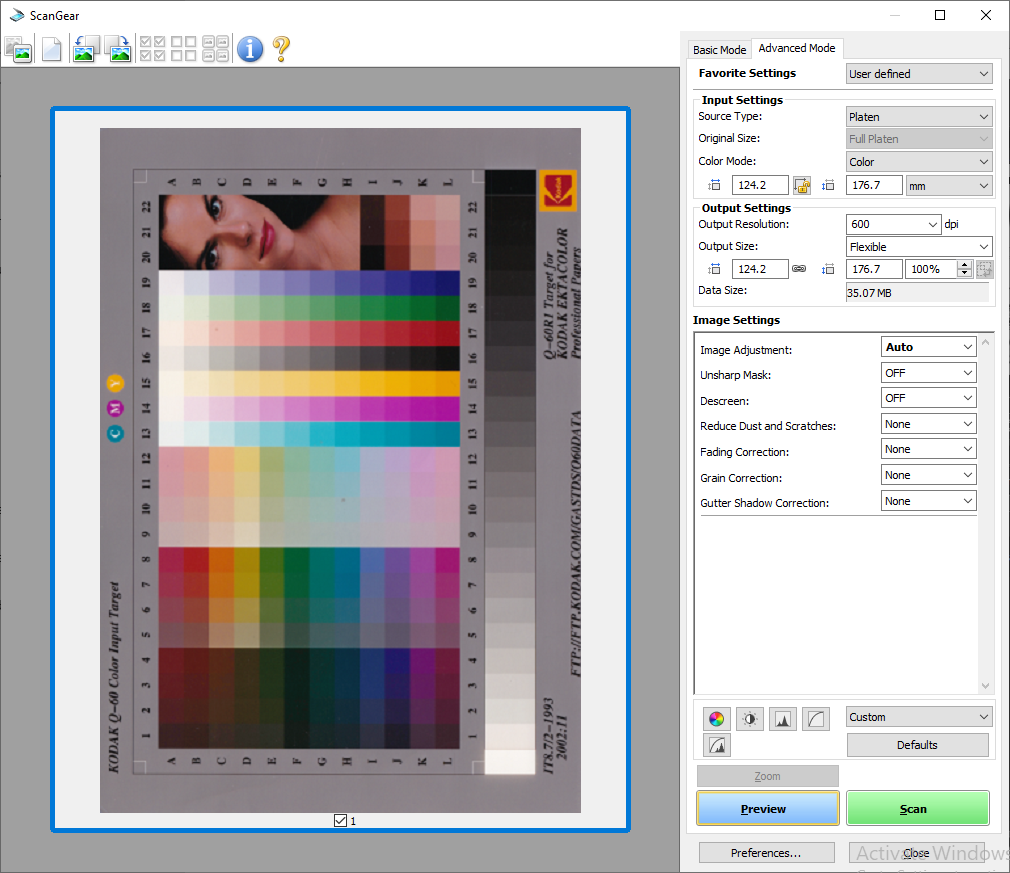
While this MFP delivered excellent, bold black text, I was underwhelmed by its graphical prints. These were fairly bold, but seemed undersaturated and drab when compared to the best inkjets and lasers – this criticism applied to colour photocopies, too. Although the GX6550 will print decent photos on special papers, it won’t print borderless snaps, and its pigment-based inks can’t produce a high-gloss finish.
Like other inkjets, the GX6550 uses a modest amount of power. I measured a 29-watt peak, dropping to four Watts in standby, and less than a watt when sleeping.
Latest deals
Should you buy it?
A decent compact inkjet multi-function printer
It’s a reasonable performer, and its impressively low running costs mean you won’t be scared to print off long colour documents or try the occasional photo.
If you want a strong warranty and minimalist design
The GX6550’s unusual design is a little compromised, especially if you want to scan A4 documents from a platen. It’s a shame, too, that its excellent running costs aren’t backed up by a strong warranty.
Final Thoughts
This isn’t a bad MFP, but its compact design does mean it’s a little compromised. I wouldn’t recommend it if you often need to scan A4 paper or large, thick originals. And while it’s great in a tight spot, remember that putting it in a cubby hole effectively prevents you from using its second paper tray, which could be a pain.
If you don’t need the compact packaging – and you can live without a duplex scanner – the more conventionally arranged MAXIFY GX5050 is a similar but better choice. Otherwise, you can find great alternatives in our best printer 2023 guide.
How we test
Every printer we review goes through a series of uniform checks designed to gauge key things including print quality, speed and cost.
We’ll also compare the features with other printers at the same price point to see if you’re getting good value for your money.
Measured the time it takes to print with various paper
Compared print quality with other printers
Tested printing with monochrome and coloured ink
FAQs
Yes, like any printer the MAXIFY range can print photos. That said, as an office-focused device it’s not the best. While it supports matte and glossy photo papers, it won’t print without borders. It also doesn’t deliver the high-gloss finish you’d get from a specialised photo inkjet. MAXIFY printers are fine for occasional photo prints, but not if you want the best quality.
Canon’s scanners are usually very good, and its scan interface is one of the best. The MAXIFY GX6550 has a maximum optical resolution of 1,200 dots per inch (dpi). That’s not the highest you’ll find, but it’s more than good enough for office archiving. It’ll even make a decent fist of scanning photos.








