Arlo Ultra Review
Arlo Ultra Review
A fantastically expensive security camera with a 4K resolution

Verdict
A simple-to-install wireless camera, the Arlo Ultra's 4K footage is some of the best that we've seen from a camera, so it's a massive shame that Ultra HD recording isn't enabled by default and costs extra if you want to store it in the cloud. The Arlo app and the level of control it gives you is fantastic, and Arlo Smart Cloud Activity Zones cut down on the number of alerts that you get although you have to position the camera carefully, particularly outside. Under the right conditions this is one of the best security camera but the restrictions and high price will get many looking elsewhere.
Pros
- Easy to install
- Excellent 4K footage
- Powerful modes gives you complete control over recording
Cons
- No 4K recording out of the box
- 4K streaming disables motion tracking
Key Specifications
- Review Price: £449.99
- Built-in microphone and speaker
- Smart detection with subscription (people, animals and vehicles)
- 180-degree field of view
- Activity Zones (with subscription)
- 4K sensor
- Indoor/outdoor
- IFTTT, Google Assistant and Amazon Alexa support
A simple-to-install wireless camera, the Arlo Ultra’s 4K footage is some of the best that we’ve seen from a camera, so it’s a massive shame that Ultra HD recording isn’t enabled by default and costs extra if you want to store it in the cloud. The Arlo app and the level of control it gives you is fantastic, and Arlo Smart Cloud Activity Zones cut down on the number of alerts that you get although you have to position the camera carefully, particularly outside. Under the right conditions this is one of the best security camera but the restrictions and high price will get many looking elsewhere.
The Nest Cam IQ Indoor was the first security camera that I tested to have a 4K sensor, although this model downsampled all footage to 1080p. That makes the Arlo Ultra the first camera I’ve reviewed to be able to save 4K footage, delivering some of the most impressive and detailed images that I’ve ever seen.
A few frustrations getting at this 4K footage, take the shine off slightly. Since this review went live, Arlo has updated the app and has changed the Cloud Activity Zones so that they’re now working more reliably. However, to preserve battery life, you need to position the camera carefully, giving some limitations to use, particularly outside. As a result of the issues being fixed, I’ve upped the rating slightly.
What you need to know
- Installation – A fully wireless camera, the Arlo Ultra can be attached to the wall using its magnetic mount and a single screw. You’ll need to place the base station near your router, as it connects via Ethernet.
- Detection performance – Cloud activity zones help keep down the alerts, although you need to position the camera carefully to maintain battery life. The camera’s smart detection features that alert you to your choice of people, animals, vehicles and all other movements are really powerful and stop notification overload.
- Image quality – With its 4K sensor, image quality is staggeringly good at its best, but it’s a shame that the default out-of-the-box setting is to save lower-quality Full HD footage to the cloud.
Features
If there’s one thing that’s going to frustrate people about buying a 4K security camera, it’s that you can’t actually view any 4K footage when you first set the camera up. Yet, that’s what Arlo has done with the Ultra.
As it ships, the Arlo Ultra can’t stream 4K footage to you, nor can it save any 4K footage. Instead, the year-long subscription to Arlo Smart merely gives you 1080p recording in the cloud. To get the best-quality footage out of the camera you can adjust streaming and recording options.
First, you can change the streaming option to allow local 4K streaming, which will send the full-quality video to any device on your local network. Doing this turns off the Auto Zoom & Tracking feature, which zooms into a video to track the object that triggered the camera.
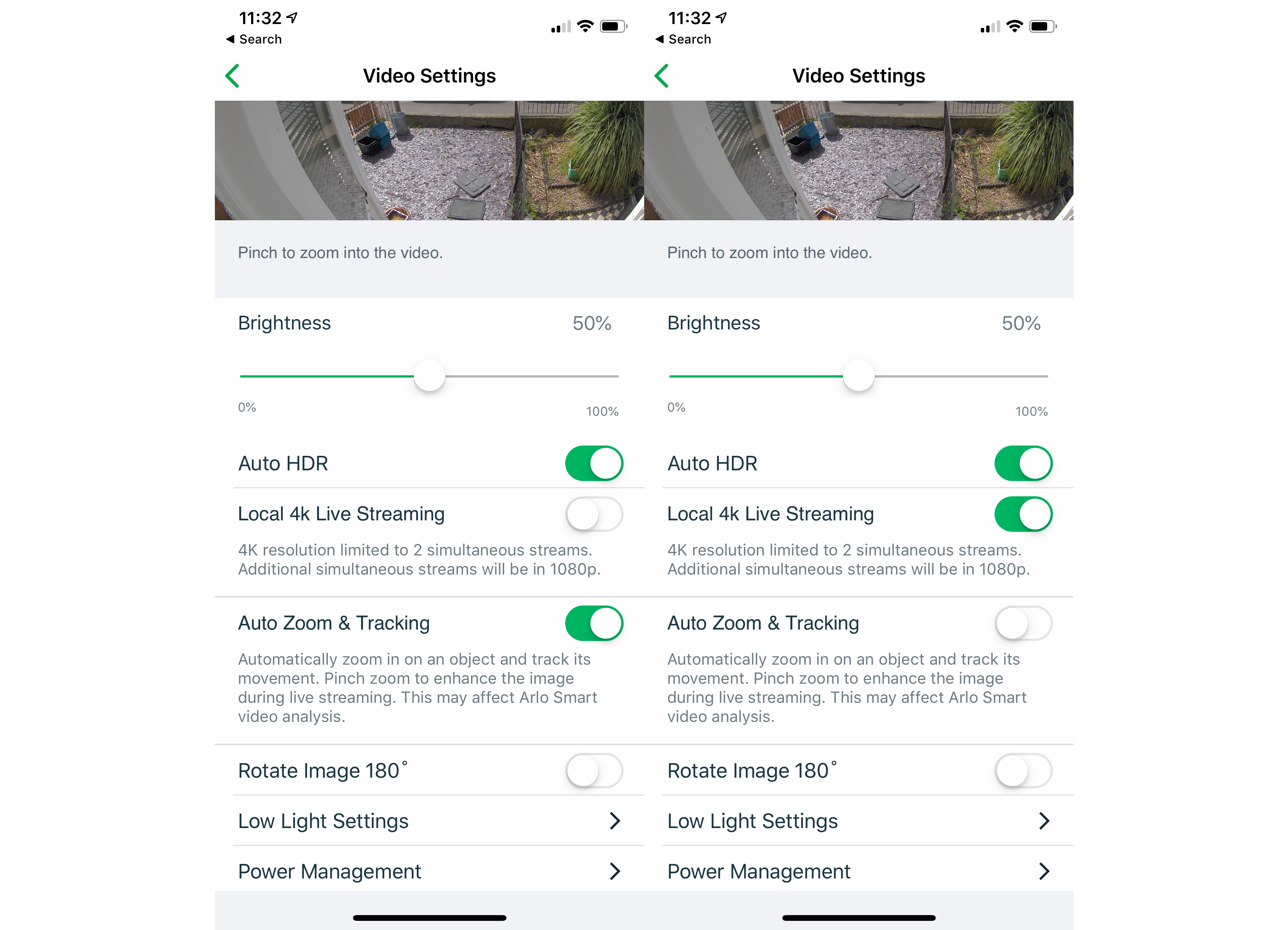
4K recording and streaming is disabled by default, so enable these options if you want the best-quality footage
Even at this point, you don’t have any way of saving the full 4K video, but there are a couple of choices. First, you can insert a microSD card into the base station and turn on local 4K video recording. This keeps a local copy of your footage, although it’s frustrating that there’s no way to access this content via the app. Instead, you have to pull out the SD card and insert it into a computer.

If you want to store footage locally, you can insert a microSD card into the base station
To save more than 1080p footage in the cloud, you need to upgrade to Premium Video Recording, which costs £1.49 a month for the privilege. Given the high price of the camera, it feels as though Arlo should provide 4K recording for free for at least a year.
Restricting to 1080p footage is a real shame, as the Arlo Ultra produces some of the best quality video that I’ve seen. In the daylight sample shot below, there’s a sharpness and quality to the image that other cameras can’t match. In all lighting, the Arlo Ultra managed to produce a well-exposed picture thanks to its auto HDR setting.
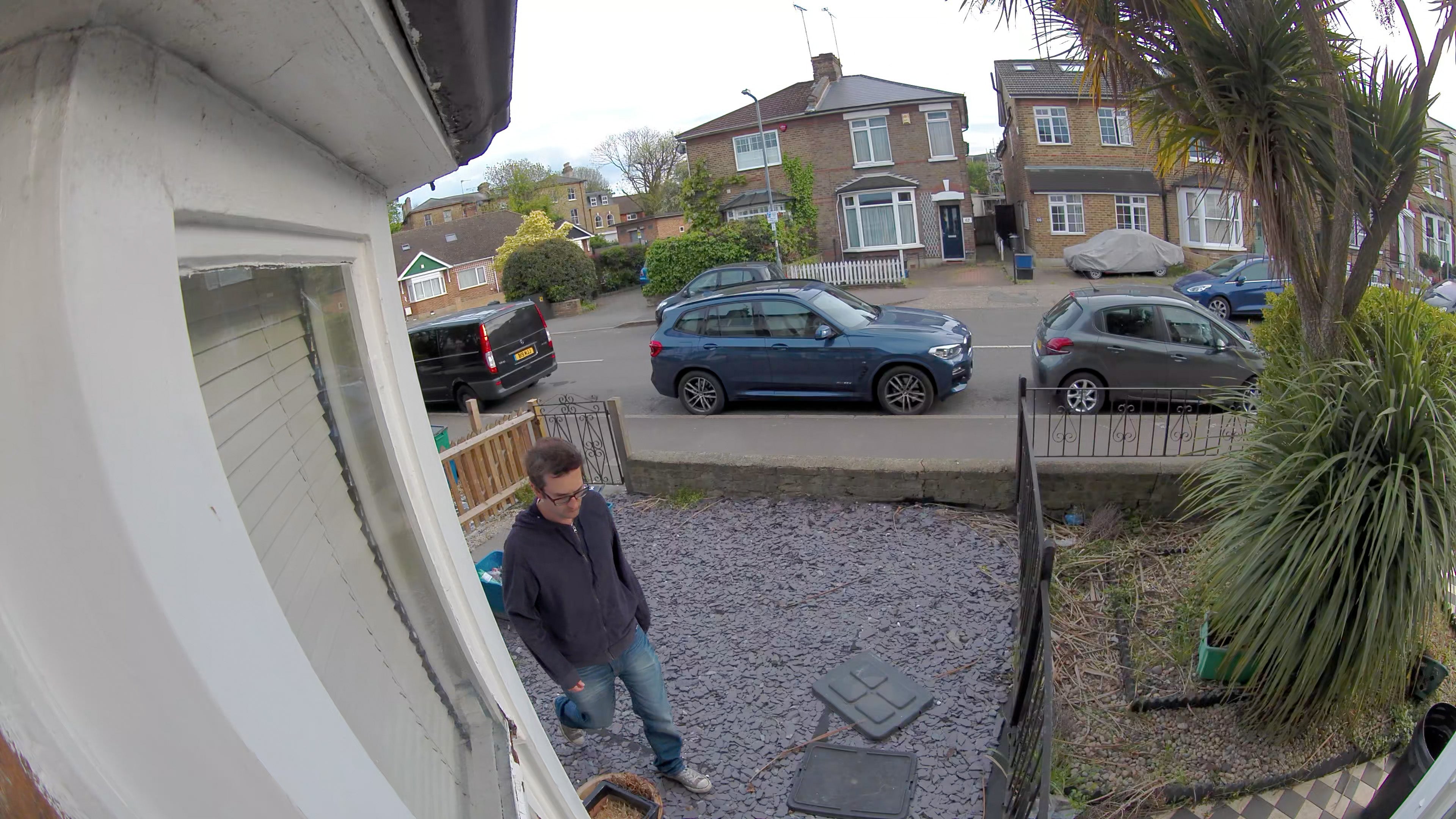
The 4K footage is incredible and more detailed than from any other camera we have tested
At 1080p, the same shot looks a lot softer and the finer detail has gone. At this level, the Arlo Ultra’s footage is on a par with other 1080p cameras, although it then feels a bit pointless paying so much more for 4K if you can’t use it.

At 1080p, footage is on a par with other cameras
At night, the Arlo Ultra can use its full-colour mode, combining IR and the colour sensor, enhanced by the spotlight, to generate images that don’t have the full softness that IR-only cameras have. Again, the 4K footage looks much sharper, and it’s easier to pick out details in the image.

At night, the full-colour mode helps bring out the detail in the picture showing you what’s going on
Switching to the 1080p version, a lot of the detail is lost and you get the same quality that I’d expect from a standard Full HD security camera.

Night time footage at 1080p is a lot softer, although the colour mode still helps you see what’s going on
Activity Zones
The Arlo Ultra ships with a one-year subscription to Arlo Smart Premier, which includes support for up to 10 cameras. As well as giving you 30-days of video history, the system also includes smart detection (people, vehicles and animals), plus user-defined Clod Activity Zones. Normally, Arlo Smart Premier costs £6.49 a month, although you can save money if you only have the one camera by downgrading to Arlo Smart, which costs £1.99 per month per camera. As mentioned before, 4K video recording costs an additional £1.49 per camera.
Having an Arlo Smart subscription is really a necessity. Beyond giving you cloud storage, you’ll want the Activity Zones option, particularly if your camera is outside. This lets you set the area of the image that you want to monitor, ignoring all other parts of the picture. For example, you can ignore the road and only get notifications for people coming onto your garden.
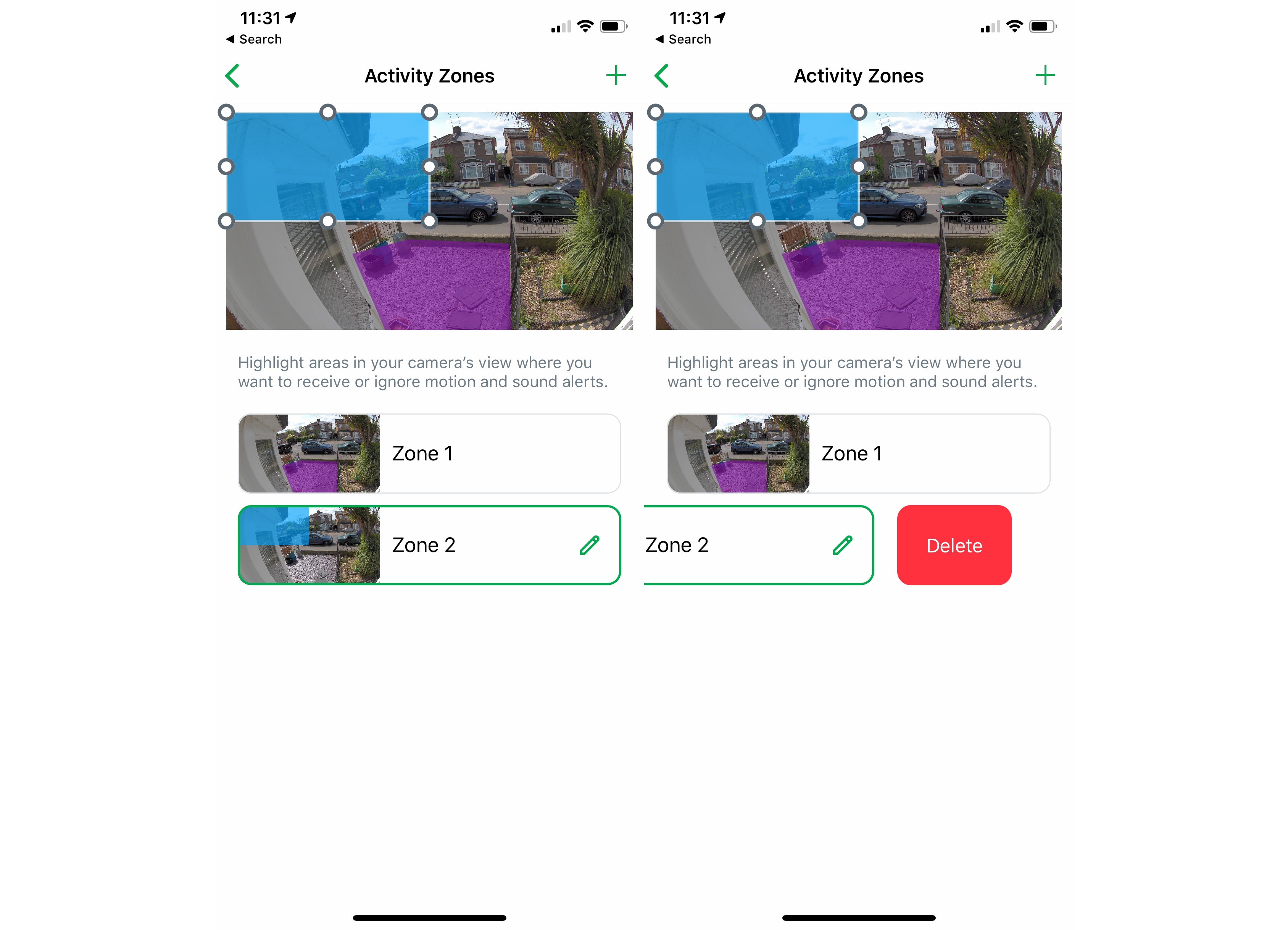
Activity zones should help you cut down on alerts
When I first reviewed the camera, the feature wasn’t working properly and I kept getting alerts and recordings for all motion anywhere in the camera’s field of view.
However, a more recent software update has now fixed the issue and my camera is working as it should. With Cloud Activity Zones, the camera uses its PIR motion sensor to detect movement and wake the camera up. The video is then streamed to the cloud, where the decision is taken on whether to send an alert to you or not.
Importantly, your camera will wake up and start streaming video when motion is detected anywhere, so battery life can be depleted quickly if your camera is positioned to view areas of high activity, such as a road. With Cloud Activity Zones it’s important to focus your camera to cut out as much activity as you can, then fine-tune alerts to focus on the areas you’re interested in. Provided this is possible, decent battery life from the camera is possible: focussed on the road outside, my camera lasted a couple of days; positioning the Arlo Ultra to look at my garden only, the battery should last around 20 weeks.
Smart alerts further cut down on notifications and tell the system what you want to get notified about: people, animals, vehicles and all other motion. It’s a shame that you can’t control these options by zone, and the settings apply to the entire camera.
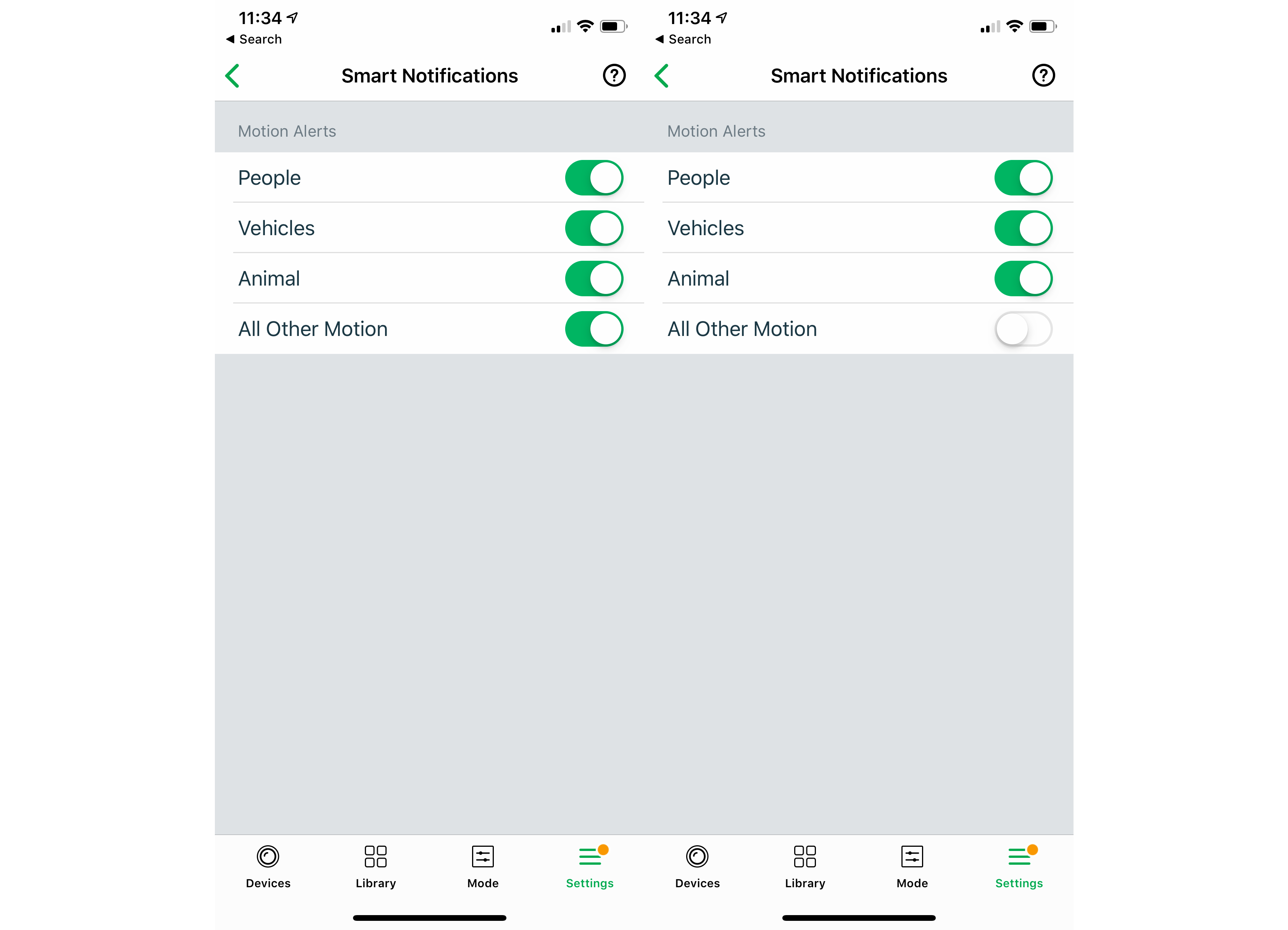
Smart Notifications are a great way of cutting down on notifications that you’re not interested in
New is Package Detection, which can be applied to one camera and is designed to tell you when someone is delivering something to your home. Your camera should be placed to look straight down your path for the best results. To be honest, getting a smart doorbell, such as a Nest Hello, makes more sense, so you can get a notification when someone rings the bell and you can then tell them where to leave the package.
As well as detecting motion, the Arlo Ultra can be set to listen out for loud noises and trigger recording. This is a feature that works better indoors, as outside general traffic noise often set off my camera.
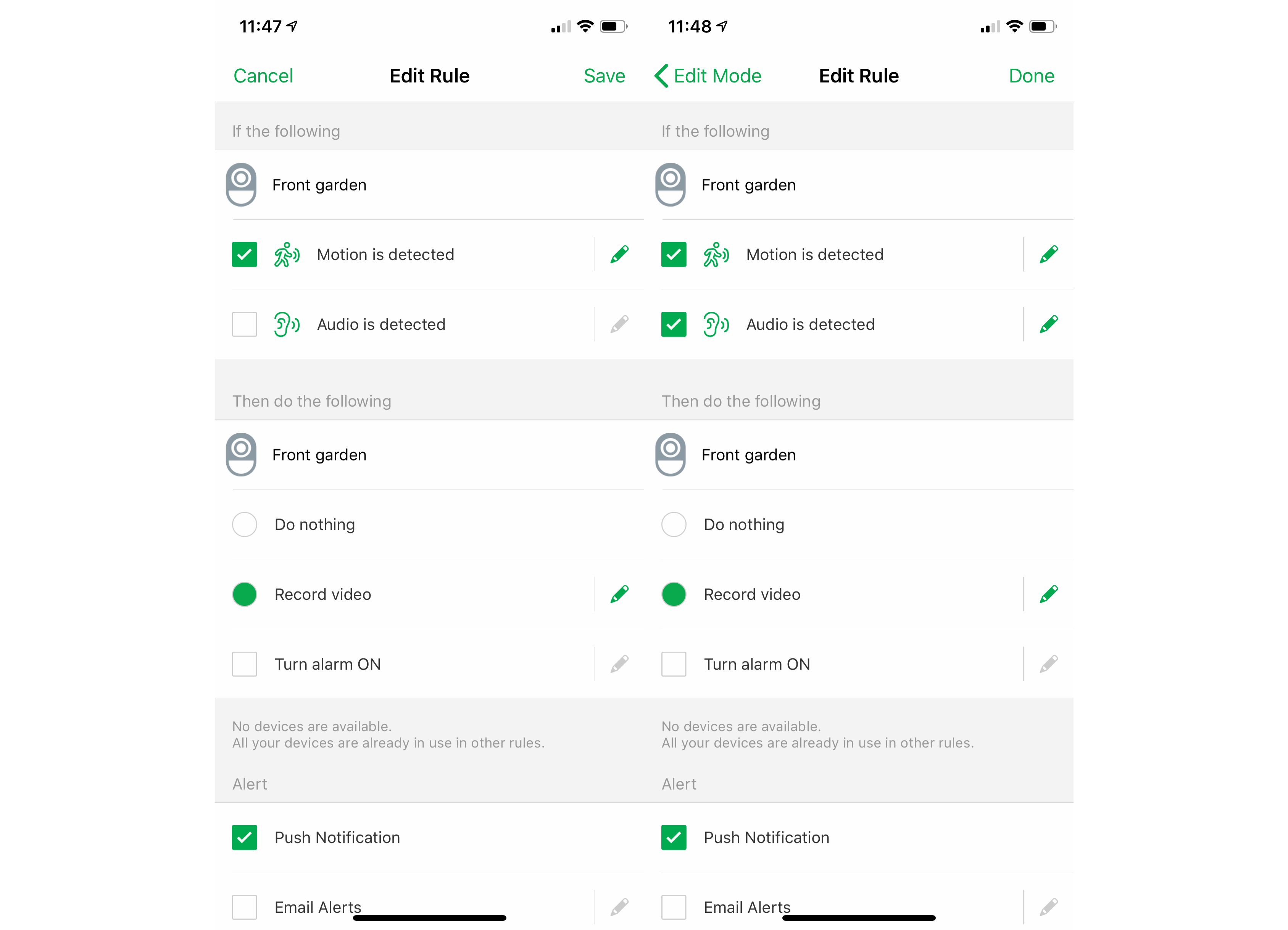
You can turn on audio detection if you want to be alerted about loud noises
App
The Arlo App is really rather good. All footage that’s recorded is saved to your Library section in the app. Here you can navigate by day, with thumbnail images helping you visually find the clip you want. You can also filter by the camera and by smart notification. All clips can be downloaded to your phone and saved offline so that you can preserve any vital evidence.
Few apps manage to make finding alerts this easy, particularly when you could be dealing with multiple cameras across up to 30-days of video footage.
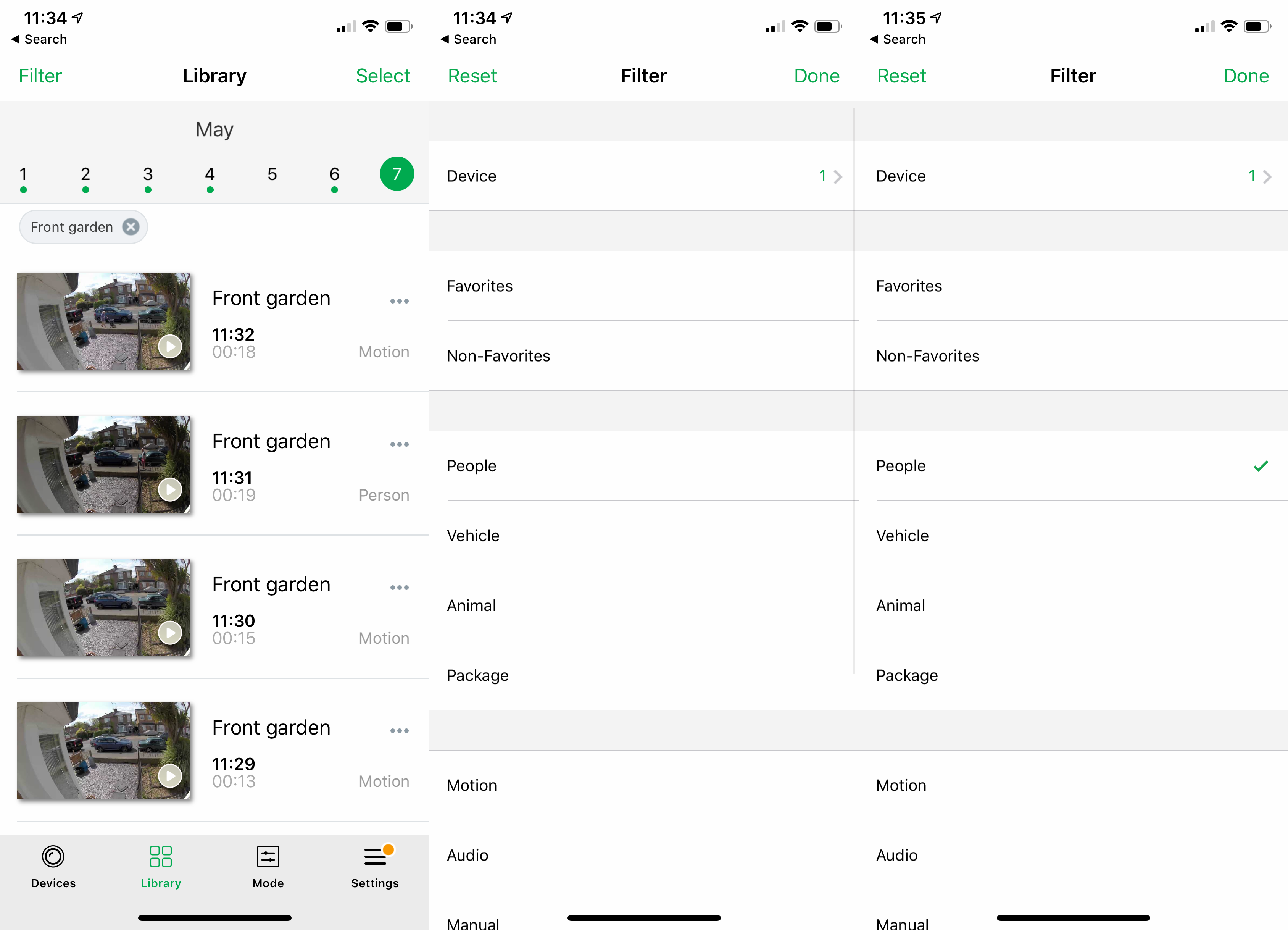
The Library makes it easy to find the clip that you’re looking for
Unlike the older Arlo Pro 2, the Arlo Ultra’s base station doesn’t have a siren built in. Instead, you can set off the siren on the Arlo Ultra camera. It’s loud enough to attract a bit of attention but not really to scare anyone off.
The speaker on the camera is better put to use with two-way chat. I found that there was only a little delay on the connection, making conversation natural and easy to have. For this purpose, the camera’s speaker is more than loud enough.
Installation
As with previous Arlo systems, such as the Arlo Pro, the Arlo Ultra cameras are completely wire free. They connect to your home network via the base station that plugs into your home network. Arlo uses a 5GHz connection from the camera to the base station, so placement is critical. I found that I couldn’t tuck the Arlo base station away in a cupboard under the stairs, along with the other smart home hubs, as there wasn’t enough signal strength to the camera I’d mounted at the front of the house.
Each base station can support multiple cameras, with the maximum service plan supporting 20 cameras. This can be a mix of Ultra and older Arlo cameras, such as the Pro 2, letting you expand coverage without having to pay for the most expensive cameras. Only five streams can be live at a time, so any installation with multiple cameras should avoid overlapping fields of view to prevent maxing out the connection.
Installing the Arlo Ultra camera is really simple. Once the battery is inserted, the camera is charged via the magnetic connector underneath. Once fully charged, you screw a single hole and fit the mounting screw, then slide on the magnetic mounting bracket. The Arlo Ultra is then held in place, with the magnetic mount giving you stability and a good degree of movement to capture the area you want: it helps that there’s a huge 180-degree viewing angle on this model.

It’s easy to assemble the Arlo Ultra, you only need to insert the battery to get going
As the camera is simple to knock off the wall, or steal, you may want to buy a more secure mount and screw this into the Arlo Ultra’s screw at the bottom instead. If you’re installing the Arlo Ultra outside, this is a bigger consideration than for indoor installations.
Modes
For privacy, the Arlo Ultra has modes that control when the cameras are on or off. The default, manually selectable options are Armed and Disarmed. These can be triggered in the app or via an IFTTT rule, which is handy if you want to use something like a Flic button to toggle your cameras.
Alternatively, you can use automated rules. Scheduling lets you decide when you want your cameras on and off. You can also use geofencing in a smart way: the default is to turn the cameras on when you’re out and off when you’re back, but you can also select the cameras to operate on a schedule when you’re at home. For example, you can have the cameras turn on at night to record what’s going on.
You can add your own rules to the mix, controlling what each camera can do. These modes can be triggered via the schedule. For example, you could have a night mode that turns on the cameras downstairs and outside, and turns off the cameras upstairs. This level of flexibility is impressive and is something that Nest could learn from for the likes of the Nest Cam IQ Outdoor.
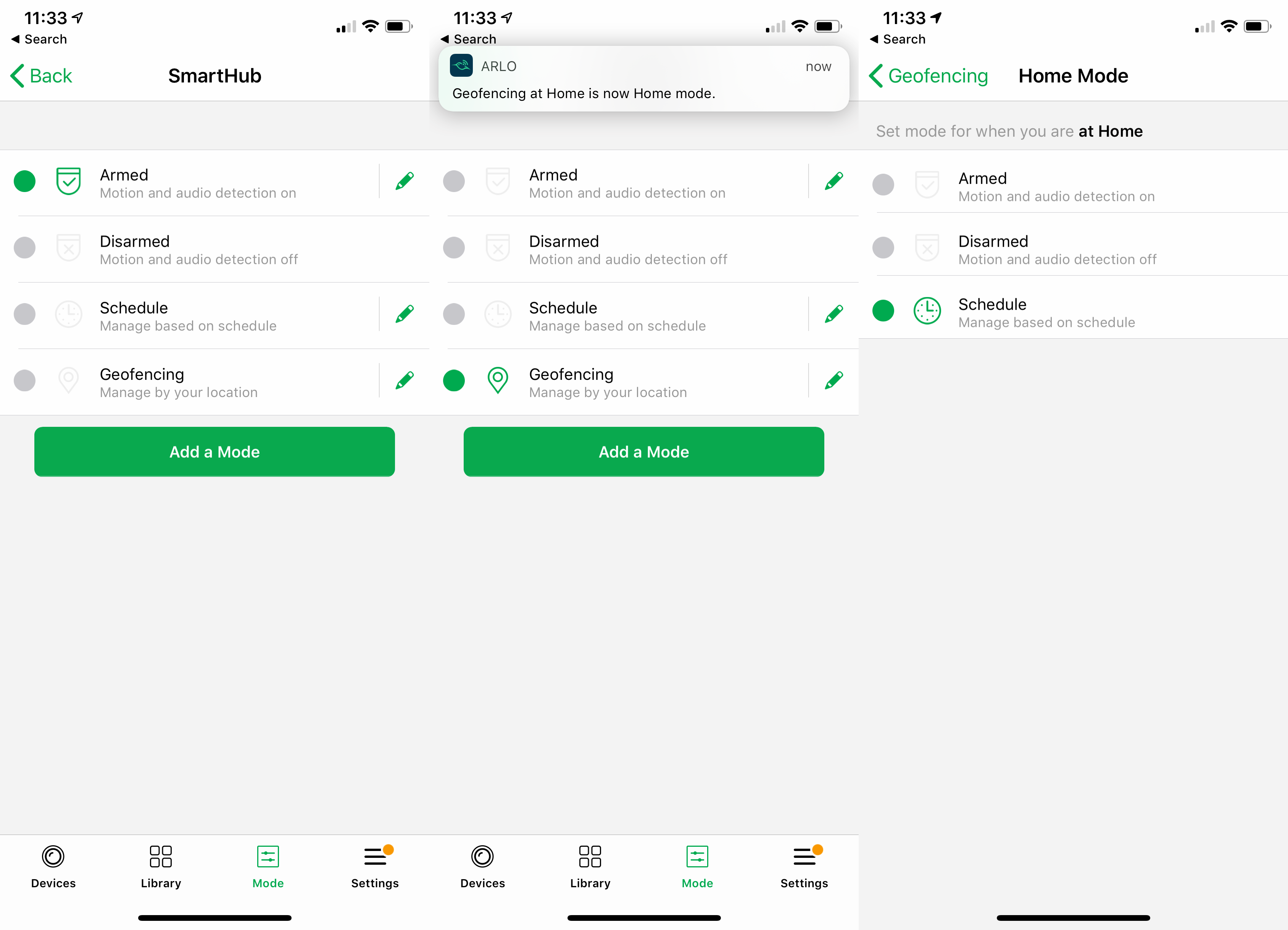
Arlo has some of the best levels of control, letting you decide exactly when you want your camera to record
There’s an Amazon Alexa skill and Google Assistant skill. Both of which can stream footage from your camera to a compatible display, such as the Amazon Echo Show or Google Home Hub.
You should buy it if…
- You want the best quality video
Shooting at a resolution of 4K, this camera produces some of the best video footage that I have ever seen.
- You want flexibility
With its battery, you can place this camera wherever you want it, inside or out, giving you a huge amount of flexibility.
- You want a great app
Arlo has one of the best apps and if you upgrade to Arlo Smart, you get a whole host of other features, including Activity Zones. Arlo’s cameras are hard to beat for features.
You should not buy it if…
- You want a bargain
This is a really expensive camera, and you may even need to buy a new base station to use with it.
- You don’t want a monthly subscription
There’s no easy cloud-free way to store and retrieve video. Even worse, you have to pay extra if you want to save video at a 4K resolution.
FAQs
No subscription is needed for basic features, but you’ll need one if you want to record video.
Yes, you need to use an Arlo base station.
Yes it can, although you have to run the cable to it.
Yes, but only for viewing the camera feed, you can’t record video.




