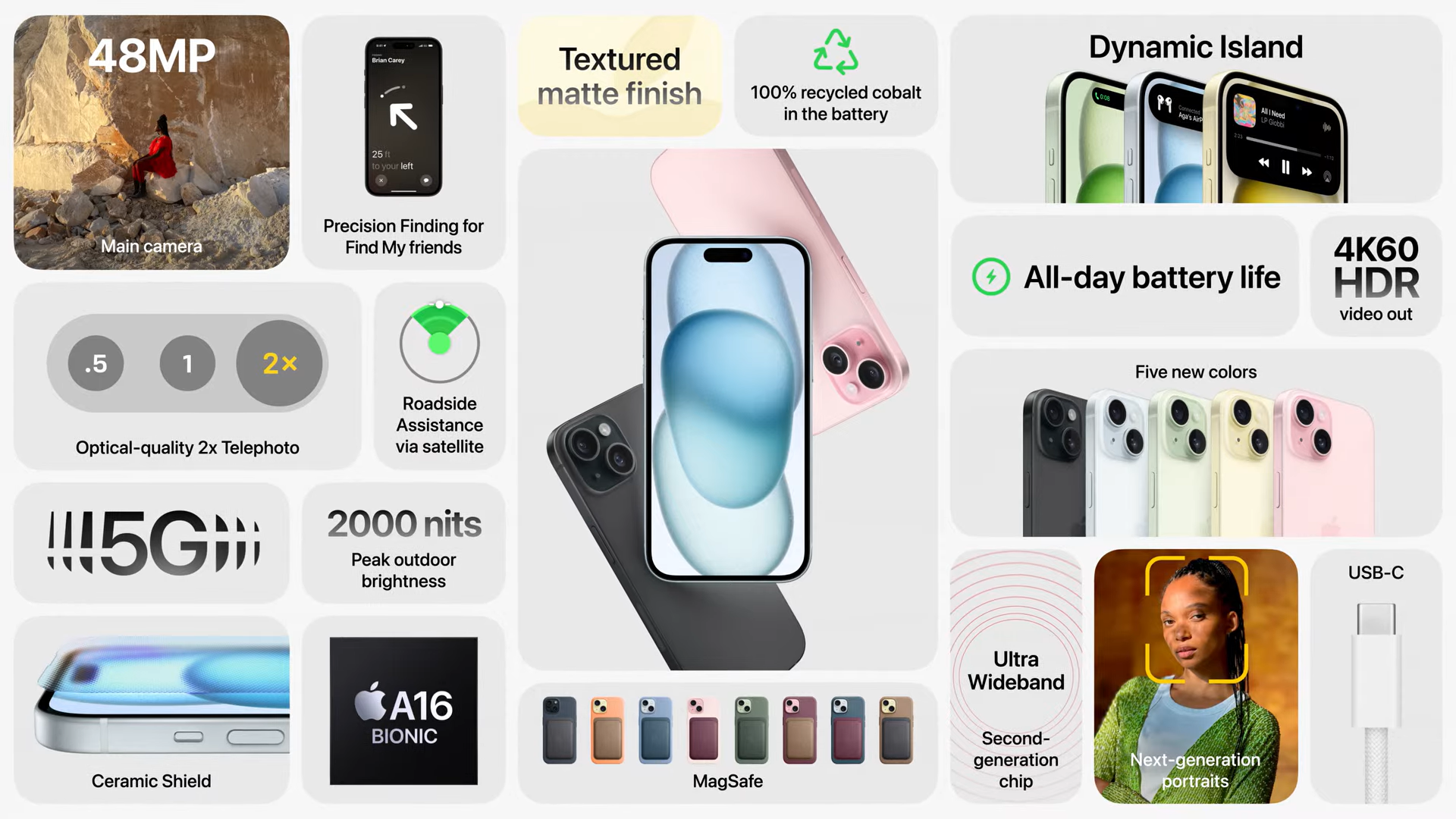iPhone 15 set-up bug: Apple issues iOS 17.0.2 to fix data transfer issue
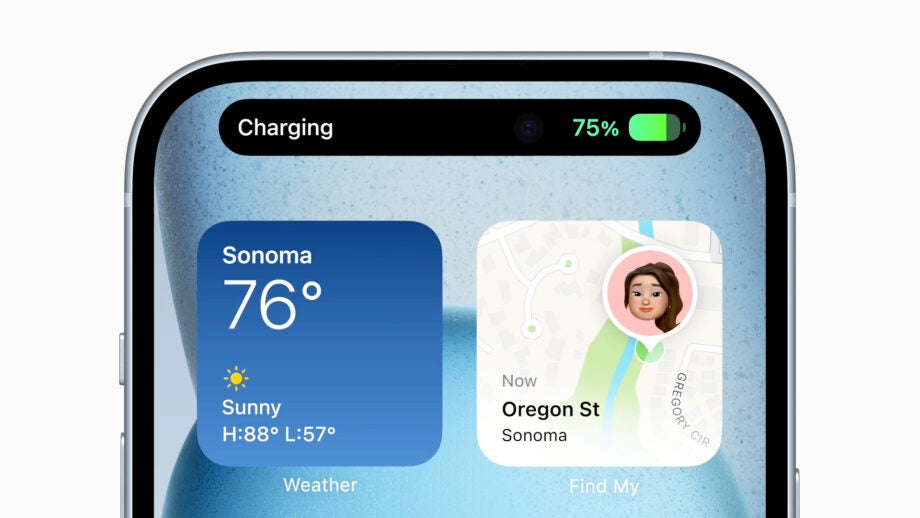
If you excitedly unboxed your new iPhone 15 this morning, you may have encountered a set-up bug that prevented you transferring your data from your now-defunct device.
Some users remained stuck on the Apple logo during set up when they chose to transfer data “from another iPhone” during set up.

£50 off the Apple Watch Ultra (Refurbished)
The Apple Watch Ultra (1st Gen) continues to get cheaper with this refurbished model coming in at £639.99. That’s £500 off the previous price for this renewed model.
- Amazon
- Was £689.99
- £639.99
Apple admitted the flaw in a support document, which explained how to restore the phone and start from scratch where they could begin transferring from an iCloud backup instead.
Now the company has launched iOS 17.0.2, which it says nixes the bug and allows data to be transferred from the previous model. The key here is to install this update BEFORE you begin the data transfer.
Apple promises that new iPhone 15 owners should now be prompted to update to iOS 17.0.2, before they’re asked about setting up the new phone with an old phone.
The release notes for the update say it “fixes an issue that may prevent transferring data directly from another iPhone during setup” among some other bug fixes and security updates.
If you dismissed this notification or weren’t prompted, then you have an issue to resolve in order to complete set up. Apple will require you to restore your iPhone with a computer.
The support document explains the process below.
Restore your new iPhone with a computer
Apple
1) Connect your new iPhone to a computer with a cable.
2) Press and quickly release the volume up button. Press and quickly release the volume down button. Then, press and hold the side button.
Continue to hold while the Apple logo appears and don’t let go until an image of a computer and cable appears.
3) On your computer, locate your new iPhone in the Finder or in iTunes.
4) Choose Restore when you see the option to Restore or Update.
5) If your iPhone restarts while your computer downloads iPhone software, wait for the download to complete then put your iPhone into recovery mode again.
From here you should be able to restart the set up process from the Hello screen. Only this time, install iOS 17.0.2.