How to stop Twitter using your location data on Android
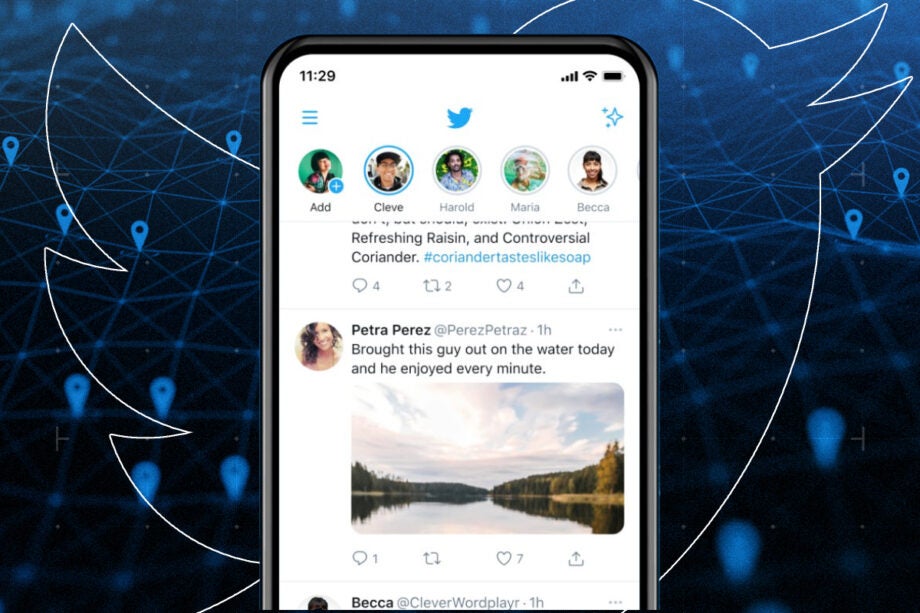
Twitter does not share your location in tweets by default, but if you’ve ever turned on the feature, then a line showing where you are will appear beneath the Tweet, which can present a risk to your personal security and privacy. Here’s how to turn it off.
Automatic location sharing is enabled the first time you select the location option when tweeting, and you’ll be asked permission at the time to share your location and to allow Twitter to collect store and use your device’s precise location. You’ll also have to give it permission to capture your location when using the app.
While these choices are hard to miss on activation, de-activating them later can be surprisingly complex. However, it’s worth doing, as your real-time location isn’t something you should regularly share with the world in general.
The mobile app uses your GPS coordinates for this, so connecting via a VPN doesn’t make a difference. Once enabled, all Tweets will automatically show your location.
Twitter will also keep a record of everywhere you go and may use your location to inform the ads it shows you, both of which are undesirable for data privacy reasons as far as most people are concerned.

Save 81% on a VPN with SurfShark
Surfshark has dropped the price of its VPN to £1.94 a month. Head over to Surfshark now to pay a one time price of £46.44 for 24 months of Surfshark and save 81%.
- Surfshark
- 81% off
- £1.94 a month
The Short Version
- Compose a tweet and select the location pin
- Unselect your location and send a tweet to check
- Open Twitter’s main menu
- Open settings
- Open privacy settings
- Open Location information
- Disable personalisation
- Check whether Twitter’s location permissions are disabled
- Open your phone’s settings
- Open app settings for Twitter
- Access Twitter’s permissions
- Open Location permissions
- Deny location access
Step
1Compose a tweet and select the location pin
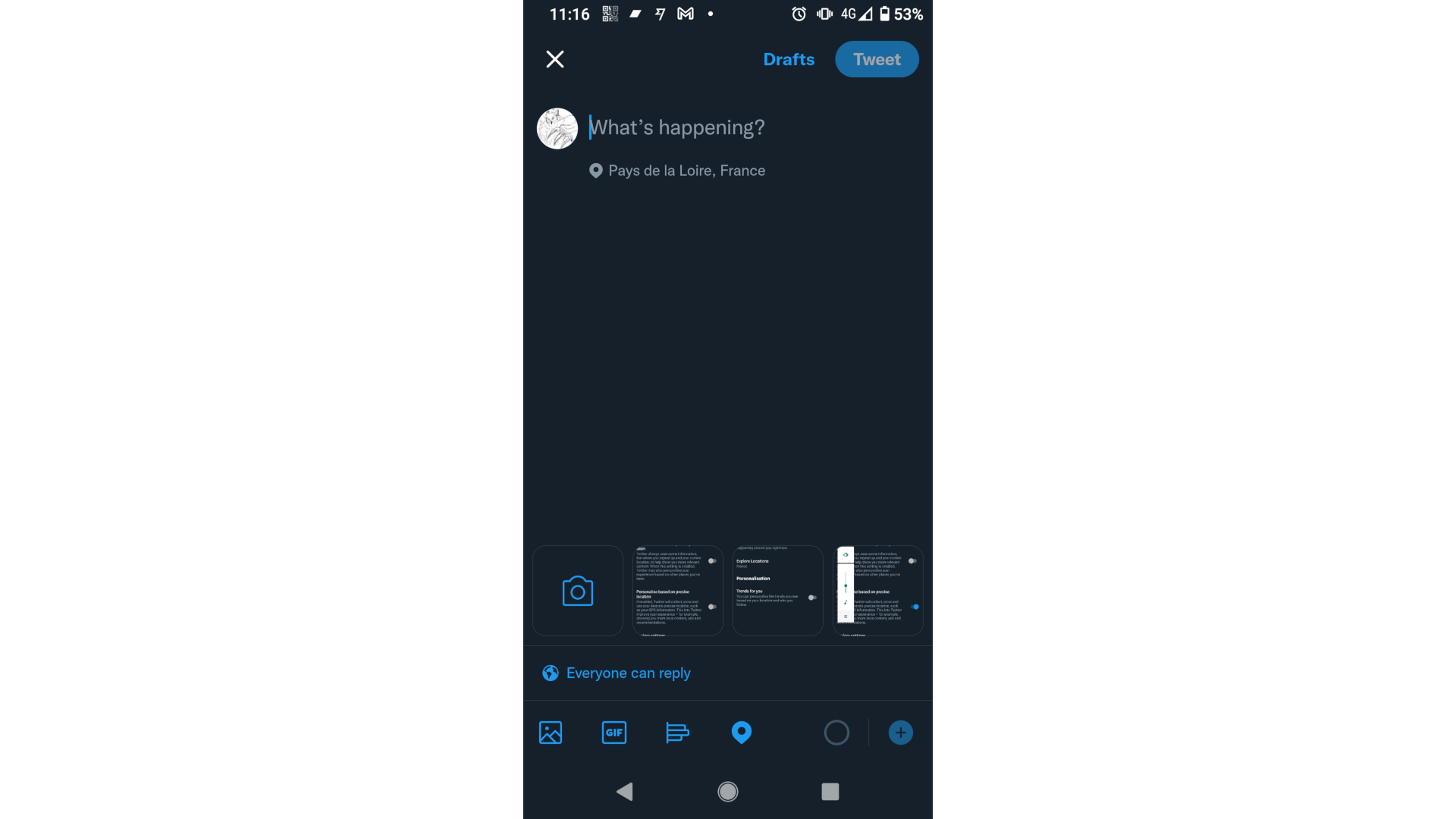
If you just want to stop sharing your location, compose a new Tweet and tap the location pin, then:
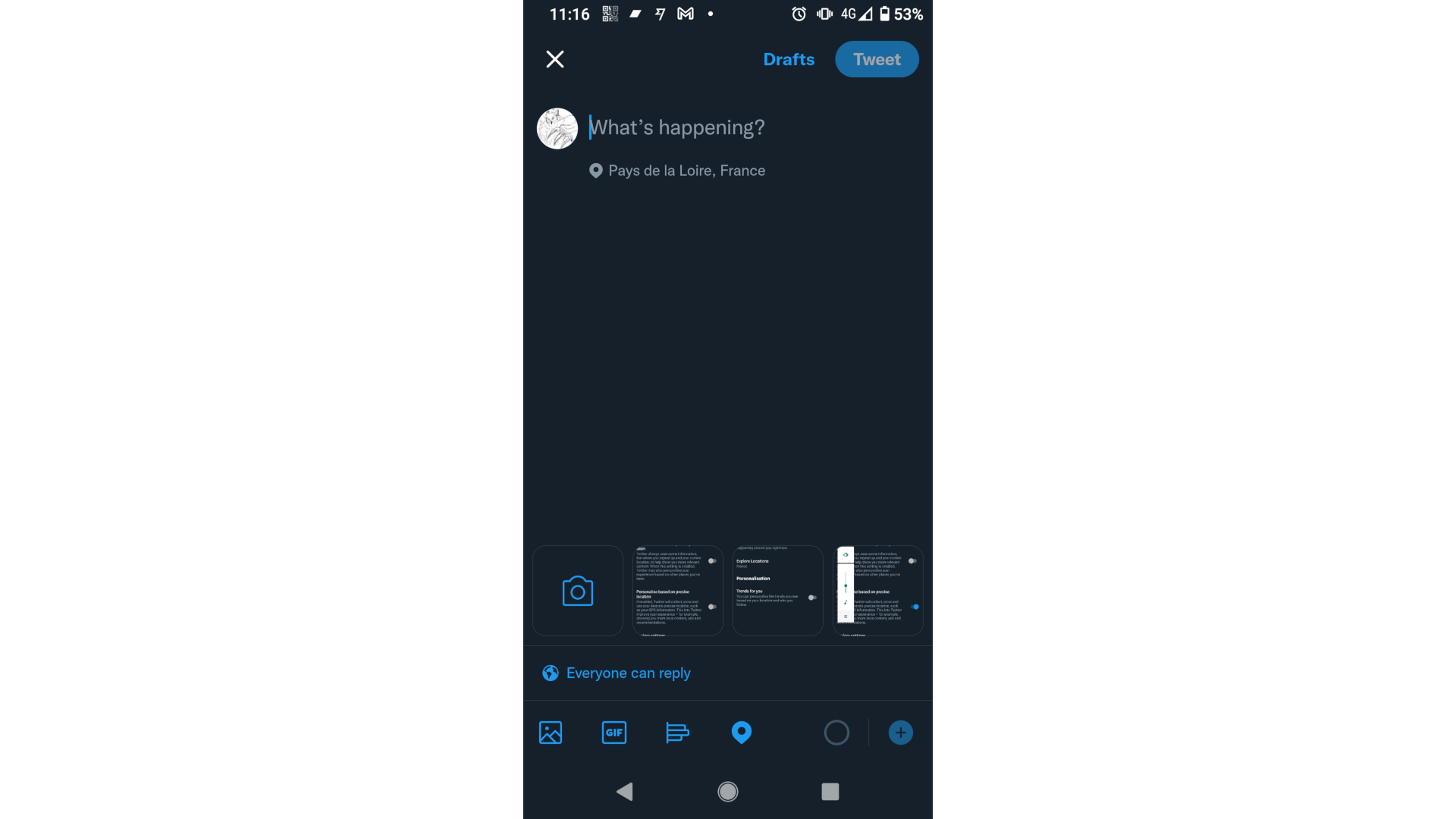
Step
2Unselect your location and send a tweet to check
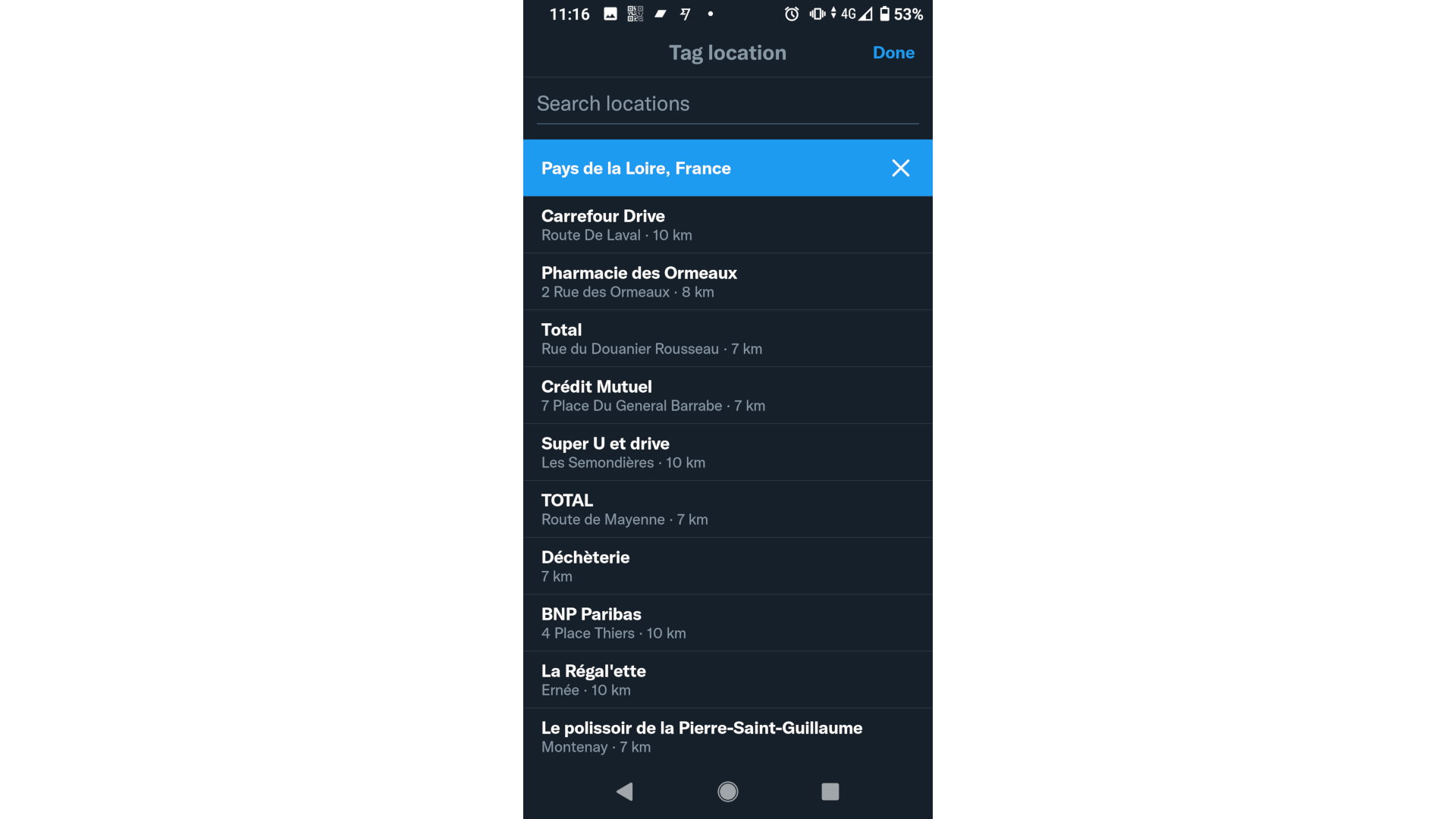
Press the X icon next to your currently selected location, which has a blue bar on it. Tweet, and you should find that no location is attached. This will also apply to any future tweets. Next, we’ll disable all Twitter’s location services.
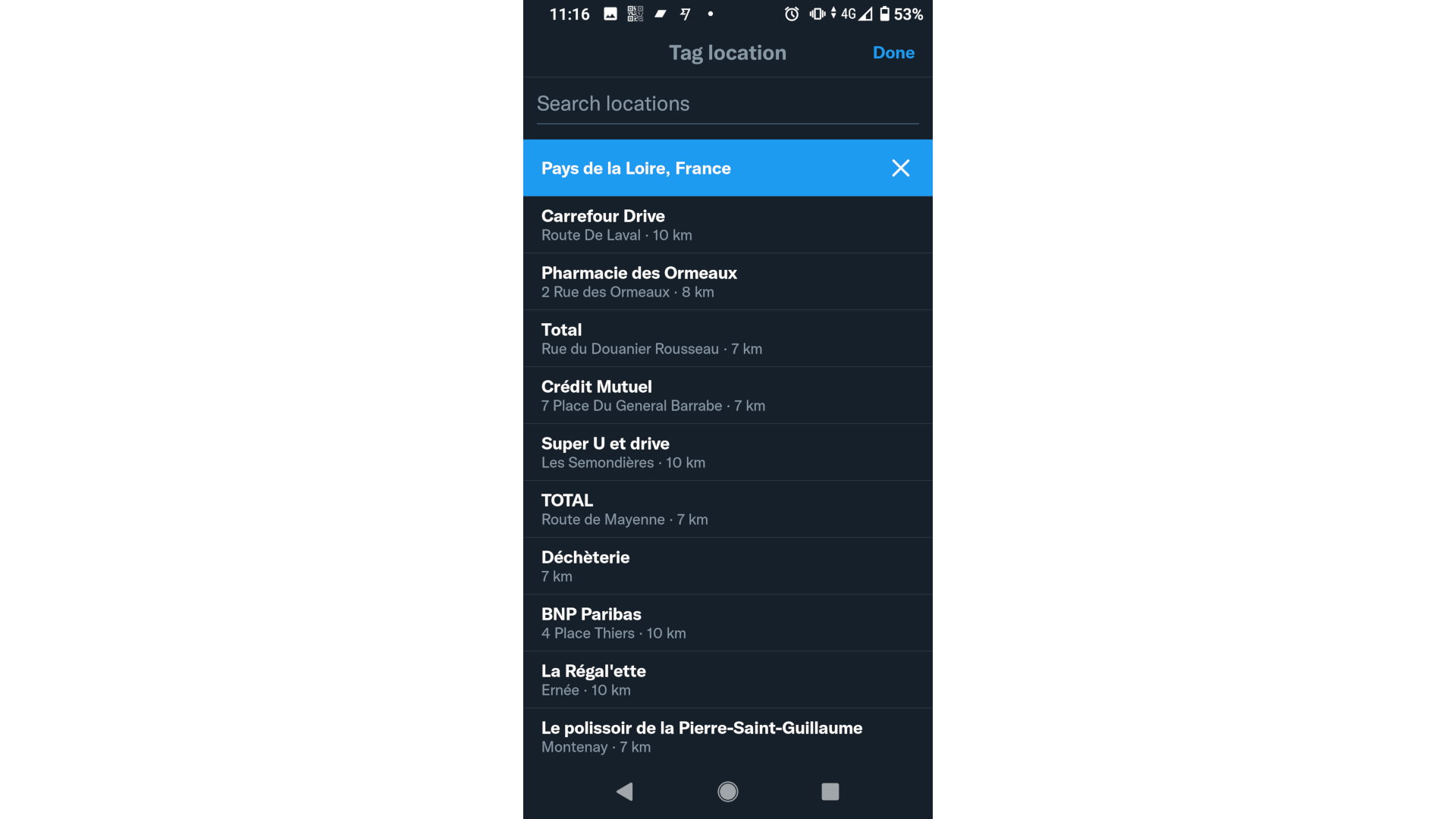
Step
3Open Twitter’s main menu
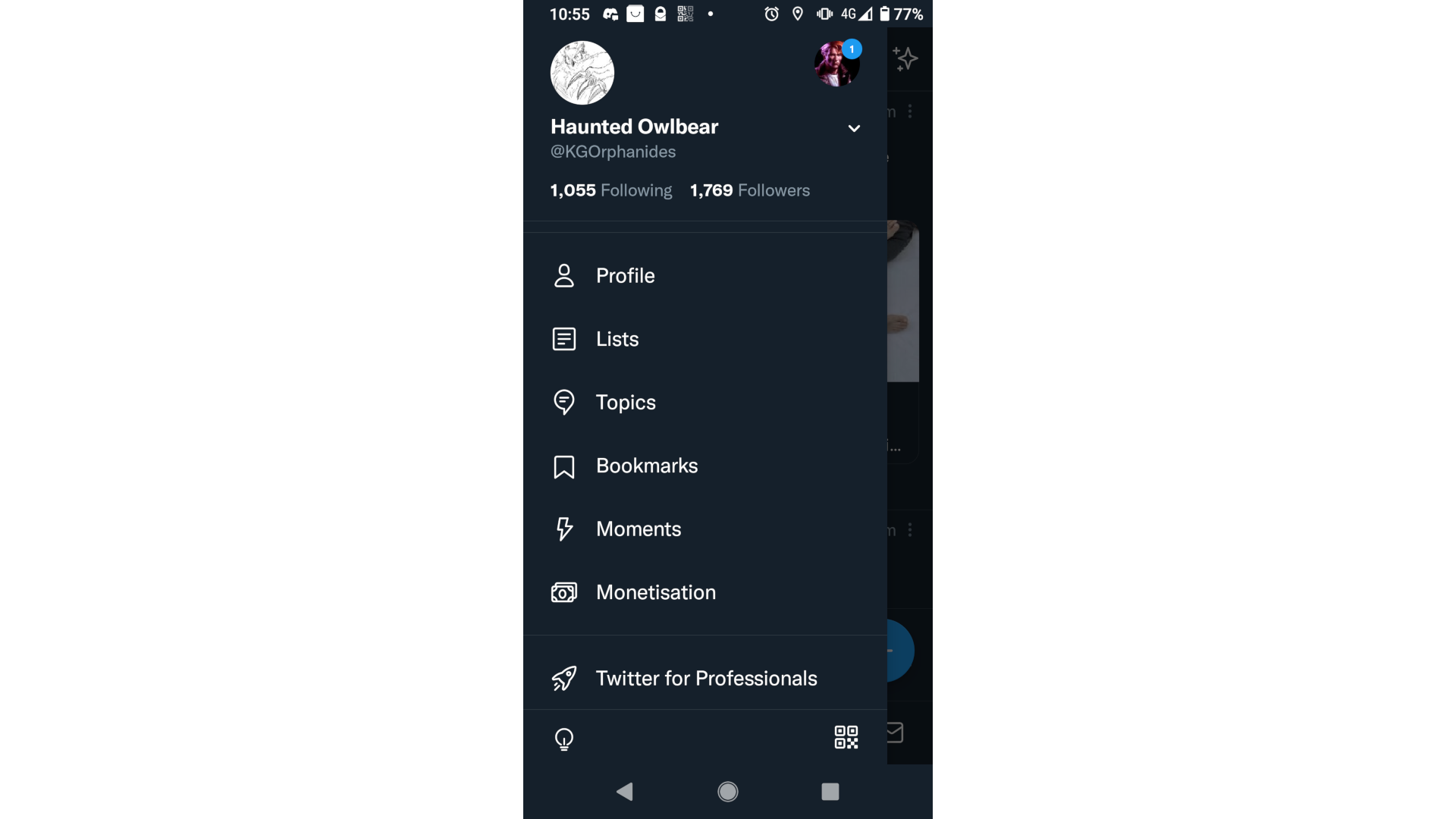
Tap your profile picture at the top left of your feed.
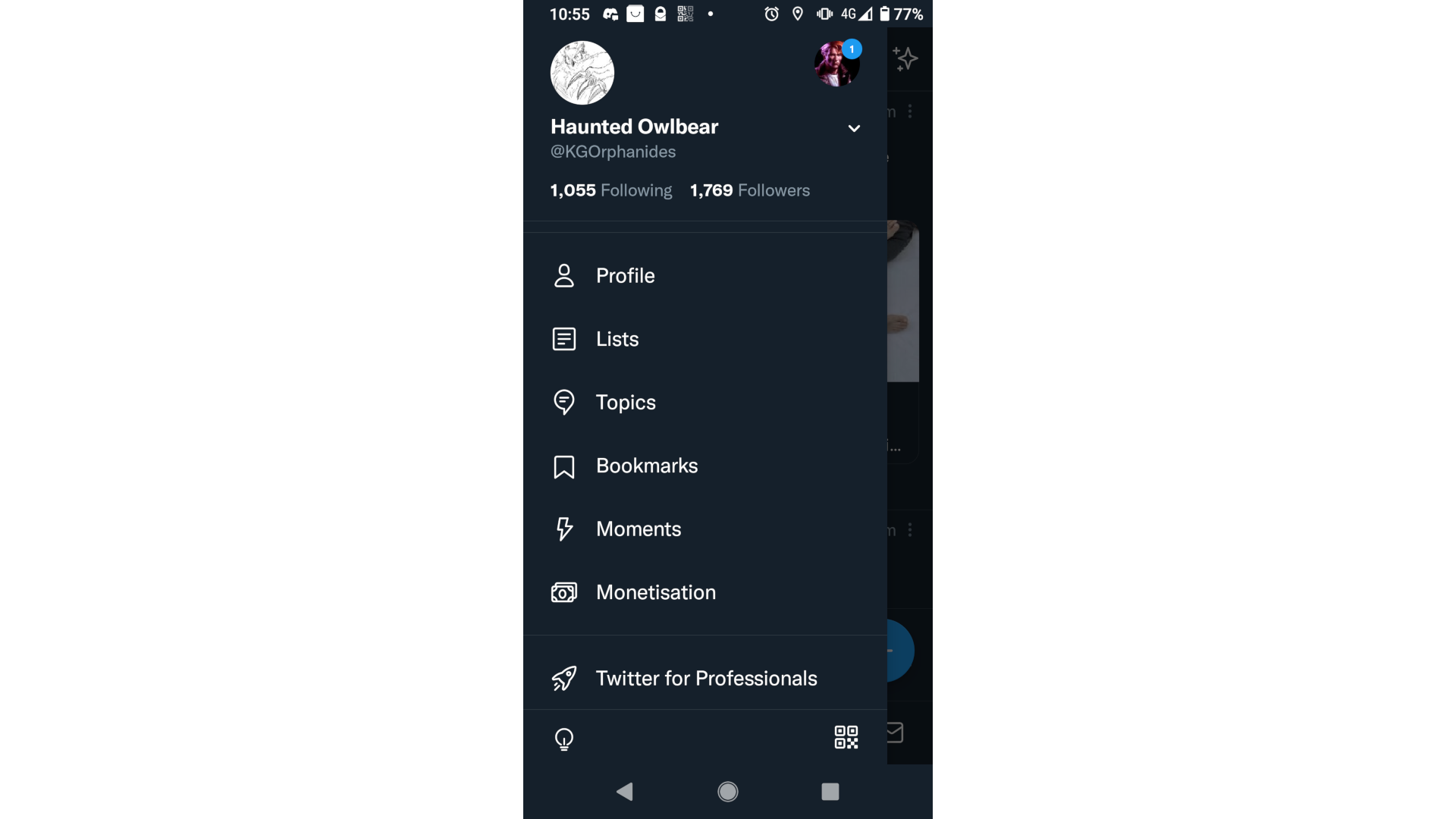
Step
4Open settings
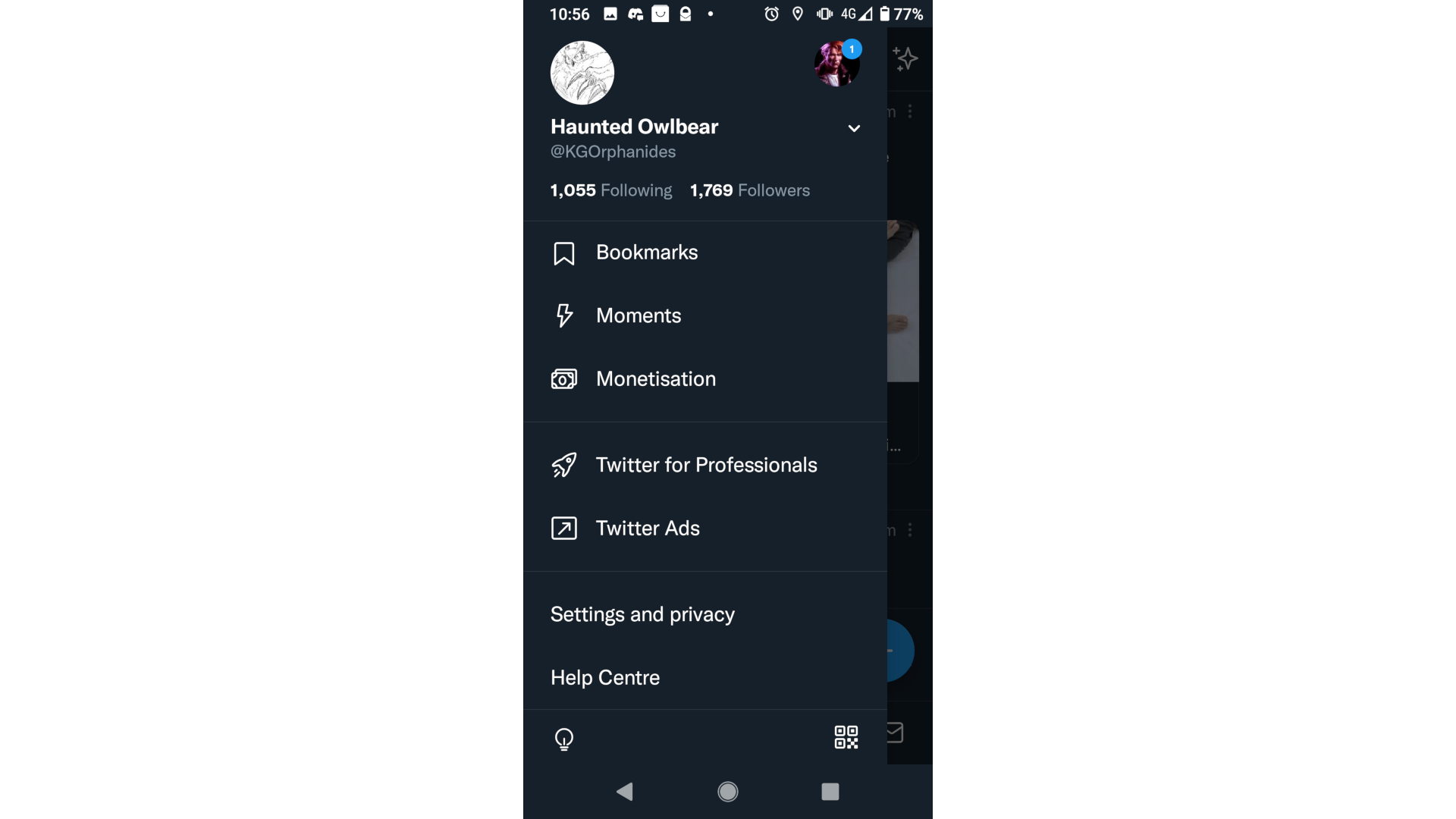
Scroll down until you find Settings and privacy, towards the bottom of the menu. Tap it.
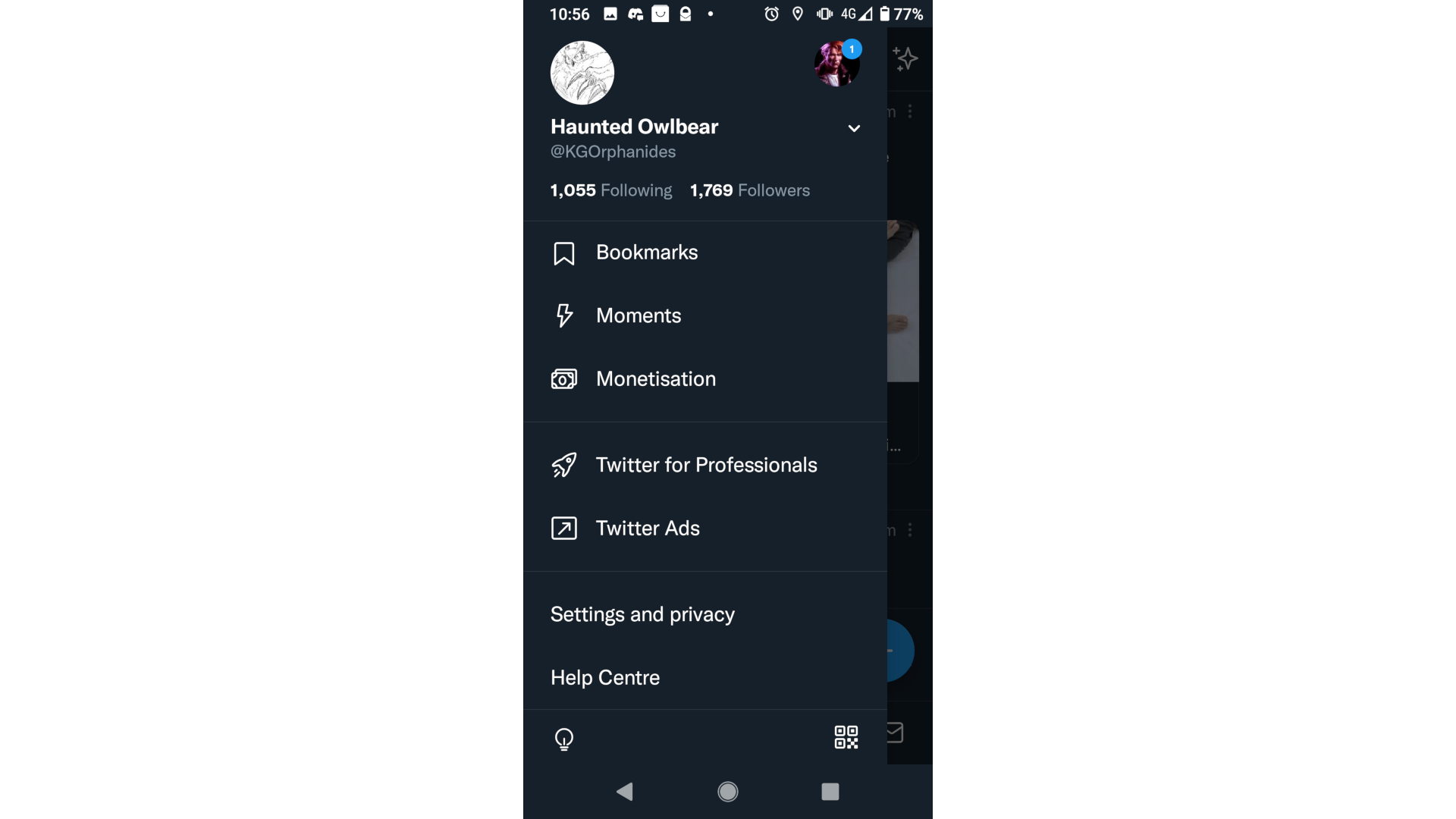
Step
5Open privacy settings
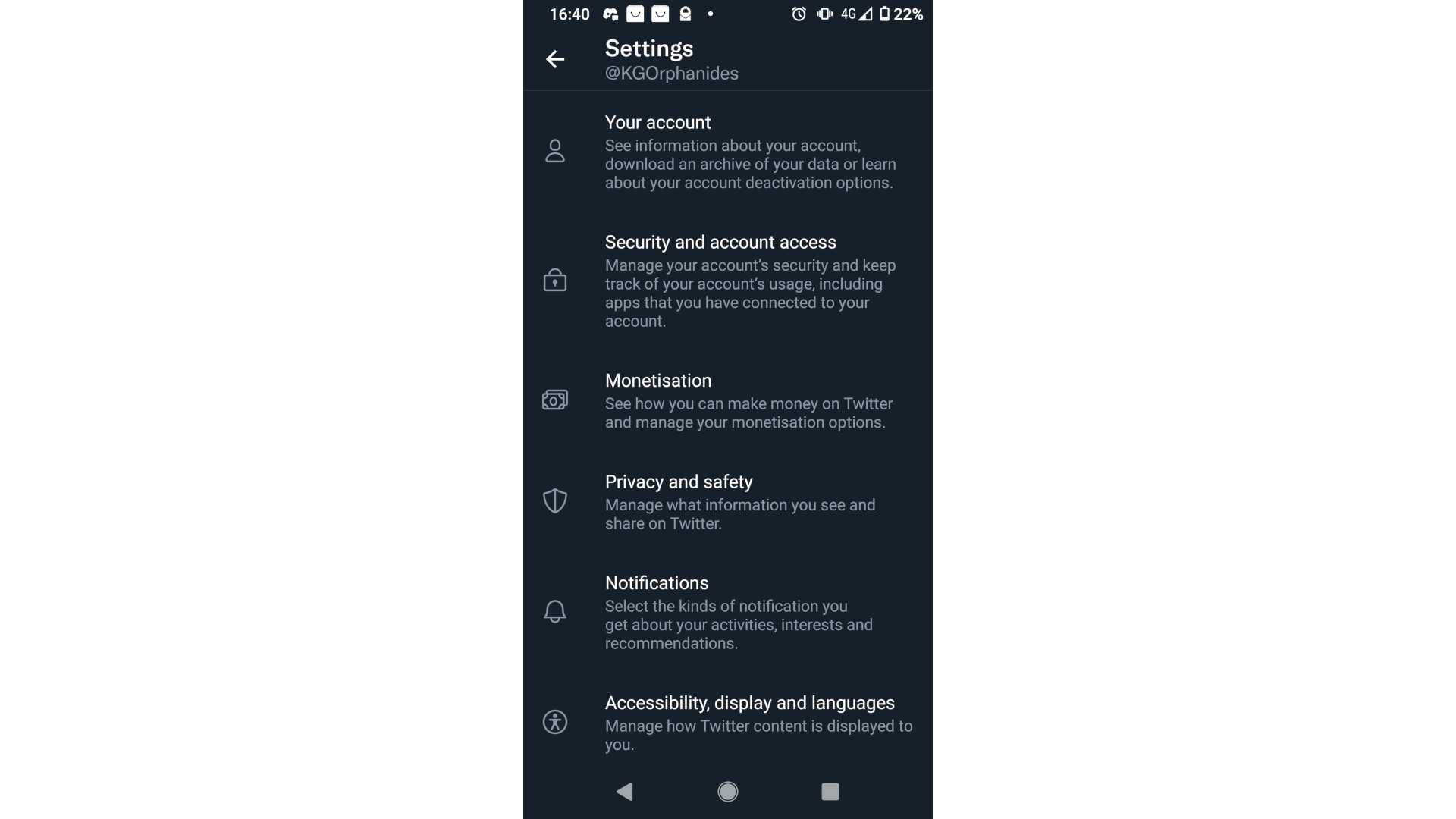
Tap Privacy and safety.
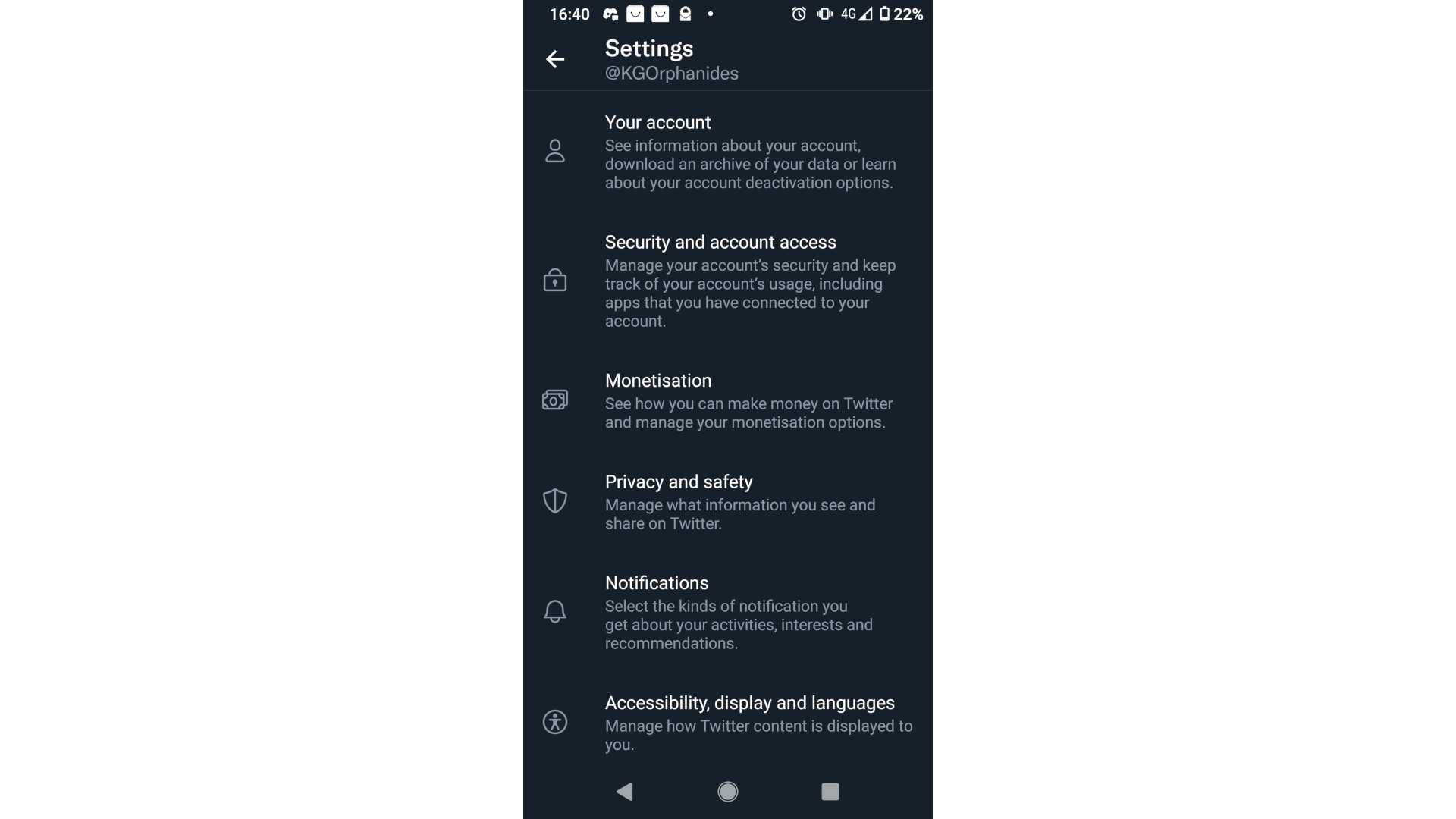
Step
6Open Location information
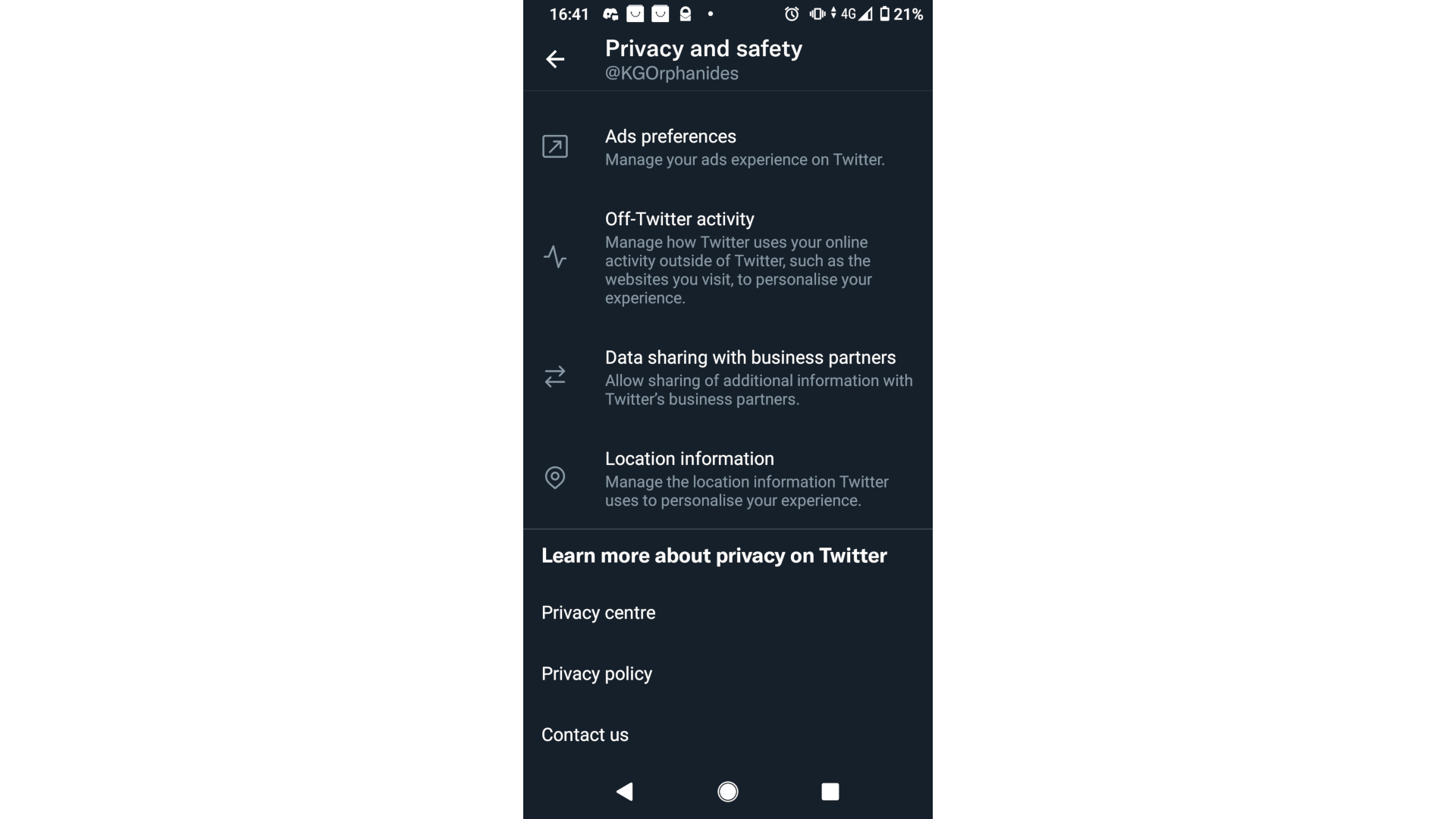
Scroll all the way to the bottom of the Privacy screen then then tap Location information. Make sure that both Personalise based on places you’ve been and Personalise based on precise location sliders are off, as shown.
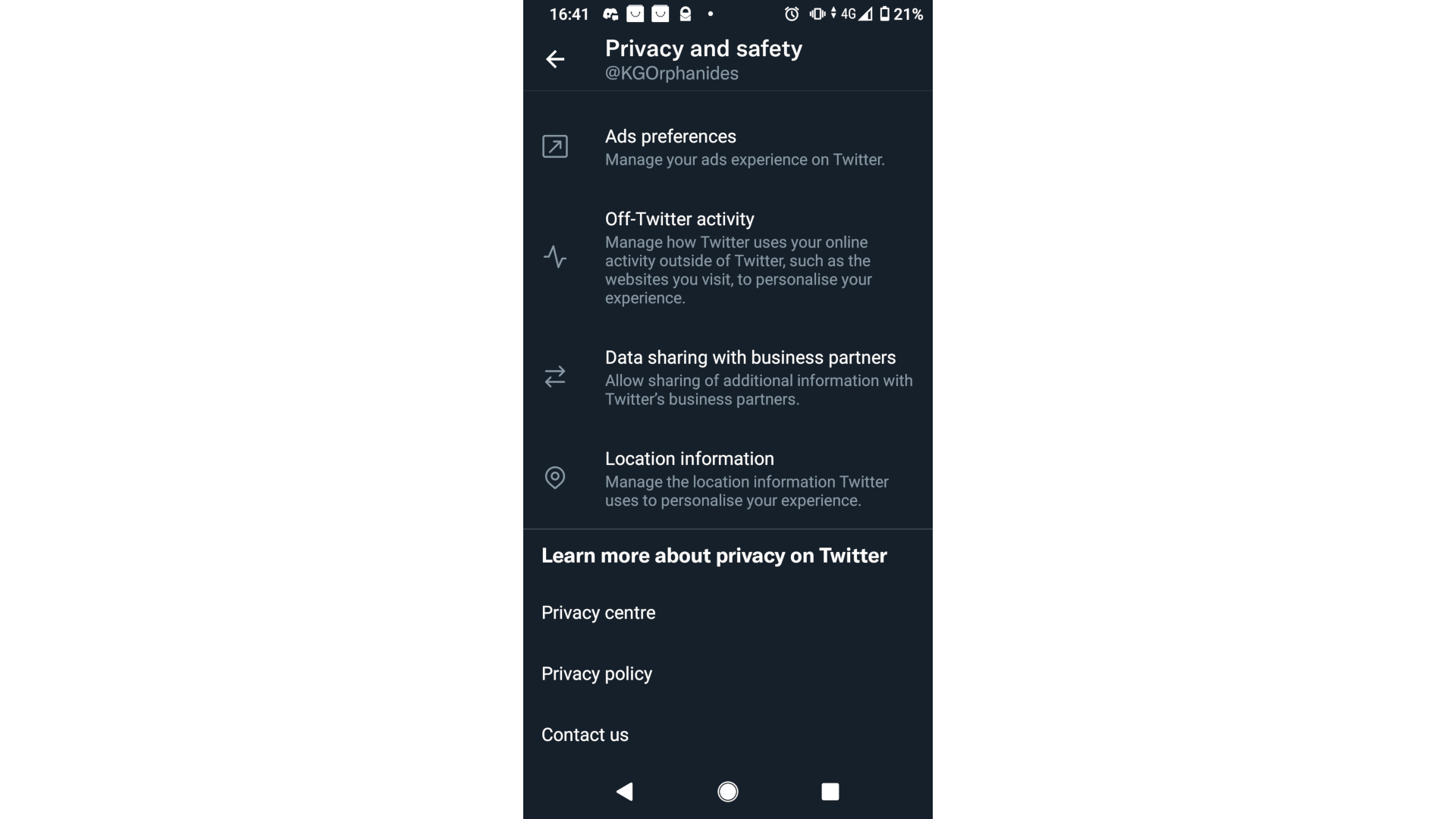
Step
7Disable personalisation
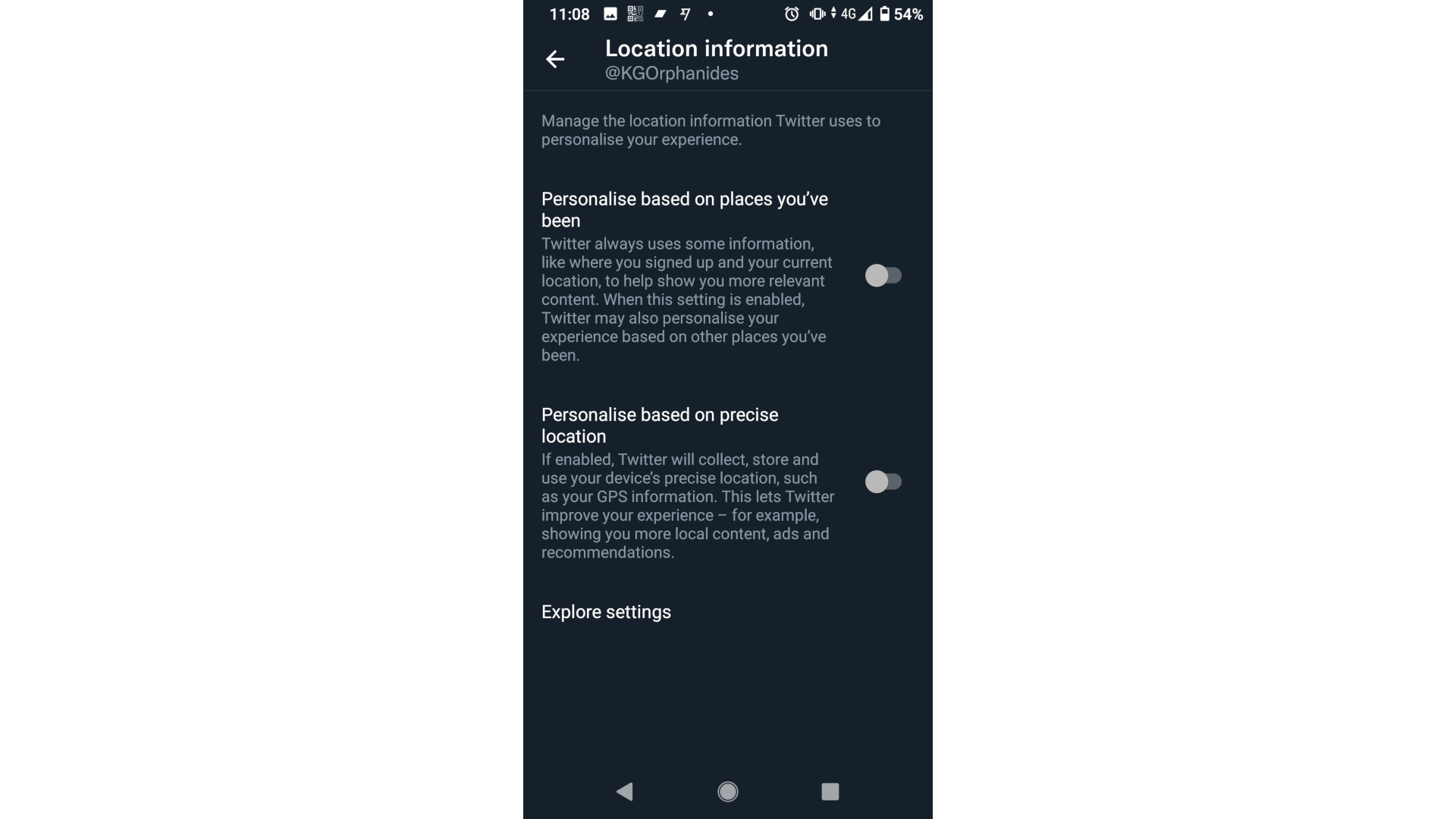
Tap Explore settings at the bottom of the Location information page. Here you can disable location-based trends and content – these will continue to use your country of connection even if you disable your location, so there’s no pressing need to disable them unless your country’s taste is getting on your nerves. Press the back arrow (←) to return to Location information.
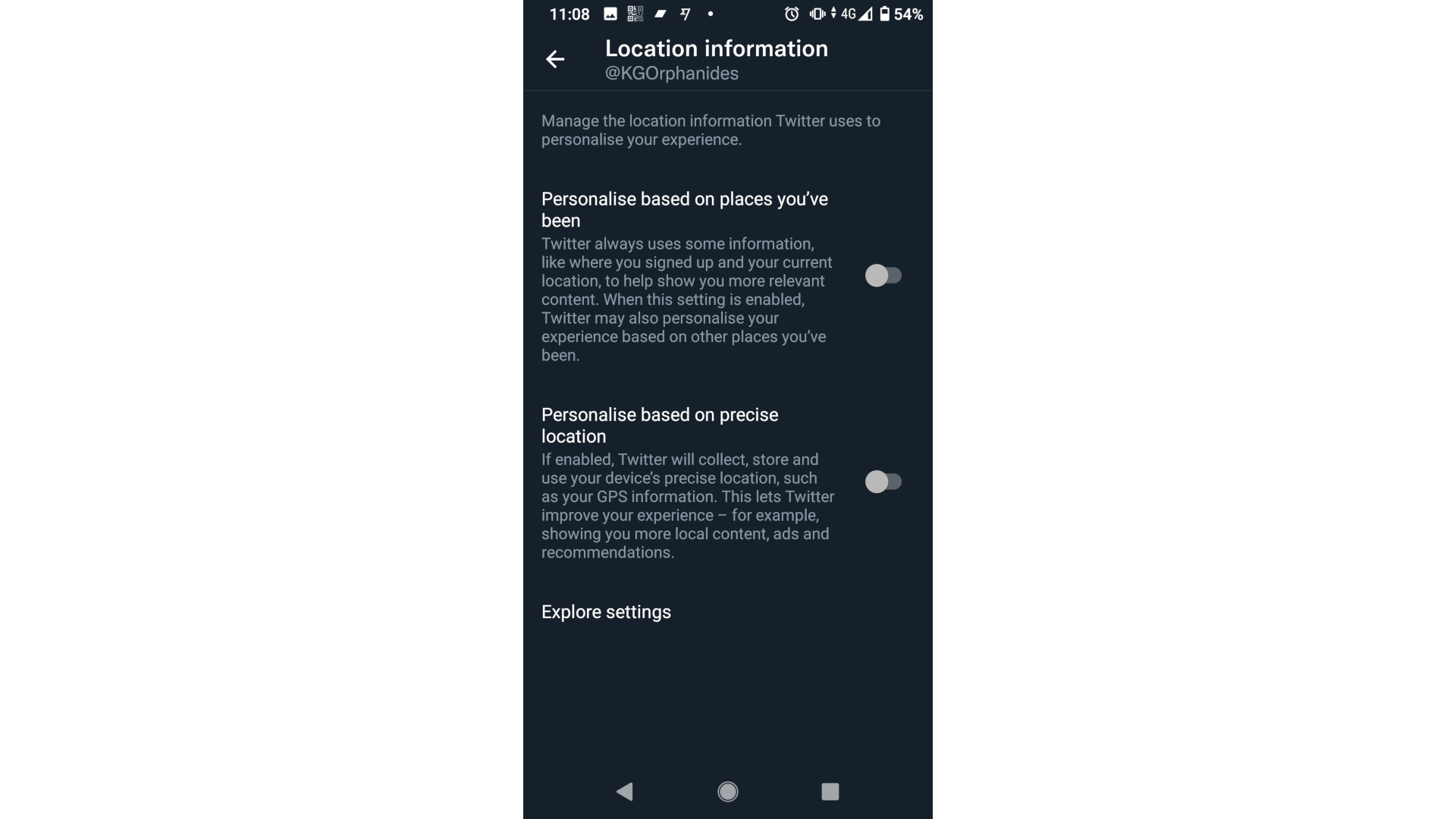
Step
8Check whether Twitter’s location permissions are disabled
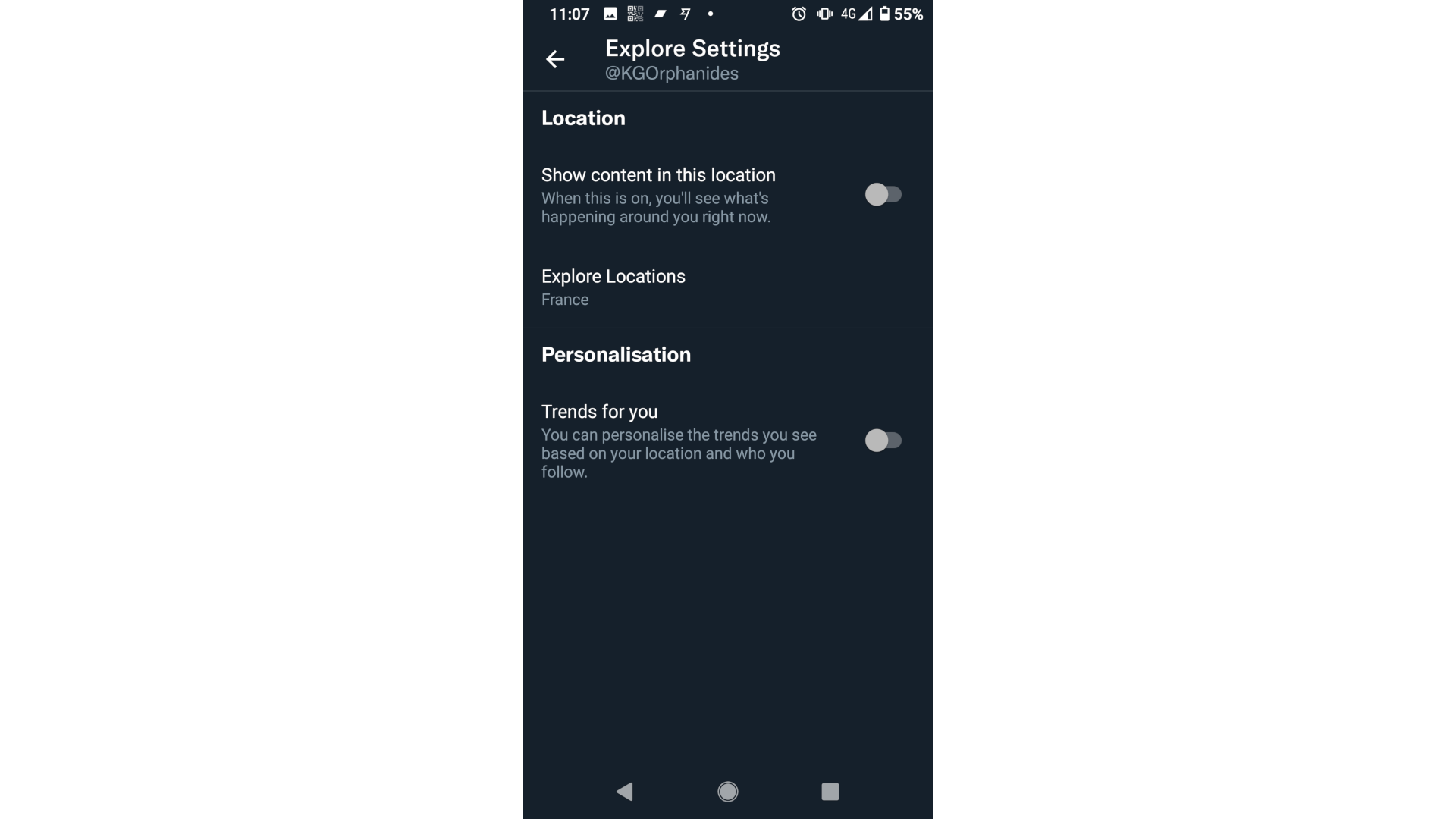
At bottom of the Location information page, just above Explore settings you may see a notice informing you that “ Location permission for Twitter is disabled.” If there is not notice here telling that it’s disabled, you should now disable it.
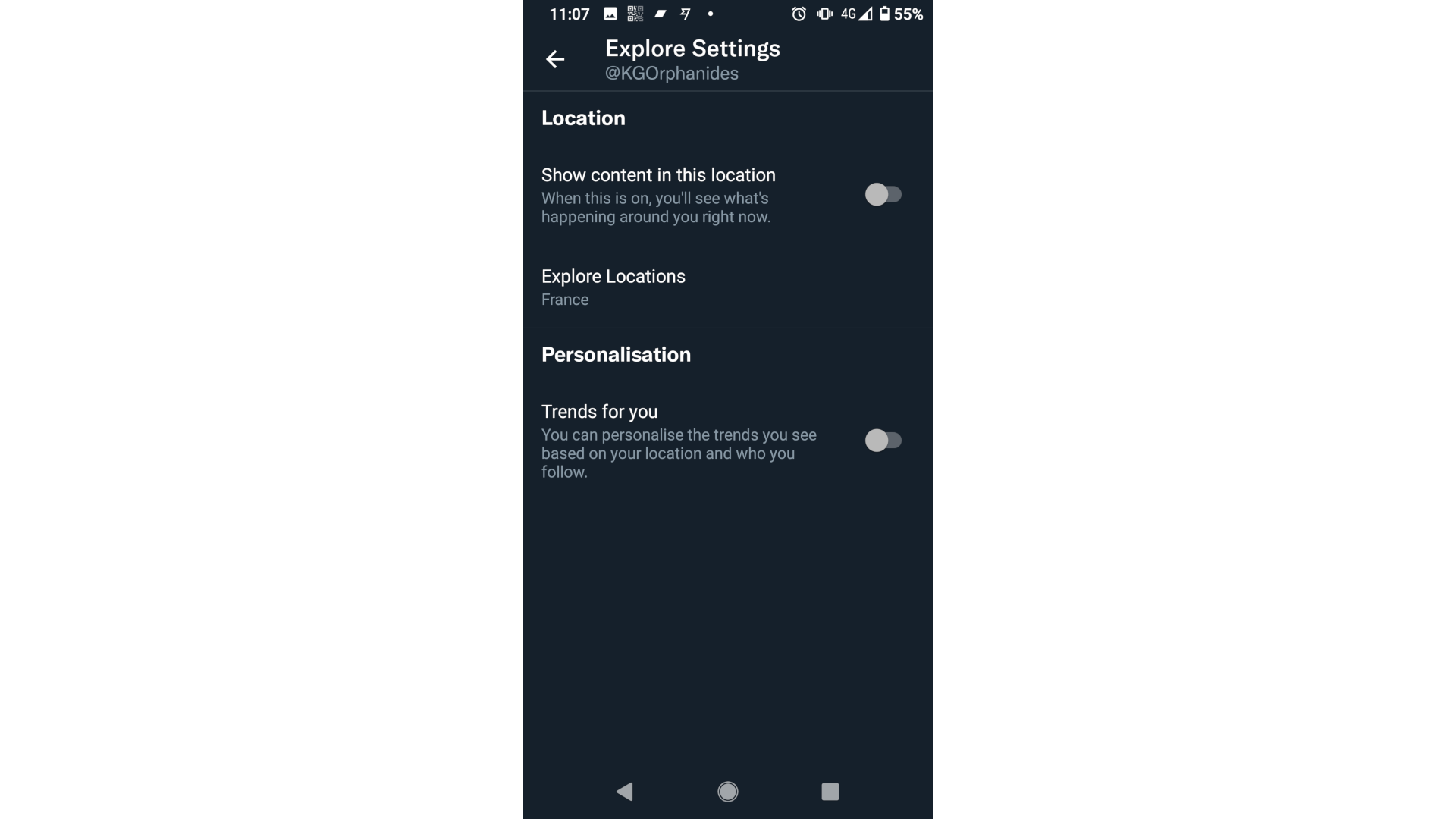
Step
9Open your phone’s settings
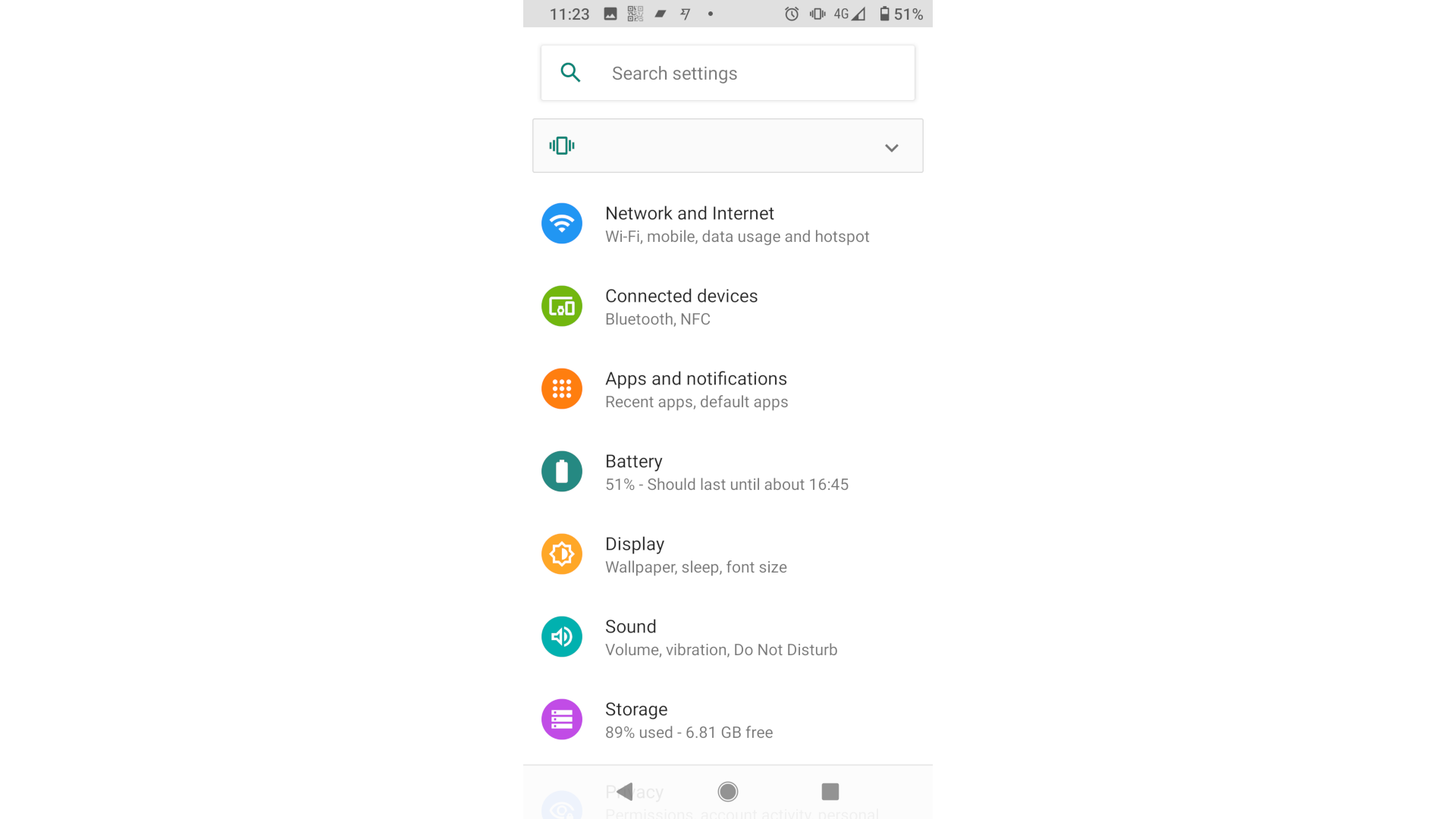
If you’re on Android, pull down your notification area bar at the top of the screen and tap the gear icon to open settings. Tap Apps and notifications.
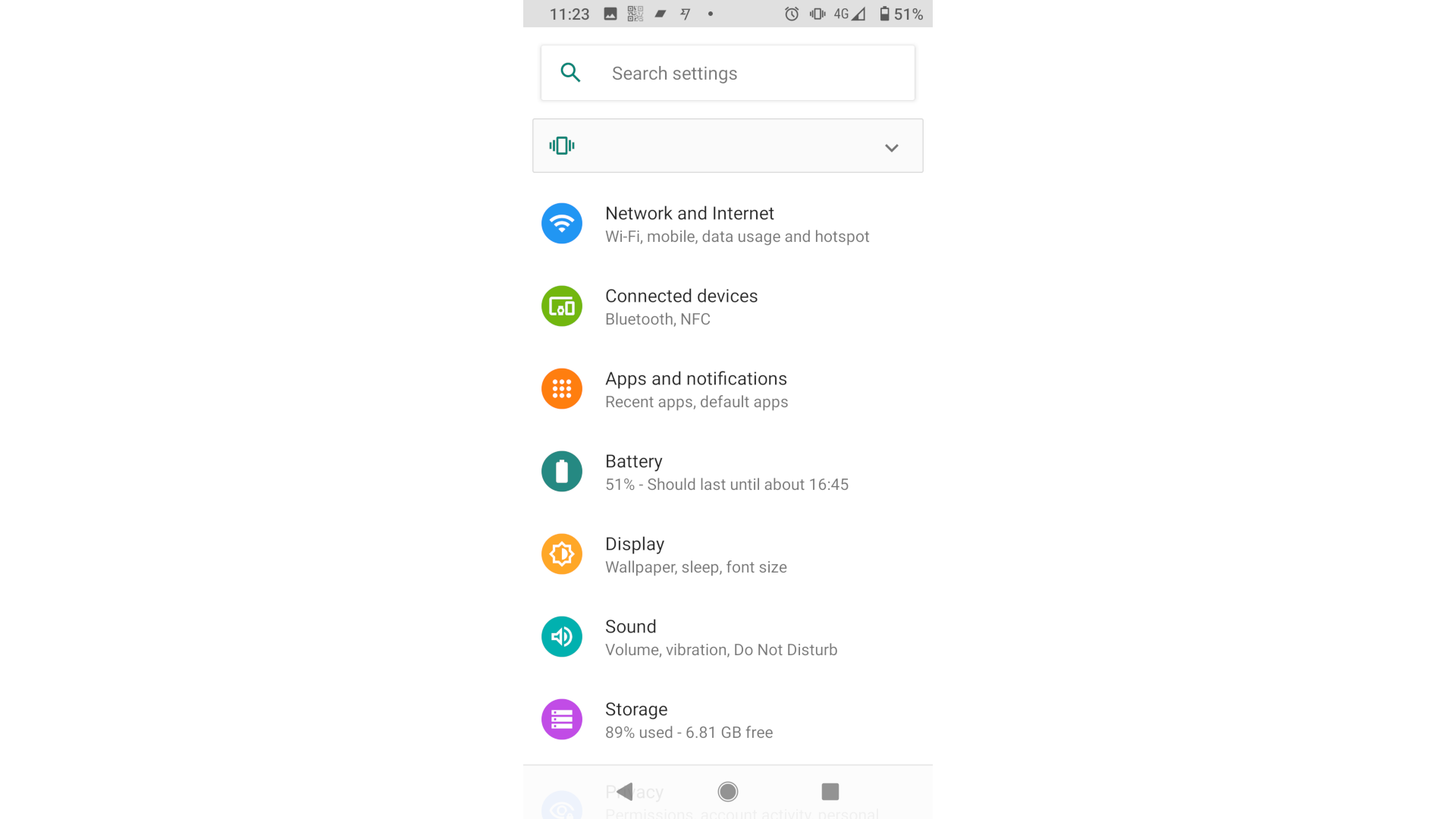
Step
10Open app settings for Twitter
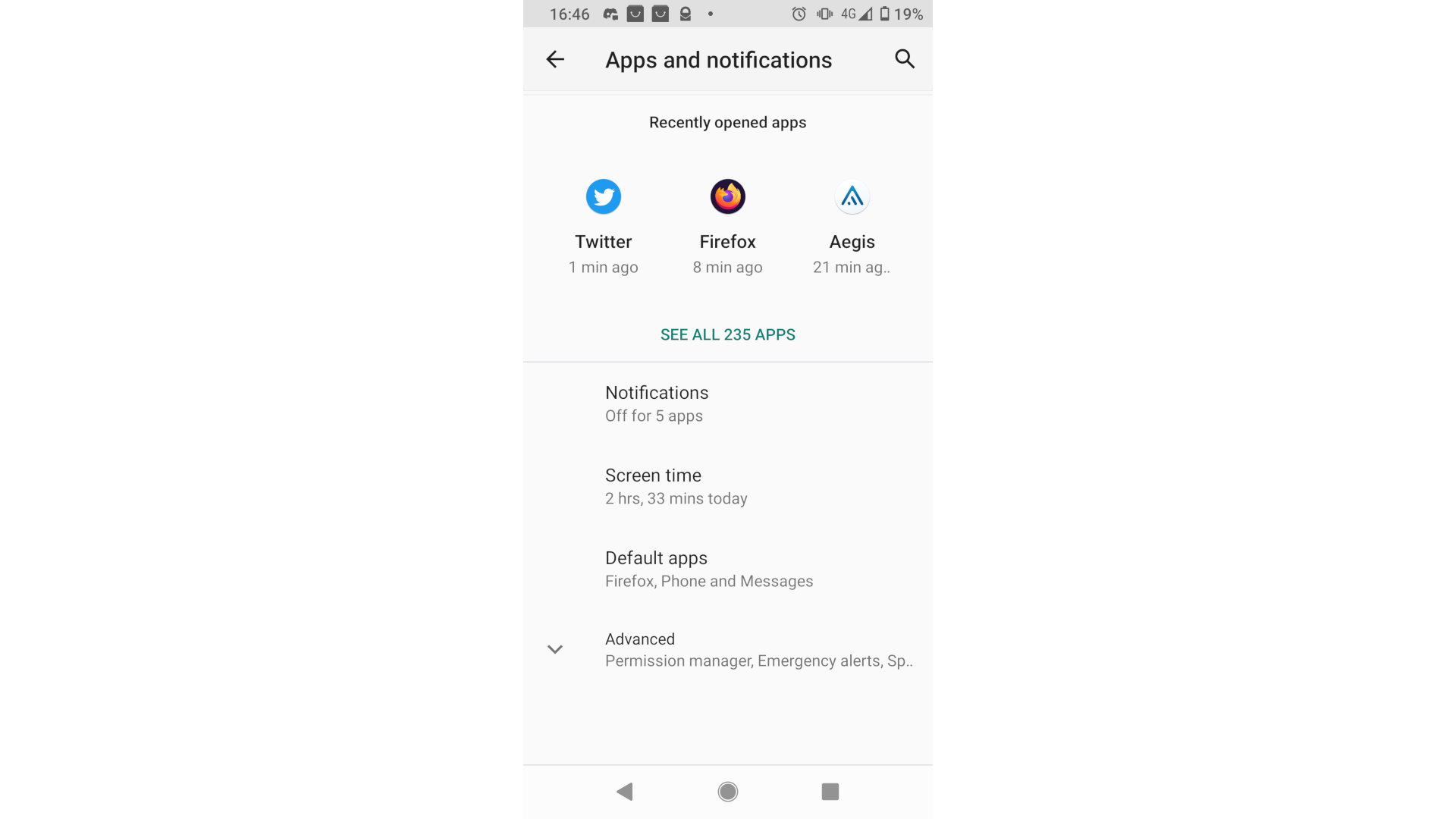
As we were just using Twitter, it should be present in your Recently opened app highlights. Tap on its icon. If it’s missing, tap See all apps and search for it there.
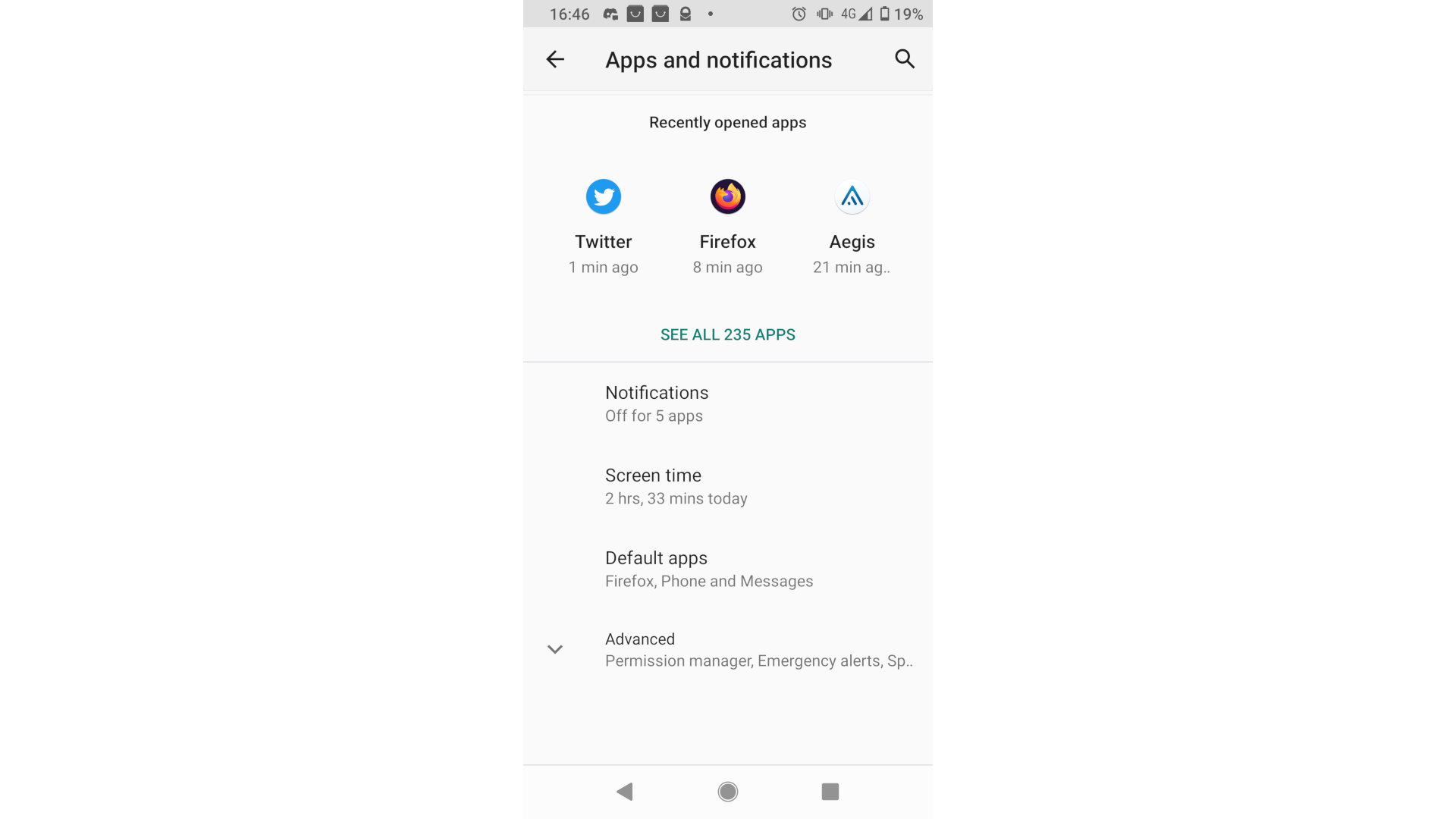
Step
11Access Twitter’s permissions
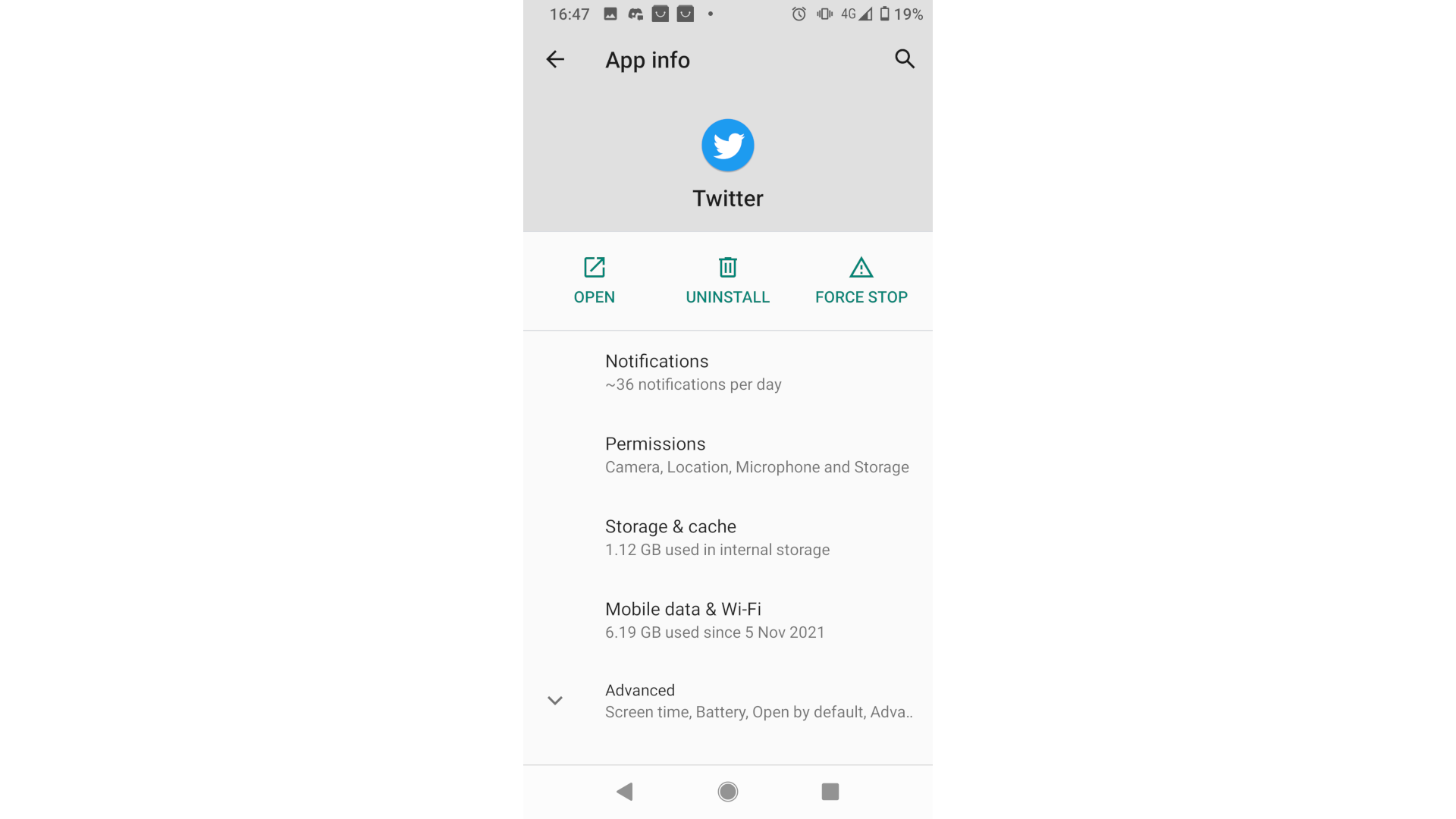
On Twitter’s app screen, tap Permissions.
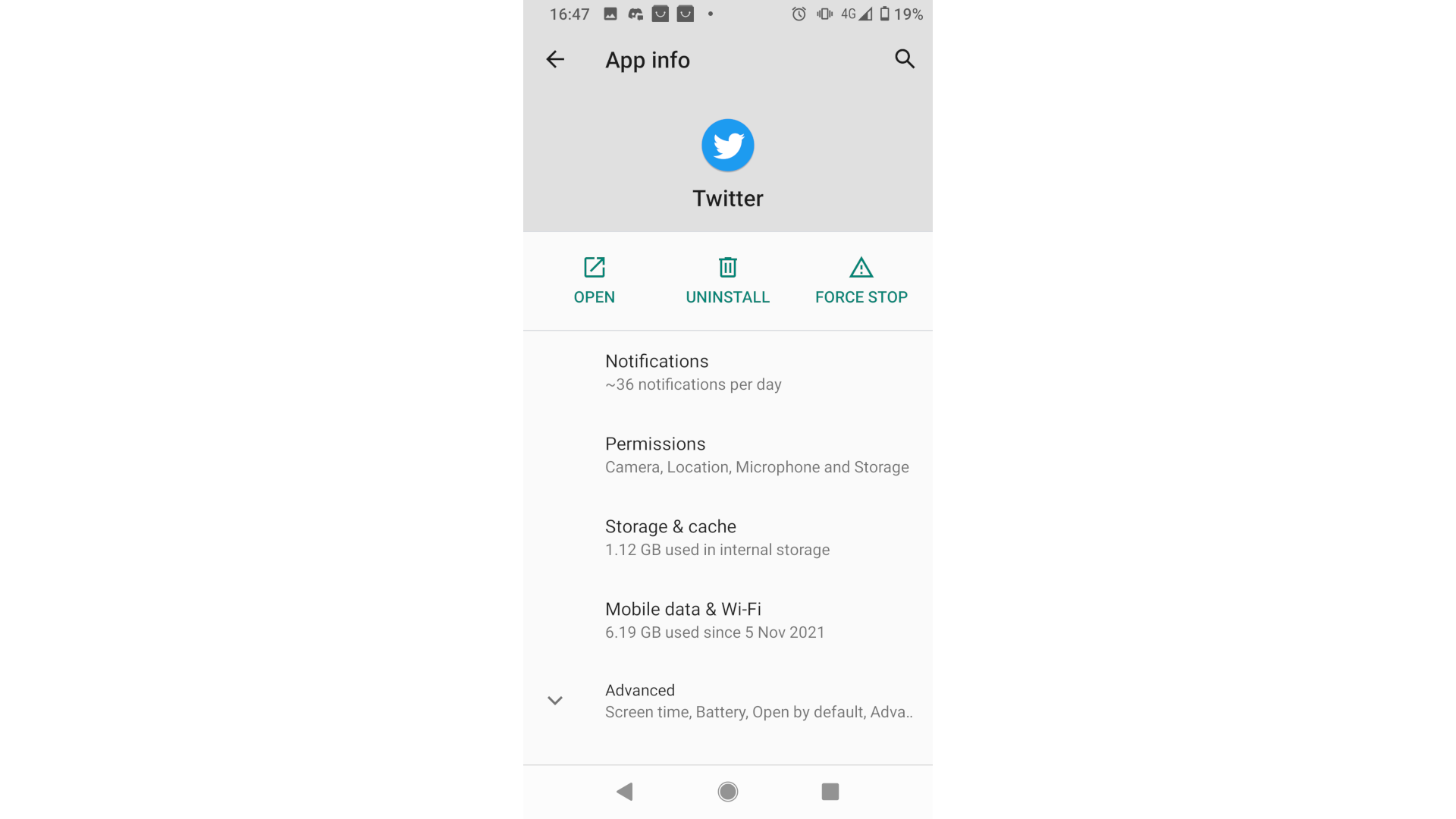
Step
12Open Location permissions
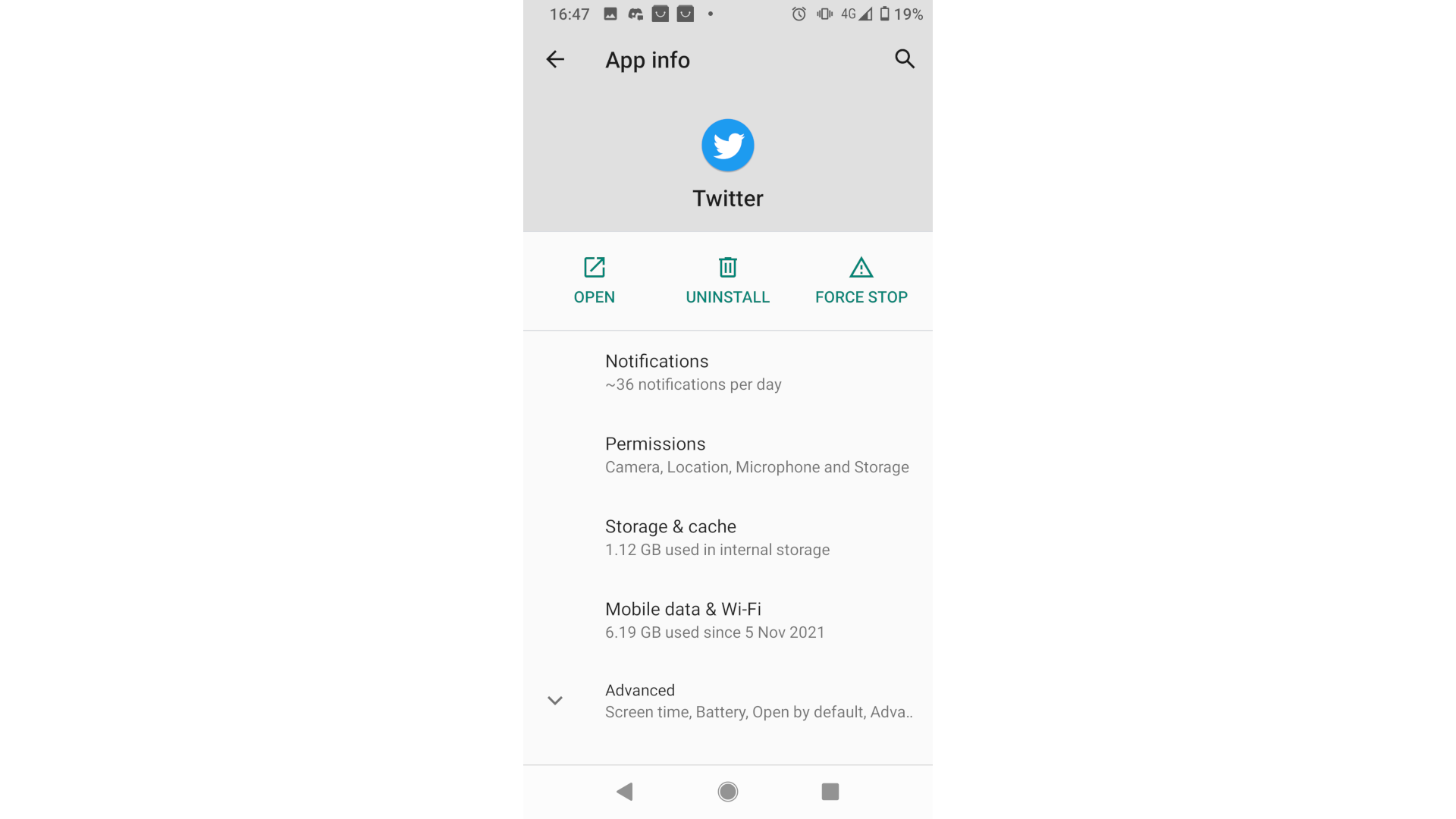
Tap Location, which you’ll see in the Allowed section.
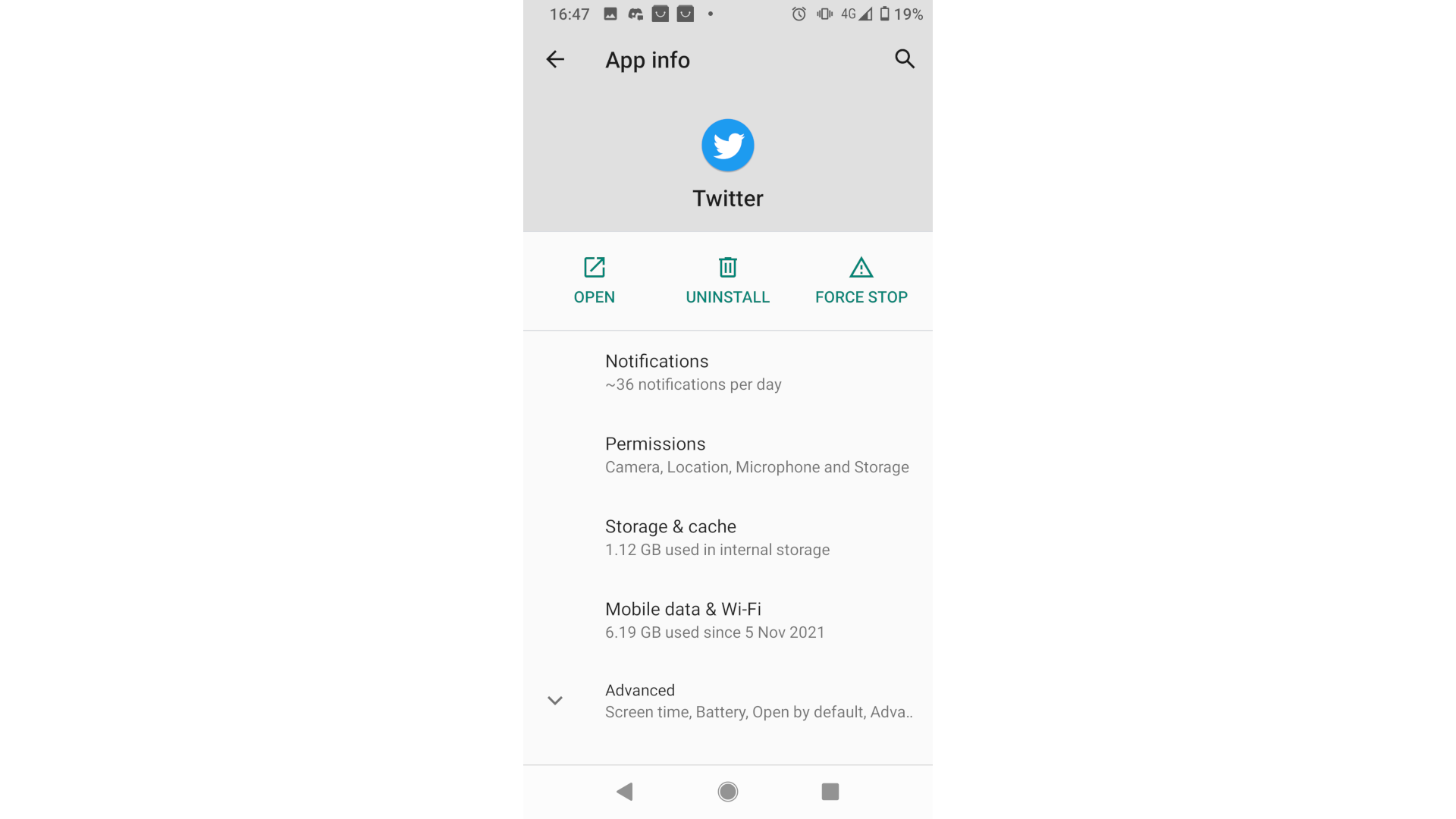
Step
13Deny location access
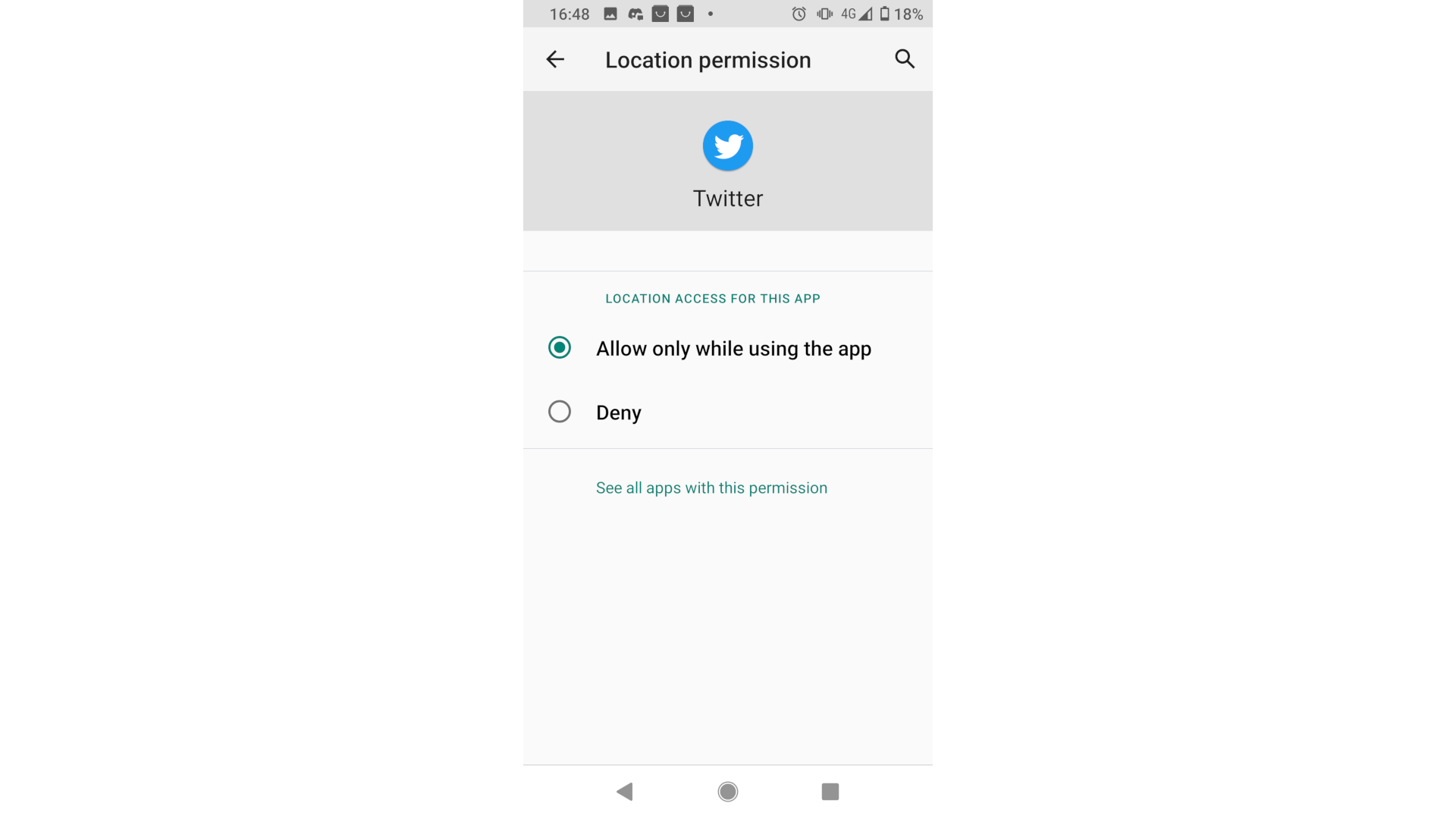
Tap the Deny button, and then use the ← arrow to go back to the permissions screen or tap the home button to switch away from the settings screen. Twitter no longer has any access to your location.
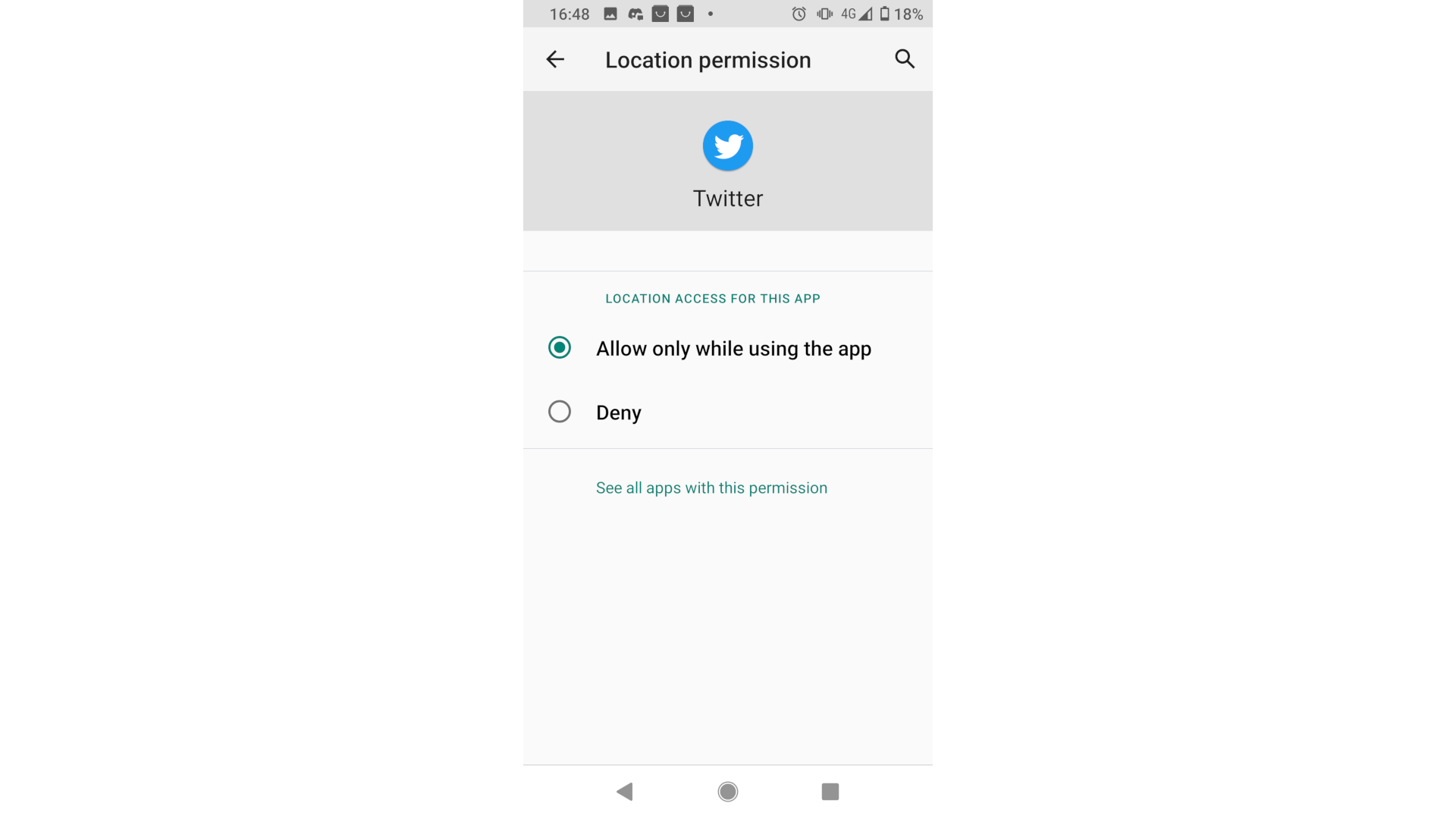

Save 81% on a VPN with SurfShark
Surfshark has dropped the price of its VPN to £1.94 a month. Head over to Surfshark now to pay a one time price of £46.44 for 24 months of Surfshark and save 81%.
- Surfshark
- 81% off
- £1.94 a month
Troubleshooting
No, numerous other apps track your location, you can manage permissions in your phone or tablets settings. To fully protect your data we also recommend using a VPN (virtual private network).
Location is one of many bits of user data Twitter collects. It will also store historic data, so simply blocking the location won’t stop this.




