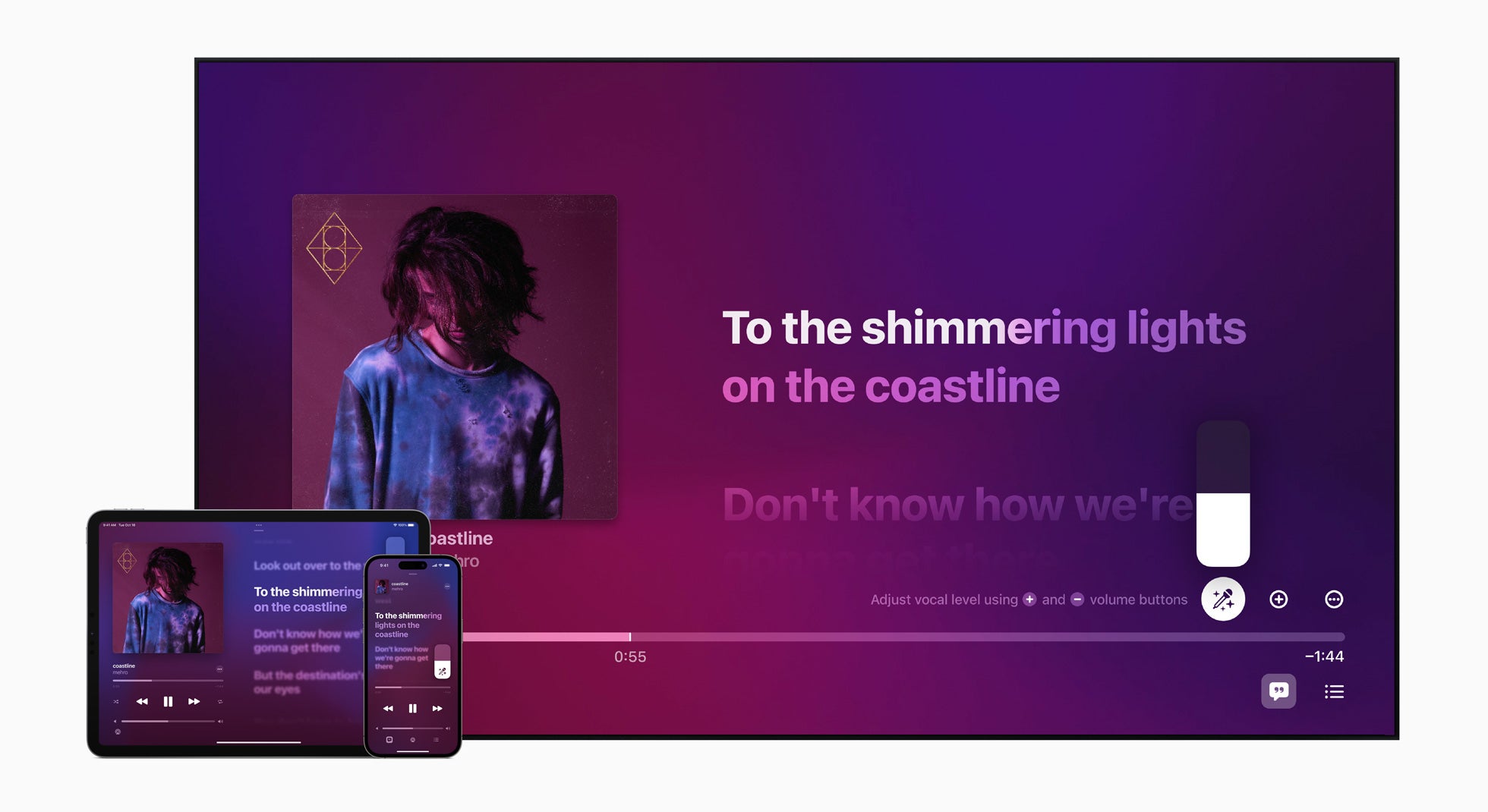How to listen to Apple Music offline
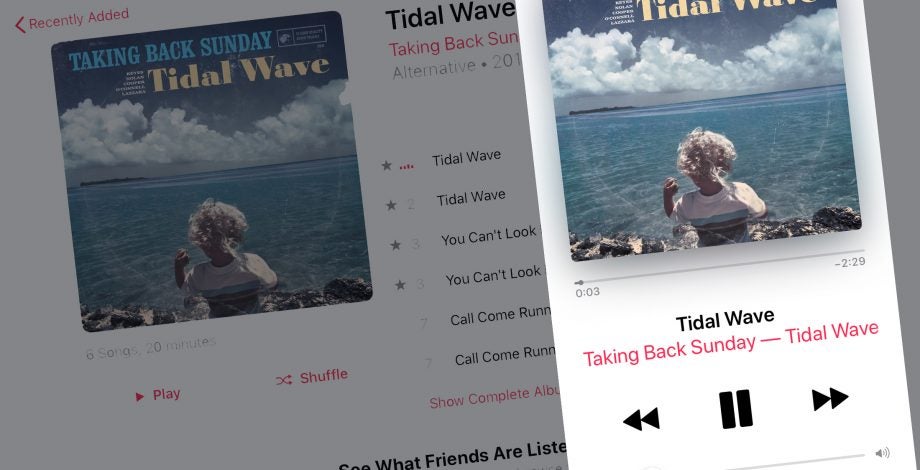
Being an Apple Music subscriber means you can choose to listen offline when you’re in a place with a poor internet connection, such as a plane or the London underground. However, you won’t be able to play anything if you forget to download your favourite tracks and playlists ahead of time.
This guide will cover how to download songs, albums and playlists on Apple Music so you can be ready to listen offline whenever your internet connection drops or you’re low on data when out and about.
What you’ll need:
- An Apple Music subscription
- The Apple Music app on your iPhone, iPad or Android

Apple TV+
The Home of Apple Originals. Enjoy star-studded, award-winning series, films, and more. Grab your 7 day free trial now.
- Apple
- 7-day free trial
- £8.99 p/m
The Short Version
- Open Apple Music
- Touch and hold any song, album or playlist
- Select Add To Library
- Tap Library
- Open your songs, albums or playlists
- Touch and hold the song, album or playlist you just added to your library
- Tap Download
How to listen to Apple Music offline
Step
1Open Apple Music
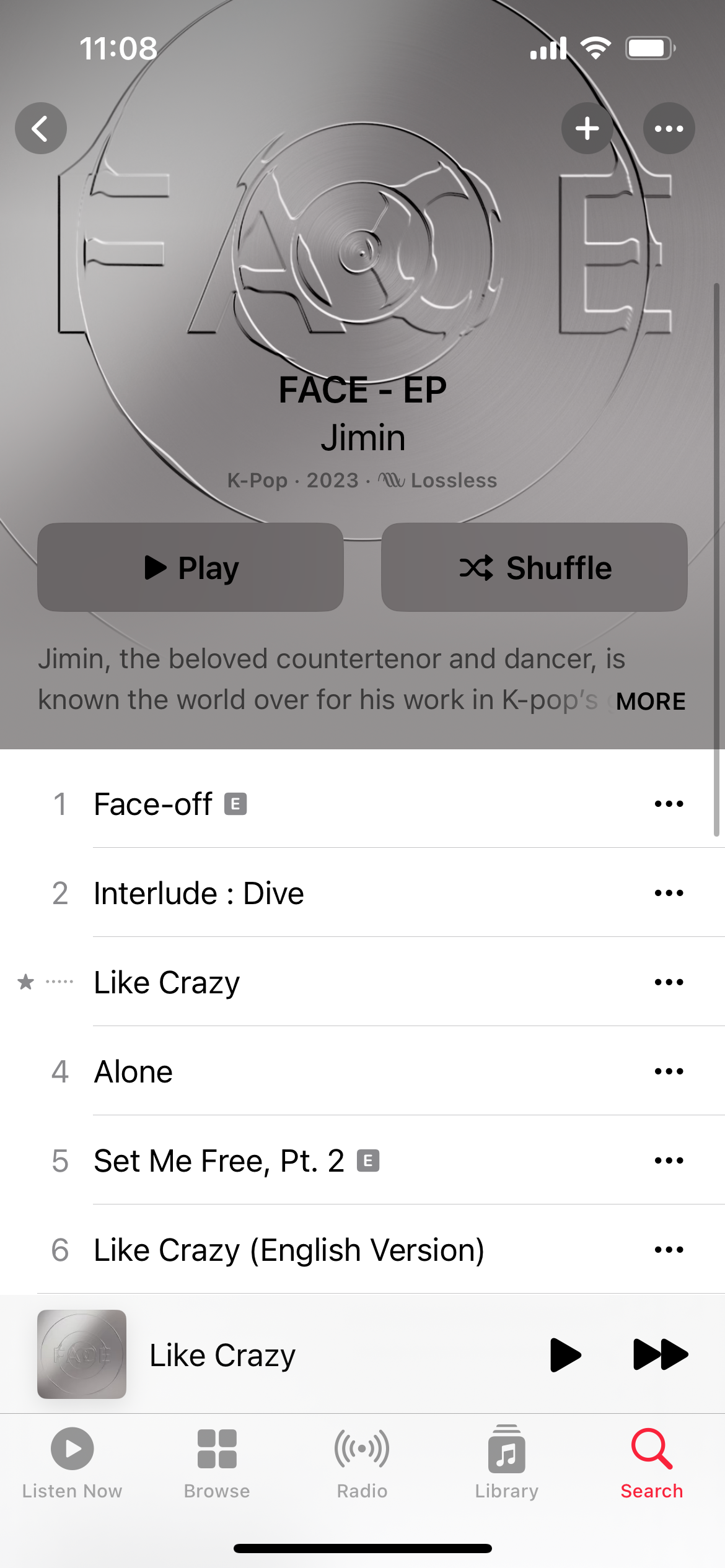
These steps should work on any iPhone, iPad or Android phone with the Apple Music app installed.
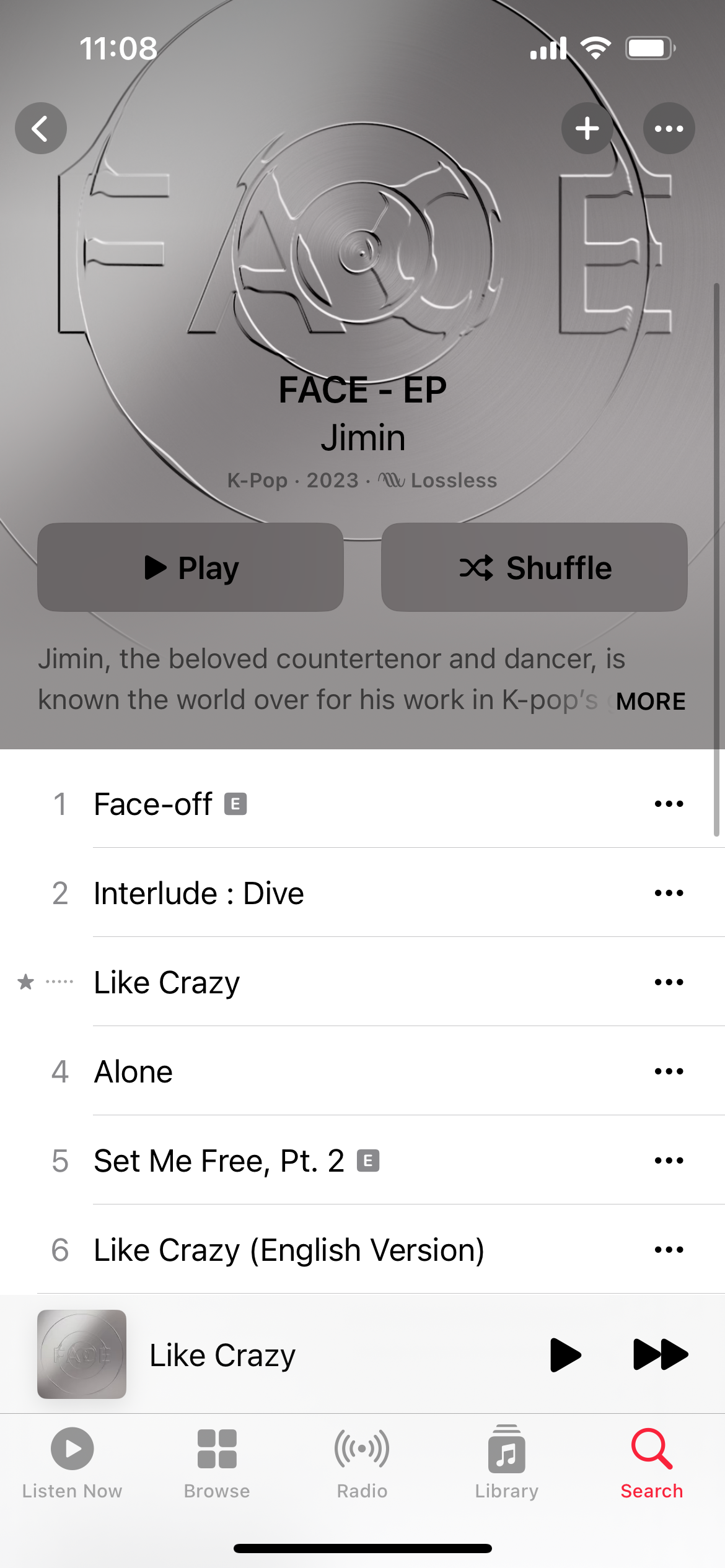
Step
2Touch and hold any song, album or playlist
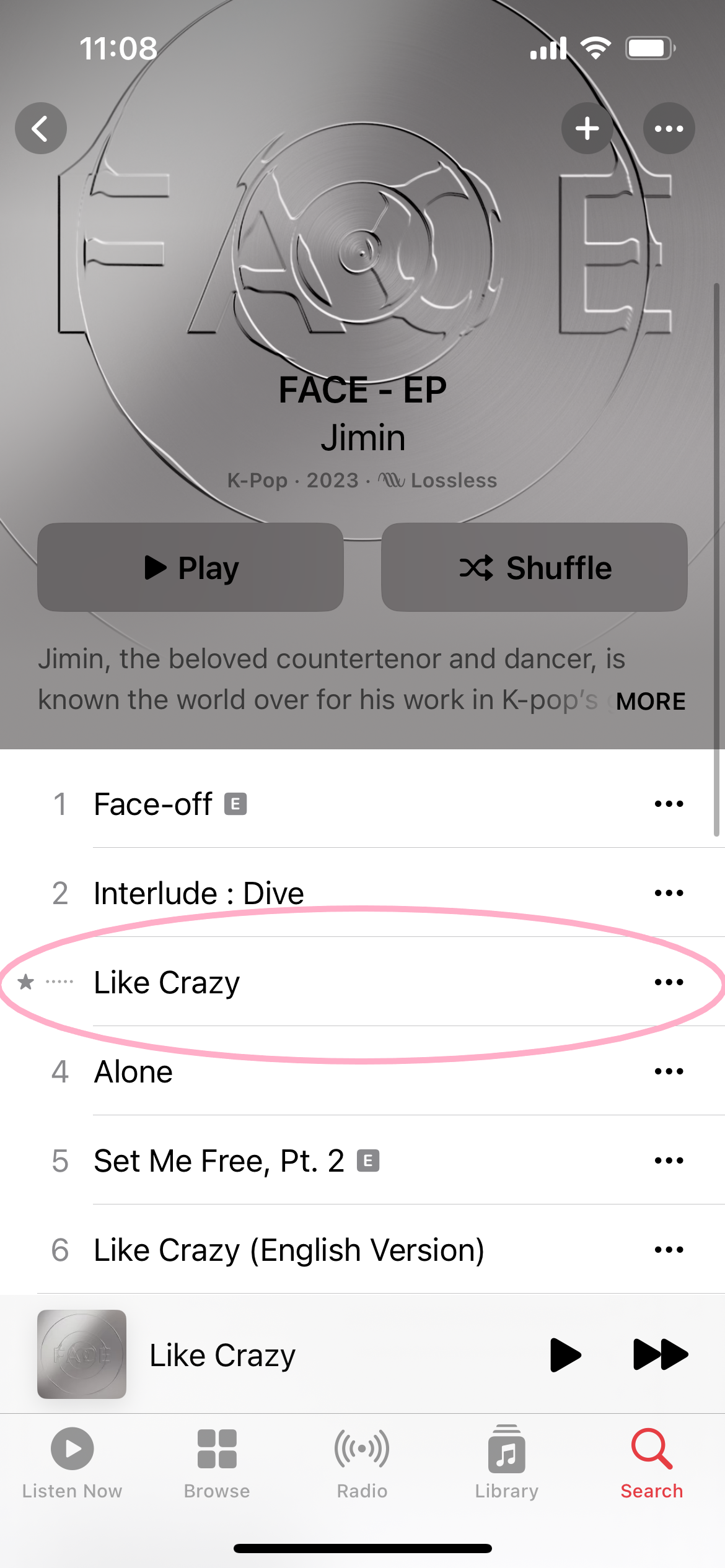
You can also tap the three dots to the right of the song.
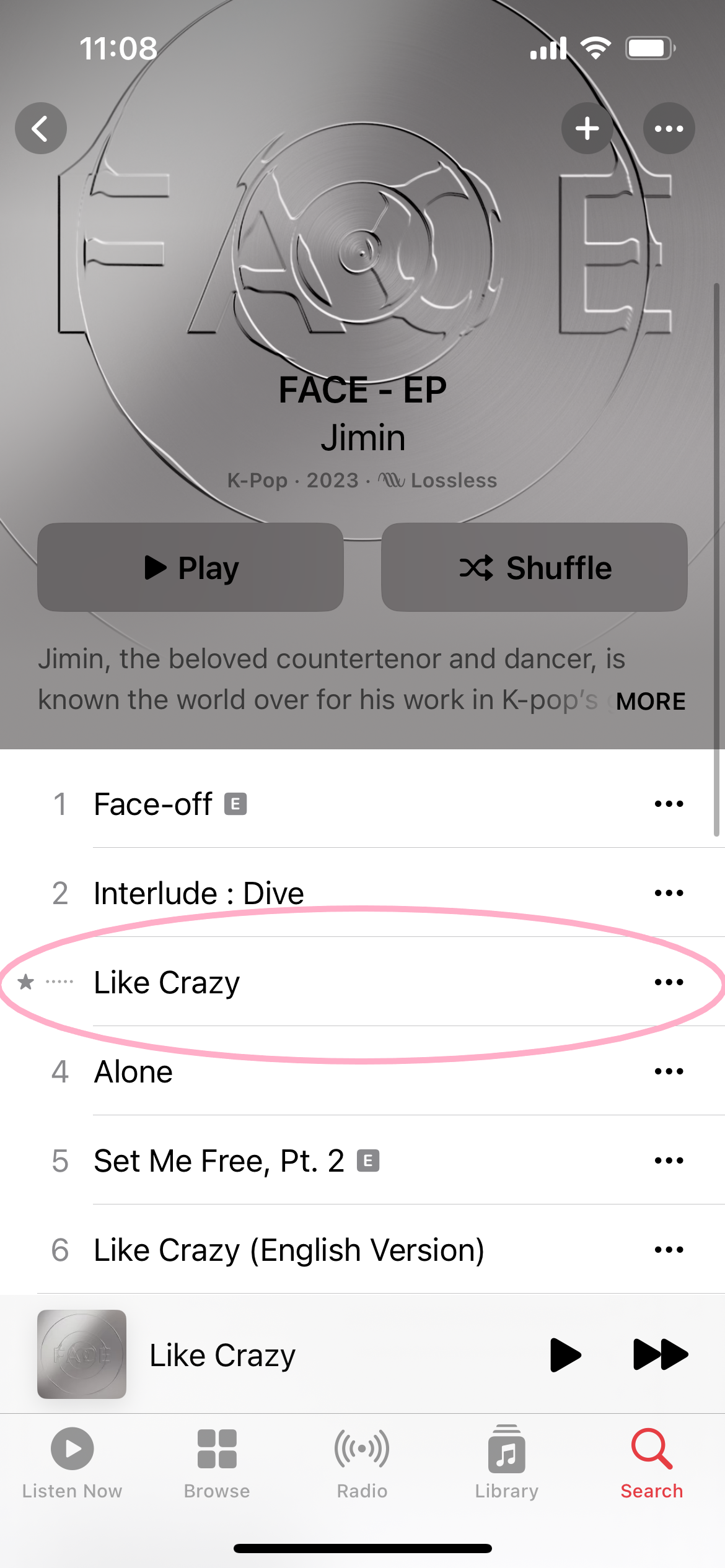
Step
3Select Add To Library
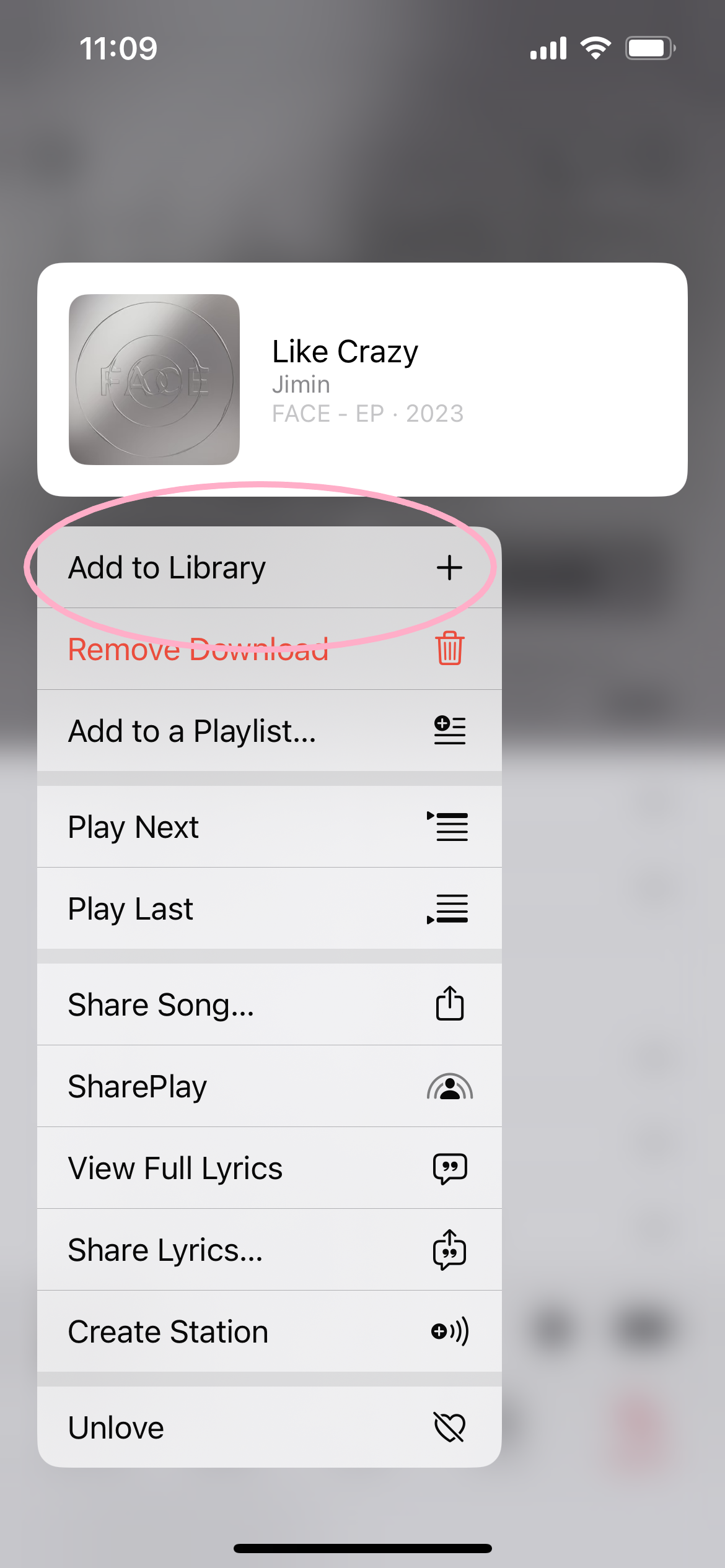
You can also add the track to a playlist and download that playlist later on.
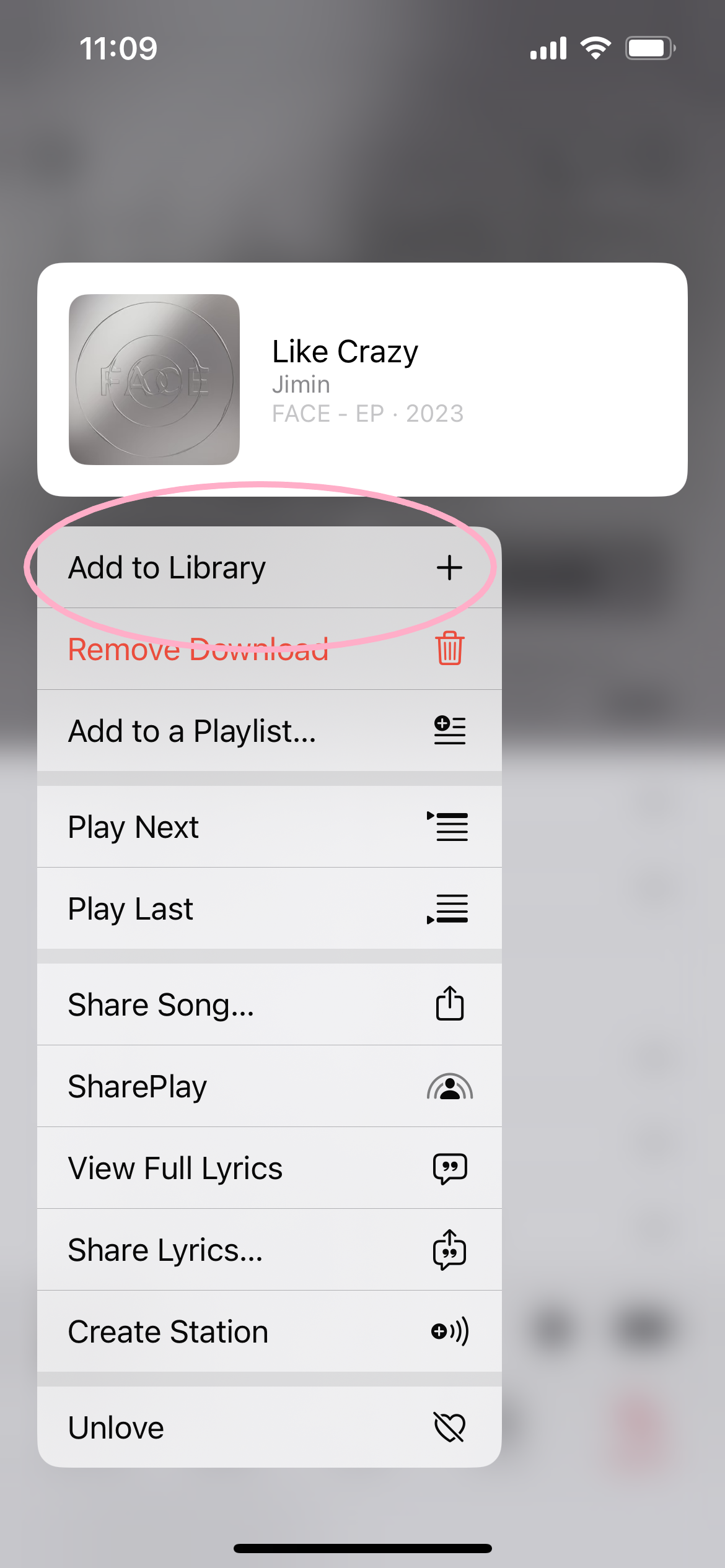
Step
4Tap Library
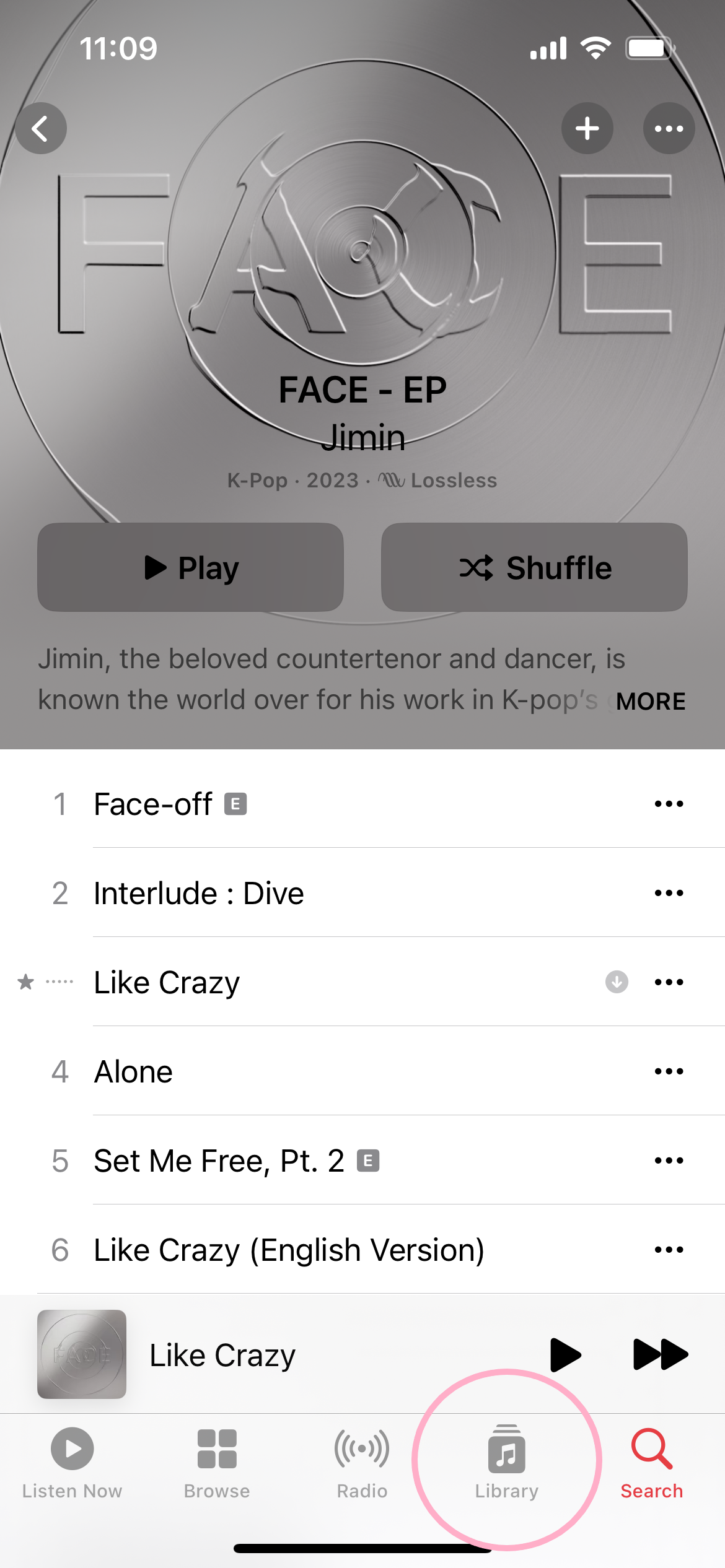
This should be in the bar at the bottom of the screen.
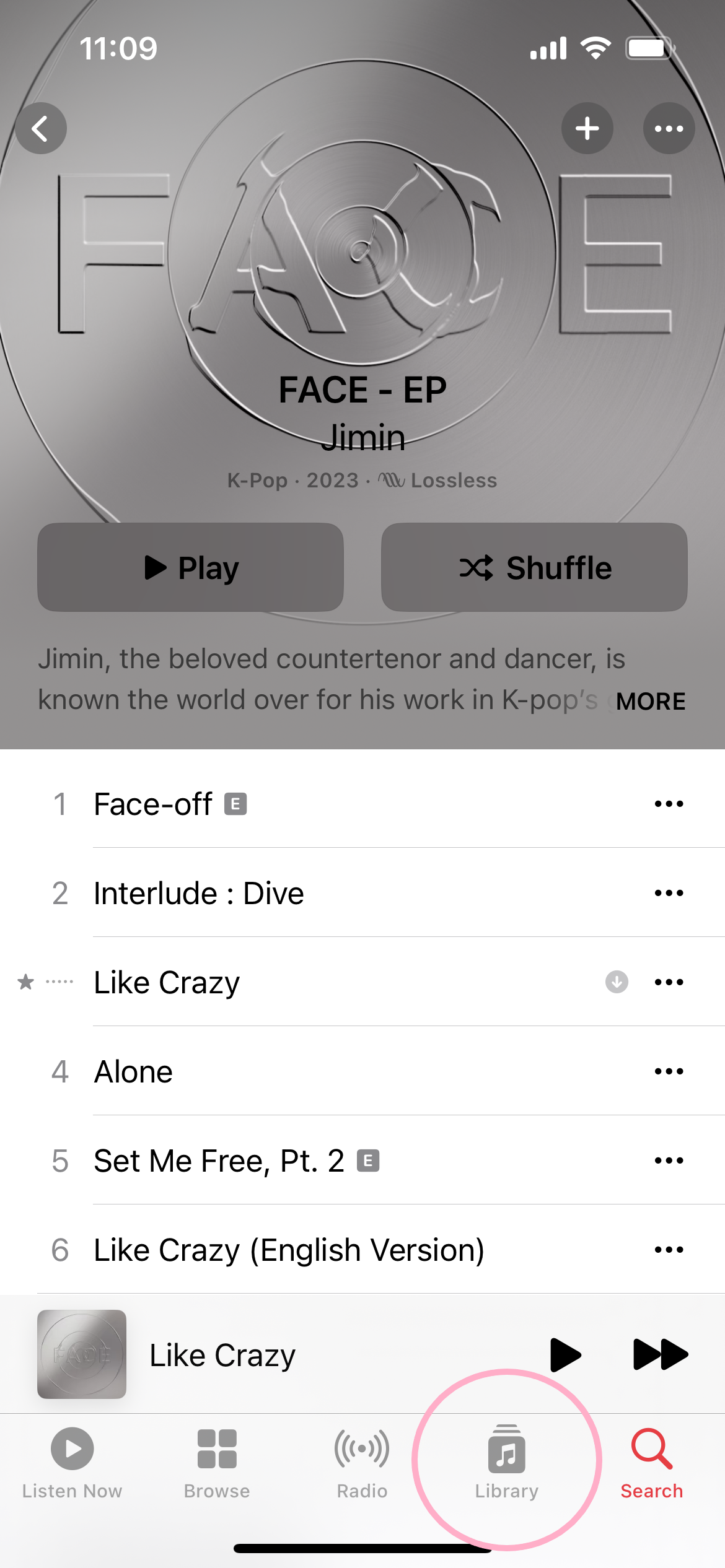
Step
5Open your songs, albums or playlists
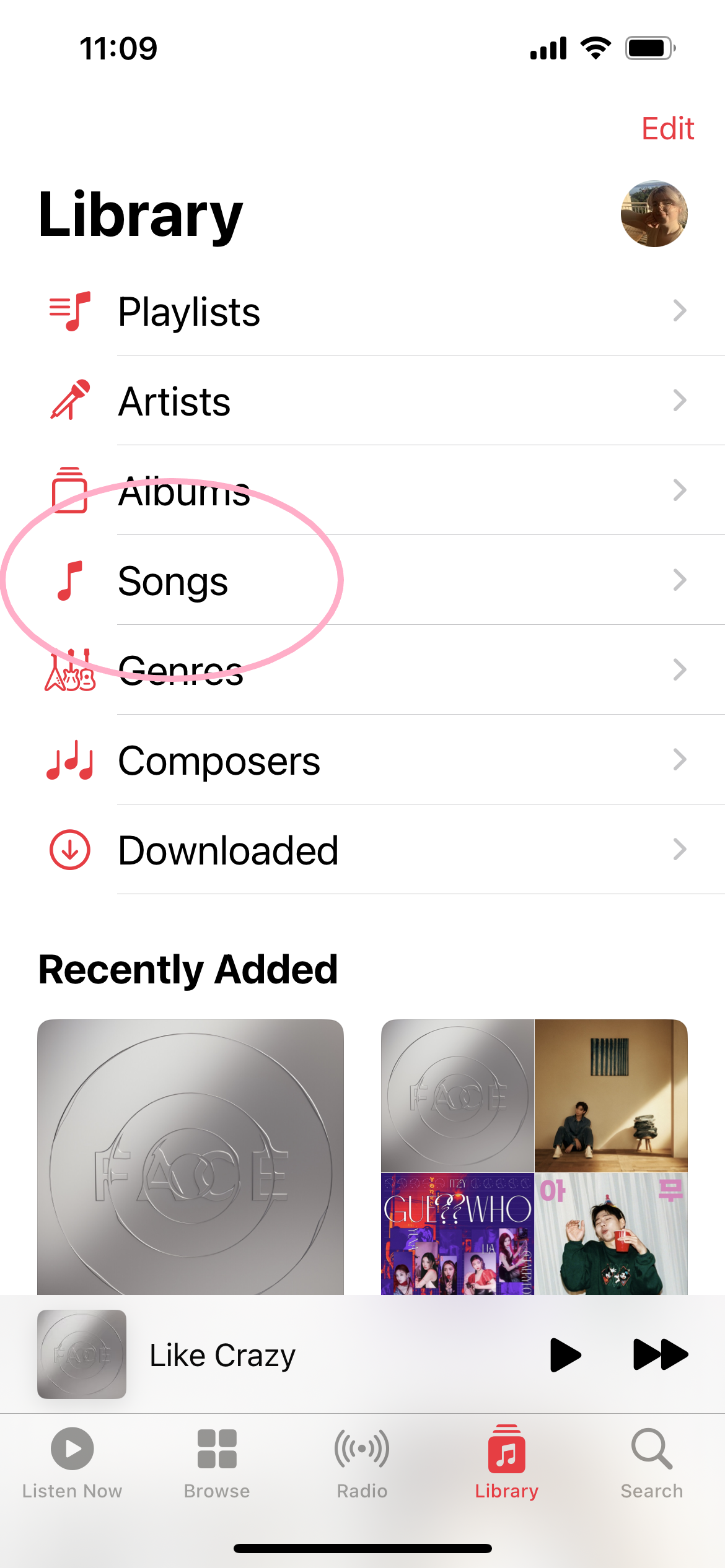
For this guide, we’ll use the Songs section.
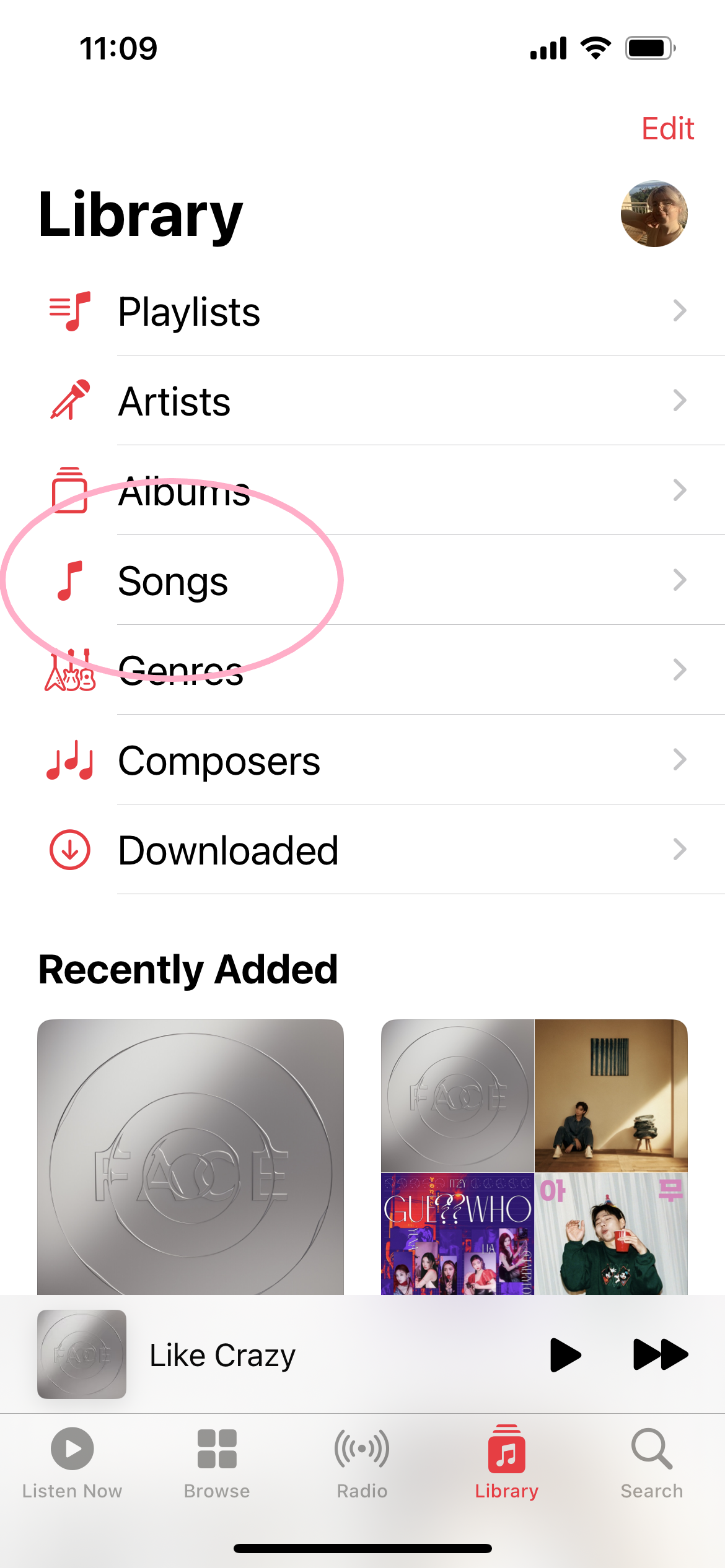
Step
6Touch and hold the song, album or playlist you just added to your library
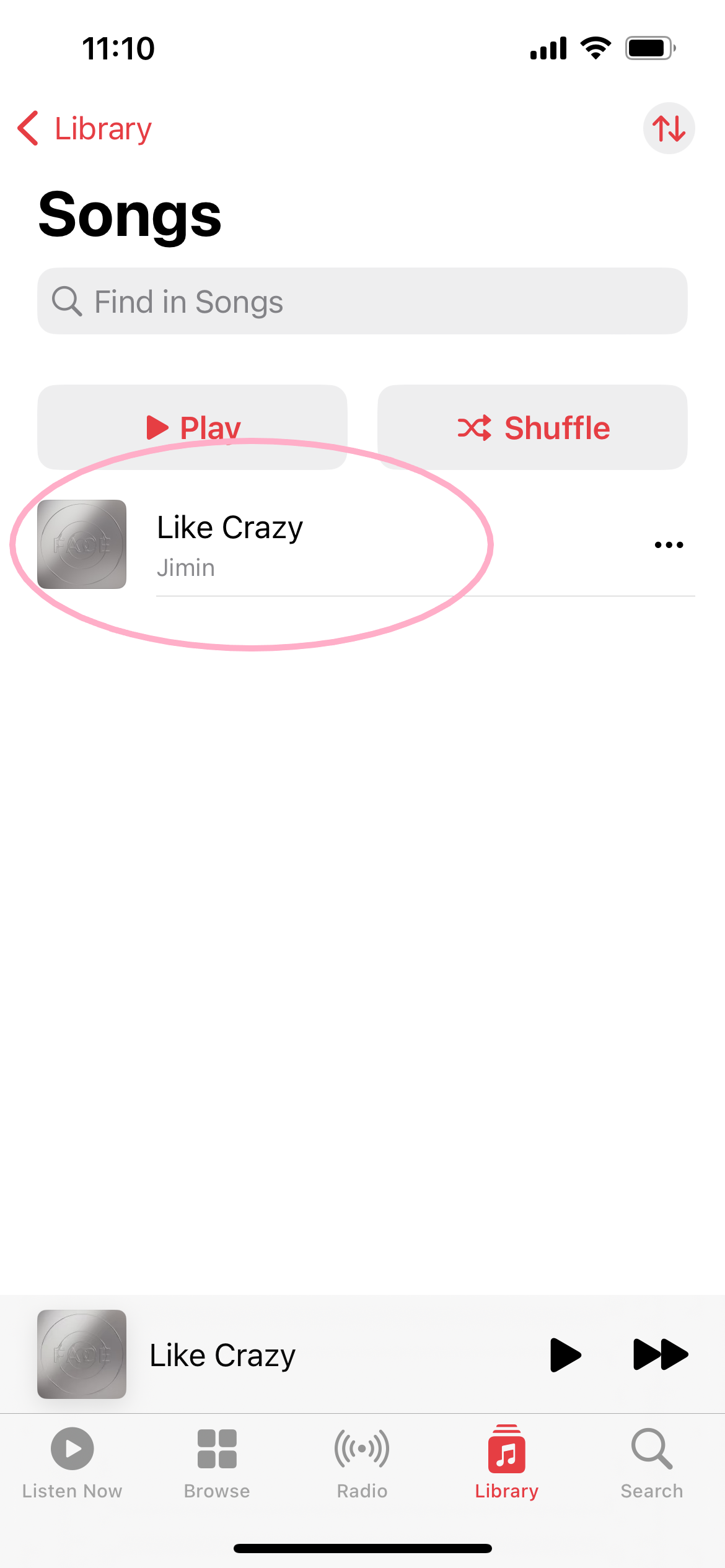
Or tap the three dots to the right of the song.
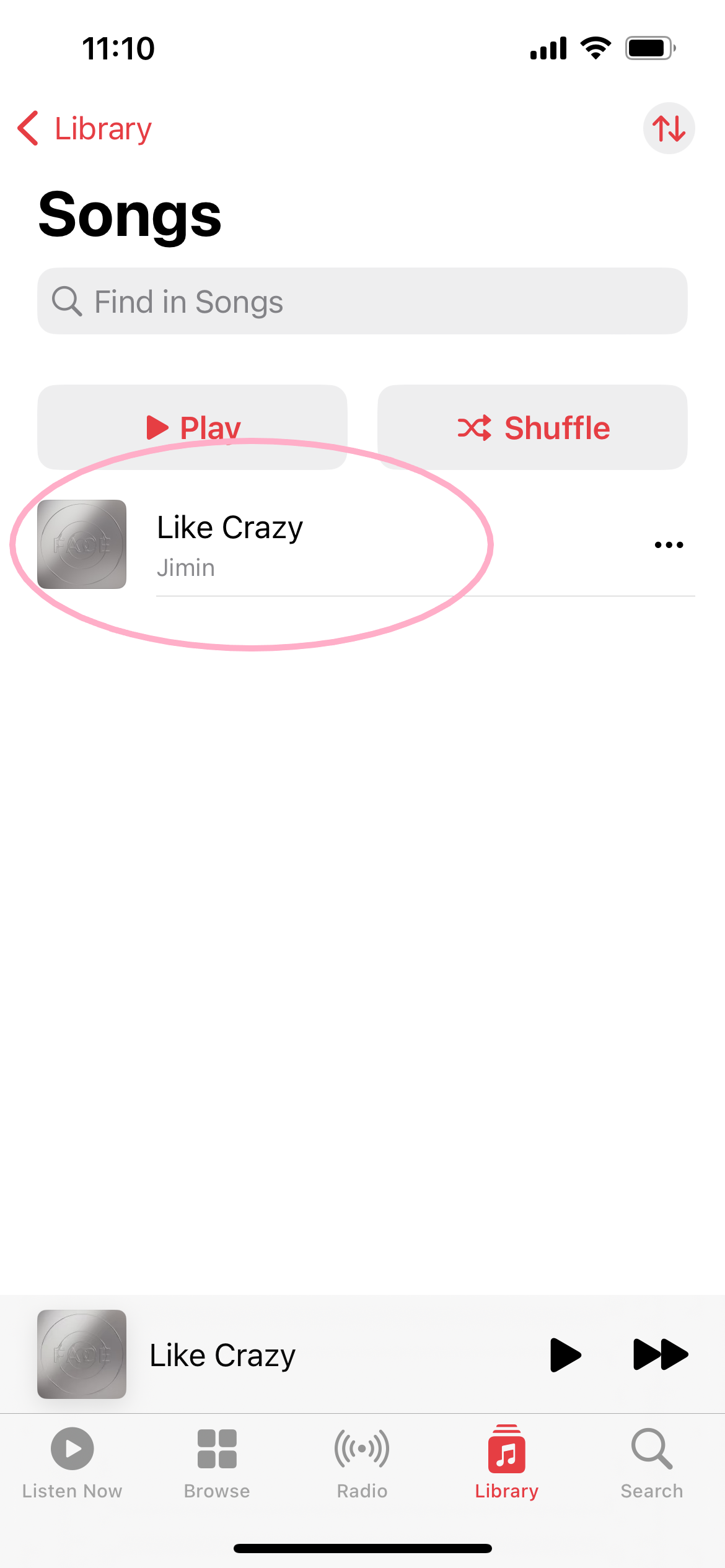
Step
7Tap Download

Once the content has finished downloading you’ll be able to listen to it offline.

Troubleshooting
To listen to music offline on a Mac or PC, simply open the Apple Music app or iTunes and add any song, album or playlist to your library. Then click the download button next to that song, album or playlist.
To delete music downloaded on Apple Music, simply open your library and tap Downloaded. Then touch and hold the item you want to remove and choose Remove Download. This will free up space on your device but you will no longer be able to listen to that content offline.