How to change the aspect ratio in Adobe Premiere Pro

If you’re looking to adjust the aspect ratio of a video in Premiere Pro, you’re in the right place. We’ve created this guide to teach you how to do it.
When editing a video, it’s crucial to ensure you’re using the correct aspect ratio for the platform through which you plan to share the video.
For example, a modern film might have an aspect ratio of 1.85:1 or 2.39:1, while a YouTube video will have a more narrow aspect ratio of 16:9. If you’re working on a TikTok or Instagram Reel, that aspect ratio will need to be flipped around to fit a vertical frame of 9:16.
So, how do you set a specific aspect ratio in Premiere Pro? Follow the steps below to get started.
What you’ll need:
- Adobe Premiere Pro
- A Creative Cloud subscription
The Short Version
- Open your project in Adobe Premiere Pro
- Click File
- Choose New
- Click Sequence
- Go to the Settings tab
- Adjust the frame size
- Hit OK to confirm

iPhone 15 with nothing down and 100GB of data
£39.99 a month for an iPhone 15 with 100GB of data sounds great anyway, but with nothing to pay upfront its a steal. The contract is on Three mobile for 24 months.
- Affordable Mobiles
- 100GB of data
- £39.99 a month
How to change the aspect ratio in Adobe Premiere Pro
Step
1Open your project in Adobe Premiere Pro
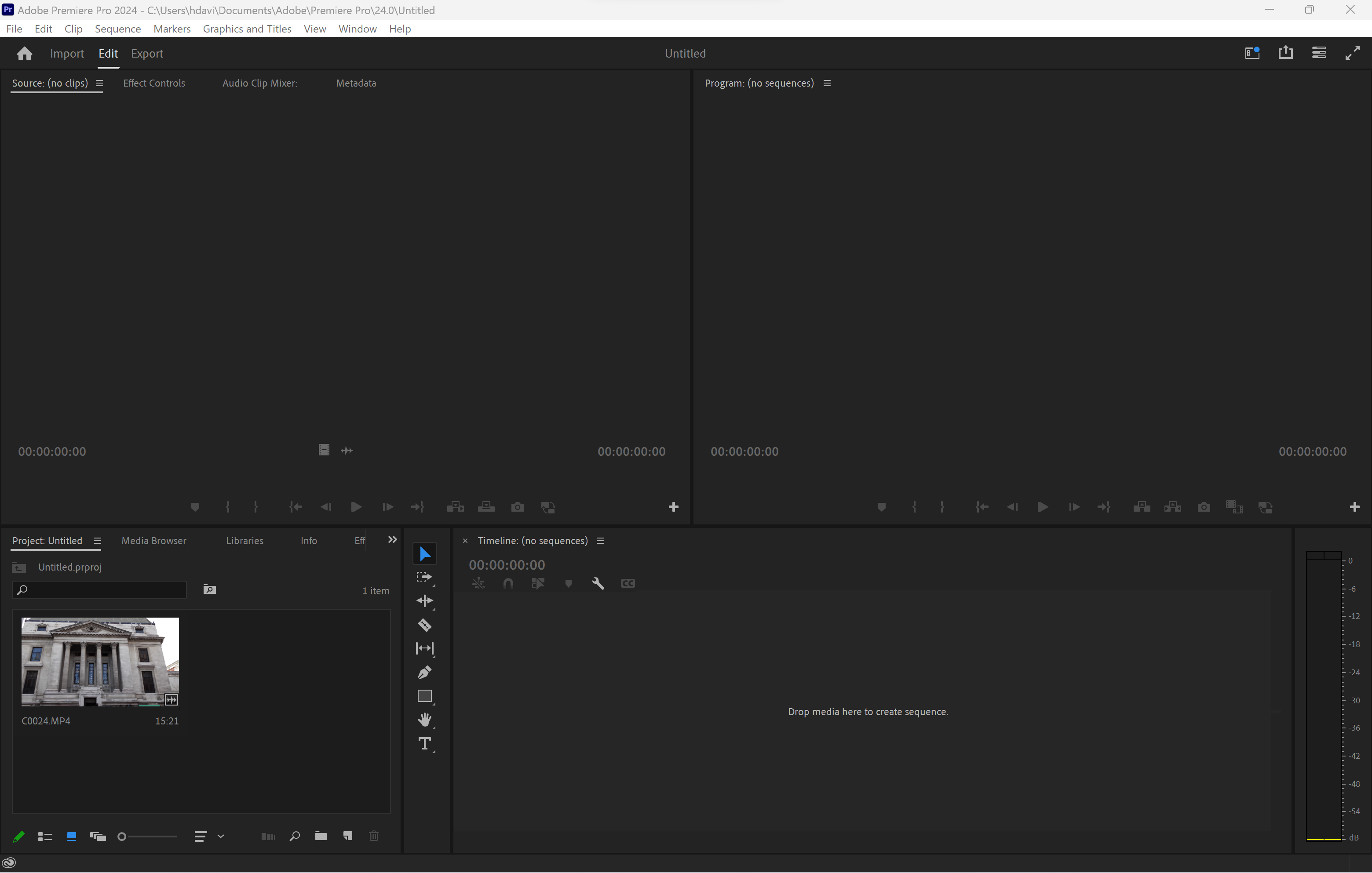
Or create a new project.
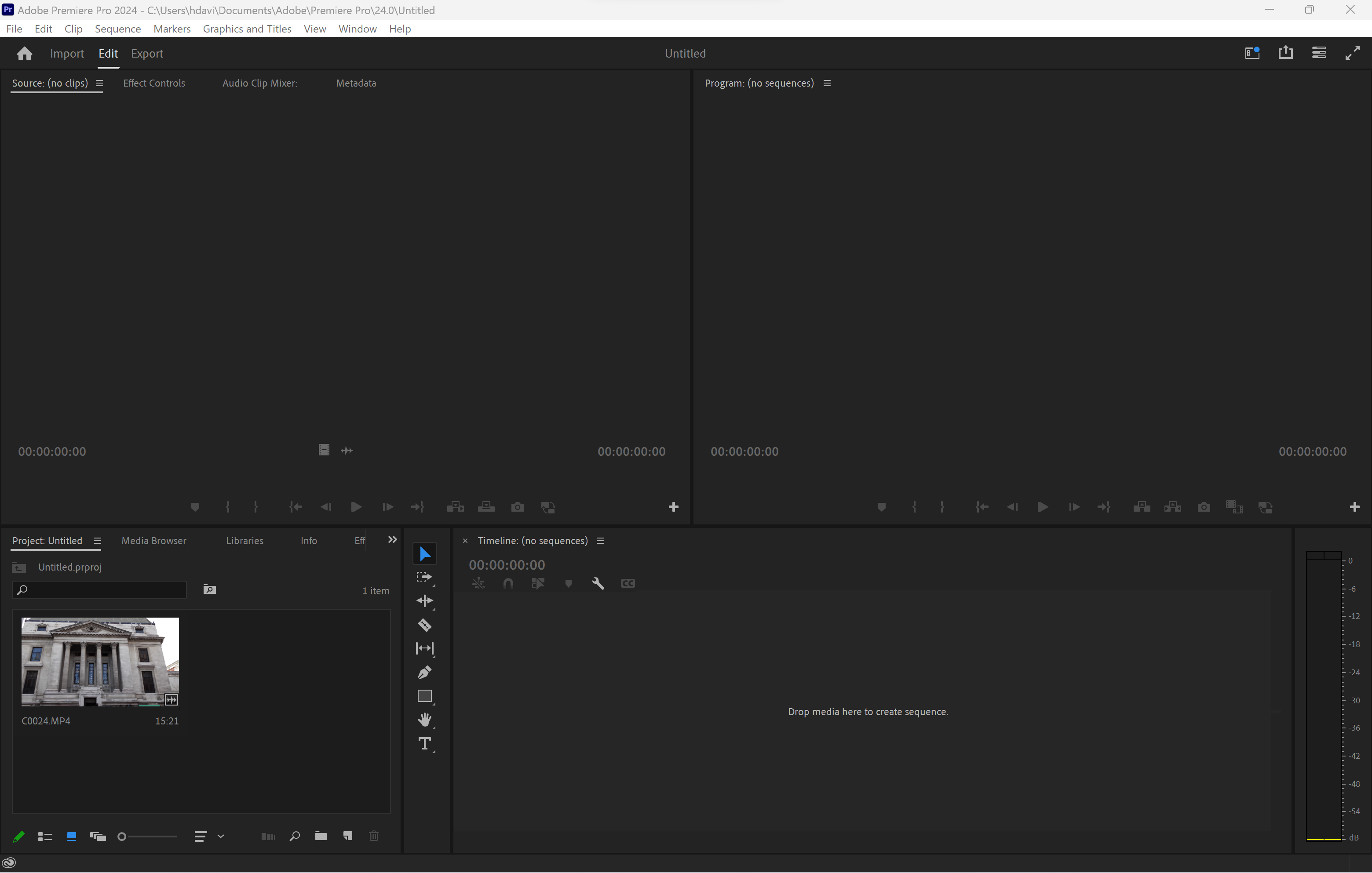
Step
2Click File
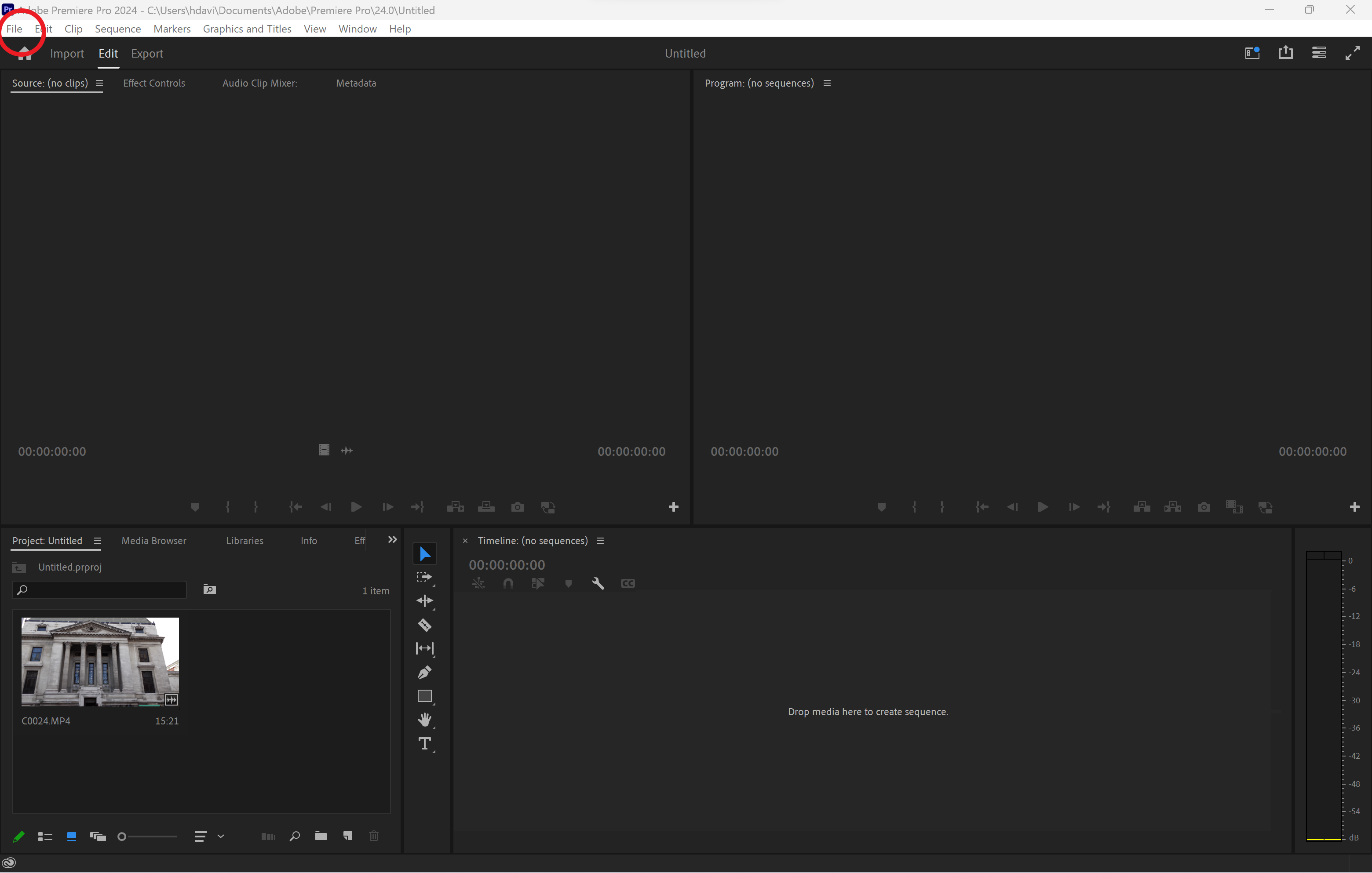
You can find this option in the top left corner of the menu bar.
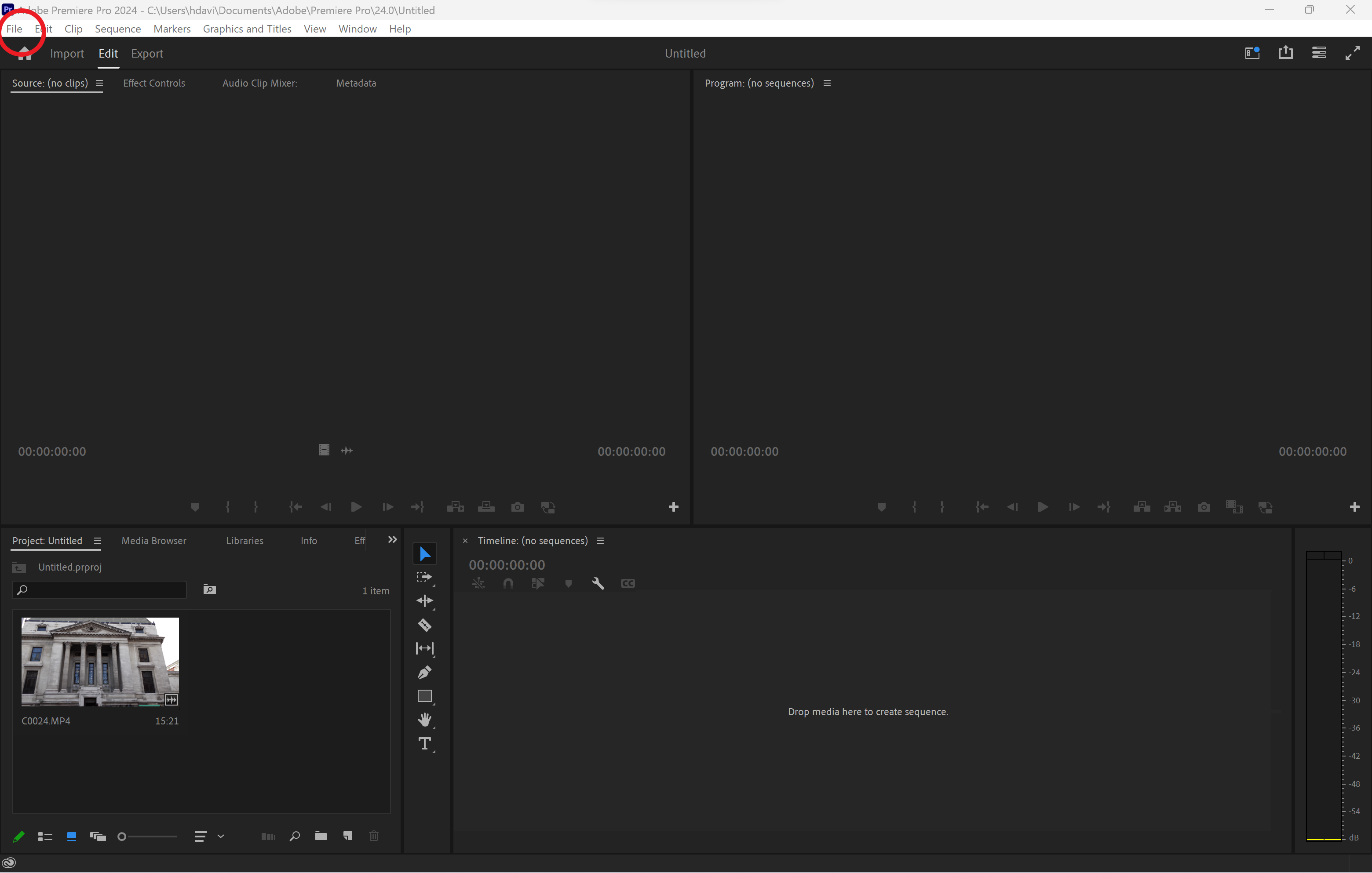
Step
3Choose New
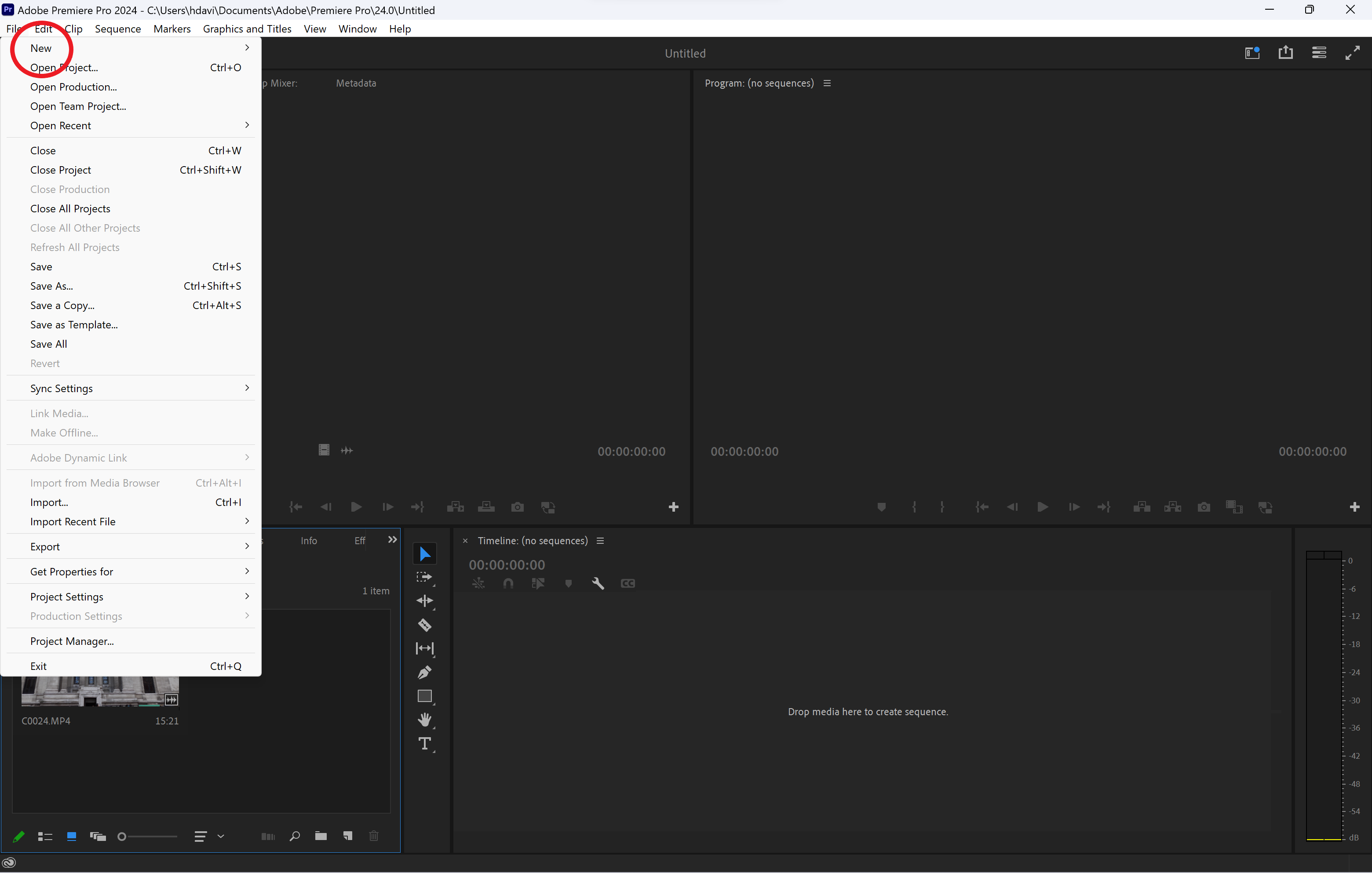
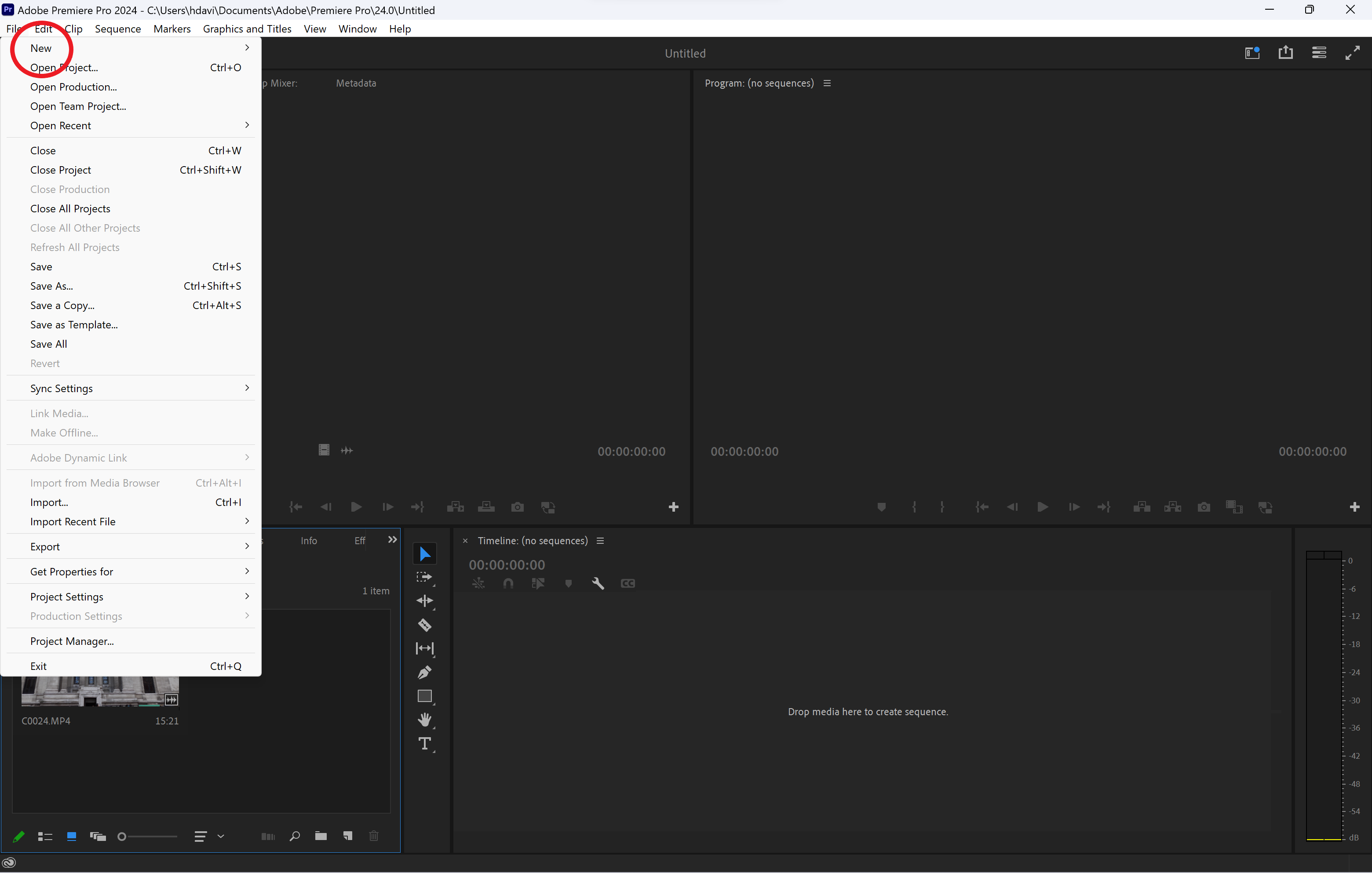 This is the first option on the drop-down menu.
This is the first option on the drop-down menu. Step
4Click Sequence

 You can also skip the first 4 steps and hold Ctrl+N to get to this stage.
You can also skip the first 4 steps and hold Ctrl+N to get to this stage. Step
5Go to the Settings tab

This is the second tab available.

Step
6Adjust the frame size
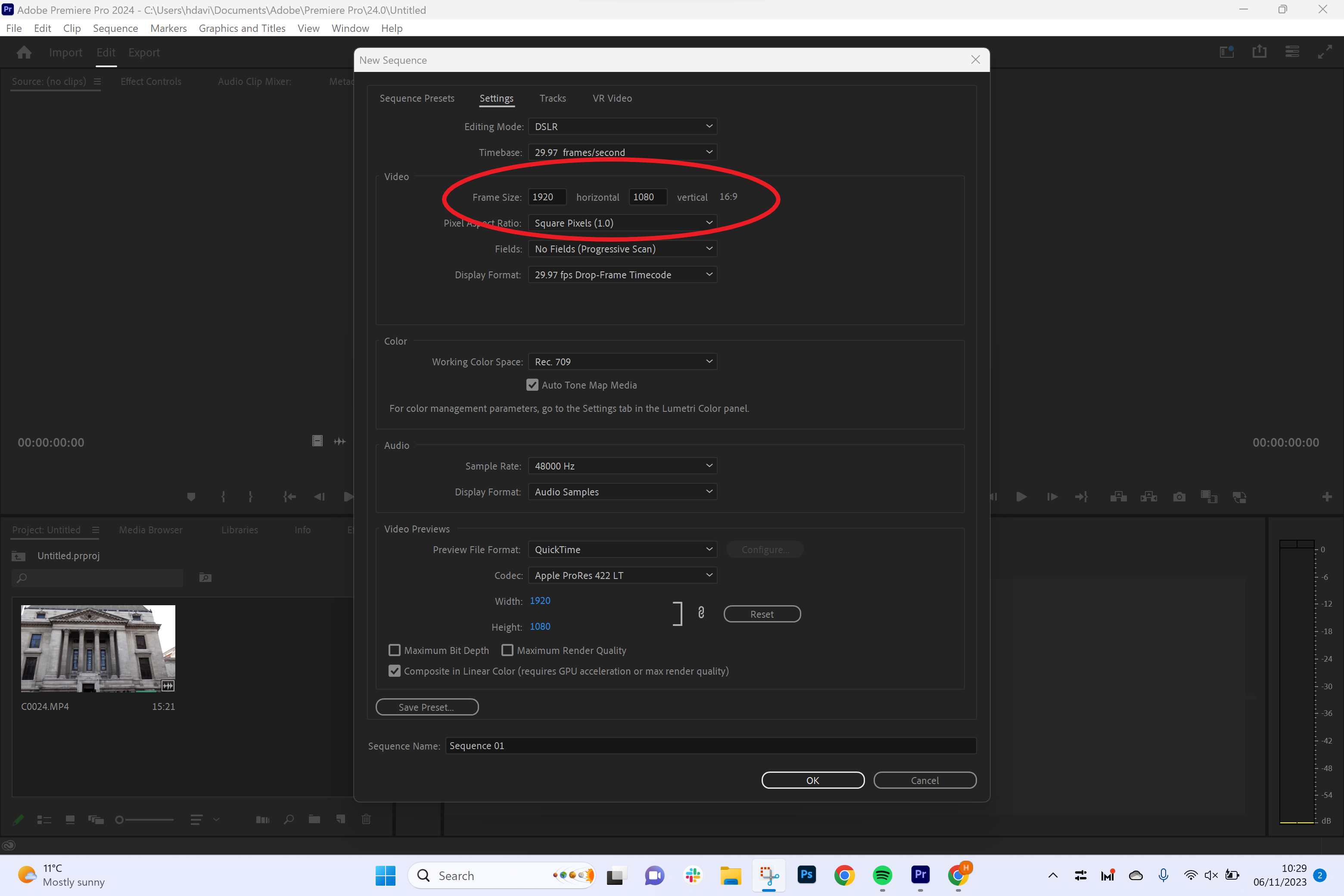
Tweaking the horizontal and vertical dimensions will automatically change the aspect ratio.
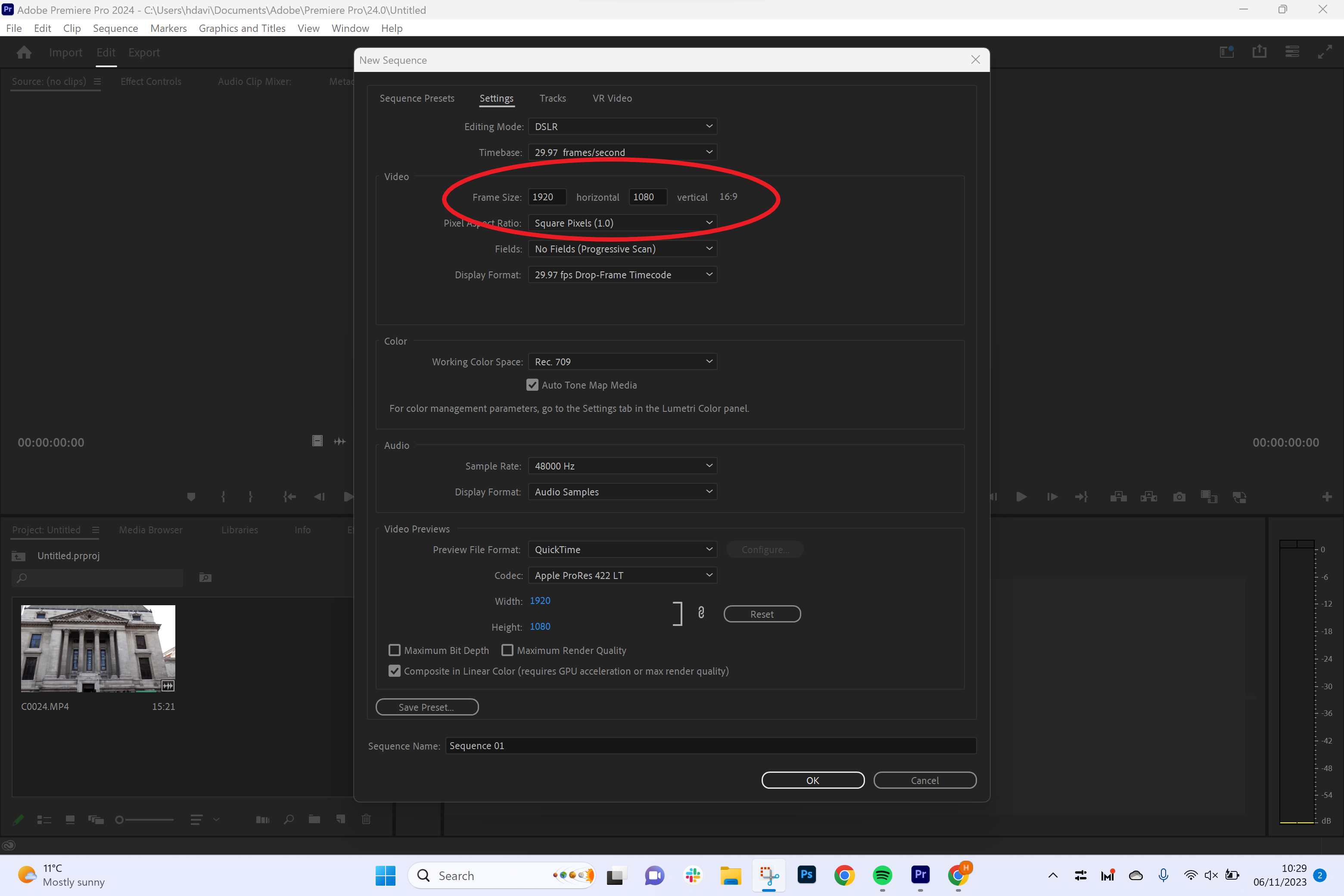
Step
7Hit OK to confirm
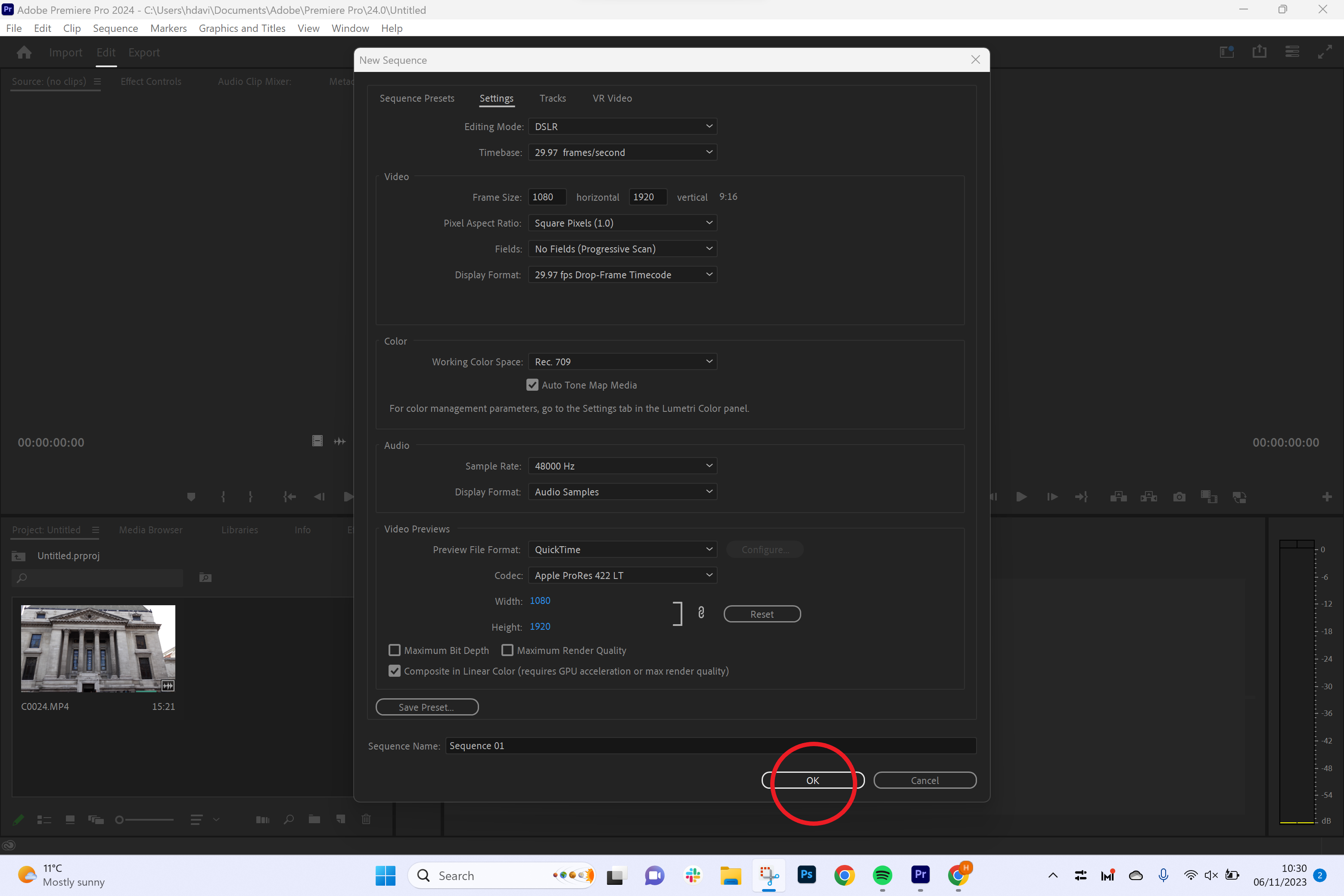
This will set your new aspect ratio.
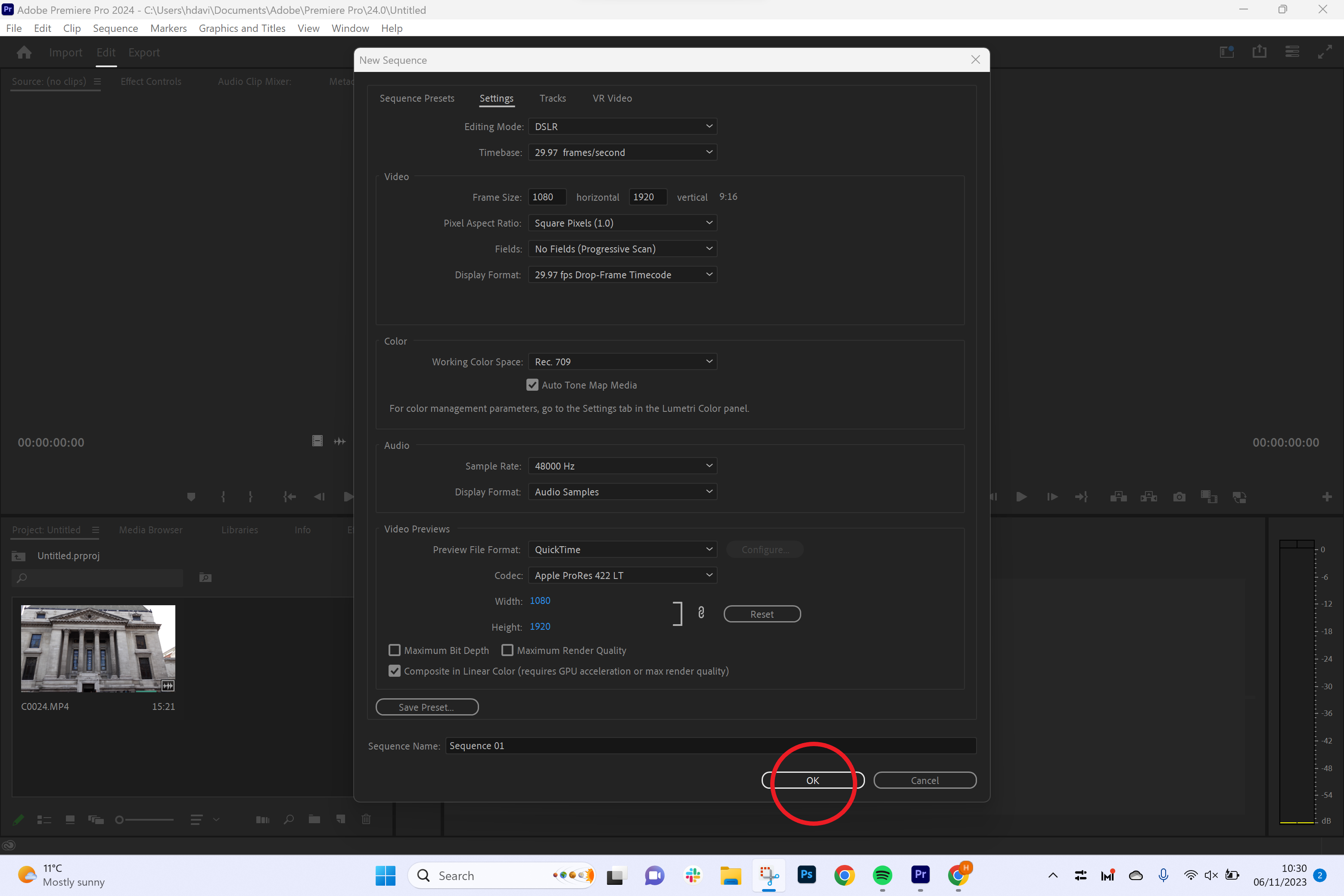
Troubleshooting
While you can adjust the aspect ratio for social media using the process above, Adobe also offers a smart tool. The Auto Reframe tool automatically trims the aspect ratio while ensuring your subject remains centered in the frame.
If you’re looking to crop a video rather than change the aspect ratio, visit our guide on how to crop a video in Adobe Premiere Pro.



