Samsung BD-F6500 Review - Samsung BD-F6500 – Operation Review
Samsung BD-F6500 – Operation
An early contender for the best budget 3D Blu-ray player of 2013.

Sections
- Page 1 Samsung BD-F6500 Review
- Page 2 Samsung BD-F6500 – Features Review
- Page 3 Samsung BD-F6500 – Operation Review
- Page 4 Samsung BD-F6500 – Performance and Verdict Review
Samsung BD-F6500 – Operation
We’ve been big fans of Samsung’s on-screen design over the past couple of years – the menus have had a slickness and sophistication about them that made for a fun, engaging user experience. But it could be argued that they were also a little over-elaborate and confusing in places. This year Samsung has simplified them, opting for a menu layout that evokes the layout of Windows 8 with large blocks of colour and large icons.
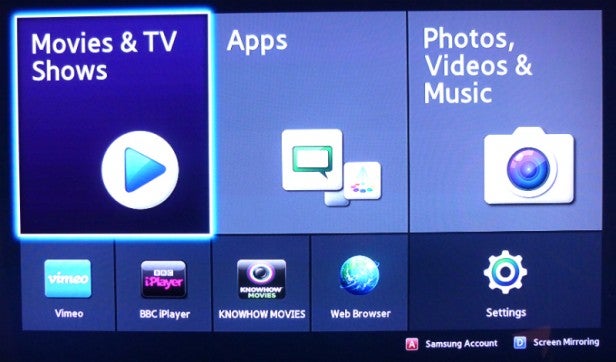
The Home menu, which is now called Smart Hub (last year Smart Hub only referred to the web apps menu) houses three large blocks labelled ‘Movies & TV Shows’, ‘Apps’ and ‘Photos, Videos & Music’. The latter takes you to the AllShare feature, where you can play content stored on networked servers. The menus look great, using graphics and bold colours to great effect, but there are too many different menu screens involved before getting to your content – last year’s layout felt a little more direct.
Samsung has revamped the ‘Apps’ menu to make it even easier to find content. It does away with the flash background graphics and opts instead for a simple grid of thumbnails, labelled ‘My Apps’, above which is a row of recommended apps. The Fitness and Kids zones are both found here.
If you want to view all of your downloaded apps, or arrange how they’re displayed on the Apps home page, select the ‘More Apps’ option at the bottom of the screen. This menu also lets you group apps into folders or delete them.
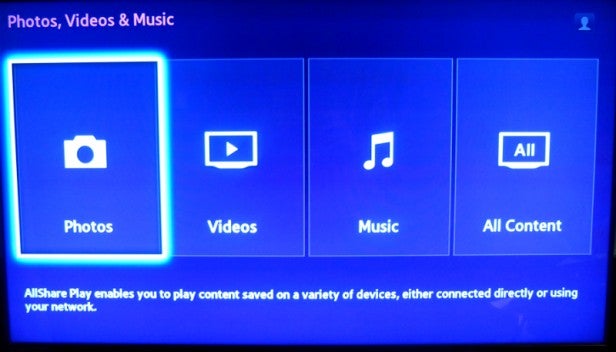

Elsewhere the AllShare menu is nicely presented, using more of those bold colours and eye-catching graphics, but it puts too many sub-menus between you and your DLNA/USB content. The first screen lets you select the type of content, the next gives you a choice of devices, then you have to navigate through the folder structure of your device. When you do reach your content, the files are displayed with large thumbnails, surrounded by useful details.
The remote’s large, rubbery buttons, ergonomic shape and helpful layout make it easy to use. The core buttons, such as playback and menu controls, are exactly where your thumb expects them to be, while lesser-used keys are clearly labelled.

The only niggle (and it’s a very pedantic one) relates to the ‘Smart Hub’ button. This year, the main home menu is called ‘Smart Hub’ while the internet content menu is called ‘Apps’. However, press the Smart Hub key and it takes you to the Apps menu; press the ‘Home’ button and it takes you to Smart Hub. This is all because Samsung hasn’t updated the remote to reflect the new menu structure.
Also on the remote is a Tools button, which allows you to make adjustments and check disc details during playback. It provides a selection of picture presets and manual tweaks (sharpness, noise reduction, contrast, brightness, colour and tint).
General operation is fast thanks to the dual core processor, and in terms of disc loading Samsung’s 2013 players are the quickest ever – the BD-F6500 fired up Terminator Salvation in 28 seconds, a Blu-ray disc that previous Samsung players and most rivals take around 45-50 seconds to load. Prometheus took just 20 seconds.

