Adobe Lightroom Mobile Review
Adobe Lightroom Mobile Review
Adobe Lightroom Mobile Review - Lightroom users have been demanding a mobile version of the all-in-one editing software for quite some time, but can Adobe’s Lightroom Mobile app cut it as one of the best portable editing solutions on the iPad?
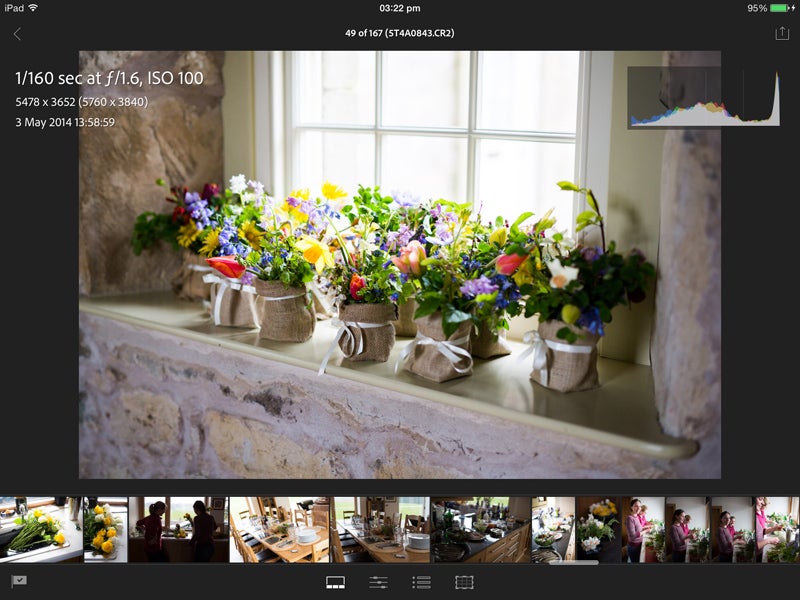
Verdict
Adobe Lightroom Mobile is a response to Lightroom’s popularity increasing ten fold in recent years – not surprising given the amount of flexibility and control it offers to photographers looking for an advanced all-in-one software package to edit and process their images.
Used by millions of photographers worldwide, Lightroom is in essence a streamlined version of Photoshop, with all the sophisticated tools needed to categorize, rate, edit and export photographs from an intuitive user interface.

Something Lightroom hasn’t offered before is the ability to synchronise a desktop Lightroom library with a mobile device. The workaround for those wanting to use Lightroom on the move has been to use a laptop, but this isn’t always a practical or viable option when you consider they can be bulky items to transport, not to mention the necessity of mains power to charge the battery, which isn’t always available.
Adobe’s answer has been to create Lightroom Mobile – a free app developed on the success of the Lighroom interface that’s designed to let Creative Cloud users organise and edit their images easily on the move, with all adjustments made syncing up nicely with the users desktop Lightroom library via the cloud.
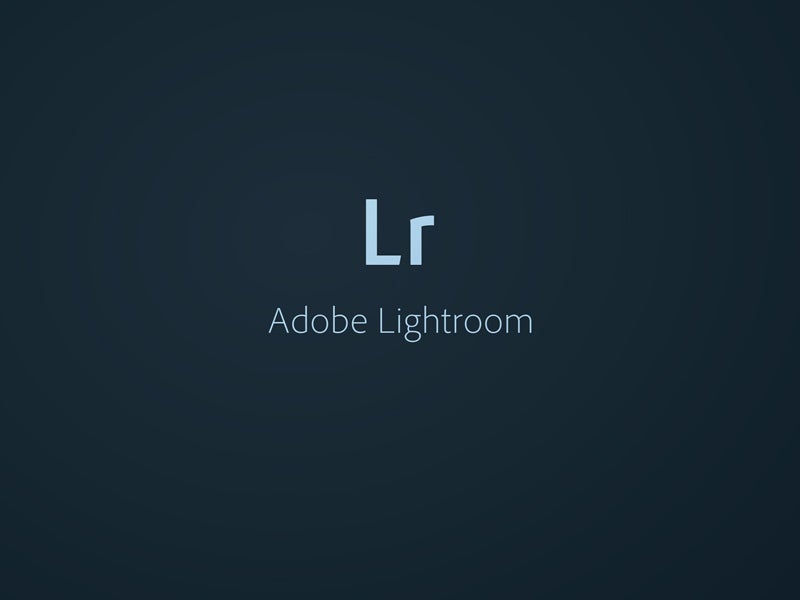
How it works
To take advantage of Lightroom Mobile, users must ensure they’re running the latest version of Lightroom 5 (v5.4) prior to installing the Lightroom Mobile app on an iPad. (Android and iPhone versions are currently in development).
After linking Lightroom 5 and Lightroom Mobile to a Creative Cloud account, the two automatically join forces and sync any images that are grouped and enabled for sync under Lightroom’s Collection tab.
To prevent enormous and unnecessary volumes of image data being synced to the iPad, Lightroom Mobile doesn’t sync the entire image catalog, nor does it duplicate images listed under the Folders tab within the Library module.
To prevent large files clogging up an iPad too quickly, all images are automatically resized at the syncronisation stage to around 0.9MB, creating what’s known as a Smart Preview. These previews may only be a fraction of the size of the original image, but they’re optimised so that they display excellent resolution, with the facility to pinch and zoom to a high magnification to inspect detail and sharpness.
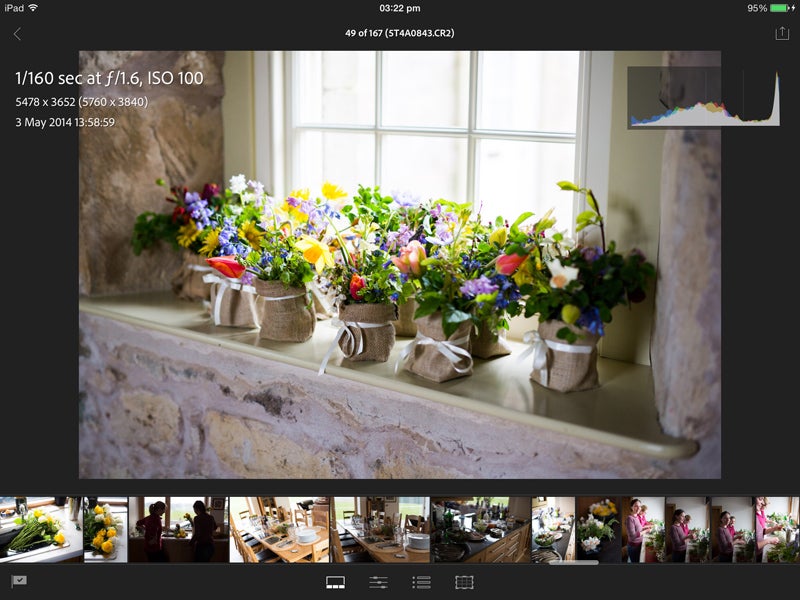
Slideshow preview
After the syncronisation between Lightroom and Lightroom Mobile is complete – a process that took 7mins 54seconds for 150 images over an average broadband connection – a square thumbnail of the first image in the collection is revealed in the app.
From the bottom left of this thumbnail a slideshow can be created, or by tapping the bottom right, various Collection options are loaded from which there’s the opportunity to Enable Offline Editing. Selecting this downloads the Smart Preview of each image in the Collection to the iPad.
This is essential if you’d like to work on images on the move but don’t happen to be within range of a Wi-fi hotspot to load images from the cloud. The only thing to watch out for here is that smart previews take up storage space on the iPad (55.7MB for our 150 images) and also require some pre-thought to ensure you have them downloaded and ready to use before you find yourself in an area without Wi-fi – rather like you’d download a film on an iPad before watching it on a plane.
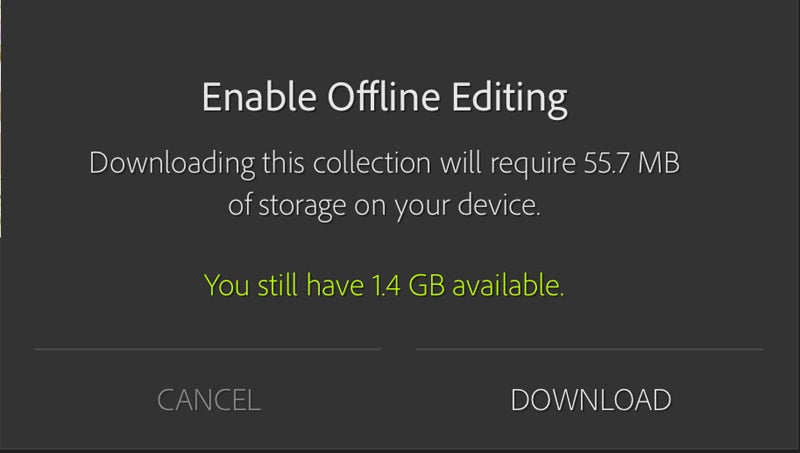
The app provides an option to select Sync Only Over Wi-fi and this should be switched on if you frequently pair devices via personal hotspot and want to prevent rinsing your 3G/4G data allowance and incur serious expense.
When the iPad is reconnected to Wi-fi, it automatically updates the adjustments that have been made in Lightroom mobile to the cloud and then to the original desktop Lightroom library – a process that can take a little time depending on your Wi-fi connection speed.
Interface and Tools
As to be expected, Lightroom mobile has a clean and uncluttered design just like the desktop version.
Loading the app instantly reveals the collections that have been synced and opening a collection presents all the images in a clear and easy-to-view gallery with portrait orientated images neatly slotting in alongside landscape ones.
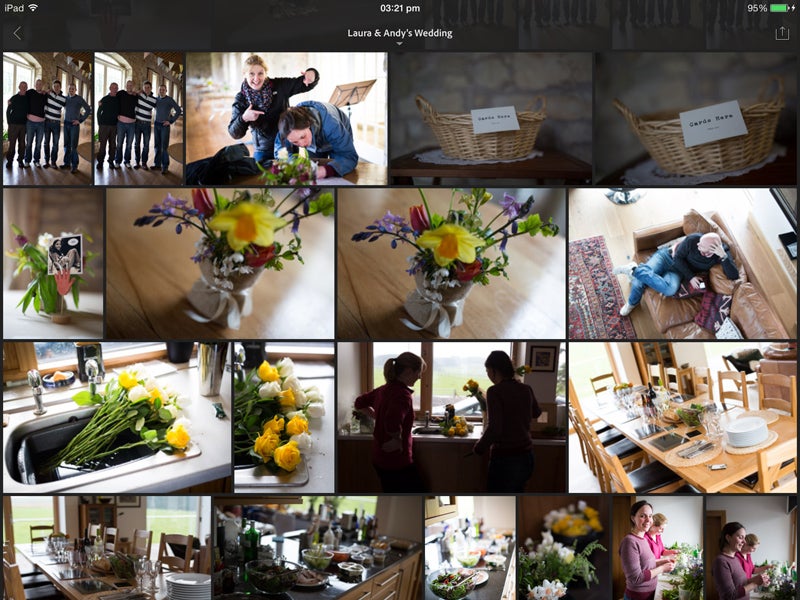
Tapping an image loads the editing area from which adjustments are made and it’s been made intuitive to use in the way it allows you to rotate the iPad to view the smart preview at a large size whether the image was shot in the landscape or portrait format. Exif data and a histogram are overlaid at the top, but tapping the image hides these.
There are a number of finger gesture shortcuts to get familiar with too, one of which involves sliding three fingers up the tablet to view the difference between the original image and after adjustments have been made.
Beneath the main image preview there’s the option to pick, unflag or reject an image, however there’s no option to five-star rate an image or apply any keywords – something we expect in a future update as Adobe develop the app further. Directly below the preview are four icons.
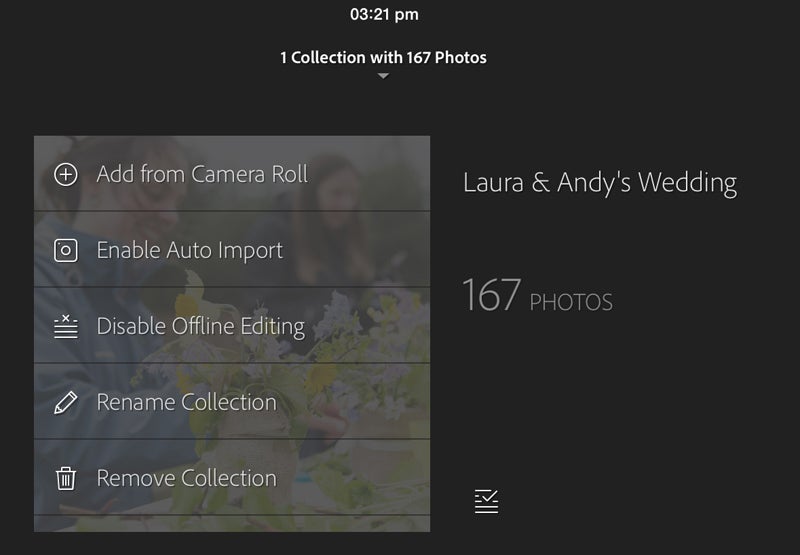
The furthest on the left loads a filmstrip to help navigate the collection quickly, whereas the next icon along provides all the adjustment settings you’d expect to see in Lightroom’s basic tab such as exposure, contrast, highlights, shadows and clarity.
Precise adjustment of these frequently used settings is made via a slider scale above and with the iPad’s touchscreen being as responsive as it is, it makes for a very intuitive image adjustment experience. There’s an undo icon if you’d like to take steps back in your workflow and a reset option is also to hand if you’d like to return the image to its original state.
Other adjustment control includes the option to apply up to 47 filter presets, but those wanting to create their own or apply custom-made presets will be disappointed to find that this hasn’t made its way into the mobile version.
Selecting the crop icon loads seven ready-made aspect crops to choose from, with crops being made non-destructively to return the image back to its original dimensions if and when required.
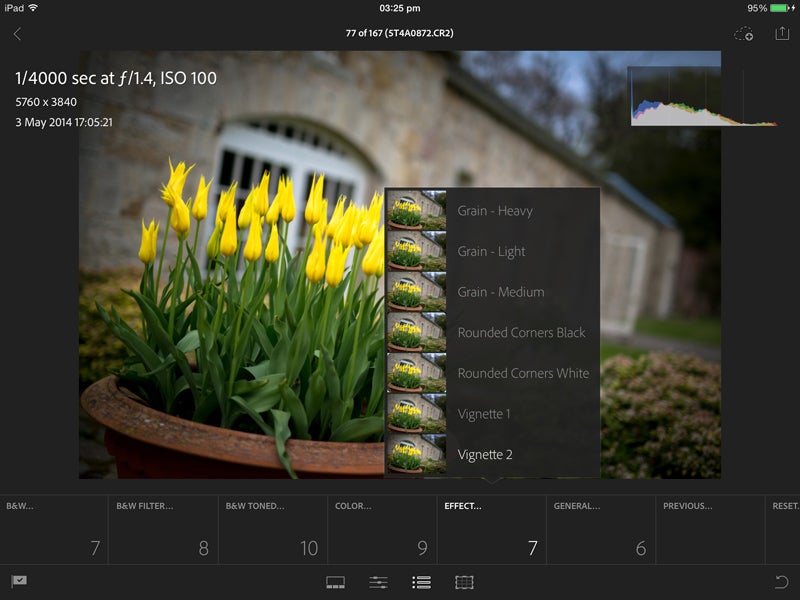
The convenience of being able to make basic image adjustments on the move in Lightroom mobile is great, however at present it is rather limited in the way it doesn’t provide all the advanced features you might expect.
As well as lacking the very useful Graduated Filter and Adjustment Brush to make localised adjustments, the mobile version doesn’t currently support lens corrections or the Spot Healing Brush.
Those hoping Lightroom mobile would offer all the functionality that Lightroom boasts will be slightly disappointed to find that it doesn’t at this current stage, but we’re hopeful that as the app is developed there will be a closer crossover between the two.
Verdict
Lightroom Mobile is a slick app to use and from the moment I started using I appreciated how stable an editing platform it is for cloud savvy photographers who’d like to work on the go and speed up their workflow.

No hiccups were experienced in terms of performance or operation, however it did take a bit of time getting into the routine of creating a collection for the images we wanted to sync with the iPad before waiting for them to appear on the app.
The way the interface has been designed to work as intuitively as Lightroom itself makes it a breeze to navigate and anyone coming from Lightroom to Lightroom Mobile will be able to pick it up very easily.
For photographers with an iPad who’d like to flag up images based on how good they are, or make basic adjustments to images while they’re on a flight, long journey, or in a remote area with no Wi-fi, it’s an app worth downloading.
The area where it needs to improve however is in the advanced tools and functionality it offers. There were numerous occasions where we wanted to apply a post-crop vignette, use the localised adjustment tools and apply lens corrections.
If Lightroom mobile is to offer the same level of functionality and customisation as Lightroom itself, there’s a lot of work to be done behind the scenes, but Adobe should be applauded for creating such an intuitive cloud-based mobile editing app for the iPad.
It’s an excellent starting point from which to develop it further for the more advanced photographer and Lightroom user.

