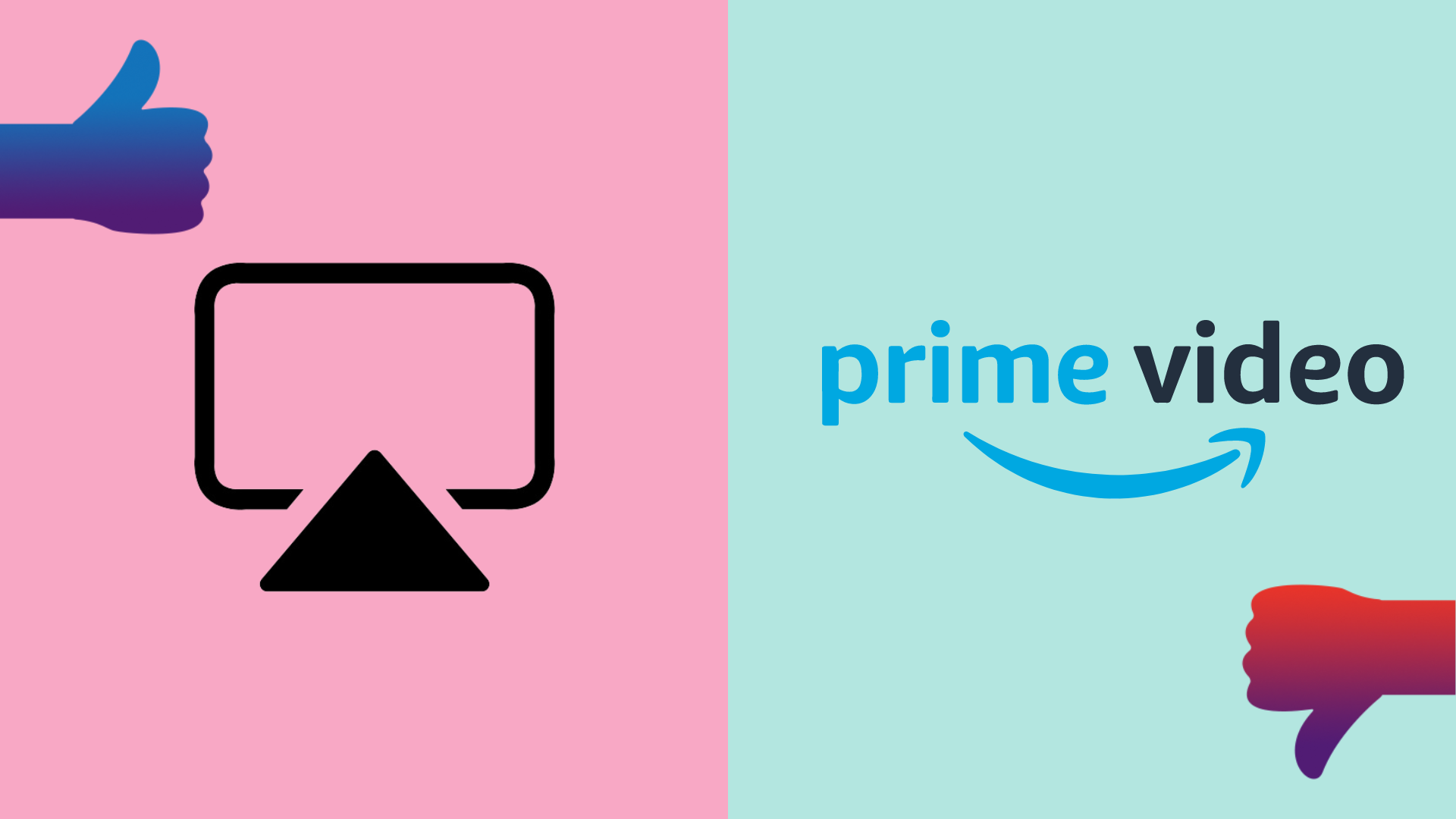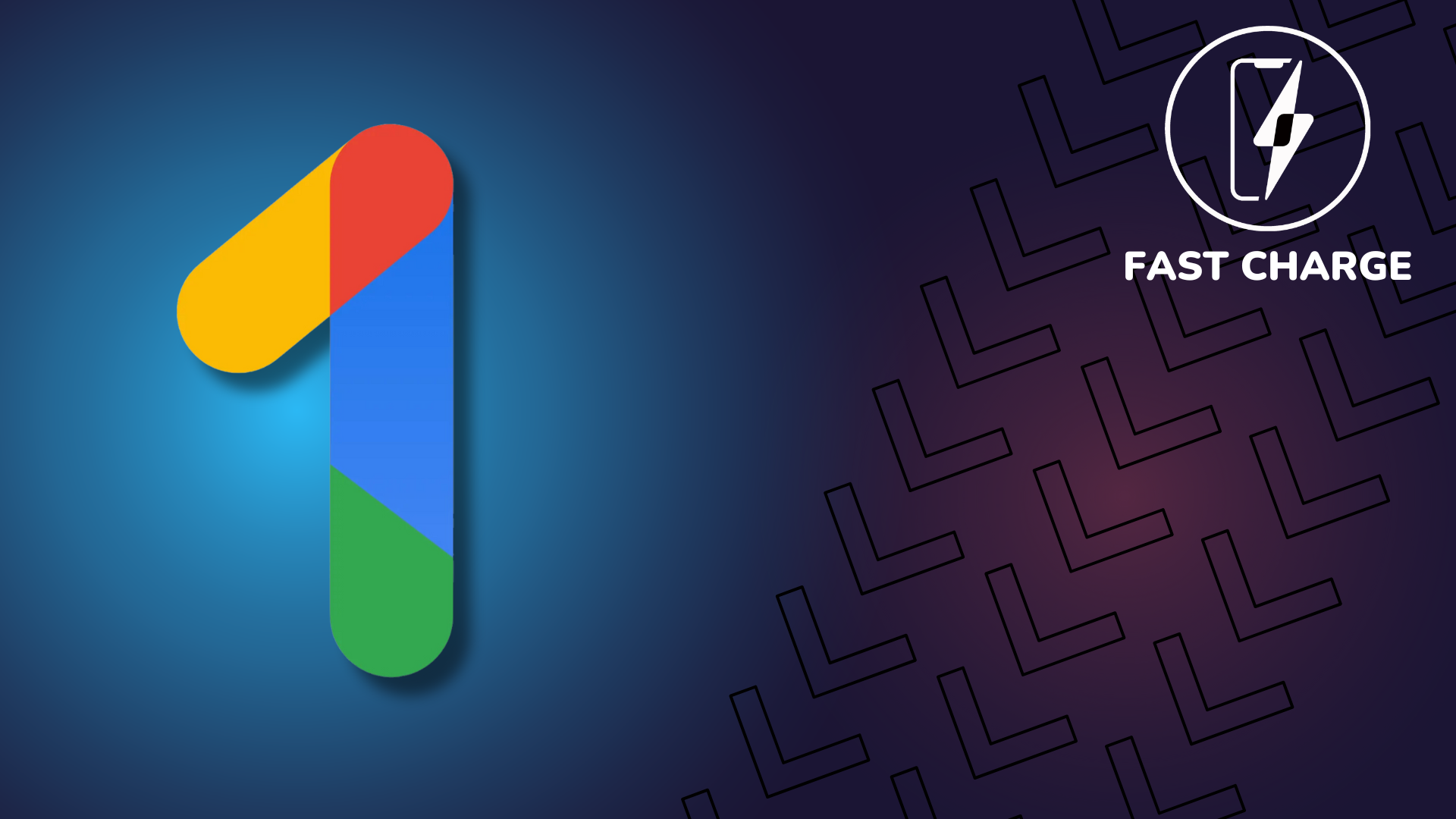Nintendo Switch tips and tricks: The hidden features you need to know

The Nintendo Switch is one of the best handheld gaming devices you can buy, and since it’s been around for several years now, it’s likely that you’re already pretty familiar with it.
However, there are a number of handy features buried in the settings that even the biggest Switch fans may have missed. With this in mind, we’ve decided to create this Nintendo Switch tips and tricks guide to highlight all of the most useful features that you need to be aware of.
So if you want to make sure you make the most out of your Nintendo Switch, then keep reading on.
Activate dark mode
The Nintendo Switch has a secret dark mode buried in the settings. By switching the background colour from white to black, it can not only be less harsh on your eyes when playing in the dark, but it could even maximise battery life if you’re using the Switch OLED model.
In order to turn this feature on, go to Settings > Themes > Basic Black. If you’re not a fan of the new look, you can easily revert back to the old colour scheme by following the same steps above but selecting Basic White.
Enable Zoom
With the Nintendo Switch having such a small screen compared to a standard TV, it can sometimes be difficult to read small text. Fortunately, Nintendo has included an accessibility mode called Zoom to counteract this issue.
Head over to Settings > System > Zoom and then select On. Now everytime you double tap the home button on the right Joy-Con, you’ll be able to zoom into the screen by pressing X, and zoom out via Y. Once you’ve finished zooming, double tap the home button once again to exit.

Use your Switch to turn on the TV
When playing on your Nintendo Switch in docked mode, it can be a right faff having to turn on both your TV and Switch console before you can start playing. Fortunately you can streamline the process with this handy feature.
By going to Settings > TV Output > Match TV Power State, you can link the Switch with your TV so that they’ll both turn on/off at the same time. Not every TV model will support this feature, but it’s worth checking out to save precious time.
Alternatively, if you find this feature to be incredibly annoying, then you can follow the same steps above to deactivate it.
Download games in sleep mode
If you’ve docked the Nintendo Switch while using a wired internet connection, you may notice that it won’t download games while in sleep mode. This has been done in order for the Switch to save on power, prioritising a recharge above all else. However, that can be frustrating if you’ve just purchased a new game and are eager to start playing.
Fortunately, Nintendo has added in the ability to switch off this feature. Simply go to Settings > Sleep Mode > Maintain Wired Connection in Sleep Mode. Now you’ll be able to download games in sleep mode while using a wired connection.

Use Nintendo Points to get discounts
Nintendo offers a points system that can bag you discounts on future digital purchases. When buying a digital game, you’ll automatically be awarded points, but it’s also possible to earn points for physical purchases.
When a game cartridge is inserted into the Switch, hover over the game on the homescreen and then press on the Plus button. Scroll down to My Nintendo Rewards Programme and then click Earn Gold Points. Unfortunately, you’ll need to register a game within two years of its original release date in order to claim the points, so you’re out of luck if you’ve got a collection of older games.
If the game qualifies, you’ll then earn some Nintendo points. In the UK, each point represents a penny, so 220 points will equate to a £2.20 discount. In order to use these points, head over to the eShop, select a game to purchase, proceed to purchase and then click on Use Points for a discount.
Choose your own button mapping
If you own both an Xbox and Nintendo Switch, you will likely find it highly frustrating that the A and B buttons have been swapped around. This can play havoc with muscle memory, to such an extent that it could have an impact on your multiplayer performance.
This can be easily fixed though, as Nintendo allows you to change the mapping of all of the controls on the Nintendo Switch, allowing you to create your perfect controller configuration. In order to do this, go to Settings > Controllers and Sensors > Change Button Mapping. Then select a Joy-Con, and you’ll be able to play around with the mapping.
Saldy, you won’t be able to apply the functionality of a button on the right Joy-Con to a button on the left Joy-Con, or vice versa, but this feature should still come in handy for those that have a preferred controller layout.