How to change the default browser in Windows 10
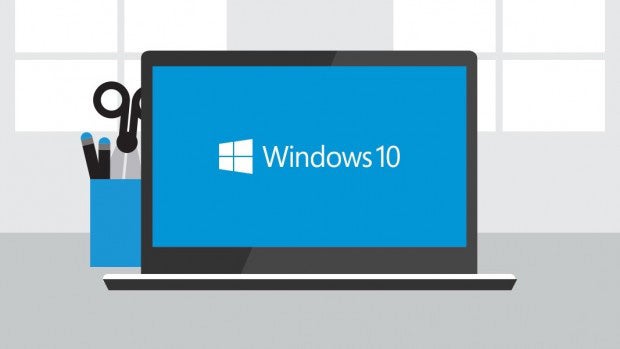
Windows 10 has enjoyed a strong reception so far, but it’s attracted criticism for the way it automatically changes your default programs to Microsoft ones even if it keeps all your other programs.
The most notable complaint has come from the CEO of Mozilla, makers of the Firefox web browser. In an open letter to Microsoft CEO Satya Nadella, Chris Beard wrote:
“The update experience appears to have been designed to throw away the choice your customers have made about the Internet experience they want, and replace it with the Internet experience Microsoft wants them to have,” he wrote.
“It now takes more than twice the number of mouse clicks, scrolling through content and some technical sophistication for people to reassert the choices they had previously made in earlier versions of Windows.
‘It’s confusing, hard to navigate and easy to get lost.”
Beard has a point, too. Where previously browsers could automatically be set to be default once asked, now that action will take you to a menu. That said, it’s actually pretty easy to do this in just a couple of steps.
Step 1: Open the default program menu
In typical Windows fashion, there are actually a couple of ways to do this. We think the easiest is to use Windows 10’s excellent search function.
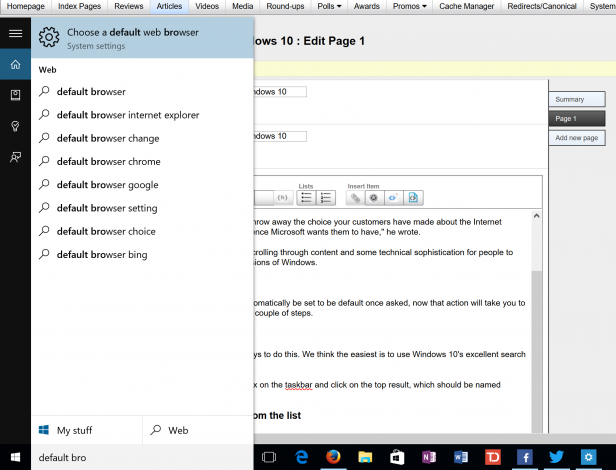
Simply search for ‘Default Browser’ in the Cortana search box on the taskbar and click on the top result, which should be named ‘Choose a default browser’.
Step 2: Find your chosen browser or program from the list
Next, simply select the ‘Web Browser’ option and select your preferred browser from the list.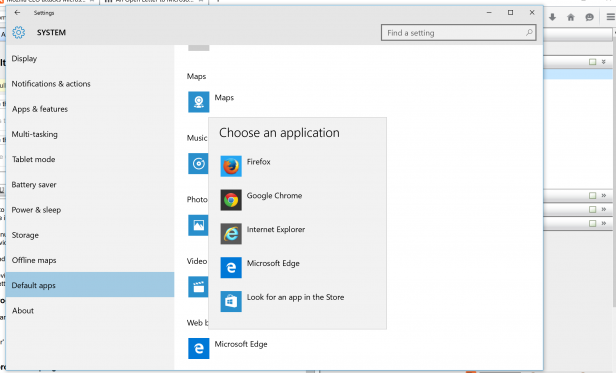
That wasn’t difficult, was it?
Watch: What’s new in Windows 10

