Google Fit turns the lights out with new dark mode — here’s how to enable it
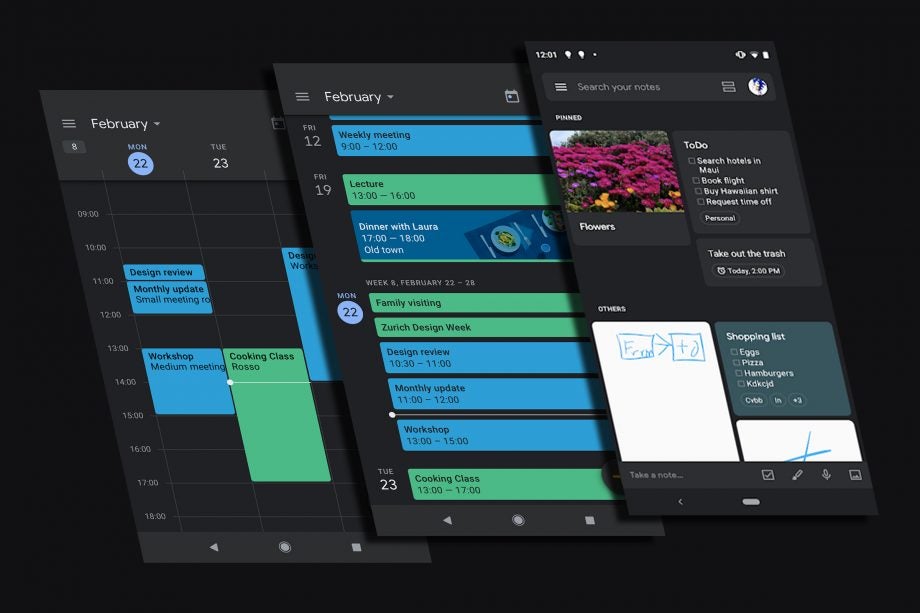
Google Fit, Google’s fitness app, is adding a dark mode with version 2.16, joining the huge list of Google apps that are getting dark mode upgrades ahead of Android Q’s system-wide dark theme.
So, Fit is taking a place alongside Keep, Photos, Calendar and even Google’s own search app as dark theme compatible apps.
However, you won’t need to wait for Android Q to turn out the lights on Google Fit. If you want to turn it on, make sure you’ve updated or installed the 2.16 version of Google Fit. Then, go to your profile, hit the cog-shaped settings icon, then scroll through to your theme option. There, you can set it to light (that’s how it looks now), dark or even have it follow your system theme., as Android Q will have a global toggle to let you flip between light and dark mode.
Related: Best Android Phones
Crucially, this isn’t a ‘true’ dark mode, so instead of a perfect black you’re just getting a slightly more relaxed darker colour scheme, but it should stop you being blinded when using your phone in low light, and it will look better alongside other dark mode apps, which you’re going to continue to see more of as conventional design wisdom has people moving towards darker colour schemes in general.
However, Google Fit is still struggling with negative reviews due to some server-side issues that are leaving some users unable to log in, or even unable to access or sync their data. The Goog is looking into it, and say a fix is coming, but an aesthetic update will probably leave those experiencing these issues a little grumpy in the meantime.
Still, the low-contrast mode Google is adopting across all of their apps is a good one, and we’re quickly getting to the point where I no longer have to look at bright white on any screen I use. Good news.


