Cortana is becoming your CPU master, chief – patch causes usage spike
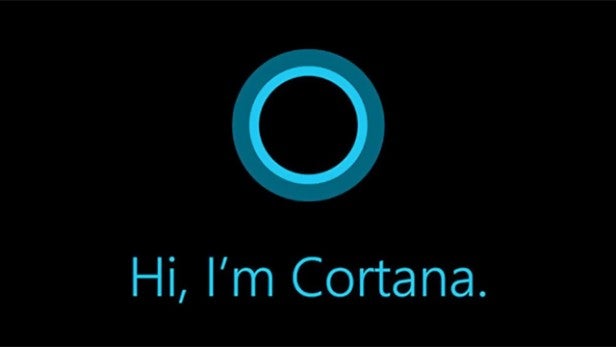
Microsoft is investigating an issue relating to a new patch, which appears to be causing high CPU usage – courtesy of Cortana.
The patch causing the issue is KB4512941 and it was introduced in Windows 10 1903 (the May 2019 release of the operating system).
Related: Best smart home devices
According to Windows Latest, Windows 10 users began experiencing the hefty CPU spikes following the optional update last week. Microsoft recognised and responded to the issue via the Windows Update Twitter account:
We are currently investigating an issue where users are reporting high CPU usage linked to SeachUI.EXE after installing the optional update on August 30 (KB4512941). We will provide an update in an upcoming release.
— Windows Update (@WindowsUpdate) September 3, 2019
Following the installation of the patch, some users reported a Cortana CPU usage increase of 30-40%.
Ahead of releasing new patches, Microsoft often tests new releases via the Windows Insider program – acting as a beta test of sorts. The “insiders” reported the issue to the feedback hub several times, but appeared to have not gotten the traction required to initiate changes.
The Windows 10 KB4512941 patch was introduced to fix the broken Windows Sandbox, a black screen issue with Remote Desktop connections and some other bugs.
Related: Best laptop
How to fix the Cortana CPU usage issue
While Microsoft has declared a fix is being worked on, there are some actions you can take if you don’t want to wait.
Deleting a registry key:
- Open Windows Explorer and enter ‘Computer\HKEY_CURRENT_USER\Software\Microsoft\Windows\CurrentVersion\Search’
- Find reg name ‘BingSearchEnabled’
- Change reg value to 0
Users have reported that this solves the issue – preventing Cortana from sending local search queries to Bing and thus solving the CPU spike.
If you aren’t comfortable messing around with the Registry, you can simply uninstall the update.
Uninstalling the update:
- Open the Settings app
- Head to Update & Security
- Click ‘View update history’
- Next, click ‘Uninstall updates’
- Find the update KB4512941 and click Uninstall

