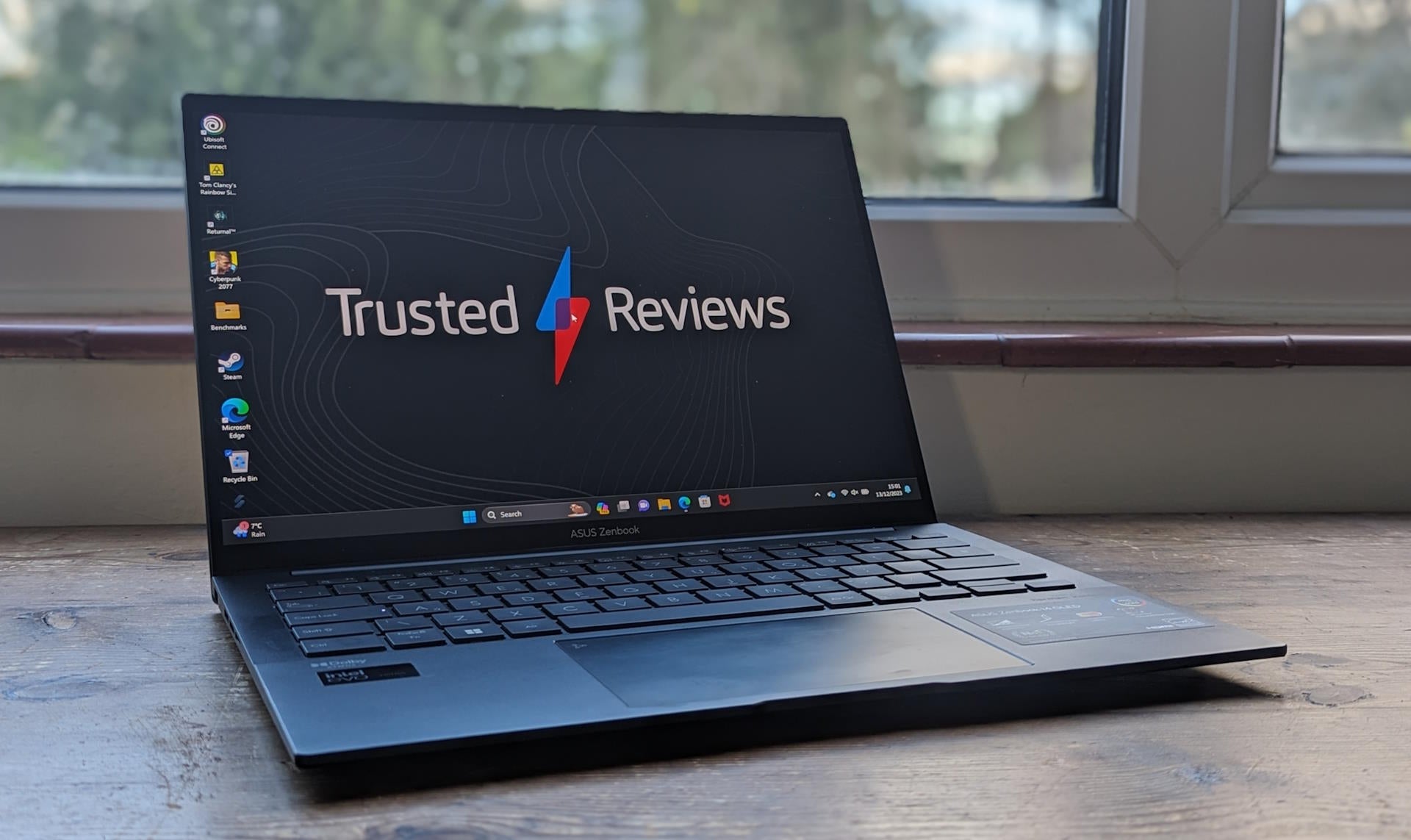Netflix error codes: How to troubleshoot common issues
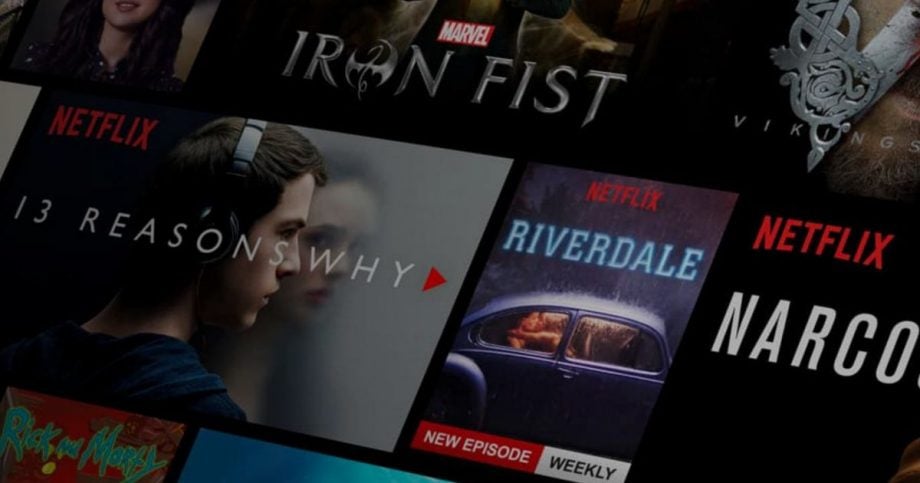
There’s nothing more frustrating than spending ages deliberating over what to watch on Netflix only to be met with a dreaded error code.
If you’re having issues with Netflix, you’ve come to the right place. We’ve created a guide to help you through any issue that occurs so you can get back to your favourite movie or TV episode back up before your dinner gets cold.
Read on to find the first steps you should take to solve common Netflix problems, along with a closer look at some of the more annoying error codes.
What to do if Netflix isn’t working
According to Netflix, the most common reasons the streaming site is causing you grief include network errors, problems with a device and issues with the Netflix app or account you are streaming from.
It’s worth checking your Wi-Fi connection to ensure you aren’t experiencing any Internet issues. If you are, you can try resetting your router. You may also want to try closing your browser or app and restarting your device to see if this resolves the issue.
If you’re still unable to access Netflix, the first thing you should do is head to the site’s Is Netflix Down? page to find out if the service is out of action. There’s no point in trying to fix a problem that’s affecting all of Netflix.
Of course, troubleshooting tech isn’t always this straightforward. However, if you’ve been presented with an error code, there are steps to take to start streaming again. You can find some common Netflix error codes and a brief guide on how to fix them below.
Netflix error codes
Error code NW-2-5
Error code NW-2-5 is a Netflix issue that pops up if there’s a network connectivity issue preventing your device from reaching Netflix.
Netflix recommends making sure your network doesn’t have the streaming service blocked and that your connection meets Netflix’s recommended network speeds. If all appears correct, try restarting your device and router.
Error code NW-4-7
If you see error NW-4-7, this means there’s information stored on your device that needs to be refreshed. This can also signal a network connectivity issue.
Start by signing out and back in to Netflix and ensuring that you have the latest version of the app. If this doesn’t work, try restarting your home Wi-Fi.
Error code UI-800-3/UI-113
These two common error codes suggest your device needs refreshing.
Simply restart your device to fix this issue. If you’re still having problems, try signing out of Netflix or restarting your router.
Error code NSES-500
If you see NSES-500 in the browser version of Netflix, you should refresh the page. This should get your video back up and working.
Error code -11800/100
These errors occur on Apple devices and mean there’s data stored on your device that needs to be refreshed.
This can usually be resolved by restarting your Apple TV, iPhone, iPad or iPod Touch. If that doesn’t work, try restoring your default connection settings and updating or reinstalling the Netflix app.
Error code 10025
This is another error code you might encounter as an Apple user. This appears if your Netflix app is out of date.
Update the app on your phone or tablet to fix the problem.
Error code 0013
If you’re an Android user, you may have encountered this error on your phone or tablet. If you see this error code, there’s probably information on your device that needs to be refreshed.
To troubleshoot the issue, try connecting to a different Wi-Fi network to determine if your home network is configured properly. Other ways to resolve error 0013, include restarting your device, clearing your Netflix app data or reinstalling the app entirely.
Error code 13018
This is another Android error code. This points to a network connectivity issue that could be preventing your device from reaching Netflix.
To resolve this issue, try restarting your router or connecting to another network to ensure your network is configured properly. If this doesn’t work, try restoring your device to its default connection settings.
Error code 1011/1012
Error codes 1011 and 1012 will appear if you’re having network connectivity issues.
If you see either of these codes, try connecting to another network or test your internet connection to ensure it’s working correctly. If this doesn’t work on Apple devices, Netflix recommends restarting the streaming app or restarting your device.
What about other Netflix issues?
Of course, there are far too many error codes to cram into one guide. If you’re presented with an error code not described above, you can always enter it into Netflix’s troubleshooting search bar to find a specific solution, along with more in-depth advice for each of the above issues and what to do if these steps don’t work.
You can also use the search bar to search for other common problems without error codes, such as issues signing in.