Sky Q: How to pause and continue watching in another room

Sky Q completely changed how the premium TV service worked, giving you a way to watch your subscription in any room at any time, or even moving to your tablet or phone. The launch of this service was the first time that Sky could take on the likes of Netflix.
With this type of system comes the question with Sky Q of how to pause and continue watching in another room, so that you can move what you’re watching to a different location. Sky calls this Fluid Viewing, and it’s quite simple to use, although there are a couple of caveats, depending on the type of programme that you’re watching, and whether or not you’re watching live TV. Here, we’ll show you how to do everything.
1. Dealing with live TV
If you’re watching live TV on any of your Sky Q boxes (main or Sky Q Mini), then there’s no instant way to move between boxes: there’s nothing on the interface that lets you transfer what you’re watching from one box to another.
What you need to do is first hit Record on the box that you’re currently watching on. This dumps the live TV buffer (the part that lets you pause and rewind live TV) into your Recordings, and continues to record your TV show. You can now turn off the box that you’re watching on.
Related: Sky Q tips and tricks
2. Dealing with recordings
If you’re currently watching something that you’ve recorded or have downloaded, then you don’t need to hit record, but can merely hit the Pause button on the remote and then you can turn the box off, and you’re good to go.
3. Watching on a different device
Now, you can move to a different device, which can be a Sky Q Mini box, or a tablet, phone or computer running the Sky Go app. On the Home screen, you’ll see a Continue watching section, and the latest content that you were watching (recording or live TV that you’ve just recorded) will appear in this section. Just select that and you’ll continue watching from where you left off, with a couple of caveats.
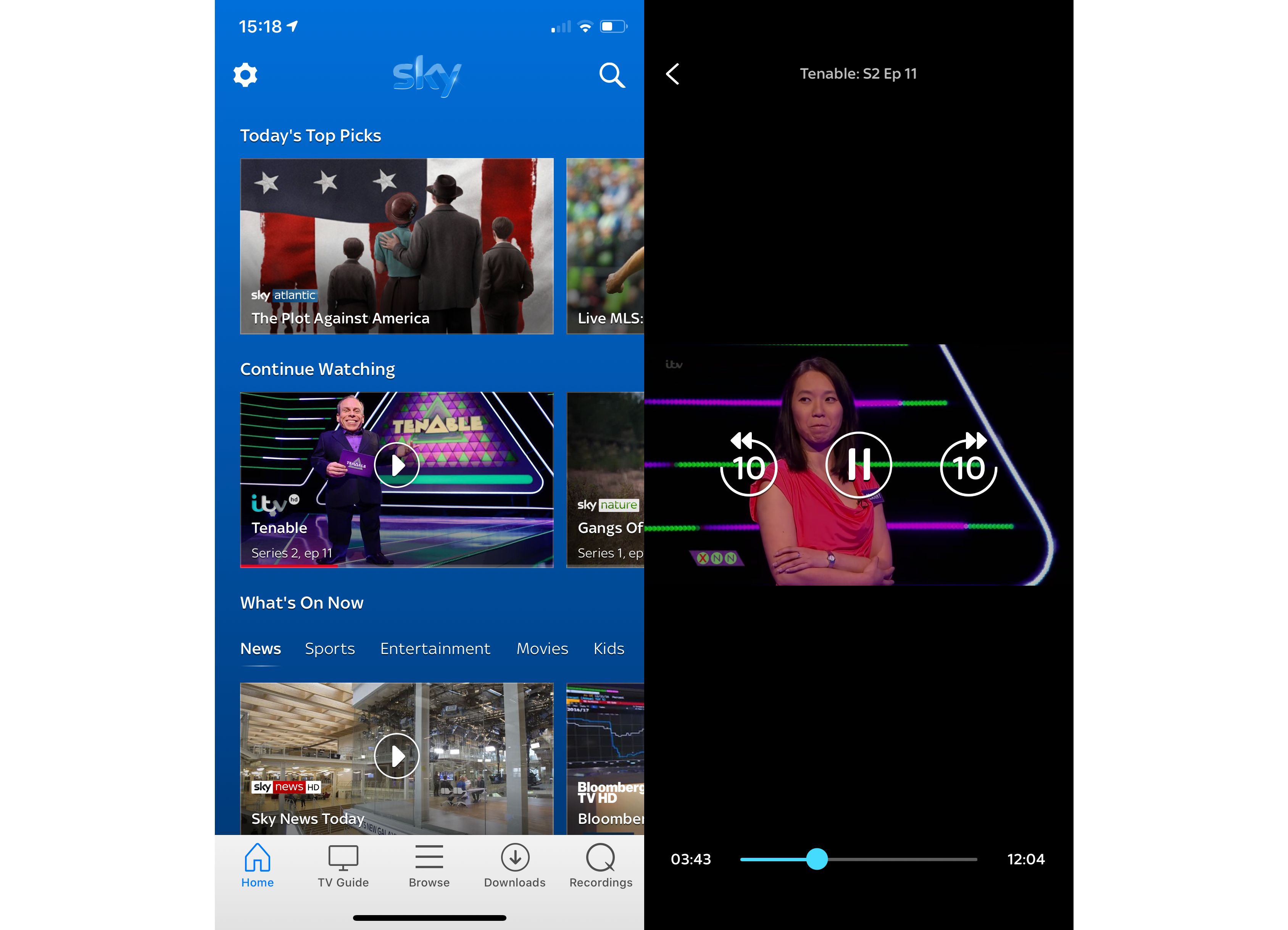
First, if you just turned on the first box and hit record, there’s no buffer available, so you only get the TV show from the point that the TV turned on. And, when you continue to watch on another box, the recording will start from the start of the recording, even if you continued watching for a few seconds on the first box.
If you were watching for a while before you hit Record, you’ll be able to rewind the show, and when you start watching on a different box, the recording will continue from the point that you turned off the first box. Sky Q, it seems, likes to have a few minutes of recordings available before it gives you the true continue option.
Secondly, if you’re watching anything in Ultra HD on your main Sky Q box, you can’t continue to watch on other devices. If you use a Sky Q Mini box, you’ll be told that UHD content can only be watched on the main Sky Q box; Sky Go apps simply don’t give you a playback option for this content.


