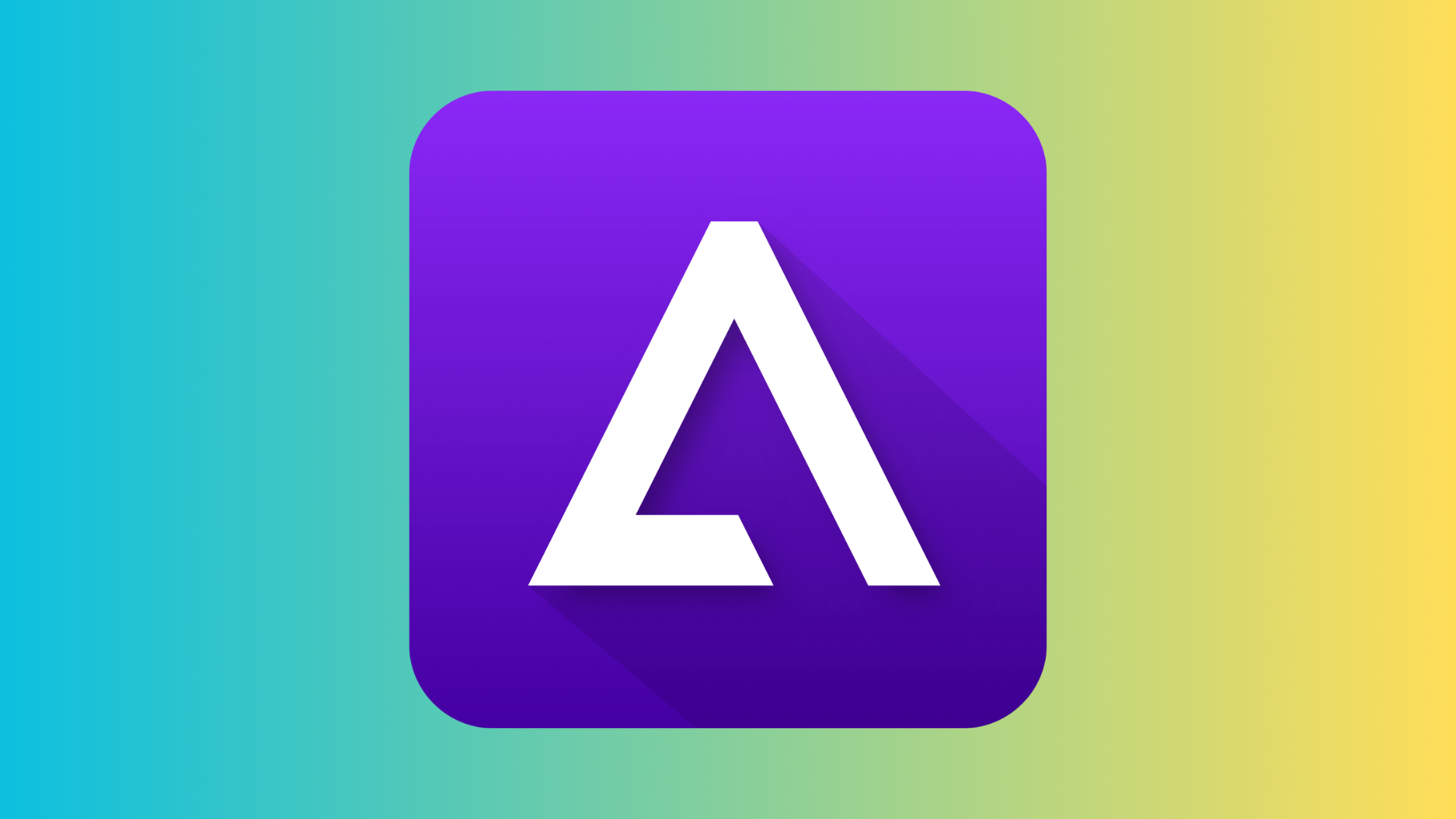Six benchmarks we use to test phones – and how you can use them too

We at Trusted Reviews know the importance of benchmark testing, especially when it comes to reviewing smartphones.
A crucial part of our testing process is benchmarking the CPU’s processing power, the GPU’s graphical power, and a range of battery/charge tests to help you understand exactly what a smartphone offers, whether it’s a budget option like the Motorola Edge 40 Neo or the top-end Samsung Galaxy S24 Ultra.
However, these tests can also be useful for you at home, helping give you an idea of your own smartphone’s capabilities. With that in mind, here’s a complete breakdown of the six main benchmarks we use to test smartphones here at Trusted Reviews, and how you can utilise them with no additional hardware from the comfort of your own home.
Geekbench 6
Let’s start with one of the better-known mobile benchmarking apps, Geekbench 6. This is the sixth version of the benchmarking app, which we use to get a good idea of a phone’s CPU performance, testing both single-core and multi-core performance and providing a score, usually in the thousands.
Once you’ve run through the test, the app will also provide comparisons to other phones, but we’ve found that these are often quite old, irrelevant phones, so don’t pay much attention to them.
Geekbench 6’s single-core performance reflects how well the phone performs when only using a single CPU core, emulating the experience of scrolling through Facebook, replying to texts and other low-demand smartphone interactions.

The multi-core score, on the other hand, gives you a good idea of the performance levels in more CPU-heavy tasks like exporting videos from editing apps like CapCut. This is your smartphone’s peak performance and is often a good indicator of general performance and responsiveness.
To run the test, simply download Geekbench 6 from Google Play or the App Store, open the app and tap Run CPU Benchmark.
The test generally only takes a few minutes to run, at which point you’ll be taken to a breakdown of your results. This is quite an in-depth analysis for real data nerds, but you only really need to reference the single-core and multi-core scores for our purposes here.
GFXBench
GFXBench is another handy tool we use to benchmark phones here at Trusted Reviews. As the name suggests, the benchmark focuses on GPU performance, helping us quantify how well (or poorly) a phone can handle mobile gaming.
The app is quite extensive, with a wide range of on-screen and off-screen tests, render tests and even battery tests, but we tend to focus mainly on the on-screen tests, and the Aztec Ruins (high) and Car Chase tests in particular.
We focus on these tests, which represent high-end 1080p gaming and mid-level gaming (think a 3D game with medium graphics enabled), respectively, to provide genuinely helpful context for our readers.

If we see results of less than 30fps in either test, it’s usually a good indicator of poor mobile gaming performance, helping those keen gamers avoid phones that won’t fully service their needs. At the other end of the scale, results of more than 60fps indicate a relatively smooth gaming experience.
If you want to see how your phone stacks up, you can download GFXBench from Google Play, with a separate version available for iOS devices. Boot up the app, tap Test Selection, deselect everything aside from Aztec Ruins (high) and Car Chase, and tap Start.
The benchmark should take a few minutes to run, and results will be displayed once complete. These come in various forms, as with Geekbench 6, but we tend to focus on the FPS result as this is the best real-world indicator of performance and much easier to comprehend.
3DMark
3DMark is another GPU-focused benchmark we use at Trusted, but this is very much pushing smartphone tech to its limits. The Wildlife Extreme benchmark simulates a high-end game rendered at a full 4K resolution, while the Wildlife Extreme Stress Test tests how well phones hold up with sustained high performance over 20 minutes.
The former allows high-end phones, particularly gaming phones, to flex their graphical muscles, while the latter is a great gauge of a phone’s cooling system’s effectiveness, as higher internal temperatures will cause the GPU to throttle and reduce overall performance.
We’re also beginning to dabble in the latest addition to 3DMark’s repertoire, Solar Bay, which simulates a ray-traced 4K game – the next frontier in mobile gaming. Considering ray-tracing is touted as a feature of high-end Snapdragon and Dimensity chipsets, it’s a good way to test just how effective the chipsets are when ray-tracing is enabled.
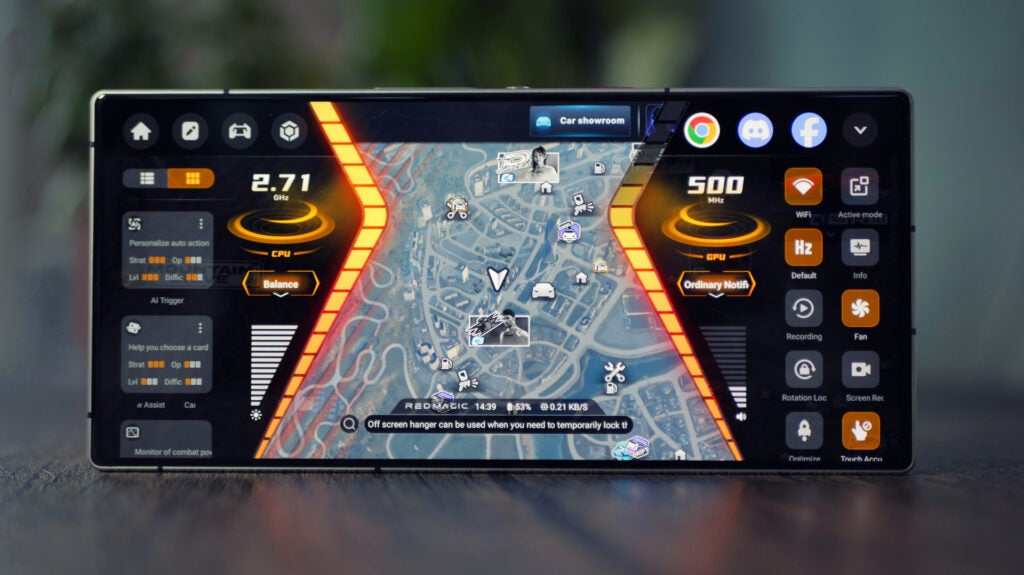
If you want to see if your phone has what it takes to render truly high-end mobile gameplay, you can download the 3DMark app on Google Play and the App Store. From there, download the necessary resources, swipe through the tabs until you find Wildlife Extreme, Wildlife Extreme Stress Test and Solar Bay.
Due to the particularly demanding nature of each 3DMark benchmark, you can’t queue them up in the same way as in Geekbench 6 and GFXBench, so you’ll have to run them one at a time.
As with GFXBench, the results are pretty granular, though this time, we use the overall score instead of the FPS count, as the latter is usually low and quite meaningless. Don’t be disheartened if your result is low, though; even high-end phones like the Samsung Galaxy S24 Ultra can manage 4103 in Wildlife Extreme.
Full battery charge test
The full battery charge test is used to determine just how long it takes to hit 50- and 100% charge. It’s a very helpful reference point for users as it essentially gives you an idea of how long it’ll take to fully charge your phone – that way you know whether you can get a full charge while you’re in the shower, or whether it’ll take a few hours to hit the 100% mark.

It sounds like a simple test – and it is in theory, you just need to drain your phone and charge it – but getting the timings right can be difficult as there’s no way to automate the process. That means that, like us at Trusted Reviews, you’ll simply have to set a timer and keep an eye on the charge, noting the timings at 50% charge and 100% charge.
If you miss the 50% or 100% mark, there’s no other option but to drain the phone’s battery and start all over again. We did warn you that it was difficult!
Fast charge battery test
We also like to perform 15- and 30-minute fast charge tests as well as charge time tests. These are designed mainly for phones with super fast charging and help demonstrate just how quickly you can top up the battery. With phones on the market with 100W+ charge speeds delivering full charges in around 20-30 minutes, it’s an interesting one to perform.

The best part is that the fast charge battery test is much easier to perform than the full battery charge test, simply because it’s time-based rather than battery percentage-based.
That said, if you want to test your phone’s fast-charge functionality, simply drain it to 0% charge, plug it in, and set two timers, one for 15 minutes and the other for 30 minutes. Mark down the current charge at each point, and you’ll have your results.
Battery drain test
Last, but by no means least, we at Trusted Reviews test how much certain tasks drain a phone’s battery. This is incredibly useful information for prospective buyers as it gives a real-world figure for an hour of HDR movie streaming and half an hour of mobile gaming, two things most of us do on our smartphones on a weekly, if not daily, basis.
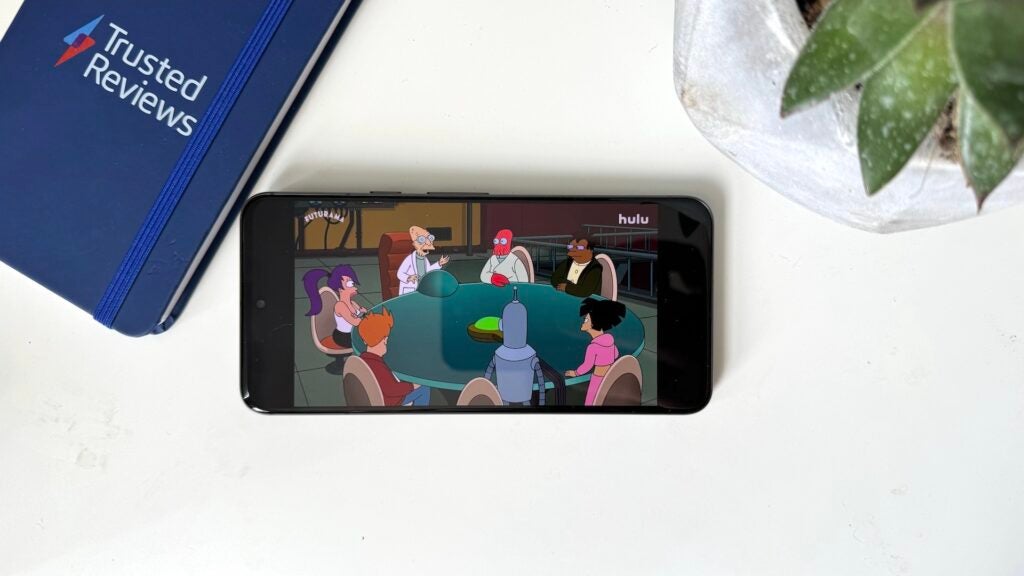
Running the two tests is relatively simple. First, we open a streaming app that supports HDR playback. This is usually Netflix, but it’s worth noting that Netflix HDR support isn’t universal among smartphones. If that is the case, we use alternative HDR content from Disney+ or YouTube. The important element here is that the content is streamed in HDR and that brightness is set to a consistent 50%.
Once that’s set up, it’s a case of noting down the charge at the beginning, setting a timer for an hour, and hitting play. Once the hour is up, note the current charge level and subtract it from the original reading. The result will be how much battery power has been used.
It’s a similar story when it comes to gaming. Again, you note the initial charge, set a timer for 30 minutes, and simply play games on your phone for half an hour. As before, once it’s up, take note of the current charge, subtract that from the initial charge, and the result is the battery usage for 30 minutes of gaming.