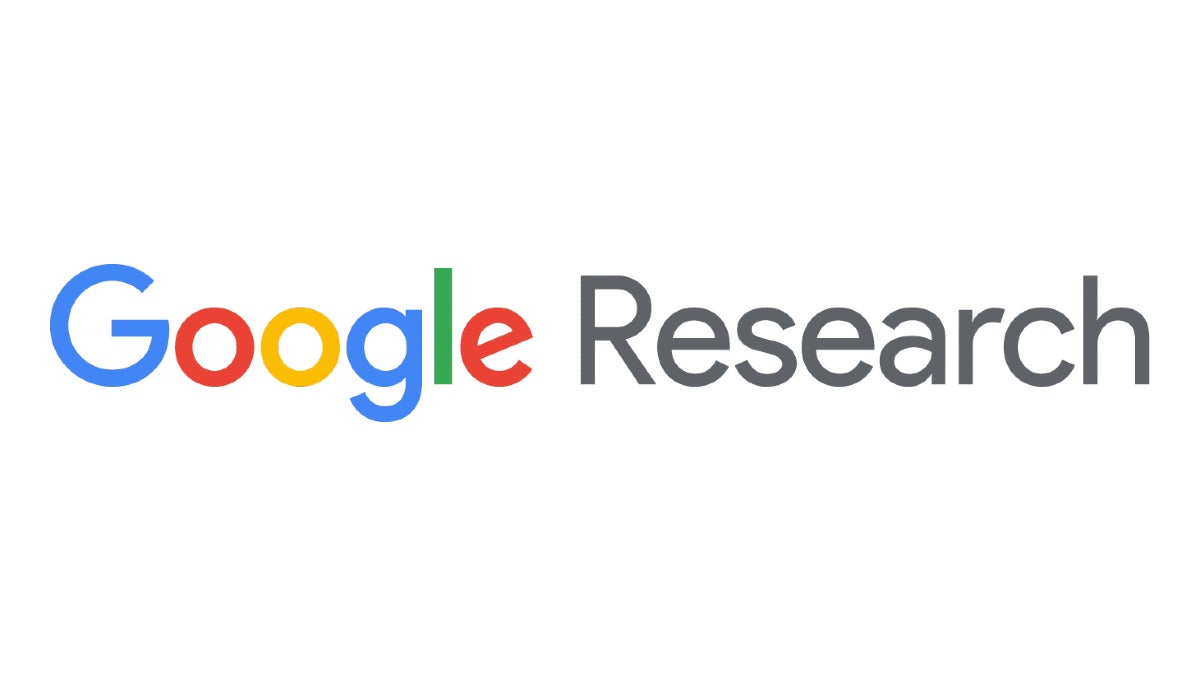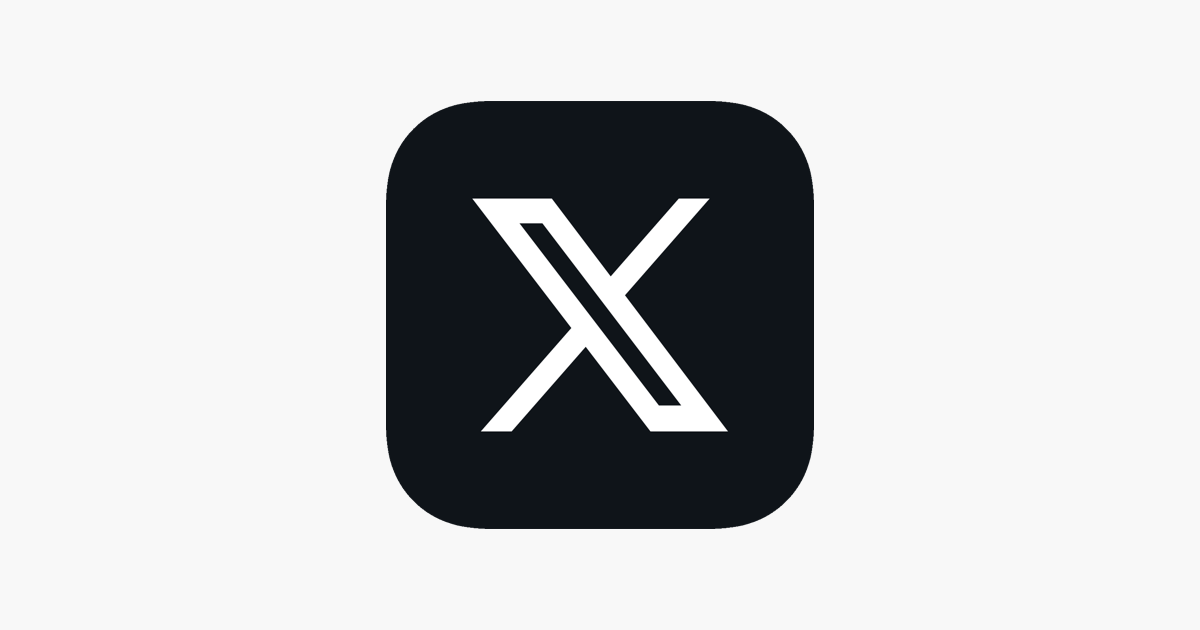5 signs that indicate it’s time to upgrade your graphics card

PC gaming is the way to go if you want the highest performance ceiling possible for the latest games. However, it’s important to keep all of your various components up to date if you want to make sure you’re still getting an optimal gaming experience.
The graphics card is arguably the most important component of a PC when it comes to gaming, as it has the greatest influence on gaming performance. Build a high-end PC, but settle for a budget GPU, and you may struggle to play numerous modern games.
However, it may be difficult to know when the time is right to upgrade your graphics card. If you’re not too knowledgeable about PC specs, you may be wondering whether it’s your graphics card that’s causing the performance bottleneck, or maybe something else instead.
We’ve created this guide to help you determine whether your PC is in need of a graphics card upgrade, or whether your money is better spent elsewhere. Keep scrolling for the five biggest signs that indicate that it’s time to upgrade your graphics card.

Low frame rate
The easiest way to determine the gaming performance of your graphics card is to check the average frame rate when playing your favourite PC games. If you’re not familiar with frame rates, this refers to how many images your PC can generate per second while running a game.
A higher frame rate will result in a smoother performance, allowing you to see every tiny detail of a character’s movement within a game. This is especially useful for shooters, as it makes it easier to target a moving object.
An average 30fps performance is widely agreed to be the minimum required to play a game without major issues. Drop lower than this figure, and then you’ll likely see a lot of janky animations and an overall poor experience.
It’s very easy to see the frame rate of any game on your PC. If you’re using Steam, simply go to Settings > In-Game > In-Game FPS Counter, as this will display a counter in your chosen corner of your monitor. If you’re not using Steam, then Nvidia and AMD also offer their own solutions through their own software.
With a frame rate counter activated, you’ll be able to boot up a game and determine your PC’s performance. If you’re noticing the counter drop below 30fps frequently for your chosen resolution and graphics settings, then it may be worth purchasing a new graphics card.
Bear in mind that some games are more taxing than others. Visually stunning 3D games will be more difficult to run than 2D platformers for example. Multiplayer shooters such as Overwatch 2, Fortnite and Counter-Strike 2 will be far less taxing on the graphics card, as fluid gameplay is prioritised over photo-realistic visuals. Many gamers will want a performance well over 100fps for competitive games like these though, so adjust your expectations if these are the type of games you enjoy.

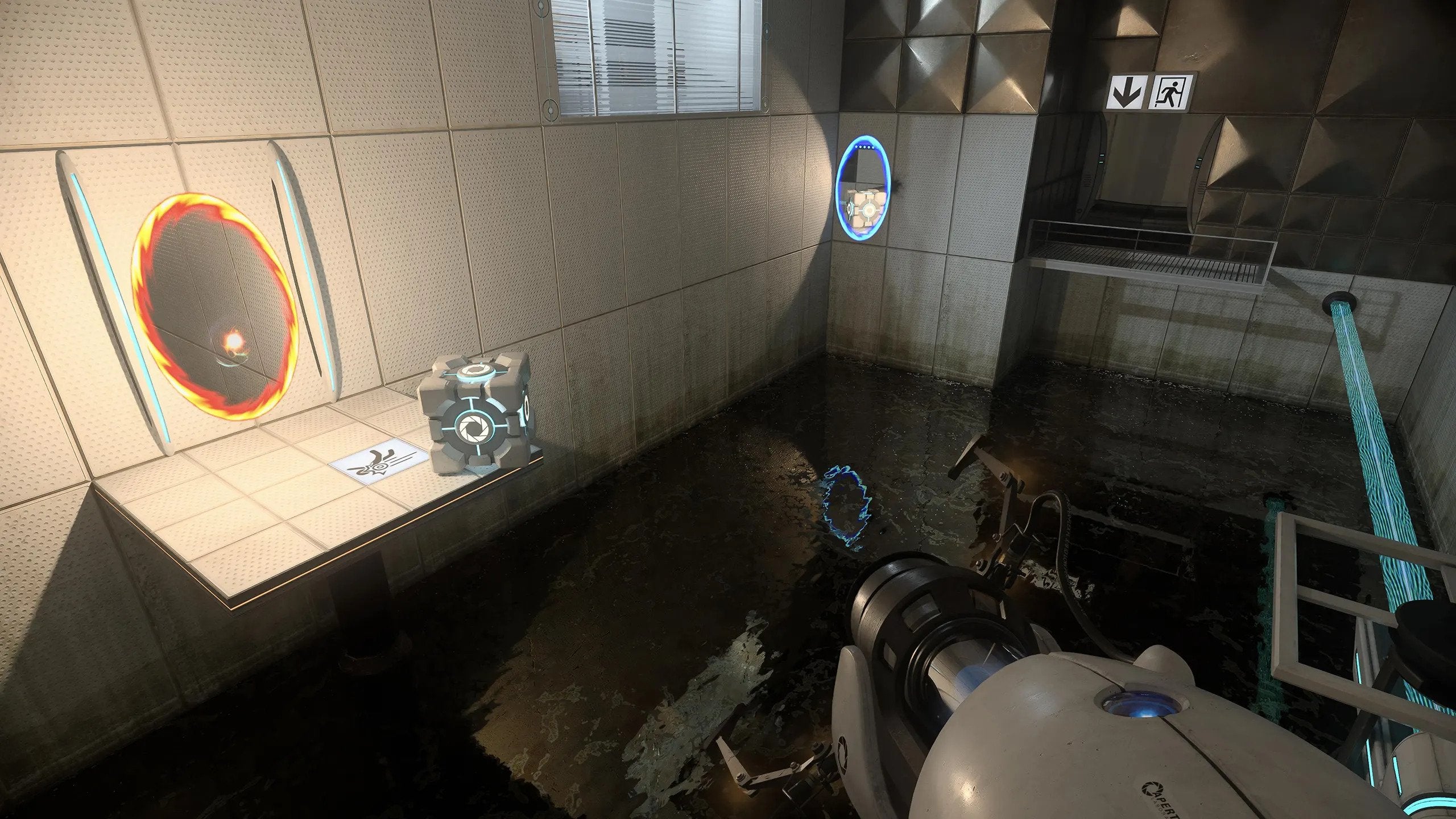
Poor ray tracing performance
One of the big buzzwords in gaming right now, even in the console space, is ray tracing. This refers to an advanced light-rendering technology, which creates more realistic lighting, shadows and reflections.
The biggest issue with ray tracing is that it’s very taxing on the graphics card, and isn’t supported by older cards. Nvidia first introduced ray tracing with its RTX 2000 graphics cards, and has made the technology more efficient with every generation, all the way up to the most recent RTX 4000 range. Meanwhile, AMD first supported ray tracing with its Radeon 6000 graphics cards back in 2020. If you’d like to make use of ray tracing, but own an older GPU, then you need to upgrade your graphics card.
It’s also possible that you own a graphics card which supports ray tracing but simply isn’t powerful enough to activate the technology while also maintaining a reasonable frame rate. For example, Cyberpunk 2077 requires at least an Nvidia RTX 3080 GPU if you want to have ray tracing activated with RT Ultra settings.
To check whether your PC can handle your chosen game with ray tracing activated, simply activate the technology in the settings, and then see what figure your frame rate counter drops to. Take note, that not every game supports ray tracing, although support is increasing by the year.
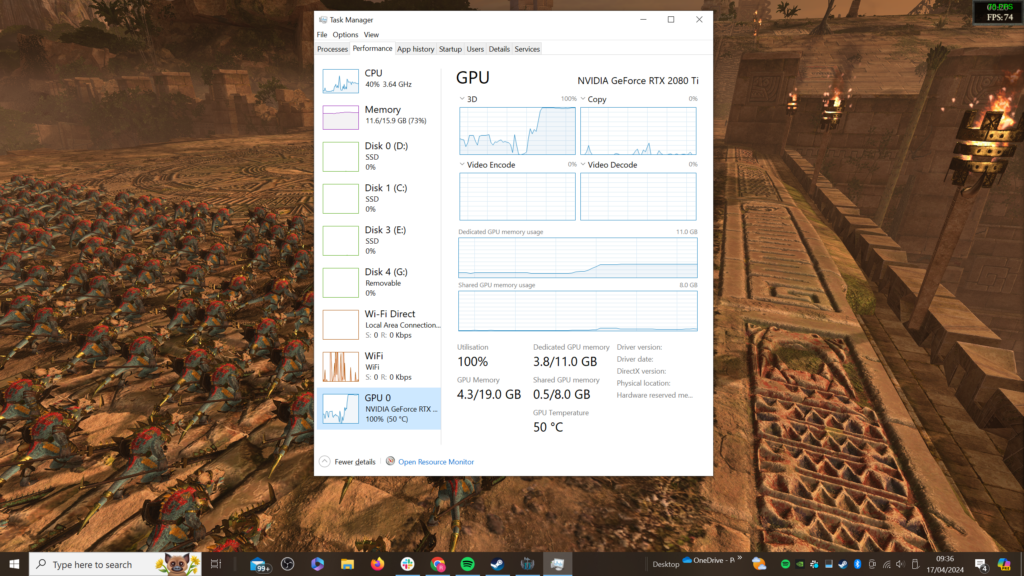
High GPU usage
Checking the frame rate is a good indicator of your PC’s performance overall, but it doesn’t narrow down whether it’s your GPU or CPU causing the issues. Either one could be the performance bottleneck, so it’s important to determine the guilty party.
The best way to do this is to monitor your GPU and CPU usage while running a game. You can do this via Windows’ own Task manager (open by pressing Ctrl+Shift+Esc) or by downloading third-party software such as MSI Afterburner.
Here you should see the usage of both your CPU and GPU rated out of 100%. Seeing your GPU usage hit over 90%, or even as high as 100%, isn’t necessarily an issue in isolation. This merely means that your GPU’s performance is being maximised, which is a good thing.
However, if you’re seeing poor gaming performance, and your GPU usage remains high (close to the 100% mark as shown above), and your CPU usage is low, then this indicates a GPU performance bottleneck. This means that the best way to solve the issue is likely by purchasing a new graphics card.
However, if it’s instead your CPU usage that is high, and your GPU usage is low, then this indicates a CPU bottleneck, which means your processor isn’t powerful enough to deal with the current workloads, and so your GPU’s performance is being underutilised. In this scenario, you’re better off upgrading your CPU instead of your graphics card.
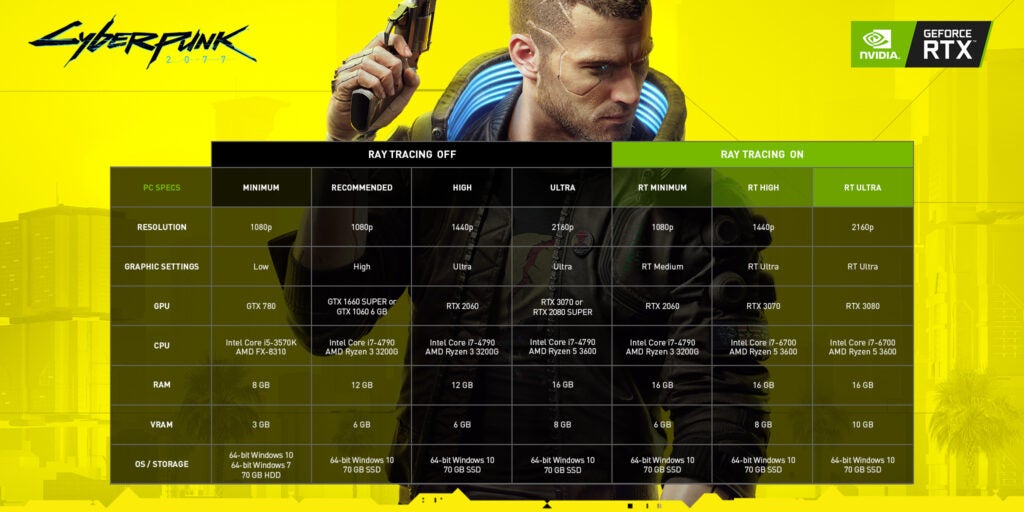
Fail to meet game’s system requirements
One of the easiest ways to check whether your graphics card is up to snuff is to check out your favourite game’s system requirements. Steam details the minimum requirements for every single game it hosts, and sometimes also lists the recommended specs for an optimal performance.
If your graphics card is more powerful than the GPU listed, then it’s safe to assume it’s powerful enough to run that game. That said, these system requirements generally only list the requirements for a 1080p performance. Running a game at a 4K resolution will require an even more powerful PC, and it’s more difficult to find the requirements for such use cases.
If you find that your PC is frequently failing to meet the minimum requirements for the latest games, then it’s probably time to upgrade your graphics card.

Overheating
If your graphics card is being overwhelmed with a high workload, then it will generate a lot of heat. It’s normal to expect a graphics card to run hot, but you should be concerned if a graphics card is exceeding the maximum GPU temperature advised by the manufacturer.
For example, the Nvidia RTX 4090 is designed to operate in heats up to 90°C, so anything below this figure is absolutely fine. But if the temperature creeps over this mark, then it either means your graphics card is being overworked, or that there isn’t enough airflow in your PC case.
You can check your GPU’s temperature by opening Task Manager (Ctrl+Shift+Esc), opening up the Performance tab and then clicking on the GPU tile. Every graphics card has its own temperature threshold too, which you can find by visiting the manufacturer’s website and digging into the specs.
If you do find that your graphics card is exceeding its maximum temperature, that doesn’t necessarily mean your GPU isn’t powerful enough for the current workload. Make sure that your PC has enough airflow by checking if any of the vents are blocked by dust and that all of the fans are spinning as expected. Testing the temperature again with your PC case’s side panel removed is a good experiment. If your graphics card is still seeing an abnormally high temperature, it likely means that it’s not powerful enough to handle the current workload.
Which graphics card should you buy?
If you’ve come to the conclusion that your PC does indeed need a graphics card upgrade, then make sure to visit our Best Graphics Card guide to find the best option for you.
Our individual reviews also provide plenty of useful information, such as benchmark comparisons with other graphics cards, performance results for a selection of games, and our measured power consumption so you know which PSU you need to buy.
Unfortunately, laptop users won’t be able to upgrade to a new GPU in most cases, so you’ll need to purchase a new model if your graphics chip is becoming out of date. Check out our Best Gaming Laptop guide for our top picks.