Sony Android Smart TV System 2015 Review
Sony Android Smart TV System 2015 Review
Sony's new Android TV mash-up just about holds together
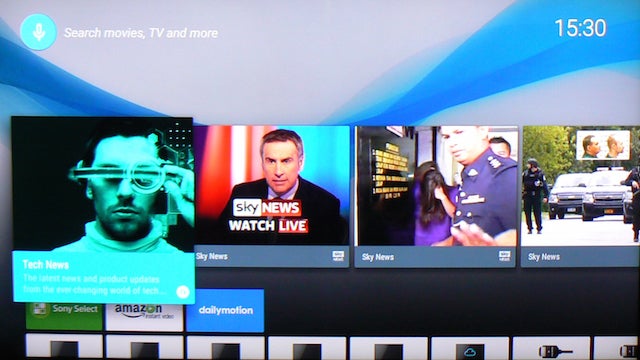
Sections
- Page 1 Sony Android Smart TV System 2015 Review
- Page 2 Interface, Performance and Verdict Review
Verdict
Pros
- Huge amount of content
- Good interaction with Android devices
- YouView and Sony's Discovery system fill in the Android 'gaps'
Cons
- Not focused enough on what most TV users need/want
- Lack of customisation for Android menus
- Lack of TV tuner/connection integration into Smart menus
Key Specifications
- Android smart TV eco system
- hundreds of apps
- Voice Search functionality
- 16GB storage for downloaded apps
- Android apps filtered for TV compatibility
What is Sony Android TV?
While LG and Samsung have moved to very streamlined smart TV systems for their latest TVs, Sony has boldly gone the other way by introducing Android TV to its 2015 Smart TVs. Can this latest Sony/Google collaboration succeed where previous such partnerships have failed?
Sony Android TV System – Design and Features
Sony’s latest smart TV engine actually comprises three different elements: Sony’s home-grown ‘Discovery’ system, YouView (when it launches) and Android TV. Since it’s the most headline-grabbing element, let’s start with Android TV.
The Android TV platform is called up simply by hitting the Home key on Sony’s remote controls. (Most of Sony’s new smart TVs ship with two different remotes: a ‘normal’ one, and a new OneFlick smart design, which we’ll be looking at later.)
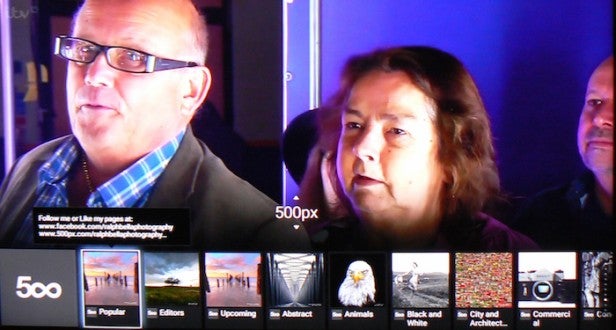
The ‘Home’ Android menu is arranged as a series of horizontal shelves, kicking off at the top with a Recommendations shelf devoted to highlighting content Android thinks you might like to try.
Some of the provided links are based on an assessment of your recent content-accessing behaviour and some are based on a will to be helpful – tutorial videos, for instance. Some others, sadly, feel like little more than glorified adverts trying to get you to, say, pay to stream a movie from Google’s pay-and-view platform.
The menu is attractively presented, with bold, photo-quality link icons and it sounds like a great idea in principle. However, it quickly becomes apparent that it’s hamstrung by a number of significant limitations.
First, it only learns which apps you recently opened. In other words, it can’t also track which specific TV shows and channels you’ve just watched and recommend other content in the listings accordingly.
Also, unlike Samsung and LG’s smart engines, it doesn’t integrate individual TV channels and AV inputs together into its Recommendations bar. The best it can do is put in a Watch TV icon linking to the TV’s tuners that’s actually pretty pointless, as there are other ways to quickly leave the Home menu to get back to watching TV.
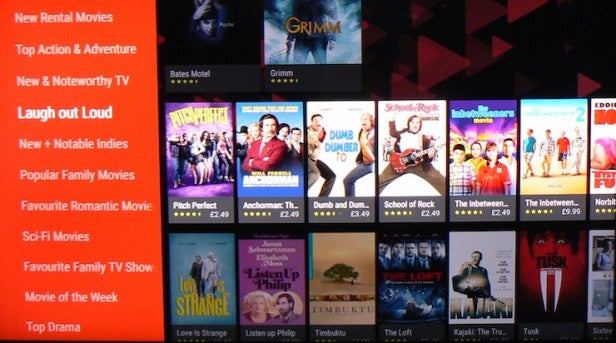
Not every app is configured to play ball with the Recommendations option either. For instance, while downloading and using the Sky News app resulted in a few recommended Sky News links populating the Recommendations list, using the Amazon video streaming app didn’t result in any changes on the Recommendations list. In fact, not even the basic Amazon app appeared there.
Also, of course, when you first get your Android TV set up, it doesn’t have a clue what you’re into, meaning the Recommendations shelf is populated with a pretty much random set of links that might baffle people not understanding what’s going on.
The trick here, obviously, is to get on and download and use as many useful apps as you can to help keep the Recommendations shelf populated by as many potentially relevant things as possible. But the failure of some apps to sync successfully with the Recommendations shelf still makes it a frustratingly incomplete experience, and even those apps that do work with it aren’t always especially savvy at picking out stuff that’s really interesting to you. Plus they sometimes fail to link you directly to the particular content they’d recommended.
Another limitation of the Recommendations shelf is that there’s no way of setting up different home screens for different members of your household. To be fair, delivering such personalised menu systems raises numerous problems when you’re talking about a screen that’s used by the whole family. But if you’re going to raise expectations of a tailored, bespoke experience, you also raise awareness of any limitations that bespoke experience may then suffer.
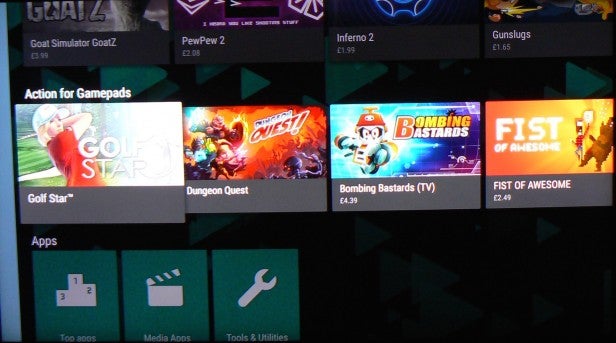
The bottom line is that the Recommendations bar isn’t a really focused link to recent and relevant content, as it is with Samsung’s Tizen and LG’s webOS systems. Instead it turns out to be a rather woolly, cluttered introduction to the Android TV experience.
With this in mind it’s a real pity that unlike most other Smart TV systems these days, Android TV doesn’t let you manually move apps around and pin them to menus. So you can’t manually create a custom-built shelf of your favourite apps; instead you’re dependent on Android’s algorithms and whims when it comes to which content appears in the most readily accessible slots on the Android TV menus.
The confused, even slightly dictatorial feel of the Recommendations menu continues with the second Featured apps shelf. We don’t mind when this shelf is used to highlight new apps that may have been added to the platform, but for the most part this second shelf continues the slight sense that we’re just seeing what Google wants to push out to us. At the very least it seemed to us as if the Featured Apps shelf should be much lower down the home page than it currently is.
Also rather strange to us is the appearance on the third Android shelf of a pretty straight list of icons for all your TV’s inputs, including tuners and HDMI ports. The only unusual (but welcome) smart addition is a Streaming Channels option which fired up the Pluto TV app when we selected it.
Separating the TV inputs out from the rest of the App universe in such a clumsy way is a far cry from the way rival systems like WebOS and Tizen TV now see tuners and AV inputs as apps that can sit right alongside ‘real’ apps in a Smart content environment.
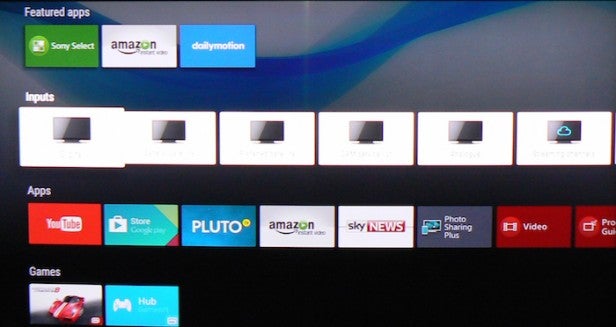
The general pointlessness of the tuner/AV input shelf is underlined by the way it doesn’t even make any attempt to alter the running order of the input icons based on frequency or recency of use.
To some extent the Apps shelf that sits below the Input one is really the heart of the Android TV experience. It’s here, after all, where you can access the world of apps delivered by the Google store, and where the apps you choose to download to the TV’s built-in 16GB of memory appear. It’s here, too, where you find apps for finding and playing video, photo and music files from USBs or networked devices, as well as, inevitably, links to Google’s own music and video ‘stores’.
The running order of the icons here is again based on frequency of use, so it’s a properly interactive menu, unlike the Connections one.
The only pity is that you can’t move apps from this list to the Recommendations list, or even move the whole Apps list higher up the Home page running order.
You can search for apps in the App store via text input or, using a mic built into the OneFlick remote, your voice. You can also use your voice to search for content across all your TV’s content source options, and the abilities of Android to recognise accurately what you say are excellent, making this arguably the best and fastest search tool we’ve found on a smart TV to date.
The Google Store also supports app browsing. The top four shelves of downloadable apps to peruse show a selection – just over 100 – of the full range of apps out there, filtered into Entertainment Apps, TV Remote Games, Casual games for Gamepads, and Action games for gamepads.
For much fuller lists of what’s available on Android TV you’ll need to select the more general Apps and Games filters below the Action for Gamepads shelf.
We couldn’t help but be struck by the way three of the four ‘highlight’ store shelves were focused on games rather than video services. This again feels like something you’d associate more with a smartphone/computer world than a TV one. After all, surely if you want to game you’ll be more like to do it on a personal device or, in a TV environment, on a games console.
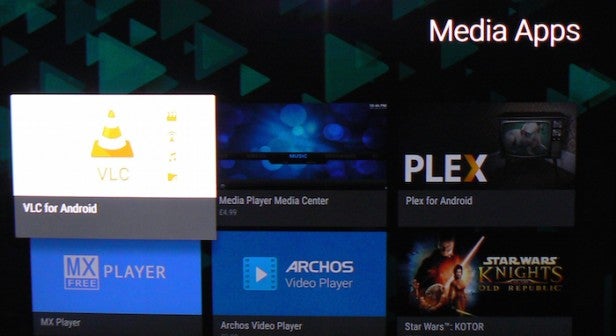
To be fair, some of the Android TV games feature surprisingly good graphics, and a decent number are sophisticated enough to require the addition of a controller. But even the best Android TV games are fairly primitive when compared to the sort of console experience any serious gamer would surely want to enjoy on a top-quality TV.
Incidentally, Android TV doesn’t give you access to all the same apps you get on your smartphone. In recognition of the fact that a great many phone apps simply won’t work on a TV – due to touchscreen controls, for instance – Android TV features a filtering system that only allows apps that meet TV-friendly criteria to make it through to the Android TV menus.
Leaving the Google Store, there are a few other useful apps found on the Apps shelf. A TV Guide app, for instance, provides a more interactive and ‘cross-fertilising’ electronic programme guide than the standard broadcast one, while photo sharing ad screen mirroring apps make it fairly easy to set up Bluetooth connections with external Android and iOS devices for sharing photos to your TV’s screen. Even with accompanying music if you so desire.
Actually, this talk of connectivity brings us to what’s arguably the best feature of Android TV: the degree of interoperability it introduces with other Android devices. Particularly welcome is the Android TV support for Google Cast, and the really simple procedures required to get the TV talking to your Android devices. Especially if your Android tablet or phone supports NFC functionality and so can be ‘logged on’ to the TV just by touching it to the NFC sensor in the smart remote control.
The TV also works with a beautifully presented Sony TV SideView app for tablets and phones which, while not directly related to Android, certainly delivers a great example of how TVs and second screens can make great companions.
While Android TV’s support for Cast and general compatiblity with the Android universe might seem like manna from heaven for tech-savvy people already steeped in the Android world, though, there have to be questions over whether the Android approach might be overwhelming for regular TV users. Plus there has to be a risk that Sony’s use of an Android platform on their TVs will alienate users of other platforms – most notably, of course, Apple’s iOS.
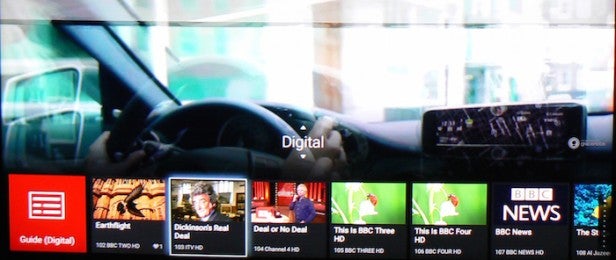
Sony points out in response to questions on this subject that there are apps for iOS that support Casting, and it’s still reasonably easy to share multimedia from Apple devices to the TV. You can voice search via Apple devices too. But the level of integration isn’t as profound for owners of Apple devices – even if those Apple owners haven’t already turned their noses up at the very mention of Android.
The last two ‘shelves’ of the Android Home page are devoted to Games you’ve downloaded (yep, more attention given to something we don’t feel a Smart TV is a natural home for), and a row of icons for accessing all your TV settings. It’s worth noting, by the way, that some of the games are multiple GB in size, so if you really do find yourself getting addicted to Android TV’s games you will also find yourself eating through Sony’s 16GB of built-in storage space very quickly.
One weird quirk of the Android TV system right now is that it doesn’t carry the catch up apps for any of the UK’s key broadcast platforms: the BBC iPlayer, the ITV Player, 4oD and Demand 5. You can Google Cast them (except for Demand 5, which doesn’t work supposedly for ‘rights’ reasons), but you’d have thought that these apps – which are readily available on Android for smartphones – would have been among the first to get through the Android TV filters.
We guess they may turn up eventually, but the good news is that thankfully Sony will soon have this problem covered pretty comprehensively by its YouView system (once it’s been added via an over-the-air firmware update). This will open up all the joys of YouView, including catchup services for many Freeview channels and an inspired backwards EPG system that lets you scroll back to access on-demand programmes you may have missed.
Obviously we haven’t been able to test Sony’s implementation of YouView yet, but aside from some questions over how it will integrate/sit alongside Android, there doesn’t seem to be any reason to expect that it will be any thing other than a very welcome addition to Sony’s smart TV offering. Especially as it will provide regular TV users with a much simpler way into the joys of on-demand video content than the Android system.
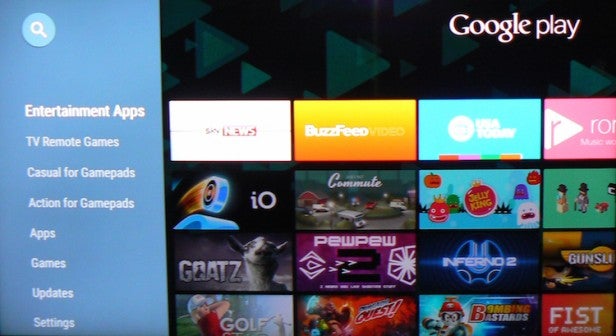
The final link in Sony’s smart TV chain for 2015 is arguably the best: it’s home-grown ‘Discovery’ system. Built mainly but not exclusively to provide greater interaction with broadcast content, this is an evolution of the system Sony introduced last year based around a series of small content access layers overlaid along the bottom section of the screen.
Hitting the Discovery button first brings up a Top Picks menu showing links to the Most Viewed programmes currently showing, a ‘You Might Like’ link to a recommended TV show currently showing, and links to screens where you can set up favourite channel lists or ask the TV to look out for keywords.
You can set up to 10 keywords to be running at any given time, with the TV automatically searching the TV listings and YouTube for any shows that have something to do with those words and presenting the results on dedicated keywords shelves further down the Discovery system’s roster.
As for the favourite channel lists you can set up four different ones, giving you a level of personalisation for different household members that you don’t get with the Android TV system.
A simple scroll down from the Top Picks menus brings up a Digital menu that provides you with links to every programme current showing on each tuner channel at the moment you enter the menu. They appear in channel number order starting from the channel you were on at the time that you hit the Discovery button, and you just scroll left or right to browse (radio channels are included as well).
The next two shelves down filter the ‘currently playing on the TV tuner’ lists into separate TV and radio lists, while a further scroll down gets you to your Favourite Channel area, showing just the current programming on your favourite channels.
Moving down once more gets you to links to content associated with your key words, while yet another swipe down gets you to a Youtube shelf featuring links to clips associated with a series of themes: Film and Animation, Music, Sport, Entertainment, News and Politics, Comedy and, of course, Pets and Animals.
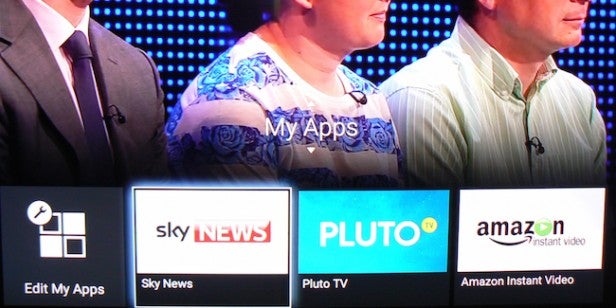
And still there’s more. A further swipe down calls up an unexpected but fun link to gorgeous photograph collections from photo storage site 500px.com. The single best shelf of the Discovery system, though, is up next. Called My Apps, it lets you effortlessly add links to any of the apps you’ve downloaded from the Google Store. In other words, it finally introduces the sort of customisable, clear-cut content shortcut system that Android so pointedly doesn’t deliver by itself.
Wrapping the Discovery menus up are a Featured section, which changes over time but generally features links to tutorials, tips on getting more from your TV, and links to ‘pushed’ content; and a set up shelf providing access to your TV’s various setup menus.
How we test televisions
We test every TV we review thoroughly over an extended period of time. We use industry standard tests to compare features properly. We’ll always tell you what we find. We never, ever, accept money to review a product.

