Wacom Bamboo Spark Review
Wacom Bamboo Spark
Wacom's new smart folio aims to bring handwritten notes into the digital age.
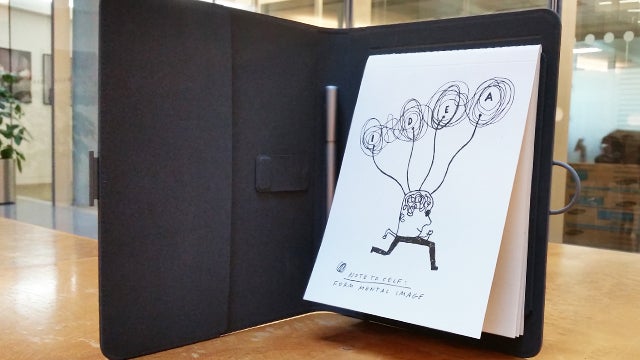
Verdict
Pros
- Easy to set up and use
- Syncing is quick
- Notes are recreated accurately
Cons
- Confusing series of apps and extra services
- Pressure sensing isn't great
Key Specifications
- Review Price: £120.00
- 206 x 253 x 30mm (8.1 x 10.0 x 1.2 in) folio case
- electromagnetic resonance technology
- USB connectivity
- Uses bluetooth to sync with any smartphone or tablet
- Turns hand-written notes into digital versions
- right or left-handed use
What is Bamboo Spark?
Japanese tablet maker Wacom has enjoyed consistent success with its range of graphics tablets and styluses. With its new device, the Bamboo Spark, the company is hoping to preserve the handwritten note at a time when it is very quickly becoming superfluous.
The Bamboo Spark is what Wacom is calling a ‘smart folio’. Notes you make using its smart pen and pad will be turned into digital versions ready to share online. The device uses a smart case which contains an electromagnetic resonance sensor, which communicates with the included smart pen to record your strokes. It then syncs with your phone or tablet via bluetooth, storing your scribblings digitally for later access via the accompanying app.
At a time when the hand written approach is slowly being eclipsed by digital alternatives, can Wacom’s device help to preserve the once ubiquitous method of note-taking, or does the Bamboo Spark simply highlight how outdated the humble pen and pad are?
Bamboo Spark – Design
Wacom are offering three versions of the device. One has a gadget pocket
for holding a smartphone or extra paper, one has a tablet sleeve for
holding tablets with up to a 9.7-inch (diagonal) display, and one comes
with a ‘snap-fit’ for iPad Air 2.
The folio, or case, itself is well built. The tech elements of it are minimal, with an on/off button on the bottom and another button in the spine of the case to sync your device and send notes via bluetooth. Otherwise, the case is fairly straightforward, with a slip for your notepad on the right and some gadget pockets/tablet holder on the left depending on which version you have.
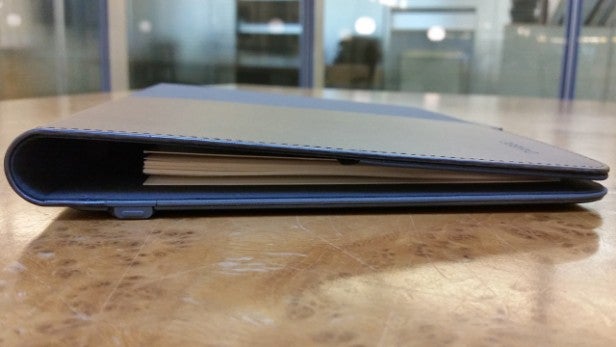
The smart pen is similarly well designed, although a little on the chunky side. It’s a fairly substantial size which it no doubt needs to be in order to house the necessary tech required to capture your pen strokes digitally. It also uses standard ink, comes ready to use and there are two extra ink cartridges provided. The cartridges are half the standard size of a ballpoint pen ink refill so you will need to reorder from Wacom once you run out. The pen itself also writes nicely but, aside from the technology that allows it to sync your notes, it is a fairly standard ballpoint pen.
Related: IPad Pro Review
Bamboo Spark – Setup
One of the best things about the Bamboo Spark is its incredibly easy set up. The device comes ready to use and should have at least a 40% charge out of the box. If not, you can use the USB cable provided to charge it (a full charge should provide eight hours of use). Otherwise, just switch it on and it’s ready to be scrawled on.
In order to see your handwritten notes digitised you’ll need to download the accompanying app. But this is just as pain-free as the physical setup. Once you’ve got the app it’s simply a matter of following the on-screen instructions. I was impressed with how straight-forward it all was and got straight into drawing and syncing within minutes of opening the box.
Bamboo Spark – Making Notes
As well as the case and smart pen, Wacom provides you with a 30-page notepad so you can begin making notes straight away. This can be substituted for your own A5 notebook when you run out of pages. Once you’ve finished a page of notes, you just hit the button in the middle of the folio to store it before starting on the next page.
To start making notes you don’t need to do anything other than turn the device on. Even before you’ve synced a tablet or phone, the digital notebook can store up to 100 of your doodlings. So not only can you start storing notes straight away, but if in the future you find yourself suddenly inspired with just your Bamboo Spark to hand, you can record your idea and save it to be synced with both device and the cloud later.
The electromagnetic sensor is supposed to be able to sense pressure, so your inspired designs will be faithfully recreated on the digital app. However, as you can see from the below comparison, the sensor isn’t particularly responsive, failing to recreate the lightest touches and making the difference between the two darkest lines almost indistinguishable.
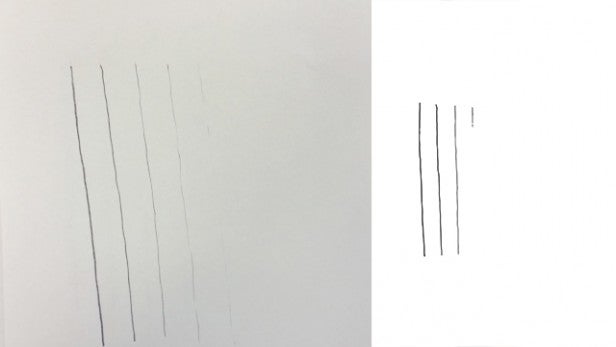
This isn’t a big deal for the casual note taker, and probably won’t even make a huge difference to designers who want to store basic sketches. But for those looking for accurate recreations of their masterful artwork, the Bamboo Spark is no substitute for a graphics tablet.
You’ll also want to be careful not to move the pages, even slightly, while you’re writing. The device may be smart, but it’s not smart enough to detect the movement of individual pages so if you’re drawing on the notepad make sure the page doesn’t ride up or crease slightly, otherwise the end result will be a distorted design. Both the problem of moving the page and the less than stellar pressure sensing can be seen in the example below.
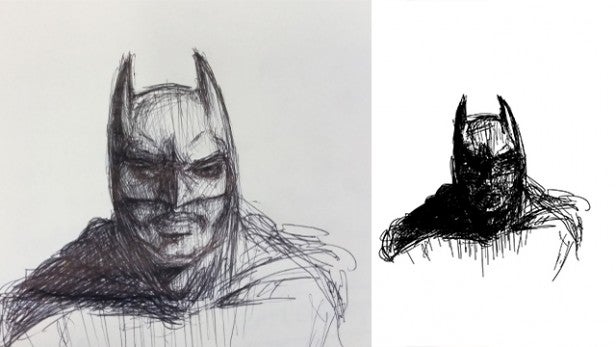
Related: Surface Pro 4 vs, Surface Pro 3
Bamboo Spark – Syncing Notes
Once you’ve downloaded the app and synced your phone or tablet, your notes will be transferred from the Bamboo Spark to the app via bluetooth. Although it worked perfectly the first time I synced my phone to the device, I had to re-sync it every other time I turned the Bamboo Spark back on. Still, once both the app and device were linked, actually transferring the notes is a very quick process and all were recreated accurately.
Just be careful. If you are considering signing up to Wacom’s cloud service, which offers 5GB of storage for free, do it when you first sync your phone or tablet. I made several notes which synced to my Bamboo Spark app before signing up to the cloud service, only to lose them once I signed up later on. It is worth creating an account if you want to access your creations from anywhere, as the Bamboo Spark will automatically sync notes to the cloud at the same time it transfers them to your device, allowing you to access them from any web browser.
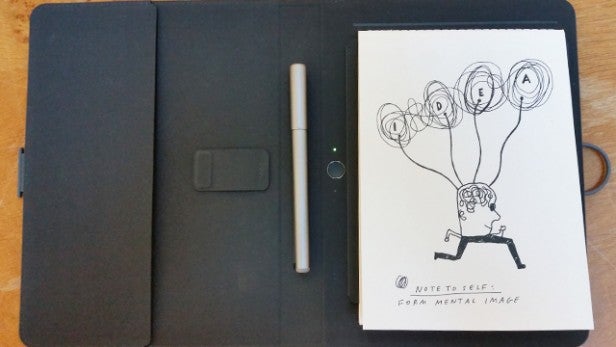
Bamboo Spark App
There are some really impressive features contained in the Bamboo Spark app, available for both Android and iOS. One of these is the ability to rewind and fast forward through the creation of your stored notes and ‘split’ them into two separate files. This ‘split’ feature is genuinely useful. It brings up a timeline indicator below your note, allowing you to scroll through its creation and get a full replay. You can then split it into two separate images based on where you leave the timeline indicator. What’s more, if you make an accidental split, the app lets you to combine the two images back into one.
There was one instance where I forgot to press the button between turning pages, resulting in one digital image with two pages of notes on top of one another. Using the ‘split’ feature, I could rewind through my note taking to the point where I should have pressed the sync button and split the note into two separate images.
The app also lets you add to your note with the ‘Draw’ feature. You can use a basic pen tool to create lines and touch up any of your synced notes but there isn’t much else in terms of editing tools provided.
Once you have your notes looking how you want you can export them either individually as Jpegs, PDFs or in Wacom’s own WILL format, or you can combine pages to export them as a multi-page PDF.
All of the features work well, and I had no problems syncing, splitting, and drawing on images. In this sense, the Bamboo Spark is at its best as a smart folio and app but, as you’ll see from the following sections, there is more to it than that.
Bamboo Spark – Other Services
Once you’ve signed up to Wacom Cloud you can use Inkspace, the company’s web portal for viewing and sharing notes. Using Inkspace, you can export saved notes in PDF and JPG formats and share them with third party products, just as you can with the app. The service doesn’t provide any more editing features than those that come with the Bamboo Spark app.
You can also download the note from Inkspace in Wacom’s WILL (Wacom Ink Layer Language) file format which allows you to open it in the Bamboo Paper app; another addition to the host of services available for tinkering with your designs once they’ve been synced. Bamboo Paper allows you to further enhance your notes with colours and various drawing tools.
All in all, it would have been nicer if Wacom had kept it to one app and one online portal. Unless you’ve been through the process of signing up to the cloud, exploring Inkspace, and downloading the Bamboo Paper app, it can be a little confusing. Initially I struggled to figure out what each of these services do and wondered why all the various features couldn’t be unified in one service.
What’s more, Bamboo Paper isn’t available on older versions of Android, so if you’re trying to figure out what each service does and happen to have a phone that hasn’t been upgraded to the a recent version of Android, you’ll wonder what you’re missing out on in the Bamboo Paper app.
Related: Best Tablet 2015
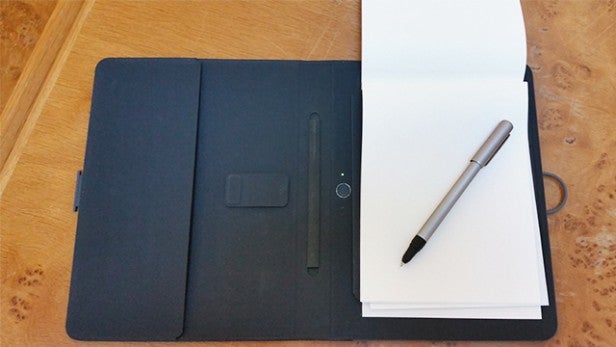
Should I buy Bamboo Spark?
Wacom’s website encourages you to buy the Bamboo Spark because “when that great idea arrives, you’ll want to capture it in the most convenient way you know”. The trouble is that I’m not sure pen and paper is the most convenient any more.
If the pressure sensing were slightly more responsive then the argument for using a pen and paper being more convenient for designers would be more convincing. As it stands, you’re better off cutting out the middle man and using a graphics tablet if you want to record designs and start sharing them immediately.
In terms of students, lecture halls throughout the modern world are filled with people typing notes on laptops and it seems a stretch to imagine them all filing in to class holding Bamboo Sparks, especially considering it would cost them upwards of £100 to do so. Still, the device is a perfect alternative for those who want a digital document but prefer to take hand-written notes, and if that sounds like you, it’s worth investing in the smart folio.
Reservations about the device’s application aside, the Bamboo Spark is incredibly easy to use and manages to recreate your hand-drawn designs faithfully and accurately. What it does, it does well. Combine that with quality design and an app that does all you need it to do and it’s very hard to find fault with the device in terms of doing what it’s supposed to do.
Verdict
A well built, easy-to-use, and novel device that does exactly what it promises.
Trusted Score
Score in detail
-
Usability 8
-
Features 8
-
Value 7
-
Build Quality 9
-
Design 9

