Tranquil T7-HSA Home Server Review
Tranquil T7-HSA Home Server
Tranquil PC provides us with a first look at the much vaunted new Windows Home Server platform. Will you be convinced?

Verdict
Key Specifications
- Review Price: £397.15
Ever since its announcement back in January, the idea of Microsoft’s Windows Home Server has excited me immensely. Combining all the remote storage benefits of a NAS appliance with the security of an integrated backup solution, adding media streaming capabilities, user access control, plug-in support and combining it all in a familiar Windows interface, sounded like a compelling concept. So, the moment review systems started to become available, I leapt at the chance to get one in.
For those of you unfamiliar with the concept, Windows Home Server is just a cut-down version of Microsoft’s hugely successful but highly complex Windows Server 2003 operating system that powers a huge proportion of the corporate networks around the world. Just like its more staid bigger brother, Home Server is used to control access to a shared resource, which in this case is whatever files you want to store on the server. So, for instance, you can share network folders so you have constant access to your files regardless of what computer you are using, you can also manage users, ensuring only those who have the right privileges can access certain folders or remotely access the system. However, in contrast to its much more expensive sibling, Home Server doesn’t require a Ph.D in computing to administer all this.
You can buy the software separately for around £100, if you fancy putting some of your spare computer equipment to good use by building your own server. However, for the majority they will be picking up Home Server pre-installed on a custom built system, much like a NAS box. Indeed, many of the big players in NAS appliance design and manufacture are now releasing the same hardware we’re already familiar with, like the Buffalo Technology TeraStation, but with Home Server installed, rather than the usual Linux based operating systems. So it is with us, as we’ve received a very attractive unit from the fine purveyors of all things fanless, Tranquil PC.
It’s been a while since we’ve looked at any of Tranquil’s products so it’s no surprise to see the company has a new chassis to accompany this brand new Home Server configuration. It’s predominantly built of aluminium and, although small (224 x 232 x 57mm) and compact, it has a dense weightiness to it that emanates a feeling of quality. The front and sides are ribbed (s)for pleasure(/s) to increase the case’s surface area and the top is slotted to allow hot air to escape. These things combined with the all metal construction and use of low power components mean the T7-HSA, as it’s known, can remain sufficiently cool without resorting to the use of fans.
Connectivity is not great, but then it doesn’t need to be. Once, the server is up and running it doesn’t need a keyboard, mouse, monitor or anything apart from a network connection and power to work. Although there’s only room for one hard drive inside, you can attach extra USB hard drives to augment the T7-HSA’s storage capacity and, with four ports on offer, there’s plenty to go around.
One addition that caught my eye is an auxiliary power connector that enables you to power a number of additional 12VDC devices off the computer’s own power supply. In particular these can be used for powering those additional external hard drives, which is great because it reduces the number of plug sockets you need and removes the clutter of extra power bricks, but you can of course use it for any number of other things.
Inside things are as cramped as you’d expect and upgrading would be a tricky business – not impossible but it’ll need a lot of care and planning. Taking the back panel off reveals the secret to the T7 chassis design. The case is actually the heatsink for the CPU. A thin section of aluminium extends from the walls of the case and across the motherboard onto the top of the CPU. This small piece is enough to draw away the majority of heat generated by the CPU and conduct it out to the body of the chassis where it can dissipate out into the air. It’s a simple system that works well and although the chassis does get decidedly warm, it’s not worryingly hot and, more importantly, it’s silent. Just make sure you keep it in a well ventilated area that doesn’t exceed 37 degrees Celsius.
In terms of components, what you get inside is a single hard drive, which in this case is a whopping 1TB in size, a VIA C7 CPU running at 1.5GHz, 1GB RAM, basic onboard graphics, four USB ports, a 10/100/1000Mbps Ethernet port, and even a serial port. There is also a cheaper version that has half the RAM quota and hard drive size and is available for about £170 less, in fact the basic model now starts at a very reasonable £299. Although both systems seem quite low spec, Windows Home server is far less demanding than any usual installation of Windows so even the cheaper system should be quite capable of serving up your files in a timely manner. 
Setting the Home Server up is incredibly easy. Just plug the power, network, mouse, and keyboard in, along with as many extra hard drives as you want to use, then press the power button. After the usual wait for the system to boot, you will be greeted by a login screen. Here you must enter the default username and password, which can be found in the manual, to start configuring things.
Once logged on, the all-too-familiar Windows desktop gives you access to the usual tools and programs, so if you’re already feeling the stress of setting up a server you can at least have a quick game of solitaire to calm your nerves. Apart from that, though, there’s not much to do on the desktop, unless you need to install a specific driver or application, so the next step is to open the Windows Home Server Console and start configuring your server.
At this point it’s worth pointing out you can skip this first step and configure the server remotely. To do this, simply plug the power and network connections into the server, add as many external hard drives as you want then turn the server on. Now you can just go to another PC that’s connected to the network and install the Windows Home Server software and configure it from there. The software installation is very straight forward and logging onto the server is a simple one step process. Once logged on you are greeted by the same console as you would see if you opened it locally.
Five tabs run along the top of the console and a large section below displays the various details of whatever tab you’re on. Each tab is obviously titled and contains a simple selection of options, which makes the whole thing very intuitive and it takes next to no time to become familiar with the whole process. Additional settings are accessible via the little settings button in the top right and, although there’s a bit more going on here, it’s still very obvious what does what. 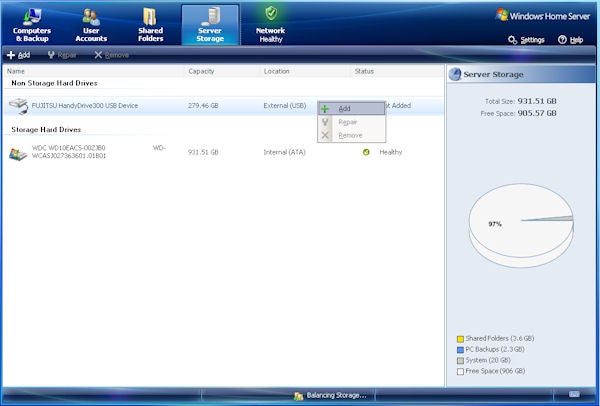
If you’re using additional storage, the first thing you’ll want to do is setup how you’re using your hard drives. Each hard drive you add will appear in the Server Storage tab and it’s a simple case of selecting which ones you want added to the shared folder storage. Additional storage can either be used to just add to the overall space on the server or, if you enable folder duplication, extra drives are used to store duplicate copies of your data to safeguard against hard drive failure. This is something I’d recommend you do if possible as it’s all very well having a central repository of data but if that source breaks you’re left with nothing. Unfortunately there are no advanced options for configuring how Windows manages its hard drives so if you want a proper RAID setup you’ll have to stick with linux but for the rest of us it’s nice to just let Windows handle everything and remain blissfully unaware.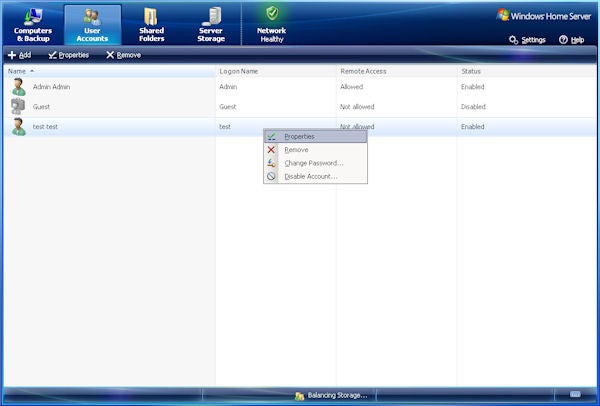
Options for user access control are comprehensive but simple to understand and it’ll take no time at all to have a full family setup with appropriate read/write privileges. There’s no provision for creating administrators, as such, and there’s just one logon to administer the server but being a home environment this shouldn’t cause many problems.
To avoid your computer constantly asking for the password to access a shared folder you must create users that correspond to the users on each of your computers. So, if you logon to one machine with the username and password ‘one’ but use ‘Mr Anderson’ with password ‘redpill’ for another machine, you can create corresponding accounts on the home server and give them access to the same folders. Then, each time you logon to a computer, you automatically authenticate on the server as well. 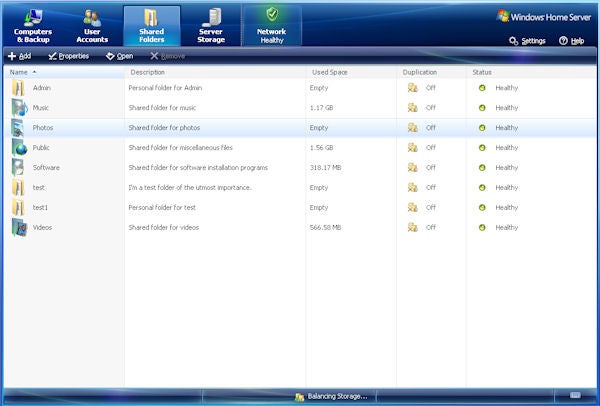
By default there are five shared folders on the server; designated as Music, Photos, Public (miscellaneous), Software, and Videos. However, you can add as many extras as you like and each time you create a user a new folder is created to accompany it. Access to each folder can be individually controlled, so children can access music, photos, and videos but software is restricted to adults only, for instance, and folder duplication settings are also independent. 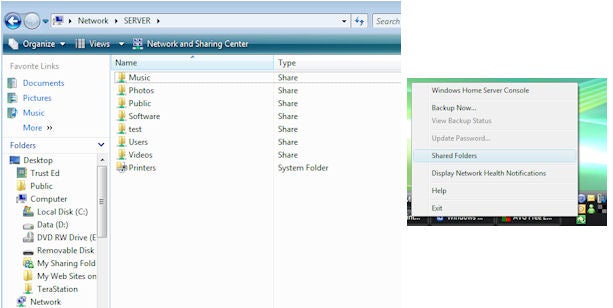
To access shared folders, you can either just navigate to the server using Windows Explorer or right click the Home Server Console software in the system tray and click on Shared Folders. Windows Media Player library support is also present so you can stream music, videos, and photos, from the server to your computer. Unfortunately there’s no native iTunes library support but there are apparently add-ons that can do this.
As well as all the media sharing capabilities, Home Server is also notable for its inbuilt backup service. Just as with any commercial backup software Windows Home Server enables you to create incremental backups of your entire computer and schedule them to occur as often as you like. However, unlike more sophisticated software, Home Server doesn’t allow you to create multiple backups for one computer or cherry pick individual folders and files for backup. The only choice is to deselect what folders you don’t want added to the whole computer backup. Overall the backup service provides just enough functionality to give most people the peace of mind they require, for more advanced users though, it can seem a bit limiting.
As already alluded to, add-ins can be installed to increase the functionality of Home Server so eventually you should be able to run bit torrent clients, iTunes servers, and all manner of things besides. However, as of writing the community is a little haphazard and add-ins can be hard to find or complicated to install. Eventually the better ones should start to float to the surface, though.
The final piece in the Home Server’s already impressive puzzle, is its remote access abilities. By signing into a Windows Live account, you can assign your Home Server a simple domain name of the form https://yourname.homeserver.com/, which you can then access from anywhere around the world. Obviously you’re limited by the speed of the Internet connection as to what you can usefully use this remote access for but if you have an important document you need to access then the facility’s there. A number of wizards will attempt to configure your network for this – using the UPnP protocol – so you shouldn’t need to scrabble around the inner workings of your router to get going. 
Overall the experience of using Windows Home Server, and in particular the Tranquil T7-HSA version, was a complete joy. The setup couldn’t be simpler, options are intuitive and simple, the software integrates seamlessly with Windows Vista, and to have a system be so small and draw so little power makes all this functionality doubly impressive. However, it isn’t without its problems.
A general lack of openness to the way things are done feels overly restrictive sometimes – no proper RAID support, only whole computer backups – and the reliance on Windows only software to get most of the functionality out of the box means that Linux and Mac users are left out in the cold somewhat – not that you’d expect Apple to do any better. Also, on the hardware front, the lack of space for at least one additional internal hard drive makes for a less compact setup, if you want to safeguard your data.
One of the big questions is whether a Home Server is better than just a regular NAS box and this is where the divide between the technically minded and the ‘plug and play’ user comes into play. Normal NAS boxes like the stupendous Netgear ReadyNAS NV+ provide significantly more control over specific parts of the system and the machine can be tailored to your exact needs whereas a Home Server will not give you the performance or functionality but getting the thing going needs much less attention. Ultimately, which type of user you are is something only you can decide.
In terms of cost, the unit we’re looking at today seems a little expensive, especially when compared to the projected price of the HP MediaSmart Server. With space for four hard drives and additional software already loaded onto it, the HP model is more versatile and functional straight out of the box. However, the Tranquil T7-HSA is a more elegant chassis that, if you don’t need the extra storage, is more compact and of course fanless. Also, until we’ve reviewed HP’s alternative, we can’t say for sure if it will hold up to its hype.
”’Verdict”’
Microsoft Home Server has finally arrived and it looks set to be a big success. It may not have the more sophisticated functionality of thoroughbred NAS boxes, but getting simple network shares and system backups organised is simple and intuitive and for most people that’s all they want. Moreover, once the add-in community starts to ramp up it’s output, more and more functionality will be at your disposal.
As for the tranquil T7-HSA, it is a very solidly built piece of kit that has a quality feel to accompany its simple compact design. The lack of fans means it’s near silent and its low power usage will be appreciated by everyone, it’s just a shame there’s room for only one hard drive inside.
Trusted Score
Score in detail
-
Value 7
-
Features 7
-
Performance 8

