Techsmith Camtasia Studio 6 Review
Techsmith Camtasia Studio 6
If you need to make screen videos in Windows, this is just the thing.
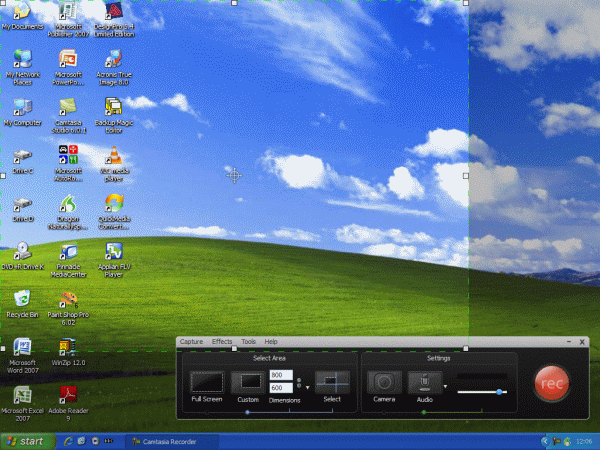
Verdict
Key Specifications
- Review Price: £238.28
Giving people instructions on how to do things in Windows is tedious and prone to mistakes. Miss out a step and your audience can be completely lost. It’s much more effective to show how a particular thing is done and for that you need to be able to record what happens on the screen as you carry out the actions needed for the demonstration. Making screen videos is what Camtasia does.
Techsmith Camtasia Studio 6 is a video recorder for Windows, which can capture every action performed with mouse or keyboard and record an audio narration to go with it. It offers editing facilities so you can join segments of video together and cut them about to produce a finished training aid or demo.
The main part of the application is the editing screen, where videos are assembled, but before you reach that stage, you have to record the segments that’ll be assembled there. For that, you need Camtasia Recorder, which can be launched from the main program or separately from My Programs.
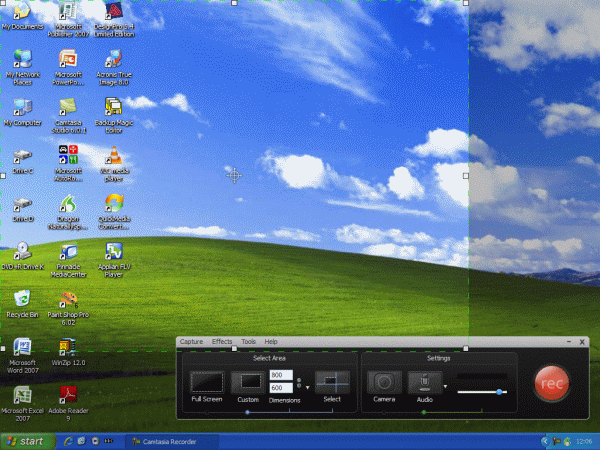
Camtasia Recorder is a simple control panel, offering options to select the screen area to be recorded: full screen or just about any custom area within it – useful for recording activity in a single Windows pane. The Recorder also offers to record Webcam output and sound from any source you select, as well as keyboard and mouse activity. When you’re all set, click the big red Record button and you get a comforting 3, 2, 1 countdown, so you can settle down and compose yourself. The recorder itself minimises to the utility tray.
There’s no noticeable hit on performance as you record actions and when you’ve finished the video or segment, hit a hotkey to stop recording and call up the recorder, again, where you can playback the clip and save it. Raw clips are saved as AVI files, which makes them convenient for just about any viewer. There’s a stanadalone one supplied with Camtasia.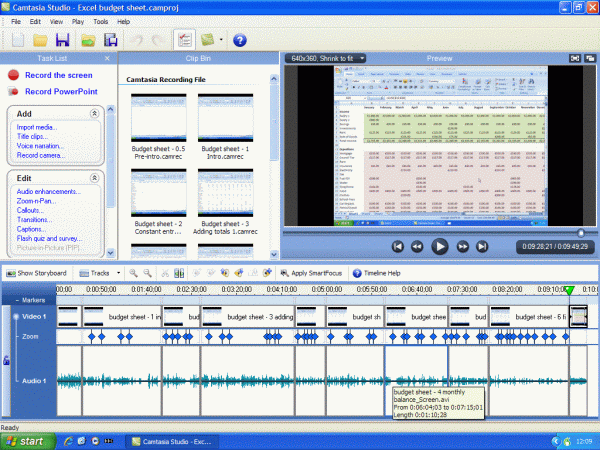
The main part of the application is the editing screen, which is modelled on video editors like Adobe Premiere and Corel VideoStudio. There’s a timeline along the bottom of the screen, showing video and audio tracks, a preview player on the right, above this, a palette where you can load your clips to the left and a menu of options at extreme left.
Once clips have been loaded to the palette, you can drag and drop them in order to the timeline. The toolbar above the timeline includes buttons to expand the timeframe, which is useful for removing ‘Ums’ and ‘Errs’ from a soundtrack; you can select very small time elements and delete them.
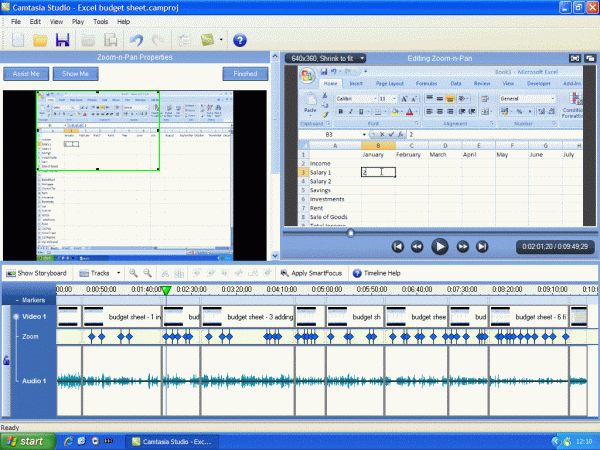
One of the major new features in Camtasia Studio 6 is SmartFocus. When you’re illustrating things like selecting menu options in a video, it’s useful for the viewer to be able to see the detail of the action, not the whole screen. Camtasia senses when the mouse moves around and zooms the screen in on that area for a close-up. It refocuses pretty much whenever a significant move is made and does it automatically, as clips are added to the timeline.
It’s not perfect and, in use, we found it was refocusing rather too often, but each adjustment is shown in the zoom track between the video and audio tracks in the timeline. You can delete a refocus marker or edit it to change the size and position of the zoom. It’s a very versatile technique and improves the quality of the finished video, but it’s easy to become too much of a perfectionist and spend far too long adjusting markers.
There’s another type of marker you can add to the timeline, which is more general-purpose and is used to be able to move quickly around a video. They can be inserted at any position on the timeline and given names for easy identification. The playhead is a special marker which shows the current playback position and this can be dragged around to play any part of a video and to select portions for editing.
Editing tools for the timeline could be improved. There are several common tasks which aren’t as easy as they should be. For example, it would be very useful to be able to select from the position of the playhead to the end (or start) of a clip with a couple of hotkeys and to use the Delete key to remove the selection. As it is, you have to select the start position, drag to the end of the clip and click the Cut button.
It would also be useful to be able to position the playhead, play a section of video and after, move back to the start position with a single keystroke. It’s often necessary to play a section more than once to decide where to make a cut.
You can record a narration for a video at the same time as recording the video, or add it later in the Camtasia editor. For this you can unlink the video and audio tracks, if needed. You can also add captions and symbols – such as arrows – to a video, to highlight particular details.
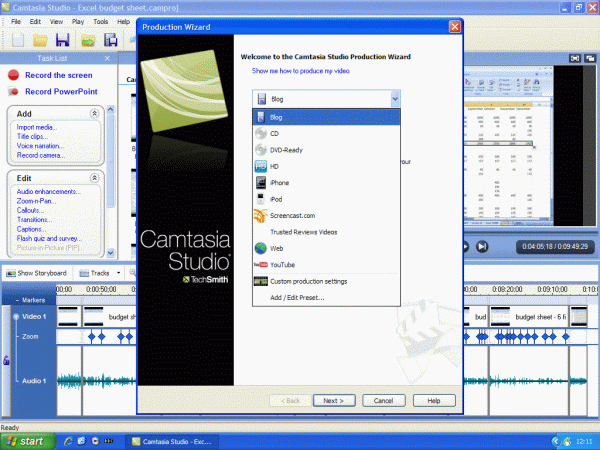
When the video is ready, it can be rendered as MPEG 4, or specifically for common destinations like HD, iPhone, iPod and YouTube. Techsmith has removed the earlier Flash format from the options list, though, leaving only the latest MP4/SWF. This is perhaps a bit premature, as there are plenty of applications still requiring earlier Flash input.
For example, when producing the recent Microsoft Office screen videos, all of which were produced with Camtasia Studio 6, we had to use a third-party program to convert the MPEG 4 output to Flash, so they could be streamed. This won’t be a problem long-term, but currently it’s annoying not to have legacy Flash support.
Verdict
Despite some lack of sophistication in its editing tools, Camtasia Studio 6 is a very competent screen video recorder. SmartFocus, used sparingly, improves the quality of finished videos and the familiar video editing paradigm should make it easy for anybody to pick up the basics quickly and become productive.
Trusted Score
Score in detail
-
Features 8
-
Value 8
-
Usability 7

