Screen
Is the Surface Studio 2's screen any good?

Sections
- Page 1 Surface Studio 2 Review
- Page 2 Screen Review
- Page 3 Performance Review
Verdict
Is the Surface Studio 2’s screen any good?
- The Surface Studio comes with a 28-inch, 4500 x 3000-pixel touchscreen.
- The screen is excellent for creatives and comes with Adobe, DCI-P3 and vivid modes.
- The atypical 3:2 aspect ratio is great for people that regularly work with multiple application windows open
The Surface Studio 2’s 28-inch PixelSense display is one of its best features. The screen features an identical 4500 x 3000 (192ppi) resolution to its predecessor, which ensures icons and text are uniformly sharp and more than good enough for big digital painting or vector artwork and design projects.
Testing the display by digital painting in Krita and 3D modelling in Blender, I found the 3:2 aspect ratio a godsend. It’s atypical for a monitor or all-in-one, but, it makes the screen feel more like an artist’s easel, particularly when you stand it at the flat 22-degree angle.
This aspect ratio also allows the Studio 2 to have two application windows open at once. This proved useful whilst sketching, since it provided ample space to have both my reference material in Vivaldi and canvas in Illustrator on the screen at the same time.
Related: Best monitors
The Surface Pen and touch inputs work great and differentiate the Studio from the iMac. Sketching on the screen, I didn’t notice any latency and the the 4000-plus levels of pressure sensitivity made it feel super-responsive. Brush sizes changed instantly depending on the pressure and angle of my stroke while inking a comic page.
Cracking out Trusted Reviews’ X-Rite i1Display Pro colorimeter, I saw that the display was wonderfully well calibrated for creative work. You can see a breakdown of how the Surface Studio 2 performed compared to the Wacom Cintiq Pro in our technical tests, below.
General
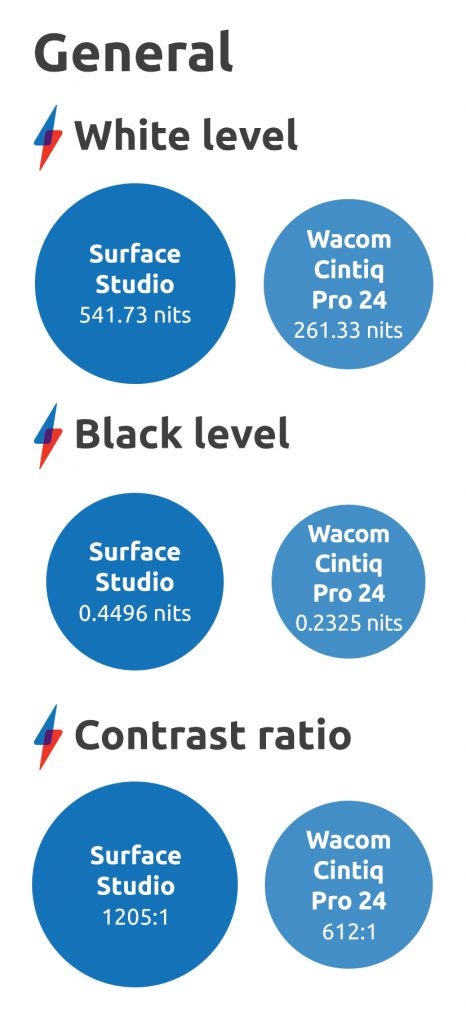
The Surface Studio’s maximum brightness is excellent. 540 nits makes it one of the brightest screens you’ll find on a creative PC. Coupled with the deep 0.4 black level, the Studio 2’s screen sports a stellar contrast ratio of 1205:1. As such, video content looks wonderfully vibrant on-screen; plus the Studio 2 is equally good for Netflix binging as it is for creative work.
Vivid
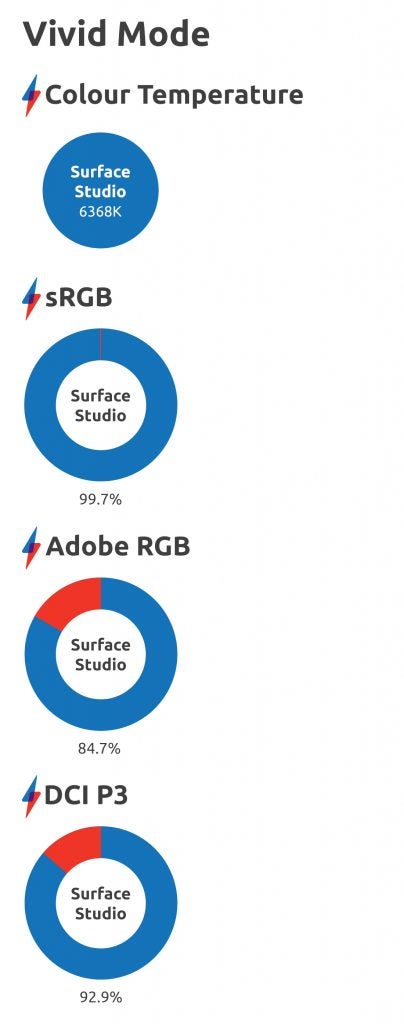
The Surface Studio comes with three different screen modes. Vivid is engaged out of the box. As far as I can denote, this is the replacement for the more standard Adobe RGB mode you’ll find on iMacs and Cintiqs. For an out-of-the-box calibration, Vivid mode performs well and will meet most designer, coder and general PC users’ needs.
The 6368K (kelvin) colour temperature is suitably close to the 6500k ideal, meaning colours look vibrant without being oversaturated. Colour gamut coverage is excellent, too, with the only weak link being Adobe RGB – although over 80% coverage is still decent, and well above average for an all-in-one.
sRGB
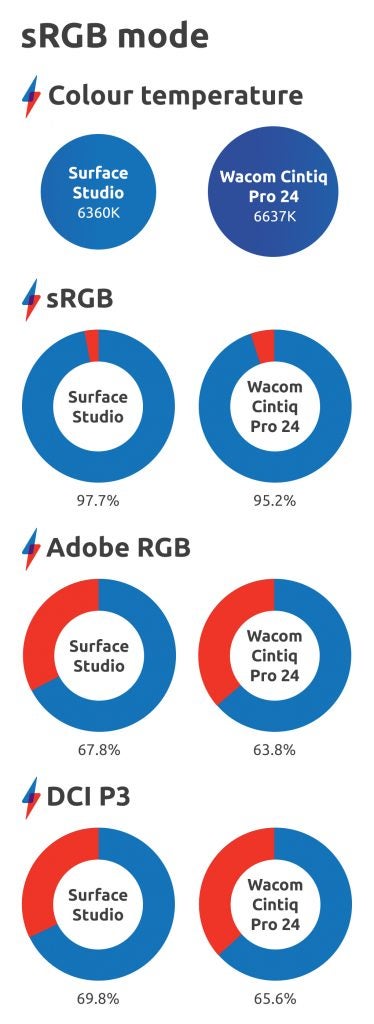
The sRGB gamut is the easiest to cover and the measurement that most laptops and monitors focus on. The mode works fine, offering the same colour temperature as Vivid mode. The only downside is that coverage of the Adobe RGB and DCI-P3 colour gamuts drop to below 70%, which means that most creatives are unlikely to want to use this screen setting.
DCI-P3
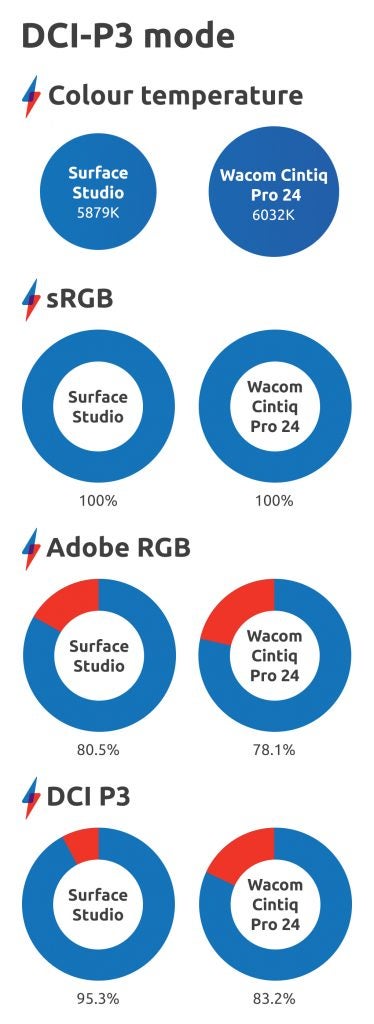
The DCI-P3 colour gamut is the one favoured by cinematographers, which makes it pretty important if you plan to edit video on the Studio 2. The DCI-P3 mode’s coverage is excellent, but it tweaks the colour temperature to a fairly warm 5879k.
Screen uniformity
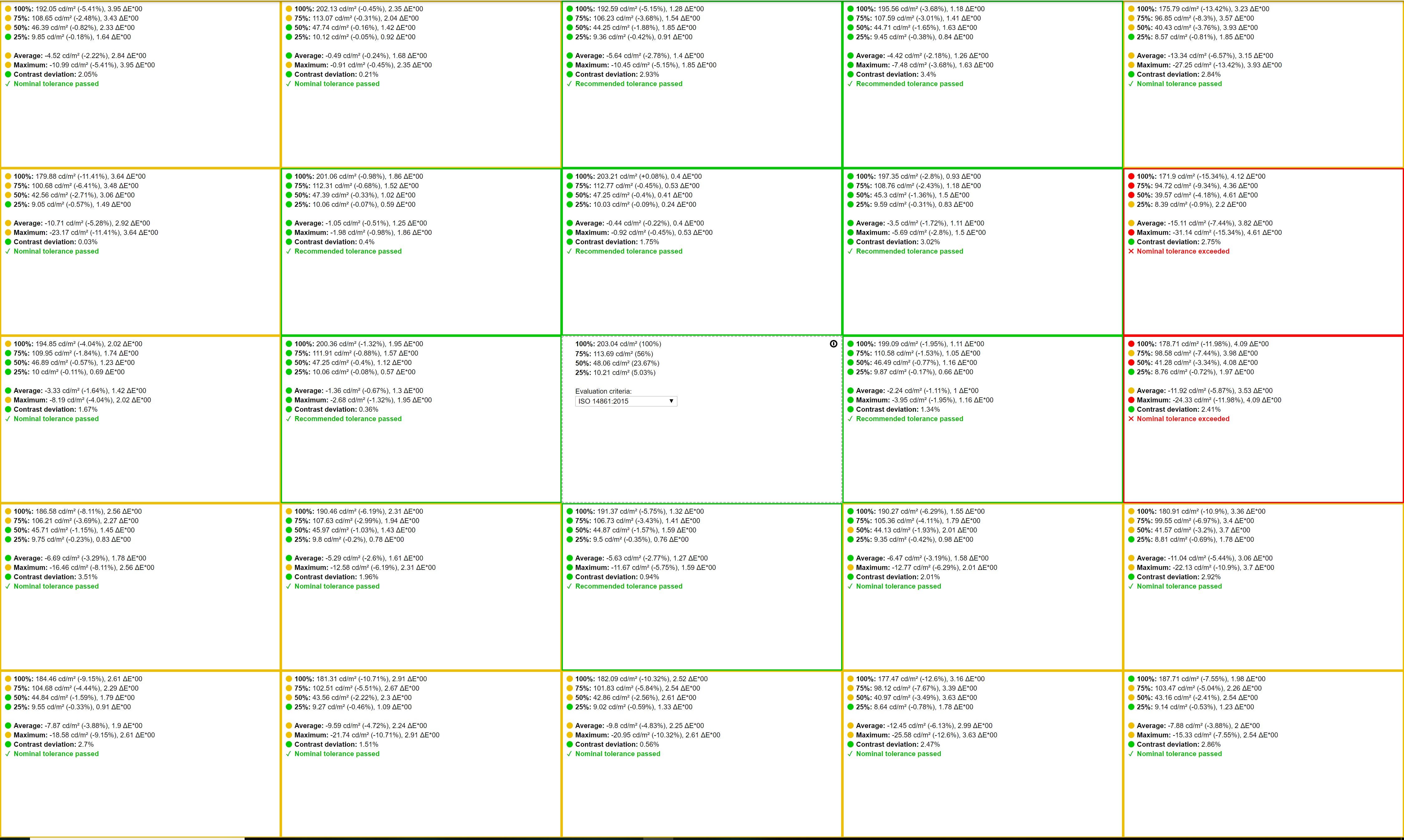
Screen uniformity is the only area in which the Studio 2 fails to deliver fully. This measures the uniformity of brightness across the whole display. On LCD screens backlighting can cause anomalies, particularly around the edges. This is the case on the Surface Studio 2, where you can see fluctuations around the edges, particularly on the right. The anomalies aren’t that pronounced, however, with the screen still more uniform than that on the Cintiq Pro.


