Steam Controller Review
Steam Controller
Long-term review reveals unfulfilled potential

Verdict
Pros
- Touchpads add a new dimension
- Able to play strategy games
- Soild buttons and analogue stick
Cons
- Not as precise as a mouse and keyboard
- Tiring during long gaming stints
- Small buttons
- Lack of community-made control schemes
Key Specifications
- Review Price: £39.99
- Dual trackpads
- Tactile sensor
- Wired or wireless
- Gyroscope and accelerometer
- Up to 80 hours of battery life using two AA batteries
- Haptic feedback
Steam Controller long-term review: Six months of use show funky peripheral’s major shortcomings
Steam Controller long-term review by Alastair Stevenson
The Steam Controller brimmed with potential when it first came out. The atypical touchpad setup and customisation options made the Xbox and PlayStation’s gaming pads look like archaic children’s toys last year.
The touchpads’ tweakable sensitivity also promised to offer mouse and keyboard precision on a gamepad – something console gamers moving to PC have longed for, for quite some time.
Related: Best gaming PC specs to build yourself
But what really set it apart was its loadout system. The Steam Controller lets you customise what each button and axis does on a game-by-game basis. You can then share any control scheme you make with the Steam community. This should have made it easy to find decent control schemes for most games, even if the developer didn’t bespoke create a Steam Controller setup.

However, many months on, this hasn’t happened. The Steam Controller continues to feel like a beta product.
Outside of a few notable exceptions, such as XCOM 2, the loadout system hasn’t taken off. I’ve found myself regularly having to build my own scheme from the ground up, just to get the most out of the Steam Controller’s improved button layout.
The control generally defaults to the Xbox pad’s layout if a custom Steam configuration hasn’t been set. This means that in most games, a lot of the Steam Controller’s buttons haven’t been assigned an action.
I’m also not sold on the touchpads. They work great on some titles, particularly turn based strategy games, like Pillars of Eternity, but they’re not up to scratch fast paced genres, like shooters.
Playing Left 4 Dead 2, Killing Floor 2 and Warhammer: End Times Vermintide, I’ve never been able to get the right sensitivity level on the pads. They are reactive, but their sensitivity flips between sluggish to super fast in the blink of an eye.
There’s no happy medium, which makes rapid aiming at a horde of incoming zombies a tricky experience, even after six months honing my Steam Controller skills.
The combination of factors make the Steam Controller feel incomplete and make it hard for me to recommend. Finessed gamers looking for ultimate accuracy would still do better with a keyboard-and-mouse setup.
Gamepad fans looking for a more refined, customisable option would also be better placed investing in Microsoft’s stellar Xbox One Elite Controller.
Read our original review from October 2015 below:
What is the Steam Controller?
Steam’s owner, Valve, has taken its time entering the hardware scene. It’s been two years since SteamOS was announced, and almost as long since we got a first glimpse of the Steam Controller. And we’ve yet to see any living-room boxes on shelves.
That’s set to change next month with a raft of Steam Machines hitting the market, but in the meantime Steam has released two peripherals: the Steam Controller and the Steam Link. The latter lets you play games on your TV via your gaming rig, but it’s the controller – with its haptic pads – I’ll be looking at in more detail here.
It’s an interesting product, no doubt. It attempts to bridge the gap between PC and console gaming, aiming to be the gamepad that’s a jack-of-all-trades. But it risks being seen a master of none and a tepid living room replacement for the mouse and keyboard.
Steam Controller: Setup
The box comes with a Steam Controller, two AA batteries, a Bluetooth USB connector for wireless pairing, and an extender that lets you move the connector closer to your PC.
Thankfully setting up is a doddle. Pop off the back and slot the two batteries in – one goes in either grip. They snap in place and have a little lever to pop them out when they need replacing. You can also use the microUSB cable that’s part of the extender to connect the gamepad to your PC if it runs out of juice. Although you can’t use the USB cable to charge the controller.
Once your batteries are in, plug in the USB Bluetooth receiver, turn on the Steam Controller and voila, you can start using it right away. Set-up really is very simple.
Related: Best Steam Skins 2015
Steam Controller: Design
When it comes to design, there’s nothing subtle or sleek about the Steam Controller. In fact it’s a bit of a brute.
While not wildly wider or taller than the Xbox One or DualShock 4 controllers, it is a lot fatter. And the handgrips are the main culprits. Curving into your palm rather than away from it, these chubby stumps take a little getting used to. They’re awkward and feel as if they will tire your hands more quickly than alternative pads.
The size of the grips also means it’s a bit more of a stretch to reach the one and only left analogue stick. Your hands will need to adjust a little before the Steam Controller feels anywhere near as natural as Sony or Microsoft’s efforts.
What you will be immediately familiar with are the four face buttons marked identically to those on the Xbox controller. That’s where the similarities end, however.
Related: Best PC Games 2015
This is how the Steam Controller (top) compares to the PS4 and Xbox One controllers
The buttons are a lot smaller than those on an Xbox One controller. I assume this has been done to accommodate the large touchpads, but it means I found myself pressing the B button thinking it was the A button more than once. It’s just that little bit harder to get accustomed to.
As analogue sticks go the one on the Steam Controller is solid. There’s enough stiffness to make your movements precise, but not so much that you’ll get achy thumbs. The rough-rubber top provides plenty of grip too.
The headline features of the Steam Controller though are its two touch pad surfaces. One sits where you’d expect a traditional D-Pad to be, while another replaces the secondary analogue stick you’d find on console controllers.
Although the touchpads both have buttons hidden beneath them and haptic engines that give you an inkling about where your thumb is resting, they’re not identical. The one on the left has a lightly etched + on it to make it look more like a D-pad. When it comes to gaming, the right hand pad will act more as your mouse cursor too.
As for the bumpers and analogue triggers, these are exactly where you’d expect them to be – in perfect reach of your index and middle fingers. You don’t get the amount of travel in the analogue triggers as you get in other game pads, but there is a useful ‘click’ that lets you know you’ve maxxed out.
Something you won’t be used to are two additional paddles tucked away beneath the controller, just where your little and ring fingers rest. It’s great to have a couple of extra buttons that are easy to use, but I did find myself accidentally pressing them when exuberance got the better of me.
Related: Xbox One vs PS4
Steam Big Picture Mode
Steam’s Big Picture Mode is a layer that takes over Windows and makes your PC all about gaming. It’s a bit like the interface you find on a Smart TV. It has its own browser and YouTube app but its core is about getting you into a game with a minimum of fuss.
I’m not a great fan of it on a desktop PC, but using it on your TV makes sense. All the icons are big and bold and it’s a lot easier to navigate with a controller than the desktop Steam interface.
And this is where the dual touch pads really come into their own. The soft keyboard, for example, is split in two, with one side being controlled by the left pad and the other with the right. Hover over keys and pull the triggers and you can type at a reasonable pace. It’s a bit like typing on a keyboard using just your two index fingers.
Will you want to write an essay? Definitely not, but it sure beats scrolling through the alphabet using an analogue stick.
Big Picture mode is also where you get to set up the controller for each game – you can’t do it in game like you may be used to with other gamepads. It might be a little strange at first, but it’s a great way to get an overview of all your custom set-ups.
Related: Best TVs 2015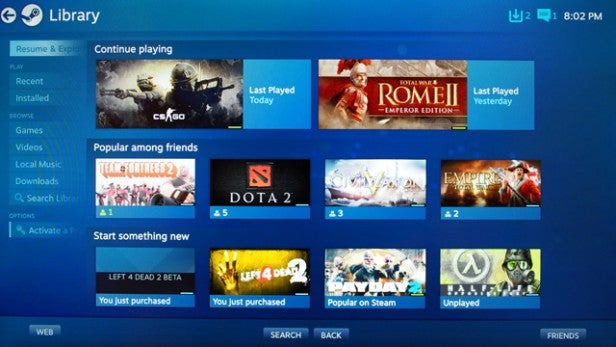
Steam Controller: Gaming tests
As the Steam Controller is quite the unique beast, I thought it would be best to put the gamepad through its paces by trialling it with a number of games across various genres.
I started out with Portal 2 and Rocket League as these are two games that come bundled with the Steam Controller if you pre-order. Plus, they’ve been specifically optimised for Valve’s gamepad, so it made sense to take these for a spin first.
Rocket League
Rocket League is the game equivalent of Top Gear episode where you play football with cars. You drive around, smack a ball and try and get it into the opponent’s goal, all the while defending your own. It’s a lot of fun, especially when you play against evenly matched opponents.
And the Steam Controller works well here. Accelerating and braking using the triggers is responsive and the touchpad provides a quicker way of moving the camera around than the analogue stick on an Xbox 360 controller.
The one drawback is accidentally hitting the paddles on the base. This changes the camera mode and can make all the difference during a fast-paced game. On one occasion I missed an open goal simply by becoming disorientated during the switch. Of course you can disable these if you want to.
Steam Controller Usability: 8/10
Related: Best Gaming Laptops 2015
Portal 2
This oldie-but-goldie is a hoot and the Steam Controller is both better and worse than a traditional controller for playing it.
Conversely it’s the touchpad that’s the problem and the base triggers that are a bonus here.
The touchpad is a little too sensitive, which makes firing the portal gun accurately a challenge, especially when you’re flying through the air. You can manage this by tweaking the sensitivity, but it’s a bit of a guessing game and can take a while to find your personal sweet spot when it comes to accuracy.
Those base buttons are brilliant, though. The one under the left side of the controller lets you jump and the one on the right picks things up. It means you really don’t need to use the undersized face buttons and your thumbs stay exactly where they need to be at all times.
Steam Controller Usability: 9/10
Related: Best Gaming Headsets 2015
Counter Strike: Global Offensive
This is the first hardcore test for the Steam Controller. CS:GO, Steam warned me, wasn’t optimized for the Controller so I chose to install a fan-made key-binding.
The first I chose was a complete mess – the right paddle was used for shooting and the right pad was set to an uselessly low sensitivity. Thankfully it’s easy to remap keys or select someone else’s settings and once I found a setting I liked, things got a lot better.
But for Counter Strike, one of the most competitive online games for PC, the question is whether the Steam Controller can be a direct replacement for mouse and keyboard? The simple answer is no.
I eased myself in with some local battles against dumb bots. After a few rounds I’d warmed up and was regularly pummelling the AI. With a high sensitivity I was able to swing around and check my sixes at speed. By pressing down on the right trackpad I forced the sensitivity lower, making long-distance shots easier.
This is the closest you’ll ever get to emulating mouse and keyboard gameplay on a controller, but it still wasn’t as precise. Tiny movements with my thumbs meant I kept just missing that all important headshot and when I played against the living it was like I was playing Counter Strike for the first time in my life.
I died. A lot.
With time I can see myself getting a lot better, but never as lethal as I am with a mouse. On the other hand this game is unplayable with an Xbox gamepad so the Steam Controller deserves some marks for that.
Steam Controller Useability: 5/10
Related: Best Games 2015
Witcher 3
I was looking forward to using the Steam Controller with my favourite game so far this year, but I was disappointed.
My Witcher 3 download is bound to Galaxy of Gamers (GOG.com) – an up-and-coming Steam competitor owned by Witcher 3 dev CD Projekt Red – and it would not recognise the controller.
Witcher 3 works brilliantly with the Xbox 360 pad, and you can use the Steam Controller if you have bought it through Steam, unfortunately if you haven’t you have to wait for compatibility to be enabled.
Steam Controller Useability: N/A
Related: Witcher 3 tips and tricks
Mad Max
I turned my hand to another third-person action RPG with Mad Max. Just like the Xbox 360 pad, the Steam Controller excels here. The left stick is perfect for throwing vehicles around corners and the right touchpad is better than a stick at aiming projectile weapons accurately.
My hands didn’t tire even after a good four hour gaming stint, either.
Steam Controller Useability: 10/10
Related: Best Monitors 2015
Rome 2: Total War
It was surprising how quickly I took to using the Steam Controller while playing Rome 2. The touchpad moved my cursor around while the left stick shifted the camera. It really works, especially during the turn-based campaign mode.
Things aren’t quite as rosy during the real-time battles. Everything you need is on the controller; you can create groups of soldiers, change their formation and swoop around the battlefield looking for the areas that offer the best fortifications or are ripe for ambushes. It works, but I quickly began to miss the speed and precisions of my mouse and keyboard.
The biggest problem was discomfort. After a couple of hours my right thumb started to throb and at two and half hours I called it a day.
The Steam Controller can undoubtedly be used to play turn-based and real-time strategy games, but it’s still not as good as the old mouse and keyboard. The biggest problem is that this is a game I can spend half a dozen hours at a time playing – my thumbs just can’t handle that.
Steam Controller Useability: 6/10
Related: Nvidia Shield review
Should I buy the Steam Controller?
If you intend to stream to a TV then the Steam Controller offers significant benefits over traditional gamepads.
The touchpads really do add an input method that’s almost, but not quite, as good as a mouse. There’s plenty of buttons too, meaning you can almost go without a keyboard.
If you intend to use the Steam Controller on your desktop PC I’d urge caution. An Xbox controller is more comfortable, important buttons are larger and the Steam Controller’s touchpads offer few benefits to third-person action games other than slightly improved aiming.
For hardcore first person shooters and strategy games you’ll look longingly to your mouse and keyboard.
The Steam Controller takes some getting used to, as well. Years of using dual analog sticks makes the touchpads a little counter-intuitive.
However, the longer you spend with it, and the more games that come with optimised settings, the better the experience will become. This is a learning process you might want to start on now, I just wish it was easier on the thumbs.
Verdict
Undoubtedly a feature-packed and robust gamepad, the Steam Controller just doesn’t excel in any one arena and is a bit too big and awkward to be comfortable in my hands.


