Samsung SmartThings V3 Review
Samsung SmartThings V3 Review
A big step forwards in most regards, but still could be better

Verdict
With the new hub and new app, Samsung SmartThings V3 improves usability and device discovery. At its best, the central level of control and advanced automations can help automate your smart home making it even smarter. Yet, for all the progress, device support could be better and there are still some features missing from the old hub and app.
Pros
- Clean and neat app
- Improved device discovery
- Powerful instant automations
Cons
- No battery backup
- Some features still in beta
Key Specifications
- Review Price: £79
- Zigbee 3.0 and Z-Wave support
- Third party devices via cloud
- Smart home monitor: security, smoke and water leak detection
One of the most frustrating things about building a smart home is finding a way to automate and control everything centrally. It’s a problem that Samsung SmartThings has been trying to fix for years, but the last product and app felt a bit techy and a little overcomplicated for many to use.
Step forwards the Samsung SmartThings V3 hub, which can communicate directly with Zigbee and Z-Wave smart devices, as well as connecting to third-party devices, such as Philips Hue and Ring Video Doorbells, and a brand new app. Simpler control, a refined interface and better discovery of new devices impress, but the system remains slightly fiddly to use at times and getting more complicated automations to work isn’t always possible.
The Samsung SmartThings V3 is an upgrade in some respects but a downgrade in others
At the heart of the SmartThings system is the hub. This acts as the central intelligence, running routines and controlling devices. As with the previous SmartThings hub, V3 is an all-in-one device that has Zigbee 3.0 and Z-Wave built-in, letting you control devices that support these protocols directly without the need for an additional hub.
Using Zigbee 3.0 gives some advantages when using newer devices, including QR code scanning to add devices to the hub. There’s also improved security between the hub and devices.
Supporting both protocols is a win for most homes, widening the choice of peripherals available. The Amazon Echo Plus and Amazon Echo Show (2nd Gen) only support Zigbee devices directly, slightly limiting the appeal.
There’s also Bluetooth available, although this is currently only used for setup and not for connecting to other devices. This is a shame, as there’s a growing number of Bluetooth devices, such as the Nuki Smart Lock 2.0. Given that the SmartThings V2 had Bluetooth built in and this was never enabled, there’s no guarantee that we’ll see the protocol more widely used with the new hub.
While the older V2 hub required an Ethernet connection, the new model can connect via Wi-Fi or Ethernet, which gives you a bit more flexibility, such as placing the hub in the middle of your home for the best reception.

The new hub has Ethernet and Wi-Fi
While the improvements are generally for the better, there are some areas where Samsung has cut specs and removed features. Gone is the battery backup, so the Hub will no longer work if you have a power cut. With the V2 hub, it could run a limited set of Automations when there was no mains power and, therefore, no internet connection, including the Smart Home Monitor alarm system.
There’s also a slower 500MHz processor (compared to the 1GHz CPU in the V3) and 256MB of RAM (down from 512MB in the old system). Reducing the RAM means that the SmartThings Hub can run fewer integrations directly. I didn’t find that the slower processor limited me and the system felt fast enough.
Annoyingly, there’s no migration tool from the old hub to the new one, so you’ll need to manually move your devices from one to the other.
There’s a range of improved SmartThings accessories
To help make things easier to get going, there’s a range of new SmartThings accessories. All of them use the Zigbee 3.0 protocol, so you can use the QR code scanning to connect them to the Hub V3; older Hub V2 users can still use the devices only without the QR code scanning.
The Motion Sensor (£24.99) is a little cheaper than its predecessor and a bit more flexible. Rather than fitting flush to a wall, it attaches to a wall-mountable magnetic stand, so you can point the sensor where you want it. It also acts as a temperature sensor.

The new motion sensor is easier to place
The Multipurpose Sensor (£19.99) is also cheaper than its predecessor and is packed with sensors. At its most basic, it acts, via the magnetic catch, a window/door sensor to detect when a window or door is opened. The sensor can also pick up vibration, orientation and angle, so you can use it on a variety of surfaces, such as a tilt-to-open garage door. It, too, has a temperature sensor built-in.

The multi-purpose sensor has had an overhaul but offers the same features as the old one
The Waterleak Sensor (£24.99) is a basic tool for monitoring when there’s a leak – you just place it on a flat surface where you want to detect a problem, such as under a washing machine.
New is the Smart Button (£24.99), which lets you control devices with a press, long press or double-click. It’s a neat and well-priced addition, which may mean that you don’t need an alternative system, such as the Logitech Pop! or Flic Hub.

The new Button lets you do things with a simple press
There’s a new SmartThings app and it makes connecting other devices easier and makes control simpler
Confusingly, there are now two SmartThings apps: SmartThings Classic and the new app, called just SmartThings. They can both be used at the same time, but have radically different interfaces and options.
Samsung has started to move all existing SmartThings Classic users to the new app but hasn’t quite got there yet. The new SmartThings app is really designed for the new hub, so I’ll concentrate on that here.
One of the best new features is that Samsung has now made it easier to find and add third-party devices, such as Philips Hue, by manufacturer. With the old app, you could browse by type of device or search for the relevant smart app. Strangely, the new app wouldn’t let me add third-party devices when connected to the V2 Hub; adding the new Hub let me use the new features.
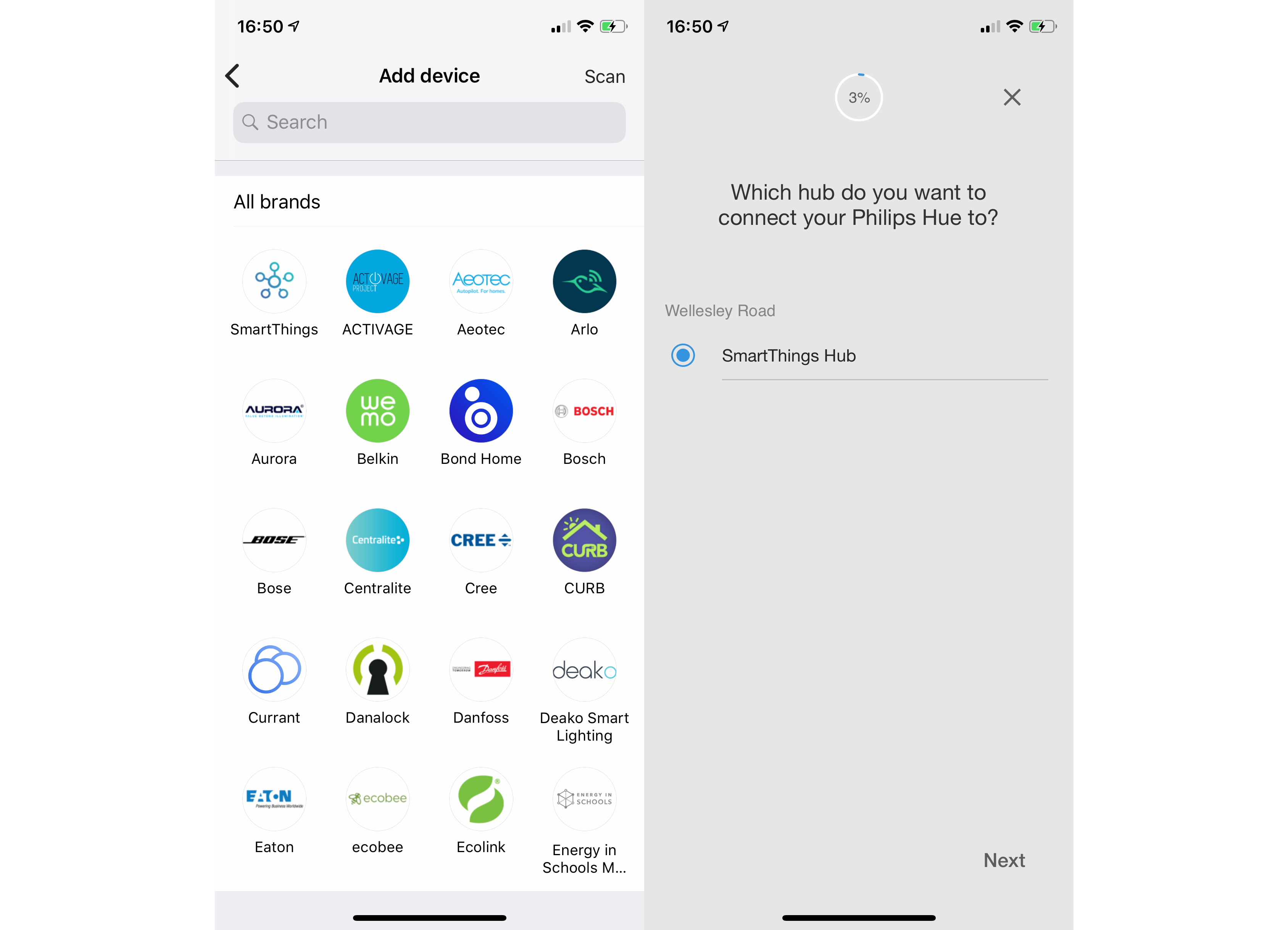
Samsung has made it easier to find and add new devices
The upshot is that it’s now much easier to see what’s compatible with SmartThings and to link and add your devices. Support is slowly improving, and there’s support for some big-name name devices, including Ring doorbells and cameras, Philips Hue lights, Arlo cameras, Sonos music players and Honeywell Lyric devices.
Control can vary massively, even between devices. For example, with Ring, I found that both my Ring Floodlight Cam and Ring Stick Up Cam would let me stream video and I could use both as motion sensors. With the Floodlight Cam only, I also had an on/off switch, which turned off the camera feed in SmartThings but not in the Ring app. And turning the camera back on also turned on the floodlight.
Hue control is generally very good, but I’ve had a few occasions where SmartThings has failed to turn on every bulb in a group.
Where support isn’t available directly, there are often third-party integrations, such as the one for Honeywell Evohome. Each integration one has to be installed individually and may need you to go into the web back end of SmartThings. To really push adoption, Samsung needs to accelerate device compatibility and get more big names on board, including the likes of the Nest Learning Thermostat.
Once you’ve added the devices that you want, you can organise them into Rooms to make finding them easier. Control is simpler than with the old SmartThings app thanks to the new, cleaner interface. From the main Devices screen, you can tap a device to toggle a device on or off, with the action varying by devices: lights turn on and off, Sonos players start or stop playing the last track, and locks lock or unlock, for example.
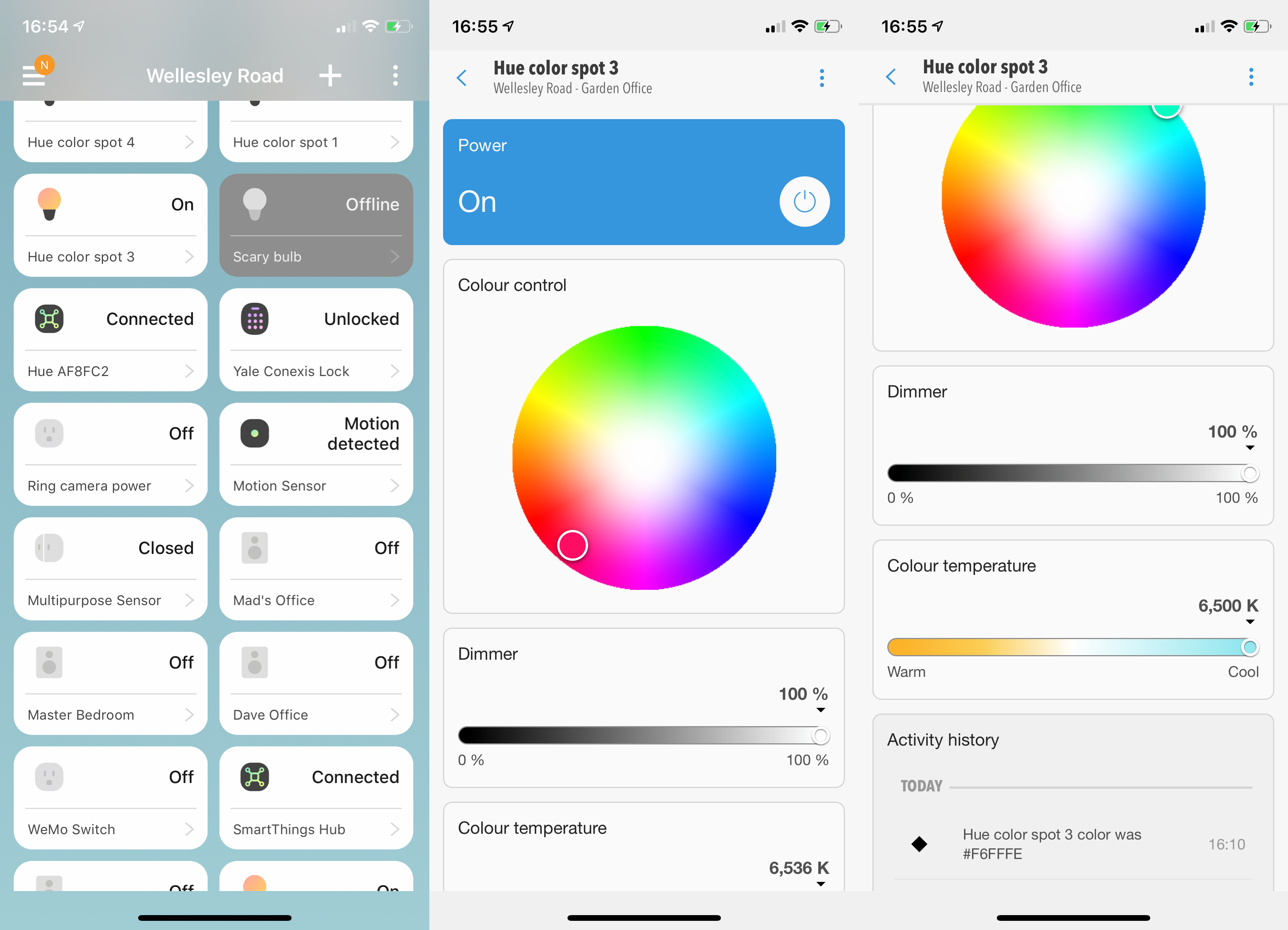
You get full control over Philips Hue bulbs
As of a recent update, the app also lets you create lighting groups so that you can control multiple lights with a single tap, which is handy for turning an entire room on or off.
You can go into any device and take more control of it, or see more information. So, with Hue bulbs, you can set the brightness, colour temperature and colour (bulb dependent), and with the multi-purpose sensor, you can see the current state and temperature. Control isn’t always perfect and there are have been times where SmartThings has failed to turn on all lights in a group.
There are some features missing from the SmartThings Classic app. For example, you used to be able to create and send PINs for some smart locks, such as the Yale Keyless Connected Smart Lock, but you can’t do that with the new app. Control feels natural and its often neat to have all of your devices in one place, rather than having to switch apps.
The true power in SmartThings is in Automations, Scenes and Modes but they don’t always go far enough
Where SmartThings starts to show its real power is with its ability to control multiple devices at once, through Automations and Scenes. Starting with Scenes, these let you trigger multiple devices, setting them to your preferred mode. For example, if you want a movie night one, you could have all the smart light bulbs in your living room change to the level and temperature that you want. They’re easy to configure, and you can keep your favourites on the app’s home screen for easy triggering.
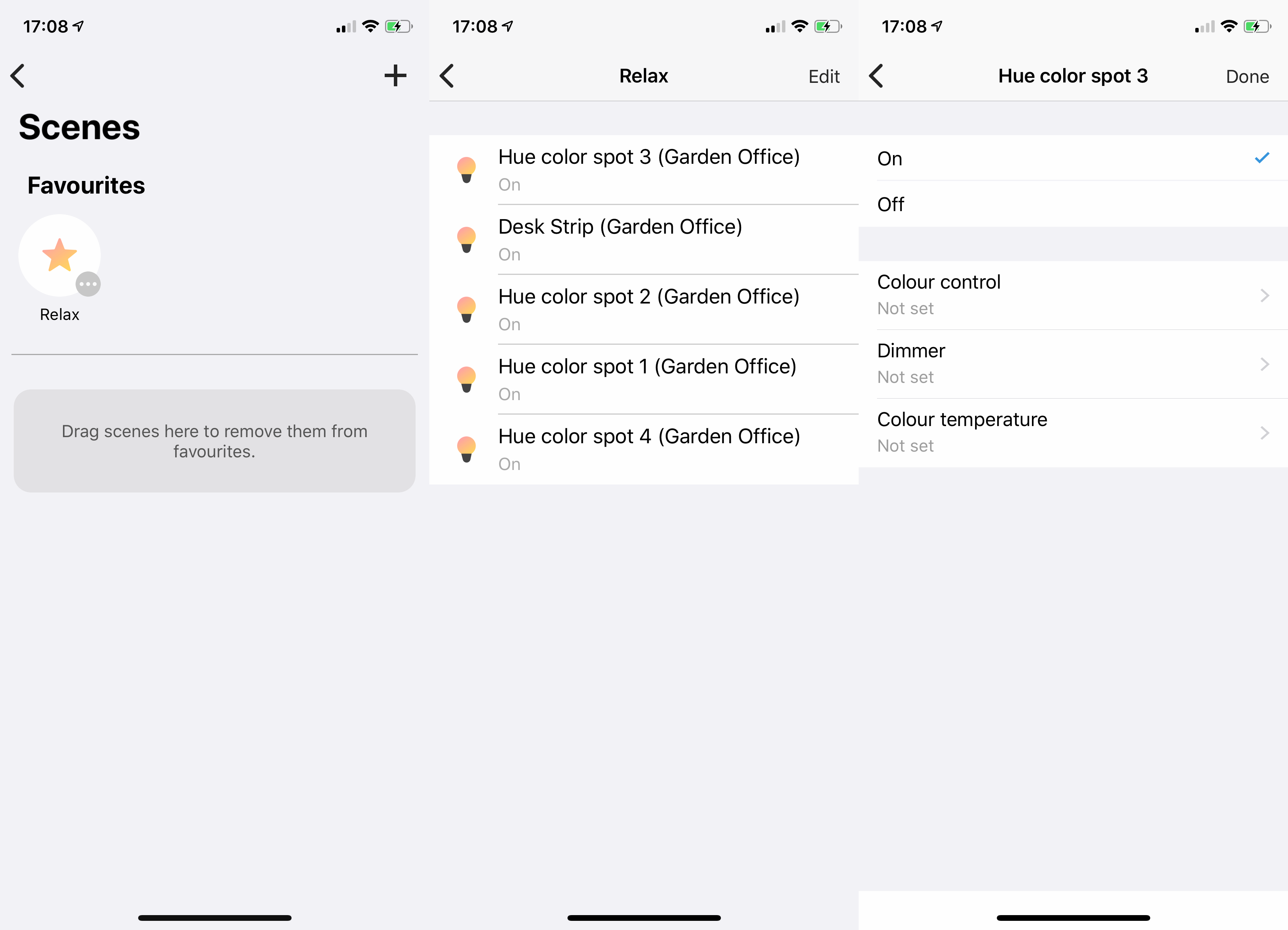
Scenes let you set your devices to your favourite presets
Automations are where things start to get more interesting, letting you automate your home based on the rules that you set. Triggers can include your location changing, a switch being operated, a sensor being triggered, a door being unlocked, a camera picking up motion, a light bulb being turned on, and pretty much anything else. You can then define your Actions, such as turning on a light because your camera has spotted motion.
The benefit of using SmartThings for this type of control is that the action is faster than using rules in a cloud service, such as IFTTT, where actions can be delayed.
More importantly, the logic in Automations has been improved compared to the SmartThings Classic app. With Classic, triggers were defined as an ‘or’ – should any one of them happen, your actions take place. This meant that some more complicated automations needed you to create multiple modes for SmartThings, leading to some rather complex programming.
With the new SmartThings app, you can now set Automations to take place only when all Triggers occur, or when any occur. That’s powerful, as you could, for example, have a rule that says turn on your outside lights if your door is locked and your camera picks up motion; or you could say, turn on your office lights if the door is unlocked or the motion sensor picks up movement. Programming more complicated Automations suddenly becomes both easier and the results are more powerful than with the old system.
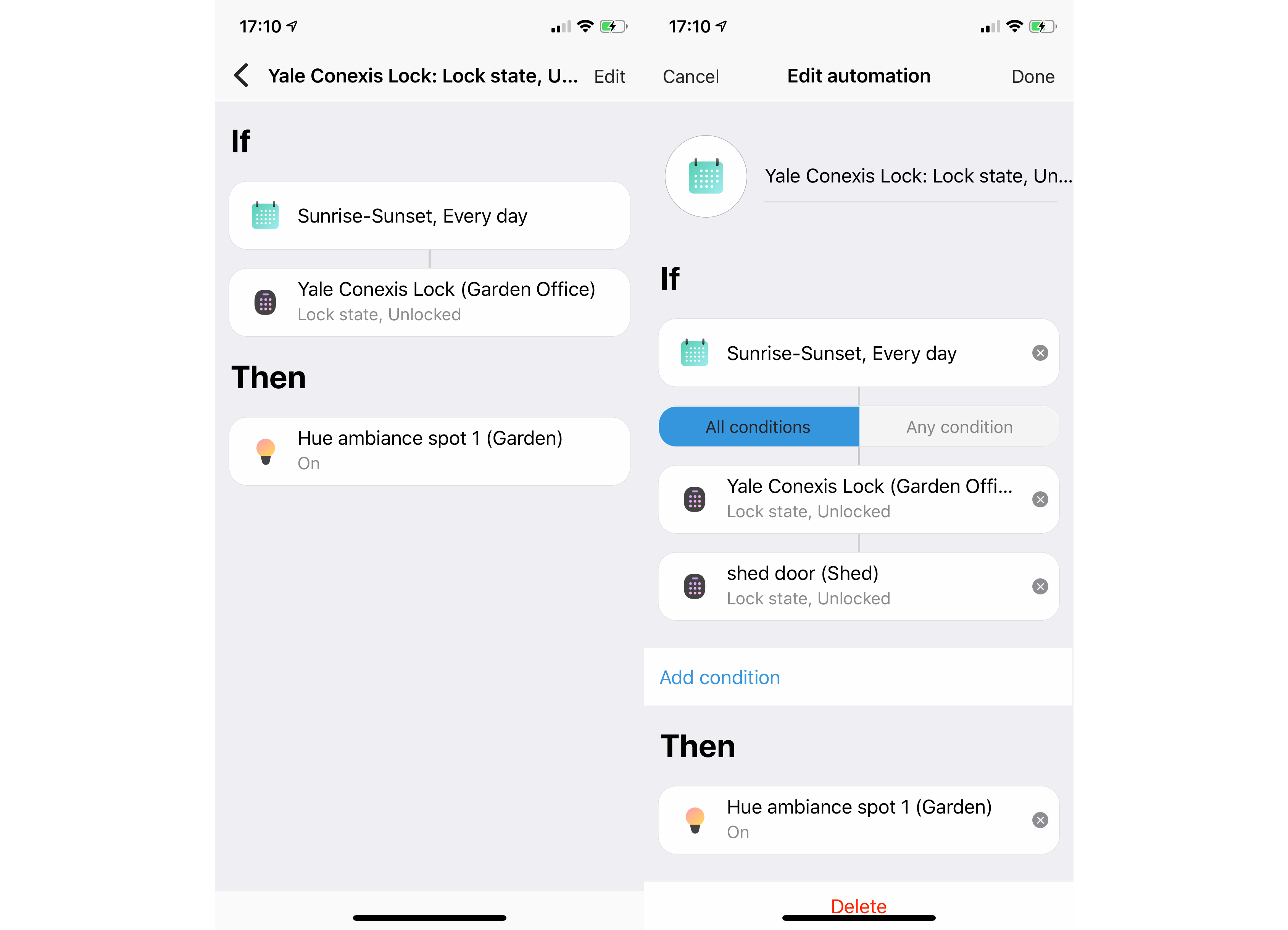
The new Automations are more powerful than the old ones
There are still three default Modes in the system, Away, Home or Night. Modes can be changed using Scenes or Automations, and are useful if you want to restrict when things happen. For example, when you’re in Night mode, you may want a motion sensor to turn on a light, but you wouldn’t want the same thing to happen when you’re in Home mode during the day.
The new app doesn’t give you the option to add additional modes, although you can do this through the SmartThings back-end. Since moving from the Classic to the new SmartThings app, I’ve not needed additional modes.
There are also some built-in Automations, which would have been called SmartApps in the SmartThings Classic app. These often give make things a bit easier to programme. For example, with the Smart Lighting Automation, you can more easily say, for example, turn on lights at Sunset. Yet, for all the cleverness, there are still some features that aren’t supported at the moment. With SmartThings Classic, for example, you could turn off devices after there was no motion for a set number of minutes, with the new SmartThings this option is currently not supported.
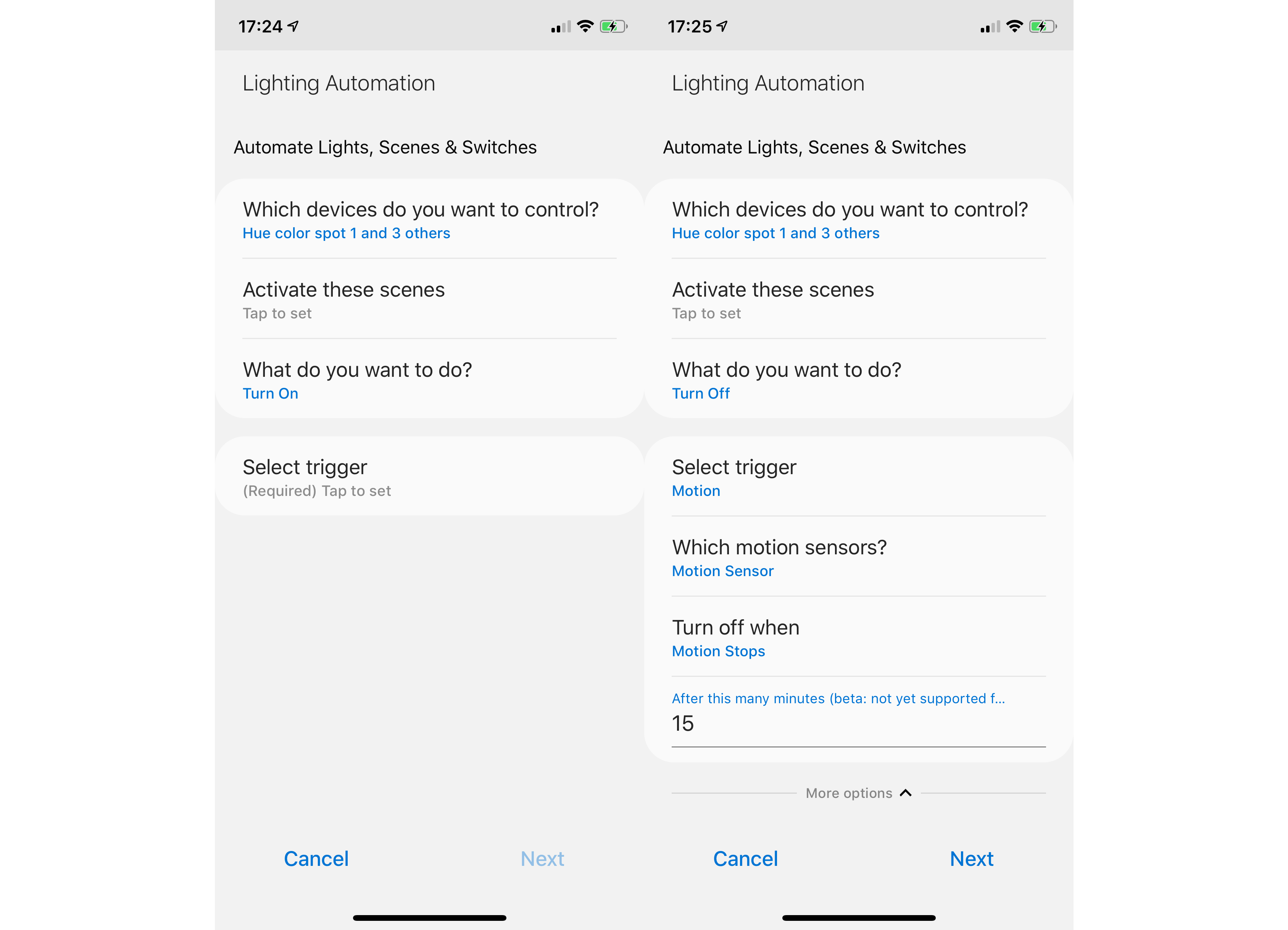
Lighting automations currently don’t support all of the features that you’d expect
Be careful of the names that SmartThings uses, too. For example, the Smart Lighting Automation lets you select a Room to control, which you’d think would just apply to all lights. However, it applies to all devices, which is why I had initially had my Sonos turning on automatically when I unlocked the office door.
Where SmartThings falls down is when you want to do something more complicated. For example, I have an outdoor office and want a rule whereby if I lock my office it turns off all the internal lights and Sonos player. However, if it’s after Sunset, I want the outside lights to turn on automatically then turn off five minutes later, but only if the lights aren’t already on, which would signal that someone is either outside or has turned the lights on manually. There’s nothing that lets you do this easily in SmartThings new or Classic, although the free Webcore add-on, which is a little complicated to use, gives more advanced controls.
Home Monitor keeps an eye on your home, but it’s not an alarm replacement
The dedicated SmartThings Home Monitor is an Automation designed to monitor your home. It has three components to it, depending on the smart devices that you have installed. Smoke detection and Leak detection use compatible sensors to constantly monitor your home. For each, you can choose a response in the event of a problem, including sending a push notification, sounding a siren, turning on lights, and playing a sound through audio devices. For example, in the event of a smoke alarm going off, you may want to turn on all lights to red (if available) to help people get out of your house.
Security is the system that can turn your SmartThings system into an alarm system of sorts. It has three modes: Disarmed, Arm (away) and Arm (stay). The two armed states, are so that you can have your system set up for when you’re out of the house or in the house.
Cleverly, the system uses the sensors that you already have. So, when armed, an open/close sensor, such as the multipurpose sensor, can change job from turning on a light automatically to triggering an alarm. Cameras can be used as motion sensors alongside traditional motion sensors.
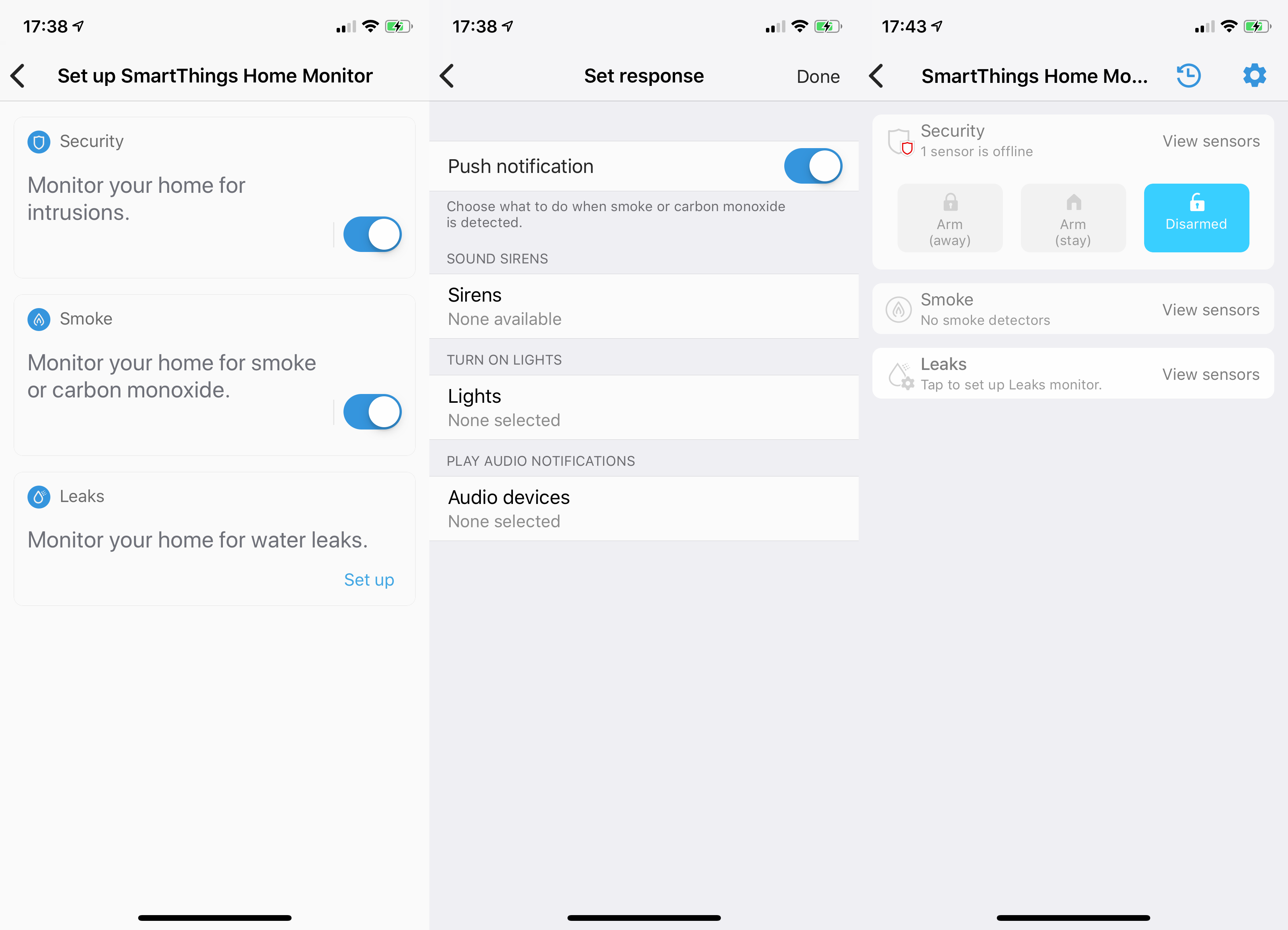
The smart home monitor is a neat way to keep an eye on your home but doesn’t replace an alarm system
The default Arm (away) mode is to use all cameras, motion sensors and open/closed sensors; the default Arm (stay) mode just uses the open/closed sensors. You can override the choice and pick which sensors you want to use. For a response, you can turn on lights, use any sirens you have and/or, play sounds out of your compatible speakers, such as Sonos players.
So far, so good, but there are a few things that really get in the way of the system replacing an alarm. For starters, the V3 hub doesn’t have a battery backup, so if the power goes you lose your alarm system. And, as there’s also no SIM backup, if your internet goes down you don’t get any alerts. For these reasons alone, I recommend buying a proper, dedicated alarm system, such as the Honeywell Evohome Security.
Then, there are the niggles, such as not being able to automate when your Security Home Monitor turns on. You can set reminders, such as when everyone has gone out, but you can’t have it turn on when everyone goes out or you hit the new SmartThings Button.
And, you have to be careful turning the Security Monitor on, as there’s no grace period. Typically, with an alarm system, you get 30 seconds or so when setting the alarm to get out of your home, and the same period when coming in to shut it down. Not so with SmartThings which turns on immediately, and is triggered immediately, too. If you want an additional backup to your main alarm, go for it, but in its current guise, the Security Home Monitor is woefully inadequate.
Amazon Alexa and Google Assistant control is there but may only be of minor use
There’s support for Amazon Alexa and Google Assistant so that you can control your devices using your voice with a smart speaker. How useful this is will depend on the devices that you have installed. If you’ve mostly got third-party devices, such as Hue bulbs, the smart assistant control serves little purpose, as you can find specific skills for your devices.
However, for SmartThings-only devices, or those that don’t have Alexa Skills, voice control can be useful. To prevent the same device appearing twice, once via SmartThings and once via a manufacturer skill, you can limit which devices Amazon Alexa and the Google Assistant can see.
IFTTT support rounds out control
Samsung provides a full IFTTT channel, with triggers for pretty much every device, from detecting motion to monitoring when temperature goes above a threshold. You can also pretty much control every device that’s available in SmartThings, too. In most cases you won’t need to use IFTTT, but for when you’ve got devices that aren’t supported by SmartThings directly, IFTTT at least lets you have some control.
Should I buy Samsung SmartThings V3?
In itself, there’s not much of an upgrade here from the older SmarThings V2 hub. In some cases, such as with battery backup, you’re actually getting a downgrade. If you’re running an existing system, I’d hold tight and eventually, the new, cleaner SmartThings app should have all of the features that you need, plus Webcore can fill in the blanks and give you the more advanced features.
If you don’t have SmartThings, then the main choice will come down to device support and if you’ve got enough smart home devices to make it worthwhile. Where you have the enough devices, the level of control here is generally brilliant, with Automations really letting you get the most out of your home, say automatically shutting down your home when you go out. Yet, for all the improvements in the app, there are still some features missing from the Classic app, which is frustrating.
The more complicated Webcore add-on builds a lot more intelligence into the system, really letting you go to town on automation. And, look on the helpful community site and you’ll probably find that you can add in device support for other devices, such as Nest Learning Thermostats and Honeywell Evohome, expanding what SmartThings can do.
The competition is tough and is improving. If you’ve got HomeKit connected devices, you can do a lot of what SmartThings can do, with both the HomePod and Apple TV acting as hubs. Or there’s Yonomi, which lets you build smart routines for free, although it admittedly has fewer triggers. And, with Amazon Alexa routines and Google Home routines, you may find that you can add the control you want, although you have to trigger these rules by voice or, more recently with Alexa, on a schedule.
Ultimately, there’s no single smart home solution that will suit everyone, and perfect control is out of reach for now. Yet, having said that, SmartThings is the most powerful automation system you can get, particularly with Webcore for the more advanced users. Set up properly, it’s incredibly powerful and can make your home run the way you want, but check out device compatibility before you buy.


