Samsung Gear Fit Review - Features & Performance Review
Features & Performance
This is not the gear to get you fit... but you can drop it down an elevator shaft

Sections
- Page 1 Samsung Gear Fit Review
- Page 2 Features & Performance Review
- Page 3 Battery Life, Performance and Verdict Review
Samsung Gear Fit: Features
So what can the Gear Fit do exactly? It can do quite a bit. Powering the movement tracking is a 3-axis accelerometer typically found in other fitness trackers like the Nike Fuelband SE and the Jawbone UP24 and a gyroscope to sense motion. Bluetooth 4.0 is used to connect to a smartphone and should have considerably less strain on the phone battery than older Bluetooth standards.
Samsung has opted against using the Android/TouchWiz overlay mash-up it uses for its smartphones or the new Tizen operating system opting for a new Real-Time Operating System or RTOS. The reason behind this is that’s it’s a much simpler platform that can process data quicker and aims to improve the battery life.
The interface works well on the slim display and nicely accommodates the more simplified icon-dominated layout. You do have the option to view content on four homescreens or spread the individual icons onto separate displays, but either way it’s nice and easy to skip through.

The main screen houses the clock display and can be adjusted with a variety of different faces, letting you add a pedometer progress indicator or even include two time zones. On the next screen you’ll find Notifications, where you’ll be able to view text messages, emails and any other notifications you choose to switch on in the Gear Fit Manager application on your connected smartphone.
When a phone call or message comes through you’ll be able to reject the call or send a quick reply message with responses that include ‘How’s it going?’ or ‘I’ll call you later’. Running a third-party app like Twitter for example, it will alert you when someone has sent you message, but you’ll be prompted to read it on your smartphone.
Next up is the media controller letting you skip tracks and adjust volume without reaching in your pocket to do so. When first launched, it boots up the Google Play Music application display track information. It works with third-party applications as well, including Spotify, but it doesn’t pull in or display additional artist or track information.
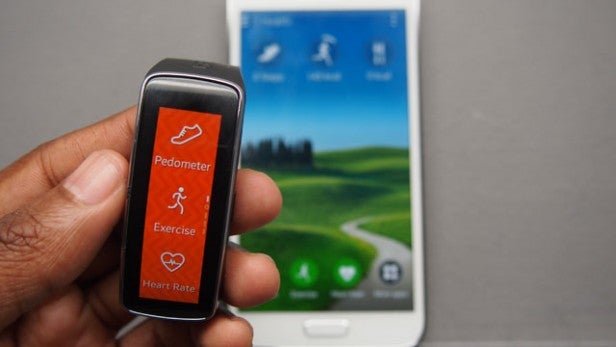
In the Settings menu you can view battery status, clock faces and change the wallpaper. Swiping down inside the settings menu reveals Display, Bluetooth and Double Press interaction options. The display section is important as this is the place where you can adjust screen brightness, screen timeout, font size and rotate the display. Swipe down again and you can view profile information, add a 4-pin number based privacy lock and reset the Gear Fit if you are having any issues.
Other features include a Find My Device option, which will help you locate the smartphone tied to the Fit plus a Timer, Stopwatch and Sleep tracking which originally wasn’t available pre-software update.
Last but by no means least, there’s those all-important dedicated fitness-tracking features. First up is the pedometer, which is pretty standard fare but annoyingly doesn’t automatically work like most trackers and has to be turned on. Next there’s the Exercise section where Samsung supports dedicated tracking for Running, Walking, Cycling and Hiking. The two last activities require GPS from your smartphone, so you’ll still need to take your handset out with you. Each section has an exercise history tab offering details on previously tracked activities and a very cramped-looking progress chart.

The heart rate sensor is one feature that separates the Fit from other trackers. It’s the kind of technology you’d usually find inside chest worn monitors or sportswatches like the Adidas miCoach Smart Run. It’s built into the bottom of the Fit and adds the richer, biometric data in a similar way to the Withings Pulse by flashing a green LED light against your wrist to generate the reading.
The Fit covers most of the tracking bases, but does notably lack an altimeter. This is something included in trackers like the Fitbit One and the Withings Pulse and can track elevation like climbing a flight of stairs.
Samsung Gear Fit: S Health 3.0 App
There’s actually two apps you need to worry about, but the S Health app is Samsung’s attempt at creating an ecosystem that’s not only a place to log data but to make greater sense of it. Before even getting to S Health you need to install the Gear Fit Manager app. Here you’ll be able to sync the Fit, adjust notifications and access settings. A Samsung account is required to use it, which leads us to our next point and that’s smartphone support.
Samsung lists 17 devices that are compatible with the Fit, reaching as far back as the Samsung Galaxy S3 and works with tablets like the Samsung Galaxy Note Pro 12.2. If you own another Android smartphone like the HTC One M8 or even an iPhone, there’s no Fit love for you and it’s not altogether surprising even if it is a little disappointing.
Once you’ve synced the Fit and your smartphone over Bluetooth 4.0 it’s time to set up a pretty standard profile. Input your height data, weight, age and the app will suggest the ideal Body Mass Index Number or BMI. This is the measure of fat based on weight and height.
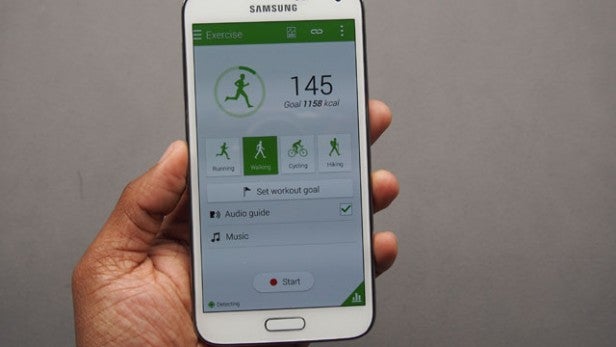
Inside the app you’ll find a nice, clean interface with icons displaying Step, Exercise and Calorie Count. Down below you’ll find shortcuts to the Pedometer, Exercise and third-party app support, which currently amounts to nothing.
There’s a drop down menu on the left to jump into the same options and view your profile. One additional feature not included on the Fit itself is food tracking. Here you can upload food you’ve eaten for breakfast, lunch, dinner and snacks with the ability to upload pictures of your food and input nutritional data.
As a fitness app, there’s very little to fault in terms of its design and user-friendly interface. When it comes to tracking though, it’s an entirely different story.


