Samsung CHG90 Review
Samsung CHG90
A spectacular 49-inch gaming monitor

Sections
- Page 1 Samsung CHG90 Review
- Page 2 Samsung CHG90 – Image Quality and Verdict Review
Verdict
Pros
- Incredible widescreen experience
- Like having two monitors in one
- Great gaming performance
- Impressive HDR
Cons
- Resolution a bit low for its size
- The price
- Impractically massive
Key Specifications
- Review Price: £1299
- 49inch screen size
- 32:9 aspect ratio
- 3840 x 1080 resolution
- HDR ready
- 1ms MPRT
- 144Hz refresh rate
- 3000:1 contrast ratio
What is the Samsung CHG90?
Super-wide monitors are nothing new, but Samsung takes things up a notch with the CHG90. This enormous 49-inch display has an aspect ratio of 32:9, which is the equivalent of two 27-inch monitors sat side-by-side.
Unlike previous super-wide, 21:9 aspect ratio monitors, the CHG90’s aspect ratio is wider than just about any conventional film aspect ratio – and as a result, you’ll see black bars displayed either side of the image. As such, it’s less about having that widescreen cinematic experience but rather it’s great for gaming, or simply for gaining the productivity benefit of having two monitors in one.
Alongside the magnificent display, the CHG90 packs in plenty of other features. It’s HDR-compatible, plus it’s fully specced up for gaming with a 144Hz refresh rate, 1ms MPRT (motion picture response time), backlight strobing and FreeSync technology.
Inevitably, such a list of features means this monitor doesn’t come cheap, but at £1300 it’s competitively priced considering all that it offers.
Samsung CHG90 – Design and build
Clearly, the first thing that strikes you about a display such as this is its size. The box in which the CHG90 arrives is nearly 4.5ft wide, and the screen itself measures almost 4ft across. The monitor weighs in at 15kg – the box and other bits add a further 5kg – take your time when you take delivery of yours.
Related: Best monitors

Despite its size and weight, this is an elegant-looking display. The stand, while 32 inches from toe to toe, is impressively slender and the display itself has a hidden bezel that gives it a lighter look than models with chunkier frames. The bezel can’t quite compete with the very slimmest we’ve seen, but it’s definitely an improvement over the CHG70, for instance.
In terms of build materials, the exterior is plastic aside from a strip of metal that runs round the very edge of the frame. The combination of grey and black finishes looks good; it’s smart but not staid.
Like the CHG70, the CHG90’s only adornment is a ring of light that emanates from the rear of the screen, where the stand affixes. This creates a subtle blue glow that looks quite nice. Alternatively, if you want it to shine even brighter then you can remove the ring of plastic that partially obscures it.

Beneath this you’ll find the screws that attach the stand. Undo these and you can fit the supplied VESA wall-mount adapter that lets you use this monitor on any normal TV or monitor stand – just make sure it’s strong enough to support this beast of a monitor.
Meanwhile, the supplied stand is practical and handsome. It offers height adjustment as well as tilt and left-to-right rotation. You miss out on the ability to pivot the display into a portrait orientation, but on a display of this size it’s perfectly understandable.
Samsung has been generous when it comes to connectivity. There’s a full-size DisplayPort 1.3 and a mini-DisplayPort 1.3, as well as two HDMI 2.0 – all of which support HDR. Along with the display’s picture-by-picture (PBP) mode, this allows you to quickly and easily flip between the various sources on each half of the screen – although note that several of the display’s extra features such as HDR, FreeSync and backlight strobing won’t be enabled with two sources in operation at the same time.
There are also a couple of USB 3.0 ports. However, it’s a shame that both are round the back; it makes them less useful for items you may want to plug in temporarily, such as a USB memory stick. In addition, the sheer size of this monitor makes it somewhat tricky to reach the connections on the back.
Related: Best gaming monitors

As for the display itself, it’s absolutely packed with features. It’s a VA LCD panel with a native 3000:1 contrast ratio, it refreshes at up to 144Hz and has FreeSync, blur-reducing backlight strobing, a 1ms MPRT – that’s response time as it’s perceived due to the backlight strobing – plus it’s HDR-ready. The latter means it can handle the extra colour accuracy, brightness and contrast that’s required to bring HDR to life.
However, one thing it can’t boast is a particularly high resolution. While 3840 x 1080 may seem impressive initially, resolution is relative, and on such a huge screen it’s actually rather low. This display is equivalent to two 27-inch monitors in size, yet its resolution is equivalent to two 24inch monitors; 27-inch displays normally have a 2560 x 1440 resolution.
In fact, a 1080p resolution on a 24-inch display can look a little blocky and pixellated, so on a 27-inch display pixels look positively gargantuan. In pixels-per-inch terms, a typical 1440p 27-inch display has 110ppi while a typical 1080p 24inch display has 90ppi; this display has just 80ppi. We’ll come back to how this looks in the image quality section of the review.
Samsung CHG90 – OSD and setup
Physically, the CHG90 is quite a beast to setup because of its size and weight so will require some strength. Samsung has been careful to very clearly label which side of the box you should open first in order to remove the display safely. Also, it should go without saying, but do double-check beforehand that your desk is big enough to accommodate it.
It arrives in three parts, with the base and stand needing to be joined and then attached to the display. You’ll need a screwdriver.
Samsung also provides nearly all the cables you’ll need: a full-size DisplayPort cable, a mini-DisplayPort cable, a USB uplink cable for the USB hub, and one HDMI cable.
As to making changes to the display, there’s very little you should need to do since Samsung calibrates each monitor before it leaves the factory so it should turn up looking its best. The only items you may want to change are the brightness and various gaming settings.
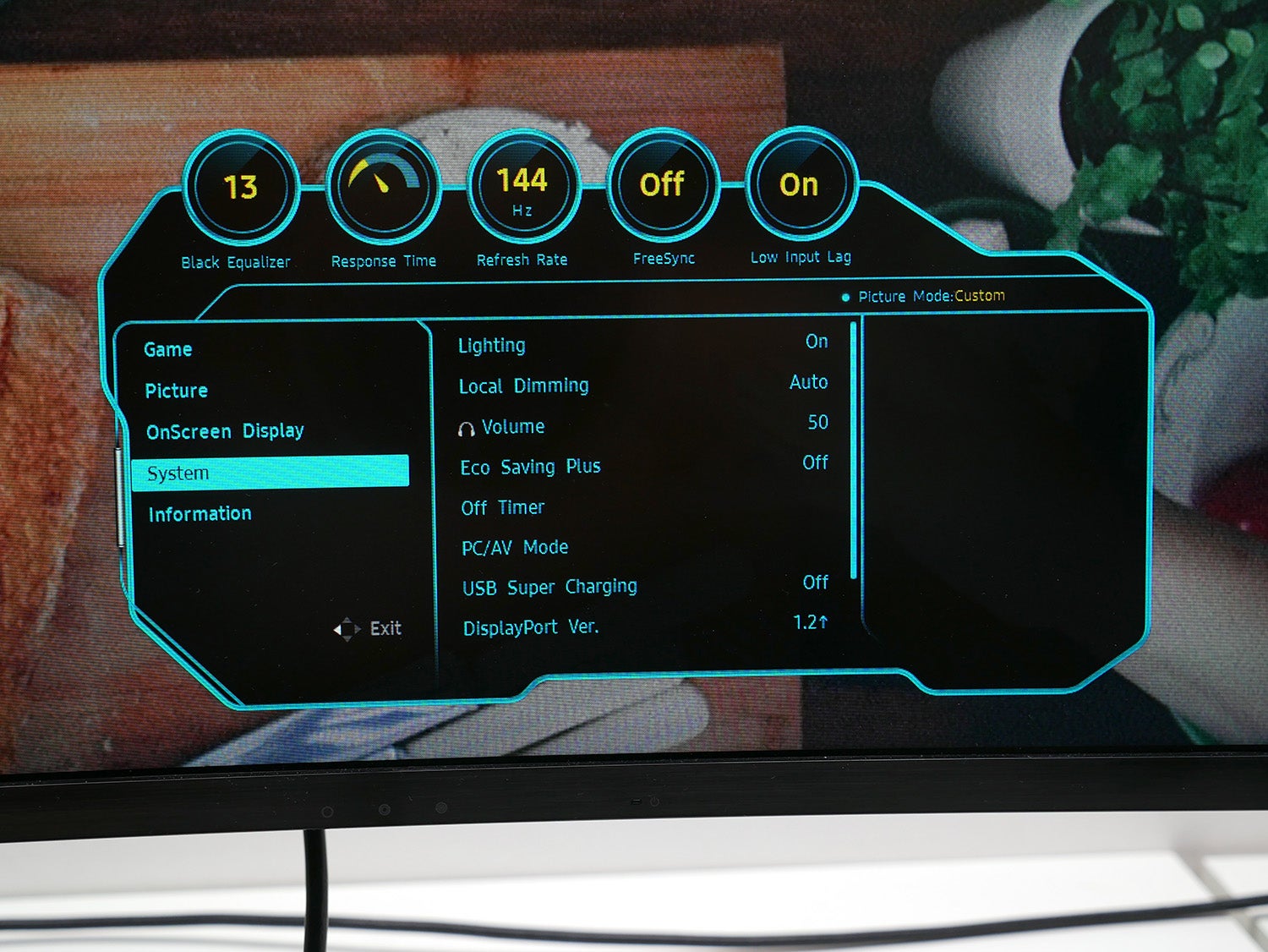
Whatever tinkering you do is made easy by the excellent menu system. Navigation of the menu system is via a single joystick on the underside of the monitor, which does a fine job of making it quick and easy to work your way through. The actual menus themselves are clearly laid out and intuitive, so you’re unlikely to be left scratching your head as to where to look for a particular setting.
The styling is somewhat odd, given that Samsung has steered clear of garish, gamer-orientated design for the exterior of this display. The turquoise lettering, angular lines and dials along the top are an interesting choice – although notably, the latter are actually quite useful for providing a quick overview of the display’s various gaming settings.
Beneath the frame of the monitor you’ll also find three further buttons that can be used to call up menu presets. These are a useful addition, allowing you to switch between a more aggressive set of gaming settings (response rate at fastest, 144Hz, and so on) and desktop-orientated settings (lower brightness, standard response rate, for example) at the touch of a button.

