Samsung BD-H8900 Review - Operation Review
Operation
Samsung's 1TB Blu-ray/PVR is a killer combi and has multiroom audio support

Sections
- Page 1 Samsung BD-H8900 Review
- Page 2 Features Review
- Page 3 Operation Review
- Page 4 Performance and Verdict Review
The BD-H8900’s onscreen interface has been subtly but successfully revamped since last year’s models. The layout doesn’t stray too far from the F series’ template, which used simplified icons and large coloured panels, but this time round the graphics are a little sharper and more sophisticated. We liked last year’s menu system, bit this is definitely an improvement.
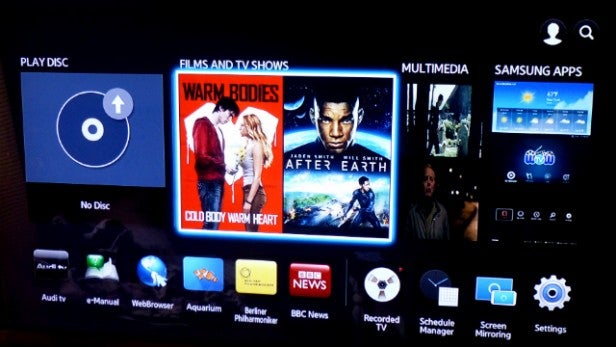
The Home menu looks terrific, featuring a range of large icons in front of a grey background. It’s split into four sections, including the Films & TV Shows section, Multimedia (where you’ll find DLNA and USB-derived content) and Samsung Apps, where you’ll find all the online content.
If there’s a disc loaded, the artwork is displayed on the left of the screen under the ‘Play Disc’ panel. Running along the bottom is a row of icons providing quick access to selected apps, Recorded TV menu, Settings and Screen Mirroring feature.
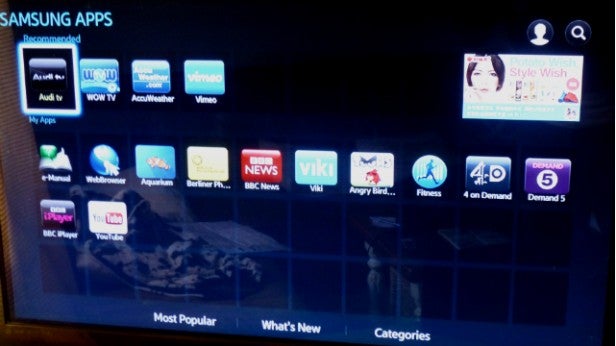
The Samsung Apps menu has a new layout and colour scheme, but still shows all your downloaded apps in a grid of brightly-coloured icons. Samsung has introduced three tabs at the bottom that help you find content to download – Most Popular, What’s New and Categories. In the ‘Categories’ menu, each section (Games, Sports, Video etc) is illustrated by a quirky, pastel-shaded picture, which looks wonderful. It’s all very straightforward and friendly.
There’s also a brilliant search tool that looks for content related to a keyword and shows you results from movie services and DLNA-connected servers.
The Freeview displays are superb. As you flick through channels, a vertical bar appears on the right-hand side showing the programme currently on that channel, which is a really slick, stylish touch.
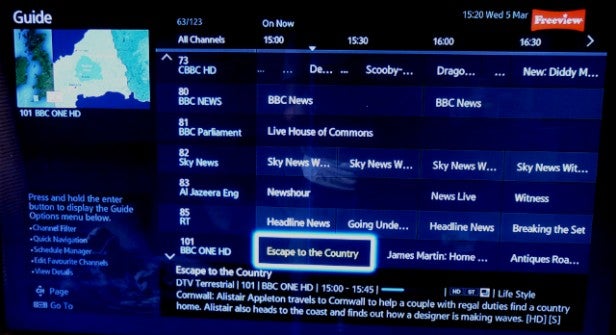
The EPG is equally impressive, cramming a seven-channel programme grid into the screen, but somehow finding room for a synopsis, a live TV screen and a small menu. It’s slightly different to last year’s design, squashing up the programme grid and incorporating the programme synopsis into the grid rather than at the top of the screen, but it still works well.
Hold down the Enter key and the Option menu lets you filter channels, edit favourites, check the Schedule Manager or enter quick navigation mode. Selecting programmes to watch or record is as simple as pressing enter – a helpful dialogue box guides you through the rest.
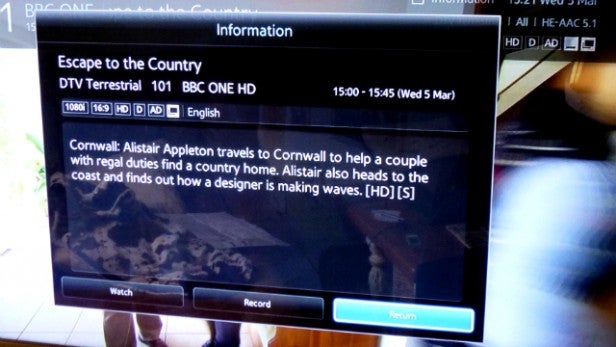
We like the flexible Freeview onscreen banner, which allows you to surf through every channel and check what’s on days in advance – you’re not limited to ‘now and next’ information. Excellent onscreen dialogue boxes let you know when a programme is available to record as part of a series, or when you’re already recording two channels.
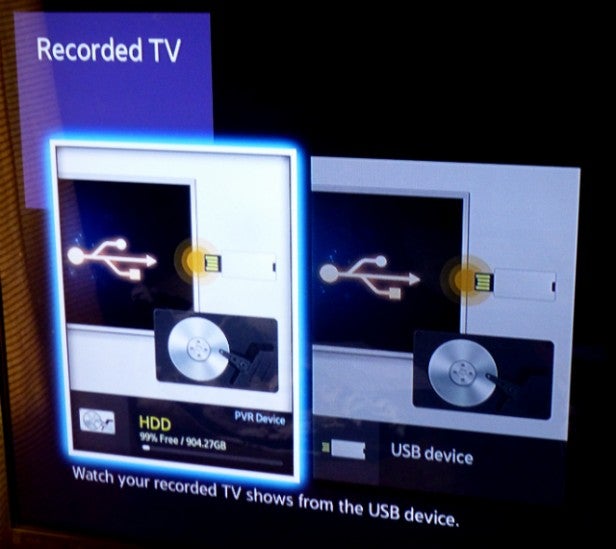
However, we don’t like the Recorded TV section, which lacks the immediacy of PVRs from Sky and Humax. Recordings are sorted into different folders according date or channel, but to display them all on the same screen you have to select ‘Title’ in the ‘Sort By’ menu. It’s no great hardship, just a little more fiddling around than we’d like. The recordings are attractively presented with large thumbnails and you can quickly uncover more details about each recording by hitting the ‘info’ button on the remote.
 Another downer is that the cursor is a little sluggish to move around the menus, which means you can’t get from A to B quite as quickly as you’d like. It’s also disappointing that you can’t access the Settings menu while recording one or two Freeview channels, which could be frustrating if you need to make an important tweak while recording.
Another downer is that the cursor is a little sluggish to move around the menus, which means you can’t get from A to B quite as quickly as you’d like. It’s also disappointing that you can’t access the Settings menu while recording one or two Freeview channels, which could be frustrating if you need to make an important tweak while recording.
The web browser is also a pain to use. It’s slow and cumbersome to navigate web pages using the remote, to the point where we gave up and switched to the laptop. The pointer is slow to respond and doesn’t really stop where you want it to.
This is not really of fault of Samsung, more an inherent problem with web browsing with a remote. Luckily, you can hook up a wireless keyboard and mouse, which makes browsing easier but we’re not sure it’s worth the expense or hassle.
Samsung sticks with the same superb remote design as last year. There are some minor changes – the buttons at the bottom have been switched around and redundant ‘Social TV’ button has been removed but all the other keys are the same.
The large rubber buttons are intelligently arranged, clearly labelled and pleasing to press. The buttons are split into helpful sections and although it’s not backlit, the playback buttons glow in the dark – useful on movie night with the lights turned off.

