Samsung BD-F8500 Review - Operation Review
Operation
A slick and feature-packed Blu-ray/PVR combination.

Sections
- Page 1 Samsung BD-F8500 Review
- Page 2 Features Review
- Page 3 Operation Review
- Page 4 Performance and Verdict Review
Samsung BD-F8500 – Operation
Using the BD-F8500 is a slick, pleasurable experience. We’ve mentioned its recording flexibility and multitasking, but simple stuff like exploring menus or calling up digital text is super fast. There’s also a Quick-Start mode that boots up the deck in five seconds and disc loading is the fastest we’ve ever encountered on a Blu-ray player.

The BD-F8500 shares the superb new menu system found on the BD-F7500 and F6500. The home menu – which Samsung is now calling Smart Hub, not just the internet bit – is a simper affair than last year’s, using large blocks with colourful icons inside them. It’s incredibly attractive and a joy to use.
Smart Hub features three main panels labelled ‘Movies & TV Shows’, ‘Apps’ and ‘Photos, Videos & Music’. Long-winded names perhaps, but this literal approach will be a godsend for those who hate jargon. Along the bottom of the screen are shortcuts to a few internet apps (Vimeo, BBC iPlayer, Knowhow Movies), Web Browser and a Schedule Manager icon (the only difference between the F8500’s layout and that of the standalone players).
Choose any of these sections and the subsequent menus are a breeze to navigate – Movies & TV Shows displays content with large poster art over a purple background, and splits the home page into Featured and Recommended films.
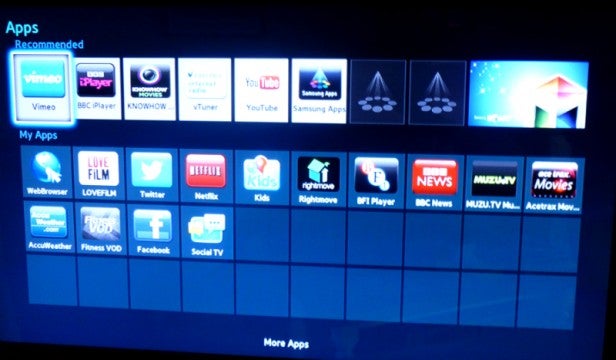
The Apps menu features a row of recommended apps along the top and fills the rest of the screen with ‘My Apps’, a large grid of square thumbnails for all the content you’ve downloaded. The Fitness and Kids sections are found here. If you want to view all of your downloaded apps, or arrange how they’re displayed on the Apps home page, select the ‘More Apps’ option at the bottom of the screen. This menu also lets you group apps into folders or delete them.
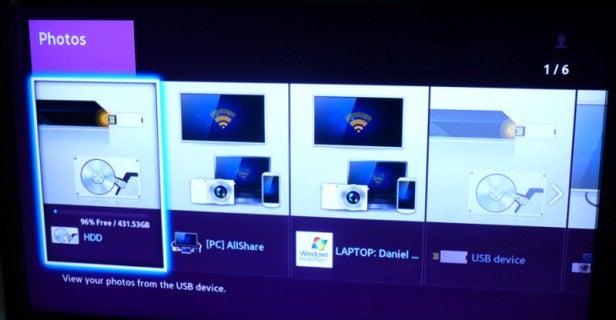
The Photos, Videos & Music menu (aka AllShare) looks terrific, with simple menus and clear lettering helping you find your content. The only criticism is that there are too many menu pages before you reach your actual content. Another bum note concerns the web browser, which is quicker than last year’s menu but still feels laboured when using the remote. You can connect a wireless mouse, which makes navigation much easier.
When you select the Recorded TV section, you have to choose the location of your recordings (HDD or USB). Each recording is displayed with a still thumbnail image and details at the bottom of the screen when highlighted. You can choose to display recordings by date, title or channel using the options at the top of the screen, as well as filtering unwatched shows. There’s also an Options menu where you’ll find a few basic editing functions, such as Split and Partial Delete, where you can remove unwanted sections by entering start and stop points in a virtual edit suite.

Samsung has left last year’s EPG design well alone, which is a good move because it’s one of the best around. The reason for this is simple – it packs all the information you need into one screen without you having to press other buttons, but somehow manages to squeeze in a live TV screen and a six-channel programme grid. We like the Quick Nav option, which uses the direction pad to move up and down the channels, or forward and back 24 hours. This is complemented by an excellent onscreen info banner, which is superimposed over the Freeview picture and lets you search the entire schedule on any channel, rather than limiting you to now and next info.
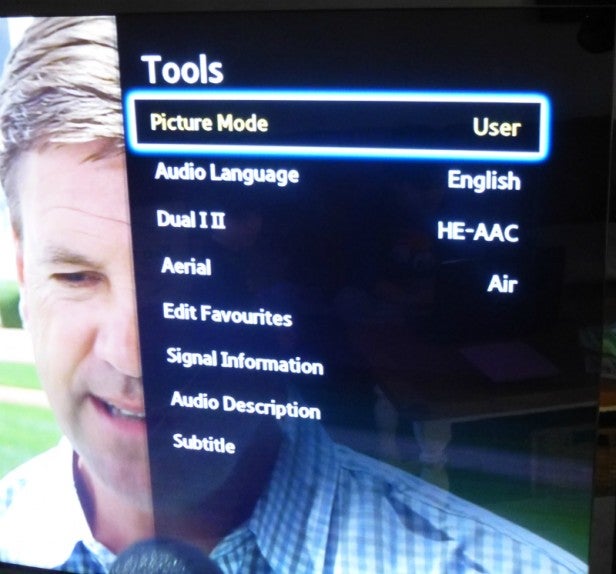
The Tools menu provides a list of frequently used functions and adjustments, including three picture presets (Standard, Movie and Dynamic) plus a User mode that lets you set the levels of sharpness, noise reduction, contrast, brightness, colour and tint.

The slender remote is longer than the standalone player handsets in order to accommodate the extra recording and PVR buttons. The button layout is fine, placing the important direction and glow-in-the-dark playback buttons in convenient areas. The keys are also large, tactile and clearly labelled, which leaves little room for confusion. It’s a bit cluttered towards the bottom, and the Home button should probably been labelled ‘Smart Hub’, but aside from that it’s a terrific zapper.

