Panasonic My Home Screen Smart TV interface Review - Ease of Use, Supporting Apps, Second Sceen Control and Verdict Review
Ease of Use, Supporting Apps, Second Sceen Control and Verdict
Panasonic's revolutionises the way you interact with your smart TV.
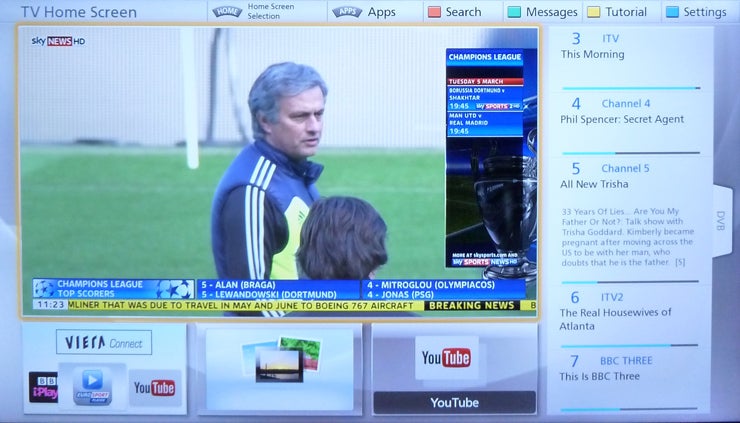
Sections
- Page 1 Panasonic My Home Screen Smart TV interface Review
- Page 2 Presets, The Info Screen, Homemade Screens and Facial Recognition Review
- Page 3 Ease of Use, Supporting Apps, Second Sceen Control and Verdict Review
Panasonic My Home Screen Smart TV Interface – Ease of Use
There’s no overstating just how cleverly Panasonic’s new interface avoids all the OTT complexity of some rivals smart interfaces, without ever feeling limited in its scope. Ultimately you get the feeling that Panasonic has sat down with normal people and really listened to their feedback about what works in a Smart TV interface, rather than trying to force users to learn their way round a pre-created system, which is the feeling you get with some rival interfaces.
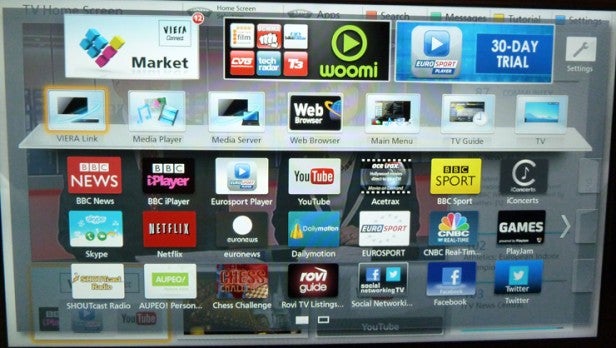
Yet more good news can be seen in the changes Panasonic has made to its Viera Connect menu. For the past few years we’ve found the main Viera Connect app menu rather primitive looking, and unable to handle high content levels as effectively as we would have liked. The new Viera Connect design is far better, looking much more modern and, crucially, using much smaller icons, so it can provide access to far more content onscreen at once than before.
Panasonic My Home Screen Smart TV Interface – App Support
The final element of Panasonic’s My Home Screen interface is its connection to the brand’s latest Android and iPad apps. And here again, Panasonic has upped its game considerably. The new Viera app provides an excellent range of ‘second screen’ functionality, especially if you’ve set yourself up with one of Panasonic’s ZT65 or VT65 plasmas, or WT65/DT65 LCDs.
All Panasonic TVs compatible with the new Viera Remote 2 app (for iOS and Android) can stream their video live to networked smartphones or tablet computers, for second-screen viewing. On the high-end models just mentioned, which have dual Freesat and Freeview HD tuners, you can even use your smart device to watch a different tuner programme to that being watched on the main TV. Brilliant.

You can also use the new second generation version of Panasonic’s Swipe & Share system to effortlessly transfer media from your smart device to your TV screen – or vice versa. You just track down the multimedia you want to watch, and use a one-finger swipe to simply ‘throw’ the multimedia stream to the device you want it to appear on. In a new feature for 2013 you can also use two fingers to SAVE the multimedia file you’re
playing to your Smart device or a USB storage device inserted into the Panasonic TV.
Panasonic My Home Screen – Second Screen Control
Also available via the app is the facility to access remotely many of the key apps stored on the TV’s Viera Connect service, and on Panasonic’s flagship TVs you can even use the Remote 2 app to calibrate the TV’s settings without having to disrupt the picture on the main screen with the calibration menus.
The app additionally contains a web browser that you can use on your Smart device but simply ‘throw’ onto the TV screen if you find a page you want to share with others in the room. Or you can use the browser on the TV and ‘cast it’ back to your smart device if that’s the way you want to play it.
Inevitably the app also serves as an alternative remote control, offering a replacement for all the buttons on the main remote control, and while also very letting you navigate around web pages on the TV by using finger movements on your smart device’s screen, just as you would if you were using your smart device’s own web browser.
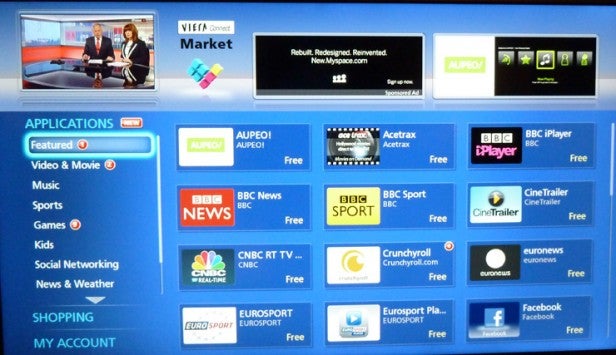
Panasonic has even included a virtual GamePad in Viera Remote 2, complete with touch screen movement controls, and virtual representations of all the usual buttons you’d get on a normal game controller.
It’s important to add here that Panasonic has done a pretty good job of making this potentially very complex app easy to use. The interface is rather old-fashioned looking, perhaps, but its approach of just putting simple ‘jump’ icons to all the features down the left side of the screen feels familiar and is pretty much fool proof.
Verdict
While Panasonic’s online features might not be as numerous as those of some of its big-name rivals, with the absence of LoveFilm and Blinkbox apps feeling especially troubling, it’s fair to say that its interface has gone from being one of the most rough and ready to being arguably the best in the business. The ‘my Home Screen’ system over-rides our initial scepticism about Smart TV personalisation to become a work of near-genius, providing a superbly straightforward, friendly and flexible way for multiple users to streamline access to their preferred content.
Add to this one of the most easy to use and fulsomely featured second-screen table/smartphone interfaces to date, and Panasonic has clearly gone from the Smart TV B-List to setting a benchmark the previous smart functionality kings might find hard to follow.
How we test televisions
We test every TV we review thoroughly over an extended period of time. We use industry standard tests to compare features properly. We’ll always tell you what we find. We never, ever, accept money to review a product.
Trusted Score
Score in detail
-
Features 9
-
Design 9

