Nero BackItUp & Burn Review
Nero BackItUp & Burn
Want to keep your data safe and burn a few music CDs on the side? Nero provides a solution.
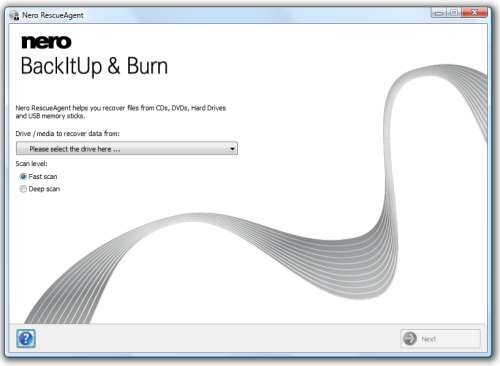
Verdict
Key Specifications
- Review Price: £29.99
£29.99 Direct Download | £39.99 Retail Box Version | £23.99 Upgrade (version dependent)
At one time, Nero was one of the best CD and DVD-burning software suites money could buy. But the competition hasn’t stood still, and while Nero’s software was comprehensive, the sheer amount of options on offer was a bit overwhelming for the less tech-savvy. Now we have the company’s BackItUp & Burn, which collates some of the most-used applications from the £49.99 Nero 9 Suite into one easy-to-use package for just £29.99
Including the ability to backup to a variety of media (including Blu-ray and memory cards), BackItUp & Burn additionally offers the option to store important data online, though this is a subscription service on which you only get three months’ trial. Crucially, it also lets you retrieve deleted files and data from damaged storage.
Installation is a tad convoluted if using the download version; in addition to the main software, Nero’s installer requires MSI 4.5 for Windows 6.0 (x86), Microsoft’s .NET Framework 3.5 SP1 and Microsoft’s VS PIA Redistribution, all of which are automatically downloaded if required. After MSI 4.5 requiring a computer reboot, you have to sit through an additional 231MB download and installation before finally getting onto the install of the actual product.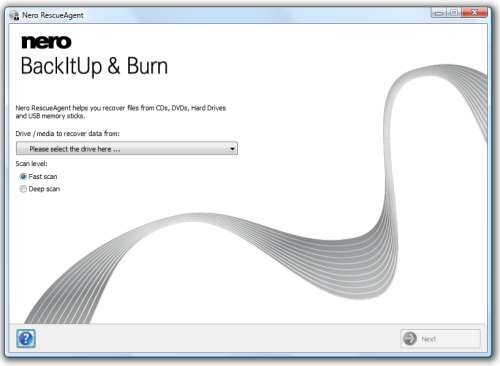
Once you reach this stage, you get a choice between Complete or Custom installations. Custom offers you the option to install several components. The titular BackItUp lets you back up and restore files, folders or the contents of entire hard drives manually or automatically.
Nero BurnRights is an odd inclusion in a consumer-oriented product, but business users will doubtless find it handy. Basically, it allows a system administrator to set up exclusions allowing users without admin-privileges to burn discs using Nero. This may also prove useful for a family PC, where you can control what your kids can or can’t do. 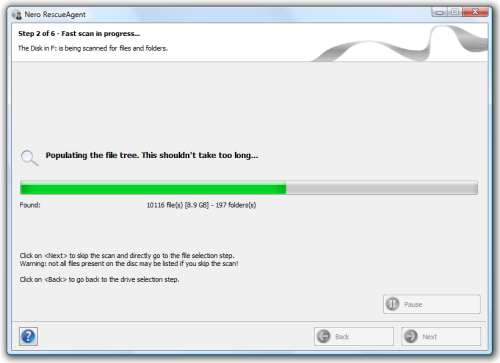
Nero Express focuses on burning multimedia content such as music, video and pictures to discs through an easy-to-use interface, while Nero RescueAgent should help to recover data from deletion and ‘unreadable’ or damaged sources, a feature that should be a lifesaver for many.
However, installation is still not finished, as halfway through a window pops up which, if you accidentally click ‘next’, will install the Ask toolbar and make Ask your default browser search. This is the sort of annoyance one would expect from freeware, not a high-end commercial product. After all this yet another restart is required until finally you’re ready to go.
We’ll deal with the ‘Burn’ part of Nero’s package first, since it requires less explanation than ‘BackItUp’. On activating Nero Express, you’re greeted by a very simple and clean interface. It’s a world away from the rather complex Nero’s of old and while a little of the functionality has been sacrificed for ease-of-use, all the important stuff is still here – just more accessible than ever.
Down the left divide you’ll find four icons comprising Data, Music, Videos/Pictures or Image/Project/Copy. Data can be burned to CD, DVD or Blu-ray, Music creates a playable CD and Video a playable DVD. Image/Project/Copy, meanwhile, lets you do a straight copy of a CD or DVD (provided it isn’t copy-protected), or burn a disc image or saved project. 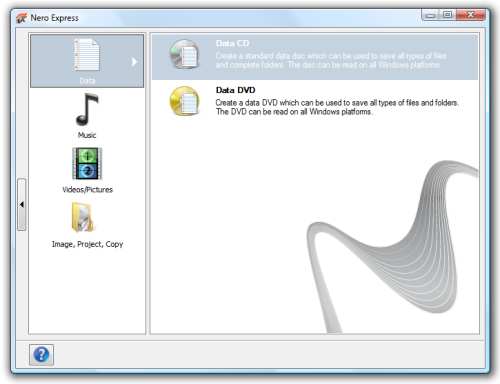
It all works as expected and though sometimes the more advanced options aren’t intuitively laid out, it’s nothing that using the program once or twice won’t get you used to.
Despite being incredibly easy to use, Nero’s RescueAgent is scary in its effectiveness. First you’re given the option to select the location you wish to scan, after which you can choose between a Fast or Deep Scan.
Running a Fast Scan on a much-used 2GB memory stick produced a whopping 8.9GB of recoverable data. Out of these we tried 30 to 40 files, 99 per cent of which were recovered effectively. This is an impressive return, making this a useful for tool for recovering those accidentially deleted photos and other files. 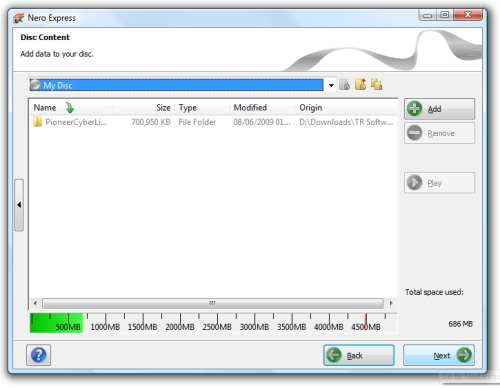
A proper full Windows disk format stumped it though, so this is not a tool for industrial-espionage types. Unfortunately we couldn’t test Nero’s ability to retrieve data from corrupted or damaged media, since we simply didn’t have any.
While the ‘Burn’ and ‘recovery’ aspects are fairly straightforward, the BackItUp segment is far more complex. You’ll definitely want to give the manual a read, as there’s a variety of options and functions which are not always transparent.
From the ‘Home Page’, which is accessible through an icon at all times, you can choose to Backup, Restore or Sync any file, folder or drive either manually or automatically, once or on a schedule. After making a backup, Nero can verify it to check for any corrupted or missing files. Activities are divided into Backups and Jobs, which can be saved, deleted, cancelled and resumed. 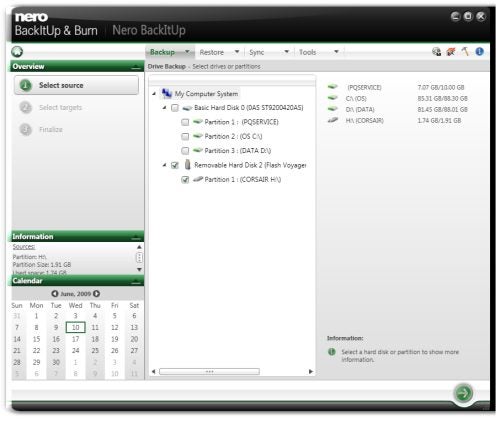
Overall BackItUp’s interface is fairly intuitive, with four tabs along the top (Backup, Restore, Sync and Tools) making navigation simple. As already mentioned though, some of the options could have been a bit better-explained. When starting a synchronisation job, for example, you’re asked to choose between Mirror, Copy, Update, Enhance or Add types, which unlike many of the more straightforward options in Nero aren’t explained by tool-tip help and can be a bit confusing.
It might also take some people a bit of reading to find out what exactly the difference is between syncing and backing-up, since the two functions overlap in many ways. Happily, the included help-files do explain everything quite well, with the additional aid of diagrams.
While it had no problem recognising external USB drives, Nero’s software failed to identify a hard drive hooked up through eSATA as external, claiming it unsuitable for backup purposes because it “cannot be unconnected”. Aside from this, the only major complaint is BackItUp’s progress bars and timers, which can be very inaccurate when dealing with large volumes.
To be honest though, these are relatively minor niggles in what is overall a comprehensive package. Backups can be scheduled by time and date, when your PC is idle, when it boots up or when you log on. You can also set the software to shut your machine down again once it’s done.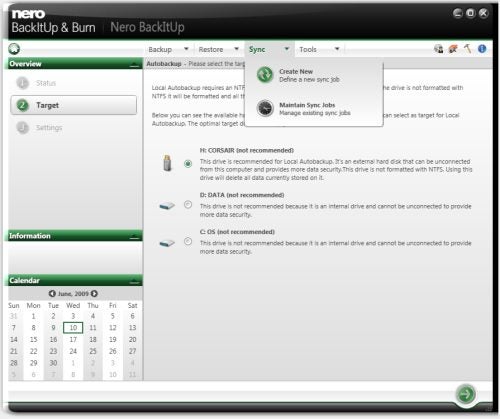
Various types of backup include Full (self-explanatory), Differential (saves only files changed since the first backup), Incremental (saves only files changed since the last backup) and Update, where the previous data is simply overwritten with the new data.
After an initial Full backup has been completed, many users will only need the other three. For most the Update option will be the best choice from there on, since it will backup your files in their latest state while using up the least space. Obviously, though, this technique won’t allow for older backups to be recalled.
Once backed-up, data can be compressed, encrypted and password secured, meaning it will take up less space than the original files and only be readable to whoever has the password.
The syncing process is one of the simplest around, too. You are presented with left and right ‘folders’, each of which you can point to a folder or an entire drive. Then you can choose to mirror, copy, update, enhance or add files, as well as set parameters to handle file conflicts, such as keeping the right or left file or asking what to do in each individual instance. In our tests, syncing actually took less time than a simple Windows Vista ‘copy’, which is a good advert for the speed and efficiency of Nero’s effort.
Other functionality of BackItUp, found under the Tools tab, includes creating an ImageTool disc (basically a recovery disc for if your PC won’t boot from its hard drive anymore) and optical disc erasure, a doubled function it shares with the Burn part of the package.
At £30 for the download version of Nero BackItUp & Burn, this package is affordable, generally easy to use and still flexible enough to satisfy most consumers – if you don’t need the extra features Nero 9 Suite offers. BackItUp and RecueAgent alone are worth the price of admission.
However, one area which is not at all good value is the subscription-based online storage, of which you get a three-month trial that gives you a measly 1GB of online backup. Not only do any of a range of free online storage suppliers offer far more space than this, but the yearly £29.99 you’re expected to pay for 5GB (or £80 for 25GB) once the trial runs out is simply not worth the integration with Nero’s software – especially since other specialised online backup services give you unlimited space for only around £40p/a.
Verdict
Overall, Nero BackItUp & Burn is worth its £30 asking price. Though a lot of the functionality it offers can be found in various freeware programs, the package’s integration and largely intuitive interface elevate Nero’s solution to a step above. If you want to backup, synchronise, recover and burn data, it’s definitely worth checking out.
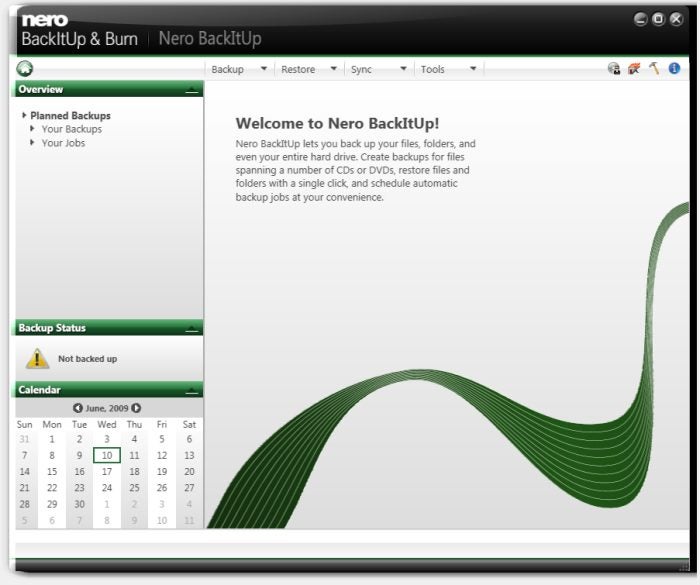
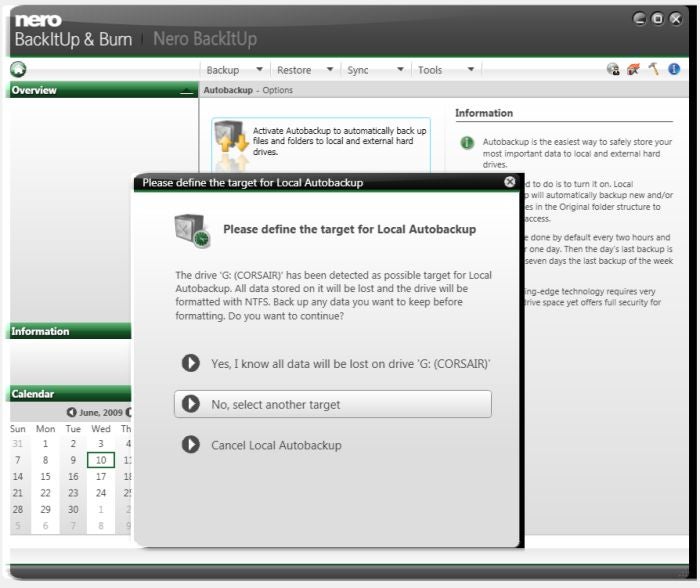
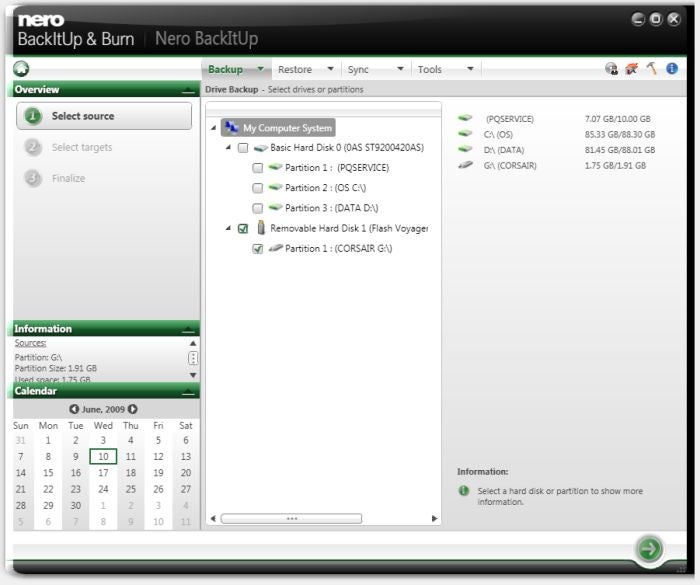
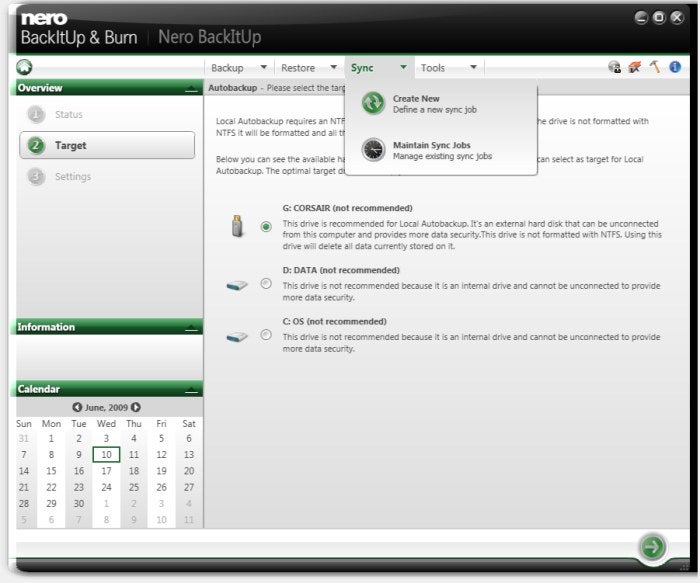
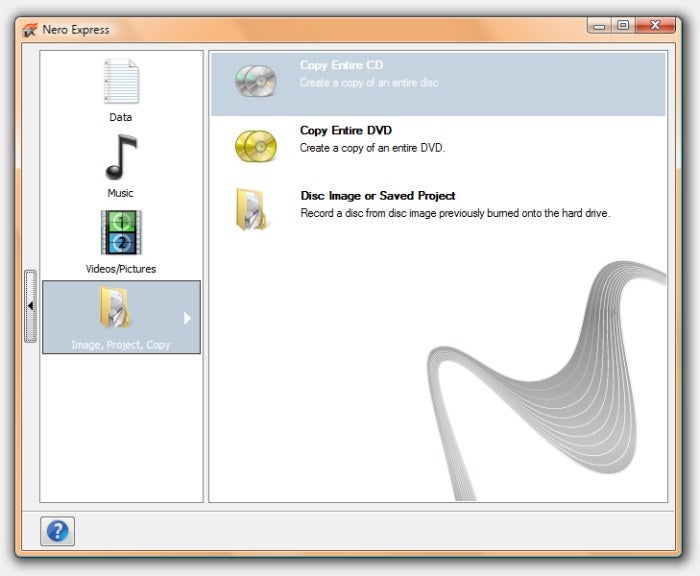
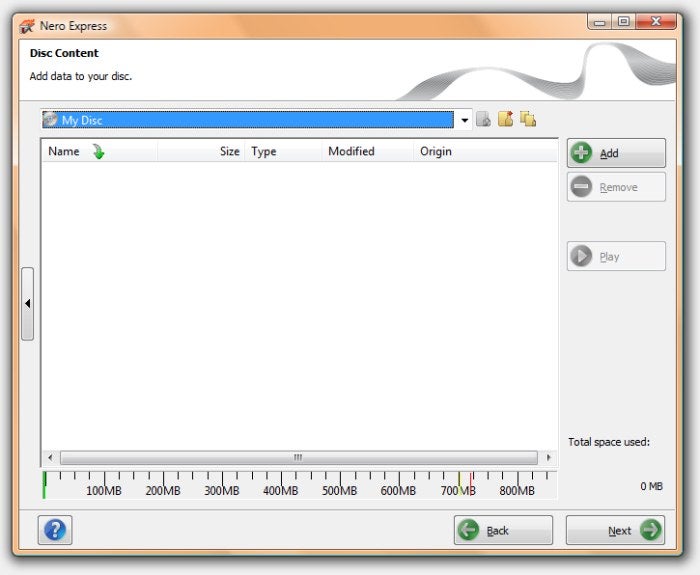
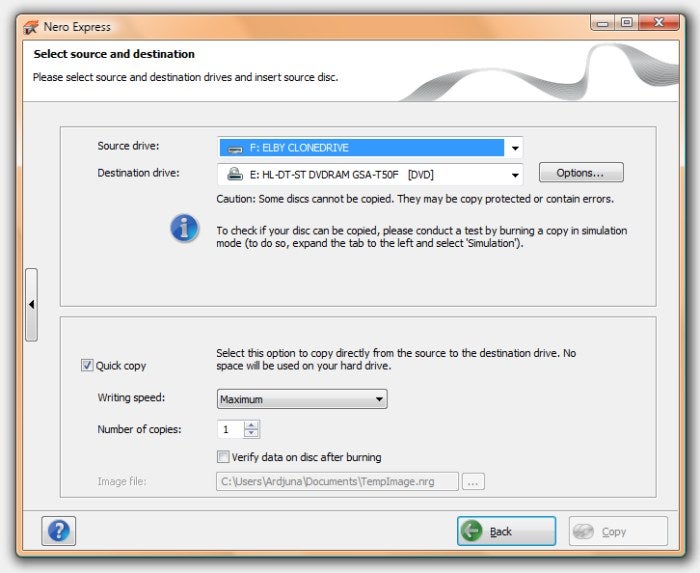
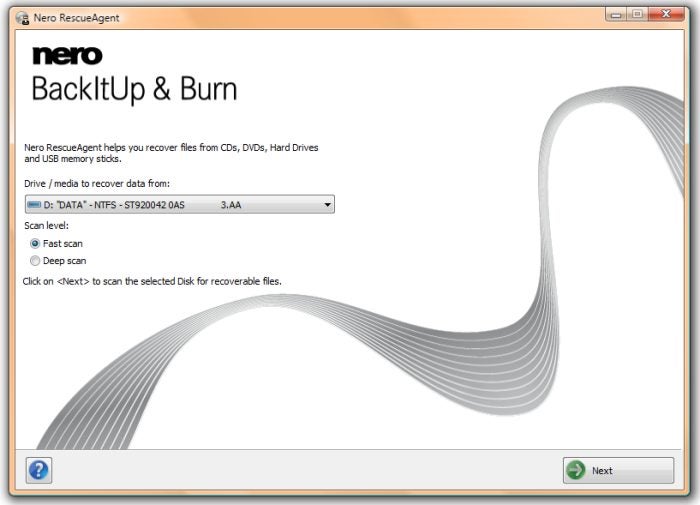
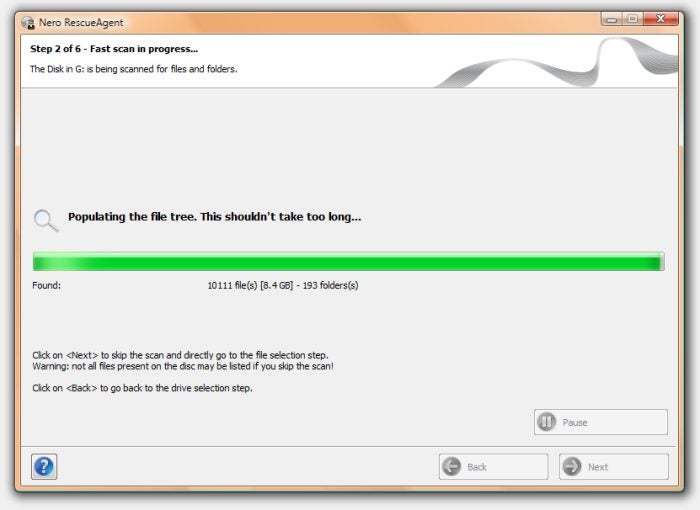
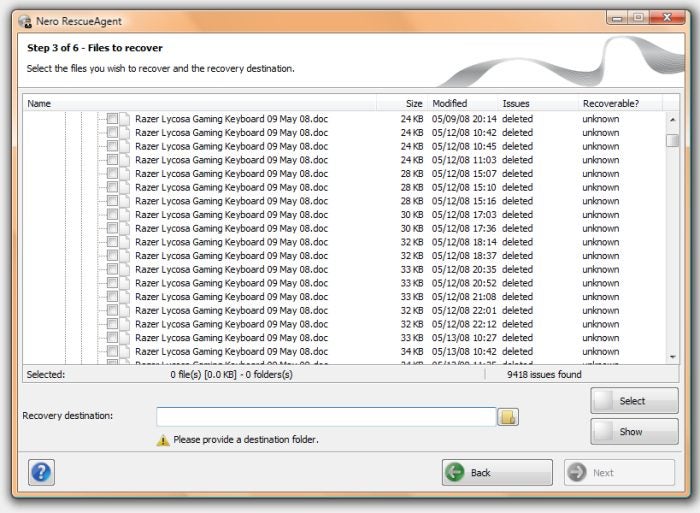
Trusted Score
Score in detail
-
Features 8
-
Value 8
-
Performance 8
-
Usability 7

