Myo Review
Myo
The closest you'll get to using the Force

Verdict
Pros
- Innovative way of controlling devices
- Large array of sensors
- Plenty of applications
Cons
- Not always precise
- Takes some getting used to
- Not very comfortable
Key Specifications
- Review Price: £150.00
What is the Thalmic Myo armband?
Everyone who’s ever watched Star Wars and is looking forward to the Force Awakens has dreamed of using the awesome power of the Force.
Waving your arms and bending things to your will is as sensational as it sounds, and that’s exactly what the Myo gesture control armband does – well sort of. It won’t let you Force choke those who oppose you, but it will let you drive a BB-8 Sphero.
By monitoring the muscles in your arms the Myo can be set to control a whole host of things by moving your arm or clenching your fist – from the music on your smartphone to Powerpoint or Netflix on your PC and even drones.
Those are just some of the applications for the Myo armband, some made by its creator, Thalmic Labs, and a bunch by third parties. Creative types have already used the open APIs for dozens of uses; from controlling lighting at gigs to moving robot arms.
The Myo is one of those products that truly excites. Even Apple co-founder Steve Wozniak called the tech “very impressive”, and it certainly is that.
Myo feels like the future, but its not ready for everyone quite yet. 
Myo Armband – How does it work?
The Myo uses medical grade stainless steel EMG (electromyographic) sensors that register the electrical activity of muscles – Myo actually means muscle in Greek.
EMG is the same tech that some prosthetic limbs use and the Myo combines it with a nine-axis IMU containing a three-axis gyroscope, a three-axis accelerometer and a three-axis magnetometer.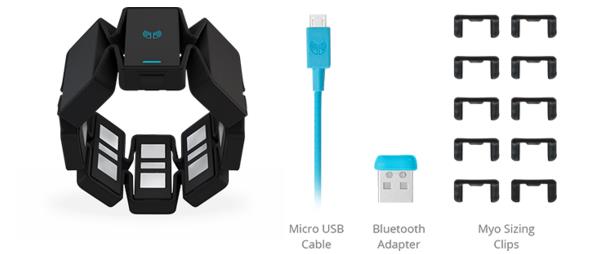
All these sensors come together with a tiny ARM Cortex M4 Processor, battery and haptic engine to provide both movement, positional and gesture control, as well as vibration feedback.
Everything is embedded in eight plastic shells, held together with a flexible band that lets the Myo to fit a variety of arm sizes. The sensors need to be tight against the skin to provide accurate feedback to the device it’s connected to. It does this through low-power Bluetooth 4.0 directly to your smartphone, or PC/Mac via an included USB Bluetooth adapter.
And when I say the fit need to be tight I mean it. It’s comfortable enough to wear initially, but I do find myself itching to get it off after half an hour or so. When you do you’re left with a skin imprint resembling a tribal tattoo from the ‘90s. 
There are no buttons, the Myo turns on when it senses motion and goes to sleep when taken off your arm and left alone. All there is on the armband is a tiny flap that covers the micro-USB port to ensure the Myo can withstand a little of the wet stuff. It’s not fully water-resistant so you can’t go swimming with it (and why would you), but it can survive sweat, humidity and a little rain.
Myo Armband – How easy is it to use?
Getting to grips with the Myo requires some patience – stick with it though and you come away rewarded.
Setting up the Myo with a smartphone and PC is very different so I’ve split the two.
Myo Armband: PC and Mac setup
Compatible with: Windows 7, Windows 8, Windows 10, Mac OS X 10.8
The first thing to do is to install the Myo Armband Manager on your PC or Mac. The start-up guide holds your hand and directs you to connect the Myo (via the included micro-USB cable that also charges it) to the computer and also plug in the Bluetooth adapter. 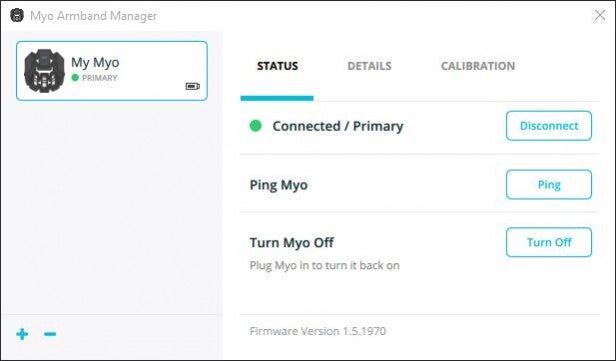
It’s then a case of calibrating the Myo.
This is achieved through a series of gestures. The Myo uses five EMG gestures: double tap, hand left, hand right, fist and open hand. ![]()
Once configured and warmed up – you need to relax your arm for the 20 seconds or so – you can start using it.
Just lift your arm up, clench your fist and drag down to open the Myo Control centre, giving you access to all the applications.
All in all it takes about half an hour before you know what you’re doing.
Myo Armband: Smartphone setup
Compatible with: iOS 7.0+ for iPads 3rd Gen to iPad Air 2, all iPad minis and iPhones from the 4S to 6S. Also compatible with iPad Touch 5th Gen and and Android devices with Android 4.3 Jellybean or above that support Bluetooth 4.0
Connecting a Myo to your iPhone or Android is even easier. Just make sure Bluetooth is on and you can pair the armband from within Myo specific apps.
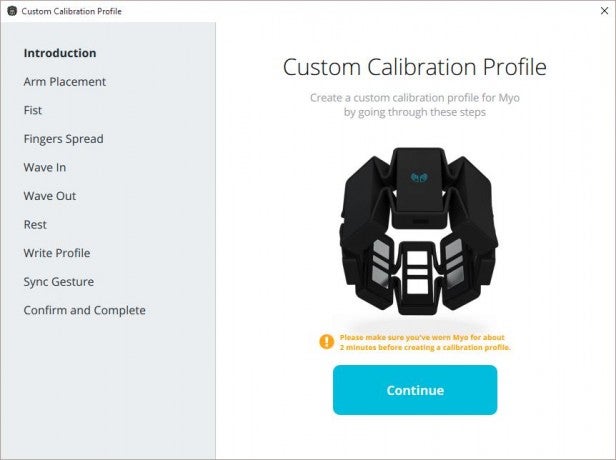
Once the Myo is set up controlling it is similar across platforms since it uses the same gestures.
I’ve had a mixed experience with the Myo’s accuracy. It seems to work well initially, but loses some precision over time. When this happens I just remove it for a second and put it back on to recalibrate.
This seems to be very dependent on the app. PC apps that require motion tracking as well as the gesture control seem to be more susceptible to going off kilter.
Creating my own “custom gesture profile” didn’t help much either, and is a bit of a misnomer. You can’t actually add new gestures, you can just record how you’d like the preassigned gestures to work.
The Myo really isn’t meant to be used as a precision tool. Try to use it as a mouse on a PC, for example, and you’ll quickly get frustrated. Getting the pointer to where you want it is easy enough, just wave your arm around and it follows your path.
The problems occur when you try to interact with small Windows icons, like the close button on a browser. Clenching your fist (right mouse button) inevitably causes a small movement in your arm, shifting the cursor away from the target. It’s like trying to remove a tricky bone in Operation.
Where the Myo comes into its own with broader, and simpler gestures such as controlling music or presentations.
Myo Armband – Applications
If you’ve got technical nous you can make the Myo control pretty much any bit of smart tech you want.
One of the coolest applications is by Dutch Trance DJ Armin van Buuren and his team. Just check out what he can make the complex lighting rig do when controlled by a Myo on each arm.
Of course you don’t need to be a coder to get the Myo to do some pretty nifty things. Here are some of the best Myo apps, or ‘Connectors’ as they’re known, out there right now. Apps are free unless stated otherwise:
Best Myo apps for PC
Myo Mouse
Myo Mouse is included when you install the Application Manager and does what it says on the tin. As I’ve mentioned above it works ok but you’d be better off using a proper mouse.
Myo Keyboard
Myo Keyboard is another bundled app. Fire it up and a keyboard appears on screen. A red “laser” dot can then be moved around the letters. Leave it on a letter for more than 3 seconds to start typing. I imagine this to be more of a tool for those who may have trouble communicating verbally. It certainly isn’t meant for writing essays.
Presentation Mode
This lets you control a Powerpoint or Keynote presentation using gestures. Because it only require broad gestures it actually works well. In addition you can easily pop up an onscreen pointer that’s easy to maneuver.
Myo Netflix/Youtube/Hulu/VLC Connector
You can skip forward, backwards and change the volume on these video streaming apps when in fullscreen mode. Cranking up the noise is particularly satisfying – clench your fist tight and rotate clockwise for volume up and vice versa.
Myo Spotify/iTunes Connector
Skips tracks, pause, play and volume controls.
Kaiju Carnage
There’s a few Myo games to try your arm at. They are all quite basic but Kaiju Carnage comes with lashings of style as you obliterate cities with your Pacific Rim-inspired beast. Think Rampage for 2015.
There are a few apps not worth the bother.
Ultimate Mouse Connector
This gives you pretty much the same features as Myo Mouse but overrules other apps and is trickier to turn off.
Web Browser Navigation
As above, you’re better off using Myo Mouse.
Best Myo apps for phones
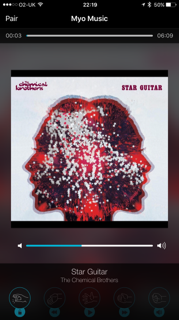 Myo Music
Myo Music
With a little more refinement the Myo Music app could be great. Currently it does the bare minimum – play, pause, skip track and volume control.
Unfortunately it just shuffles all your music so it’s a pot luck, especially if you have a large collection. With Playlist and Spotify Connect or Sonos support it could be a great way of controlling the music in your home while you’re busy doing other stuff.
Myo + Sphero
Controlling a Sphero is like herding kittens at the best of times, doing it with the Myo is like herding ADHD ones who’ve been at the Red Bull. Still I had a massive smile on my face controlling BB-8 and Sphero Ollie using Force-like gestures and after a couple of hours got a lot better.
Myo + Parrot
Now Spheros are tough little critters, drones typically aren’t. Unfortunately I didn’t have a Parrot drone to test the Myo out with but I’ve seen it demoed at events and it looks a lot easier to use.
Myo Camera – £1.49/$1.99
Control your GoPro Hero Session, or any other GoPro, by cranking your fist to start recording, waving your hands left or right to change modes and using the fist and spread fingers gesture to power it on and off respectively. This is particularly useful if you’ve mounted the GoPro and are wearing thick gloves.
Gaming with the Myo
There are some Connectors you can use with games. I tried out two: Civilization: Beyond Earth and Counter Strike.
Playing Counter Strike with the Myo is fun – aiming with your arm and clenching a fist to fire feels empowering. Don’t go playing any competitive matches, though. It’s not very precise and on occasion attempting to fire made me aim at the ground.
Civilization is a better experience, but again not one I was willing to try for long.
Put the Myo on your off hand and use a mouse in your main hand and you can move around the map and provide basic unit controls. It’s fun to scroll around the world maps by waving your arm and it brings motion to such a sedate game. It also gets tiring over time.
Myo – Battery life
Thalmic claims the Myo lasts all day in use and a week when left alone. This bore out in testing, I didn’t run out of juice even after a heavy day of use – in fact I usually got two days worth of solid use from it before plugging it in. It charges in about an hour.
Where next for the Myo?
The number of applications for the Myo is mind boggling. With some refinement in precision and additional gestures it could be a fantastic complement to virtual reality headsets like the upcoming Oculus Rift or HTC Vive and perfect for the augmented reality Hololens.
Let’s not forget this is the very first version of the Myo, who knows where this technology can lead, my mind is already racing ahead to 3D Minority Report-style interfaces. 
Should I buy the Myo?
The Myo armband is the perfect gift for tech-heads who like being bleeding edge and enjoy tinkering or for those wanting to look flash when presenting at work. It’s not for people who only have a passing interest in spending time getting a product set up just right and taking hours to understand all its nuances.
The current crop of applications are fun but limited; the Myo has yet to find its killer app in my mind. Who cares though? It’s just so damn cool and for some, like Armin van Buuren, it already solves real problems.
You can get the Myo in black or white for $199 from Thalmic’s website.
Verdict
It’s not very comfortable and sometimes the controls aren’t particularly refined, but the Myo armband is the closest you can get to being a Jedi and for that reason alone will be welcome under plenty of Christmas trees this year.



