Microsoft Band Review
Microsoft Band
Microsoft's feature-packed activity tracker misses the mark

Verdict
Pros
- Bright, easy-to-read screen
- Custom workouts a unique addition
- Consistent experience across mobile platforms
Cons
- Ugly and uncomfortable to wear
- Fiddly to review progress during tracking
- App doesn't display all sensor data
Key Specifications
- Review Price: £169.00
- 1.4-inch 320x106-pixel touchscreen
- Optical heart-rate sensor
- Built-in GPS
- UV sensor
- Bluetooth 4.0 LE
- Works with Windows, iOS and Android
- Automatic and manual sleep tracking
- Dual 100mAh batteries
What is the Microsoft Band?
The Microsoft Band is an activity tracker packed with features. If you’re looking for something to bridge the gap between a Fitbit or Jawbone and a dedicated sports watch, the £170 Band fits the bill. There’s a touchscreen display to view progress on the move and ten built-in sensors, as well as GPS to track runs without needing an accompanying smartphone.
Compared to similarly priced rivals like the Samsung Gear Fit and Fitbit Charge HR, the Band offers more for your money. Despite the impressive specs, Microsoft ignores the most important thing necessary to build a successful wearable…
SEE ALSO: Best Fitness and Activity Trackers

Microsoft Band – Design and Features
Where Microsoft’s massively dropped the ball is regarding the Band’s design and wearability. The first issue is that it’s just plain ugly. It’s about the same size as the Samsung Gear Fit with its rugged, rubber strap and smaller 1.4-inch touchscreen. Unlike Samsung’s tracker, though, the screen doesn’t curve around the wrist, meaning a far-from-ergonomic fit. It looks more ASBO tagging device than an elegant, discreet tracker you’d want to wear and show off.
It’s uncomfortable too. There are three size options and you really need to make sure you pick the right one. We opted for the smallest model, which is suitable for those with a 39mm wrist depth. The next size is 42mm and then it’s up to 49mm.
Getting a good fit is essential to the built-in sensors being close enough to the skin to deliver accurate data. The problem is that the combination of awkward design and the reinforced plastic inside the Band’s interior means you’re very aware of it when it’s on and it can feel too restrictive. We took the Band off on numerous occasions just because of how uncomfortable it was. It’s not like the Jawbone UP24 or the Fitbit Charge HR, where it’ll sit on your wrist and most of the time you forget it’s there, tracking away.
Microsoft suggests an alternative way to wear the Band, where the screen sits on the inside of your wrist. We tried both wearing options, and we can comprehensively say that neither really makes any difference. It’s almost as if Microsoft focused on the sensors and the software and forgot to get someone to wear it.

Microsoft Band (right) next to the Jawbone UP24
The clasp that keeps the Band in place is one of the more successful design elements. The mechanism makes it easy to adjust and more importantly means it doesn’t budge from your wrist. If you’re hoping to hop into the shower with it, sadly the Band isn’t waterproof. It’ll handle a little sweat and doing the dishes, but that’s about it.
It’s a shame the Band’s design is so underwhelming, because there’s potential here if Microsoft decides to make another one. Like the touchscreen, which has a 320×106-pixel resolution. It’s a smaller screen than the one on the Samsung Gear Fit, and has a thick black bezel. It’s not as exceptionally vibrant and punchy as the Samsung’s display. Most importantly, though, it’s sharp, easy to read and a good size for viewing progress. There are three brightness settings as well, so you’ll no have no problem seeing it during those nighttime training sessions.
There are two buttons on the bottom edge of the screen, and their uses are limited. The more central one turns the screen on and off, while the Action button can start workout sessions or expand messages, for example.
A microphone on the left side of the touchscreen means you can activate the Cortana digital assistant by pressing down on the Action button. You will need a Windows Phone nearby for it to work and it’ll let you perform tasks like scheduling meetings and asking about the weather forecast. When you need a more physical prompt, Microsoft has included a haptic vibration motor that’ll work for alarms or notify you when you’ve achieved a workout or daily goal.

Where Microsoft has clearly spent more time is cramming in as many sensors as it can into the Band. For motion tracking, there’s a 3-axis accelerometer, gyrometer and GPS. But there’s more. Microsoft also includes an ambient light sensor to automatically adjust screen brightness, a UV sensor to tell you whether you need to apply sunscreen, and both skin temperature and capacitive sensors.
Situated on the inside of the strap is where you’ll find the optical heart-rate monitor and a Galvanic Skin Response (GSR) sensor. The heart-rate monitor is the optical type and works in the same way as the one you’ll find on Samsung smartwatches or the Fitbit Charge HR. It uses lights that flash against the skin and can detect changes in blood volume. This is then converted into your BPM (beats per minute) data. It also works in conjunction with the motion sensors to activate automatic sleep tracking.
While the GSR sensor sounds interesting, it has a very basic function. Combined with the contact point situated behind the screen alongside the magnetic charging connector, it measures electrical conductivity from the skin to judge when you’re sweaty and therefore likely to be engaged in exercise.
The brain behind the operation is the ARM Cortex M4 MCU processor with a not-so-impressive 64MB of internal storage. It effectively matches what the Samsung Gear Fit is packing. While navigation on the Band isn’t super-slick, it’s by no means laggy and there’s no waiting to be done when you switch from fitness to smartwatch features.
Microsoft Band – Microsoft Health app
To review data and customise the Band’s smartwatch features, you’ll need to download the Microsoft Health app. Fortunately, it works on Windows Phone, Android and iOS with Bluetooth 4.0 support to send data to the app. Having tried it out on the Microsoft Lumia 640 XL, the Samsung Galaxy S6 and iPhone 5, the experience is consistent across all platforms. The only thing you’ll miss out on from not using Windows Phone is the Cortana integration.
Like Microsoft’s other native apps, the user interface is heavily inspired by the Windows Phone tiles. It’s clean, sleek and easy to get around. Like the hardware, though, there’s a lot to take in. The main homescreen provides shortcuts to step count, calories burned, tracked runs and sleep monitoring. The latest Band software update now adds support for cycling tracking using the Band’s built-in GPS. Tap on any of those tiles and you can see more detailed analysis of workouts or daily totals. Unfortunately, you can’t view all of the sensor data, although there’s a Band Sensor Monitor app (£1.50) that can give you more details on all of the included sensors.
In the top-right-hand corner there’s another dropdown and that’s where you can customise your Band by changing the screen colour and wallpaper. You can also change the order of the tiles displayed on the Band’s screen and the particular tiles you want access to. You’ve got a maximum of 12 spots, so there’s plenty to play with. You can also add motion tracking from your phone to fill in the data-tracking gaps.
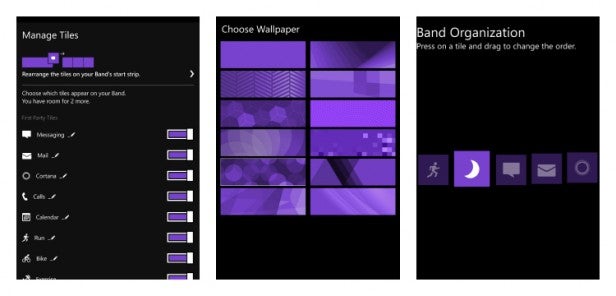
There’s another dropdown over on the left where you can view activity history, profile and adjust metric preferences. It’s also where you’ll find the most interesting feature. Workouts lets you find custom workouts from Microsoft and companies such as Nuffield Health, which can be downloaded to the Band. While it doesn’t have the capability to monitor the exercise data, it will tell you how many reps to perform and when to take rests.
When you head over to the Band, you’ll find a scaled-down version of the Microsoft Health app with longer tiles now replaced with smaller square ones that you can swipe through and select with a tap. The main screen hosts the time, and using the Action button you can adjust the secondary data displayed. If you turn on the Watch mode, then you’ll get a Lumia-style Glance screen where the time and date is displayed with the Band in a low-power state.
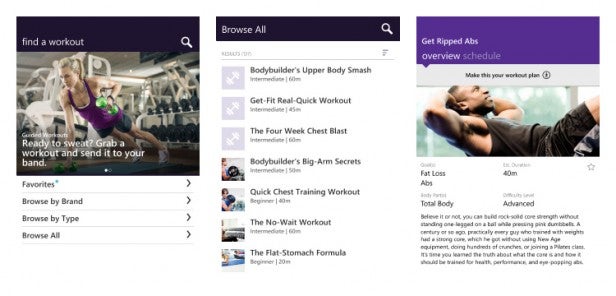
A swipe right displays icons for Bluetooth, Battery and Heart Rate sensor indicators. Annoyingly, there seems no way of seeing the precise battery status.
Microsoft’s attempts at adding smartwatch-like functionality to an activity tracker fares better than most. Reading texts and emails is easy enough with a Quick Read mode that enlarges text to make it more legible. If you want to reply, there’s even a small keyboard squeezed in, which unsurprisingly is frustrating to use.
Something Microsoft lacks in comparison to other activity-tracking ecosystems is the third-party app support, although that’s being addressed. Microsoft has since opened up the Band APIs to developers, so hopefully things will improve in the future.
Microsoft Band – Performance and Battery Life
So the Band fails the design test, and does a little better on the software front, but how does it fare on the data-tracking front? Well, not great. Especially for GPS and automatic sleep monitoring.
For tracking steps and calorie counting, there’s still a great deal of estimating done here. That’s no different from what other wrist-worn trackers deliver and far less accurate than walking around with a shoe sensor or pedometer worn closer to your legs.
We measured the Band against the very reliable Jawbone UP24, a tracker that’s similarly not waterproof and meant having to take it on and off the same time as we would have to with the Band. Over several weeks, its accuracy wasn’t great, as the sample screenshot shows below. 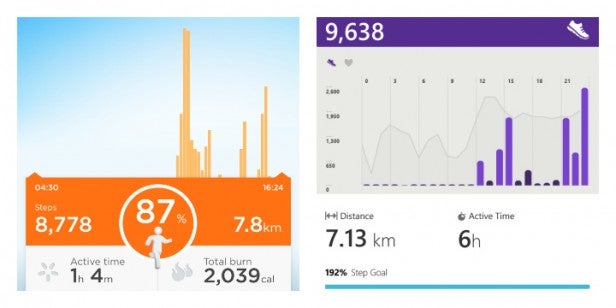
Jawbone UP iPhone app (left) vs Microsoft Health app
There’s often a disparity when you look at distance covered and actual
step count. In the grand scheme of things, scores are in the same
ballpark and activity spikes appear consistent. While Jawbone gives you a
more detailed breakdown, we don’t have a problem with the Microsoft app
keeping things simple and to the point.
To test the heart-rate sensor’s reliability, we put it up against the Polar H7 heart-rate sensor chest strap paired with Runkeeper iPhone app. We ran in the gym and outdoors and as the sample data shows below, the average heart-rate recording is on par with the Polar data recorded through Runkeeper. It was the same on the treadmill run we recorded via the H7 and the Polar Beat iPhone app.
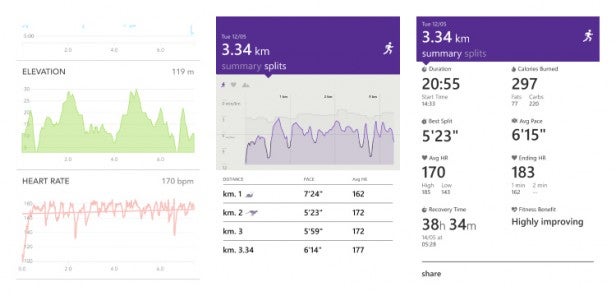
Runkeeper (left) and Microsoft Health app (right)
For run tracking, you’re relying on the accelerometer and thankfully GPS for greater accuracy. Unfortunately, it doesn’t always work perfectly and it’s not fit to replace a dedicated running watch just yet. Sometimes the GPS signal pickup is quick and you can hit the Action button on the Band almost immediately and get running. Other times, it simply doesn’t want to pick up at all despite numerous attempts to do so.
When the Band’s struggling to find a signal, it’ll ask you to use the accelerometer to track while it searches for a GPS signal. We suggest not doing that if you care about accuracy. For any runner that’s used an accelerometer to record distance, it’s nowhere near as accurate as GPS.
We used the Band against the TomTom Runner GPS sports watch and found that the Band tends to post a quicker average pace and longer distances. Those distances aren’t excessively more, but enough to make a difference if you’re a serious runner. You can also see it in the running split times. Using the Band during a run is a little fiddly as well. Crucial data like distance is too small and there’s no obvious solution to rearranging the data displayed to make it easy to see how far you’ve gone.
![]()
![]()
Automatic sleep tracking isn’t wonderful and clearly needs work. Like the new Fitbit trackers, it uses the accelerometer and motion tracking to detect when you’re asleep. According to the Microsoft Health app, I wasn’t asleep for very long most nights. Now while I’d agree I’m not the best sleeper, I’m pretty sure I do a lot better than the one or two hours the Band has suggested.
![]()
While Microsoft promised detailed, more contextual analysis of your data, that’s not something we’ve seen from our time with it. There’s a prompt or two when you’ve hit a step goal, but not much else. In the post-run data there’s a Fitness Benefit status and a recovery time that seems excessively over the top, even for a beginner runner. Does a 3km run really require a two-day break? Maybe that’ll appear as the software develops, but right now, it fails the motivation test as well.
Things don’t get much better on the battery front. Microsoft uses two 100mAh batteries, which aim to deliver a maximum two days battery life. The Band lives up to that, unless you’re using the GPS or taking full advantage of the heart-rate sensor. Without a battery status indicator, it’s tricky to exactly work out how much, but even as little as 30 minutes running with the GPS turned on will ensure you don’t make it to that two-day maximum. There were far too many occasions where we stared down at black screen and had to reach for the charger again.
Charging isn’t exactly rapid either. The proprietary charging cable magnetically connects to the charging pins beneath the screen and will take around an hour and a half to get back to full power. Annoyingly, you’re then required to confirm the time and date despite having already done that in the initial setup process.
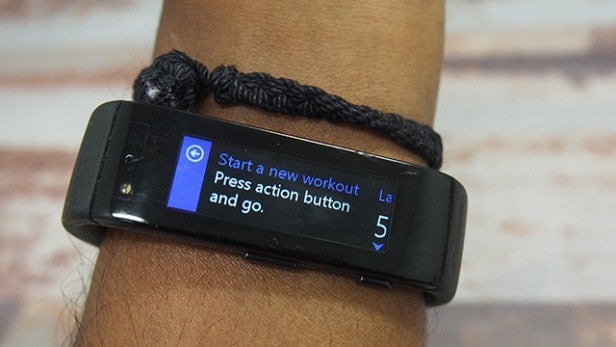
Should I buy the Microsoft Band?
Microsoft certainly can’t be accused of simply imitating the competition and has ambitiously tried to offer something new and innovative with its first activity tracker. It’s the basics, though, where the Band gets it so terribly wrong and makes it so tough to recommend.
You can have all the fancy biometric sensors in the world, but if the tracker’s bulky and uncomfortable to wear, then it doesn’t matter. That’s the big problem with the Band. It’s not the only one, however. There are issues with tracking accuracy as well, while battery life needs to improve if you’re going to use GPS on a daily basis, as most will surely want to.
Your money is definitely better spent elsewhere. If you’re desperate for a tracker with a built-in display, GPS and heart-rate monitor support, the Polar M400 is a good alternative. You’ll need to have an additional heart-rate monitor to pair with it, though. The Adidas MiCoach Fit Smart is more running band than activity tracker, but it’ll give you a better app experience and accurate heart-rate tracking as well.
If Microsoft makes a Band 2, then it does at least have something to work with. Custom workouts are something that should be built upon and if it evolves to being able to measure the accuracy of performing reps or sit-ups, it could be even better.
The Health app shows promise as well and will hopefully get better when it gets the Windows 10 treatment. What Microsoft needs to address first is the design. Get that right and we’d be willing to give the Band a second chance.
SEE ALSO: Apple Watch review
Verdict
The Microsoft Band is an activity tracker that puts innovation ahead of ergonomics. Unwearable tech, if you will.


