Lenovo ThinkPad X300 Review
Lenovo ThinkPad X300
Riyad's affections switch from Sony's TZ to the Lenovo X300 - he's fickle like that!

Verdict
Key Specifications
- Review Price: £1925.99
For me, the ThinkPad has a timeless design. I’ve said it before and I’ll say it again, black will always be the new black, no matter how many silver, titanium, red or pink pretenders make their way onto the market. While others have accused the ThinkPad of being staid and dated, I see it as sleek and stylish, in the same way that a 1973 Porsche Carrera 2.7 RS is always going to look stunning, even when placed next to something modern like an Audi R8. Put simply, great design stands the test of time and if it ain’t broke, don’t fix it! And when it comes to design, Lenovo’s latest extension of the ThinkPad brand manages to look even more sleek and stylish than any ThinkPad before it. 
I have always been a fan of the ThinkPad X series notebooks, which have traditionally combined ultra-portable form factor and weight with the bullet proof, robust design that’s synonymous with the brand. However, when Sony launched the VAIO VGN-TX1XP, the ThinkPad X series machines started to look less attractive. What Sony had done was create an ultra-portable machine that was thinner and lighter than pretty much anything else available, but had somehow still managed to squeeze in an optical drive, while empowering it with over seven hours of battery life. Sony continued to develop the TX series, eventually evolving it into the VAIO VGN-TZ11MN which won the Notebook of the Year award here at TrustedReviews. Meanwhile Apple decided to get into the ultra-portable game with its woefully under-featured MacBook Air, meaning that Lenovo really had to pull something special out of the hat to compete. Luckily, that’s exactly what it did.
It may only be April, but the ThinkPad X300 is already looking like a strong contender for Notebook of the Year 2008, and I don’t say that lightly. It’s somewhat coincidental that the review of the ThinkPad X300 comes so soon after the Sony VAIO VGN-TZ31MN, which many see as its main competitor, although in higher spec TZ31VN form. I’m not completely convinced that the X300 really plays in the same ballpark as Sony’s TZ series though, and in reality this latest Lenovo has a lot more in common with Sony’s larger, but no less stylish SZ series of notebooks, like the VAIO VGN-SZ61VN.
Before I get too caught up with comparisons though, lets look at the basics that make up the X300. Unlike previous X series ThinkPads, the X300 doesn’t sport a 12.1in 4:3 aspect ratio screen. Instead the X300 comes equipped with a 13.3in widescreen display, and I have to say that it’s far better for it. I know that while IBM was still carrying the ThinkPad brand, it was very wary of moving away from the 4:3 aspect screens, mainly because corporate users tend to be set in their ways, and are often scared of change. Lenovo on the other hand, saw the writing on the wall a couple of years back and moved the ThinkPad into the widescreen age, initially with the Z series, but eventually rolling it out across the model ranges.
Lenovo has also been smart enough to equip the screen on the X300 with a native resolution of 1,440 x 900, instead of the more common 1,280 x 800, and believe me, that extra desktop space really does make a difference. That said, it’s the screen that represents one of the very few weak points on the X300. Like many thin and light notebooks, the X300 employs an LED backlighting system, which brings with it benefits but also problems. When Sony pioneered LED backlights in its TX1XP machine, it suffered from seriously uneven lighting, with significant light bleed running along the bottom edge of the screen. With several generations of development under its belt, Sony has pretty much eradicated those problems and now its LED based LCD screens are, quite simply, stunning. Lenovo on the other hand, clearly doesn’t have the same experience with this technology and like the early Sony screens, the lighting across the display surface is fairly uneven. There’s also discernable light bleed at both the top and bottom edges.
Let me make one thing very clear though, the screen on the X300 is in no way bad, but compared to the rest of this machine it’s not quite as good as I would have liked it to have been. Putting the lighting issues to one side, the screen is very bright and I found myself using it at about half brightness in most situations, which should help boost battery life when you’re out and about. Colours are also pretty vibrant, although obviously not as vivid as they would be on a screen with a high contrast coating – clearly Lenovo envisages most X300 users to be sitting in an office environment where multiple ambient light sources can make using a glossy screen for extended periods difficult. Considering that the vast majority of notebooks that make their way through the TrustedReviews office have glossy screens, the X300 took a bit of getting used to, but I know that there are many out there who will see the absence of a high contrast coating as a good thing.
As you might expect, the LED backlight makes for a very thin screen, which itself helps keep the overall dimensions of the X300 down to a minimum. With dimensions of 318 x 231 x 19mm this is a very svelte machine – maybe not as thin as the MacBook Air, but then Apple had to sacrifice a ludicrous amount of features in order to make the claim of manufacturing the thinnest notebook in the world. And despite not being as thin as the MacBook Air, the X300 is actually lighter, in its base configuration at least.
The weight of the X300 is up for debate, and it’s worth remembering that the 1.33kg headline figure that Lenovo quotes is for a machine with a three cell battery and an empty expansion bay. The configuration that I have here, which includes a six cell battery and a DVD writer in the expansion bay weighs in at 1.54kg, which still makes for a very portable machine.
If you’ve ever read any of my ThinkPad reviews over the years, you’ll be well aware that I am, to put it mildly, a fan of the keyboards that they sport. I am therefore very relieved to say that despite the thin and light nature of the X300, the keyboard is every bit as good as I would expect from a ThinkPad. It’s hard to actually describe what makes ThinkPad keyboards so good, but believe me when I say that no other notebook manufacturer has managed to eclipse IBM, and now Lenovo when it comes to keyboard construction. Even though the chassis on the X300 is very thin, the keys still have an amazing amount of travel, while the lovely “clackety clack” noise that has always accompanied ThinkPad keyboards is still there, especially when you’re typing at speed. The keys themselves are also perfectly sized, with just the right amount of dishing, ensuring that your fingertips slide right to the centre for each strike.
It’s not just the action of the keys that Lenovo gets so right, the design is just as important. For as long as I can remember ThinkPads have sported seven row keyboards, meaning that fewer keys have to share functions, while keys like Home, Page Up and Page Down aren’t squeezed into bizarre positions as seen on many other notebooks. The cursor keys for instance are dropped slightly from the main keyboard, but Lenovo also goes to the trouble of making fingertip shaped cut-outs in the wrist rest directly below them, making it particularly simple to slide your fingers into place. You also get large Tab, Caps Lock, Shift, Return and Backspace keys, just the way I’d want them. The one and only thing that Lenovo can be criticised for is positioning the Fn key at the bottom left where the Ctrl key should be, but even this cardinal sin can’t change the fact that the keyboard on the X300 is an absolute joy to use.
Lenovo has done just as good a job with the pointing devices too. IBM invented the TrackPoint and in my opinion it’s a far better pointing device than the more common touchpad. The great thing about the TrackPoint is that you don’t have to move your hand away from the keyboard to use it, while you can also move your pointer right across the screen without having to reposition your finger, or have the sensitivity turned up sky high.
Although other manufacturers now use TrackPoints on their notebooks, none of them can compare to the original and best examples seen in ThinkPads. The actual TrackPoint, or nipple as some like to refer to it, has a soft and tactile feel, making it easy to manipulate with delicacy. The example on the X300 has a flat shape to it, but you can also get convex or concave versions, depending on which you feel most comfortable with. Below the Spacebar are three buttons which work in conjunction with the TrackPoint – the left and right buttons act just like left and right mouse buttons. The centre button is a scroll lock – when you press it, you can then use the TrackPoint to scroll through documents without having to go near the scroll bar. 
Of course there are many out there who simply can’t get to grips with a TrackPoint, and for those (slightly misguided) users, Lenovo has also included a touchpad. Positioned directly below the TrackPoint buttons, the touchpad has a widescreen aspect ratio to match the screen, while the textured surface makes for very accurate pointing. There are two wide buttons below the touchpad, while the far right and bottom edges can be used for scrolling.
To the right of the touchpad is a fingerprint scanner, adding biometric security to the X300. Once again though, Lenovo’s attention to detail is evident, with an indentation above the scanner indicating where to place your finger before swiping it across the sensor. The fingerprint scanner isn’t the sum total of security either – ThinkPads can be configured to encrypt all your data, so even if a thief tries to bypass the fingerprint reader and user password by removing the hard drive, they won’t be able to read any of the data.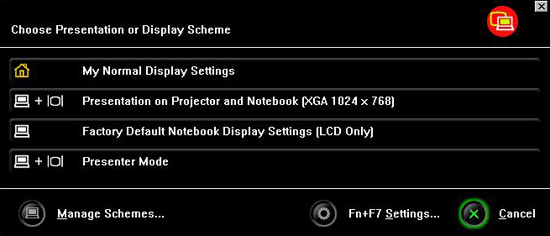
People have often asked me how I can recommend ThinkPads when they are so expensive, but these machines shouldn’t be judged purely on specification. There are so many unique features that Lenovo and IBM before it, have integrated into the ThinkPad that have helped it rise above the competition, especially in the corporate sector. Take something simple like display configuration – most notebooks have a simple toggle button that switches between internal and external displays, but that’s just not good enough for Lenovo. Hitting the display select button brings up a new window – from here you can select the internal screen, Presentation Mode (internal and external displays) and Presentation on Projector and Notebook (internal display at native resolution and external display set to 1,024 x 768). There’s also a custom setting, so you can configure the display setting to suit your own, personal needs.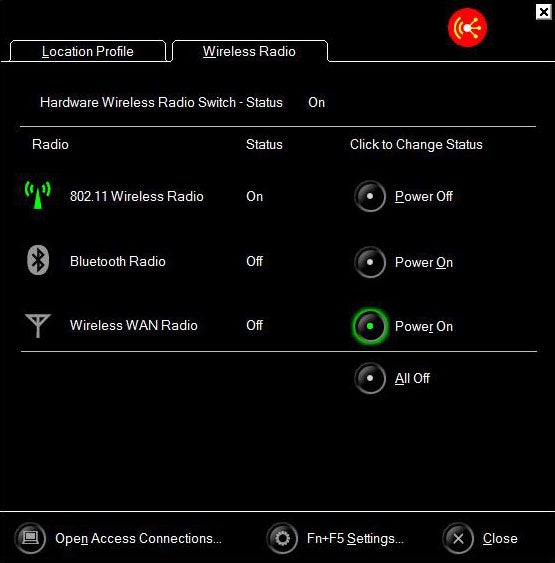
Likewise, hitting the Wireless button will bring up a new window, which allows you to configure the Wi-Fi, Bluetooth and HSDPA adapters – you can power them all off or on, or select each service manually. And I can’t go without mentioning the keyboard light, that has long been a standard feature on ThinkPads. If you’re working in a dark room (during a presentation for example), you can activate a small LED that’s hidden in the lid above the screen, which will illuminate the keyboard – it may not look as cool as Apple’s backlit keyboards, but it does the job.
Lenovo has decided not to go down the ultra-low-voltage processor route for the X300, instead turning to an Intel Core 2 Duo SL7100 low-voltage chip running at 1.2GHz. Although the CPU itself won’t be as frugal as the ULV processor seen in Sony’s TZ31MN, it does benefit from the proper Santa Rosa platform support, which itself brings several power saving benefits. For instance, the Front Side Bus can max out at 800MHz, but it’s also dynamic, so it can clock itself down when that level of performance isn’t necessary, thus saving power. The other obvious advantage of not going down the ULV route is performance, and it’s clear that the SL7100, with its 4MB of cache gives the X300 a significant performance advantage over Sony’s TZ31MN.
There’s 2GB of RAM in the X300, split into two 1GB sticks, which ensures speedy dual channel performance. The machine will accept up to 4GB, but even if you specify the full 4GB, you’ll only be able to address around 3GB when using a 32-bit operating system like the Vista and XP builds offered by Lenovo. At least Lenovo does mention this limitation in its documentation, which is good to see. There’s no mention of a 64-bit Vista offering, but I would hope that it’s not far off.
Lenovo has taken a unique stance with the storage options – or lack of them – in the X300. Whereas most manufacturers will offer various hard disk capacities, along with a solid state disk version at the very top of the range, Lenovo has chosen to offer the X300 with a 64GB SSD as the only option. This means that there’s no “budget” version of the X300, but I imagine that’s the whole point – this is Lenovo’s flagship model, and it carries a specification and price that emphasises that fact.
I can’t help but wonder whether Lenovo’s decision to only offer solid state storage in the X300 has allowed the engineers to tailor the machine to the fast access times that the SSD offers. I say this because I’ve reviewed many notebooks with SSDs in them, and in fact use an SSD equipped Samsung Q40 as my travelling companion, but I’ve never used a machine that feels as swift and responsive as the X300. Whether it’s boot up, application load times or even just general Windows usage, the X300 feels lightning fast. In fact, this subjective opinion is borne out by the ludicrously high HDD score in PCMark Vantage.
When it comes to connectivity, the X300 is simply overflowing with options. There’s an Intel 82566MM Gigabit Ethernet controller for an optimum connection to your suitably equipped home or office network, while wireless options are even more impressive. First up is an Intel Wireless WiFi Link 4965AGN, which offers 802.11a and b, as well as Draft-N support. There’s also Bluetooth 2.0 EDR, which means that wireless headsets can be easily connected – ideal for making use of the integrated webcam that’s mounted above the screen.
Underneath the battery you’ll find a SIM card slot, which gives the game away on the final wireless connection. Lenovo has also squeezed in a Sierra Wireless MC8775 HSDPA modem, which means that the X300 really can get connected pretty much anywhere. According to Lenovo’s documentation, the HSDPA modem only supports a maximum of 3.6mbps, but in reality it should be compatible with 7.2mbps networks – most 3.6mbps hardware is 7.2mbps compatible, although a firmware flash may be needed.
Unfortunately Lenovo doesn’t install a proper HSDPA application to drive the modem. There’s a basic utility that runs at startup which will discover the device and the SIM card, then offers to connect you. This works fine and you can browse and send email from the X300 once connected, but there’s no SMS functionality, or any way of monitoring data usage.
Interestingly, all the X300 literature mentions WiMAX support, although there’s no actual WiMAX hardware in the review sample I have. To be fair, the documentation does state that the X300 will support WiMAX when it becomes available later in 2008. But with the extensive cell based data coverage in Europe, the need for WiMAX isn’t as strong as it is in the US.
Looking around the X300’s slim chassis reveals considerably more features than Apple managed to squeeze into the MacBook Air, but not quite as much as I’ve come to expect from a ThinkPad. On the right edge is the expansion bay, which comes filled with a DVD writer. If battery life is paramount to you, you can slot a three cell battery into this bay to augment the main battery pack – this will cost around £90, which is pretty reasonable and makes it an attractive upgrade.
At the left is a brace of USB ports, along with headphone and microphone ports. At the rear is a third USB port, an Ethernet port, power socket, D-SUB port and a hardware switch for the wireless adapters. It’s great to see Lenovo placing the power, D-SUB and Ethernet ports at the rear, which is where you’d logically want them, rather than having a load of cables sticking out of the side of your notebook. Obviously the trend for having the battery pack at the rear of laptops has resulted in rear mounted ports being something of a rarity – the battery on the X300 sits underneath the wrist rest, in case you were wondering.
You’ve probably noticed from the last couple of paragraphs that there is no PC Card or ExpressCard slot in the X300, which does limit expansion somewhat. That said, with HSDPA built in, there’s not much else that you’d want to put in an ExpressCard slot right now, and even then, you’ve got three USB ports to play with – most ultra-portable machines only have two (or just one in the case of the MacBook Air). The lack of a memory card slot is more disappointing, especially since the X series ThinkPads have traditionally sported an SD card slot, and in fact used to include a CompactFlash slot prior to that.
ThinkPads also benefit from Lenovo’s ThinkVantage features, which help ensure a safe and secure user environment. I remember when IBM introduced its Rapid Restore and Recovery utility, allowing IT managers to schedule regular backups without the end user even realising that it was happening. Lenovo has been continually improving the back-end utilities under the ThinkVantage moniker, although some of it is more aimed at the end user than IT manager these days.
Pressing the ThinkVantage button brings up a sidebar menu with shortcuts to useful utilities. The Maintenance tab gives quick access to disk defragmentation or system update, while the Security, Protection and Recovery tab will let you backup your system, recover it or manage your login security (password or biometric).
But the X300 also carries Intel’s Centrino vPro branding, so it’s also jam packed full of all of Intel’s remote management, diagnostics and maintenance functionality. Intel’s vPro technology is a great addition for business notebooks, especially the fact that infected machines can be quarantined, cleaned and reinstated to the network completely remotely. The Centrino vPro branding will definitely make the X300 more attractive to the big corporate buyer, where centralised management is a prerequisite.
Running MobileMark 2007 on the X300 turned in some reasonable results – the heavy duty Productivity test turned in a time of four hours and 47 minutes, which is pretty good considering that the X300 isn’t running an ultra-low-voltage CPU. The DVD playback test resulted in a time of two hours and 45 minutes, which should see you through most movies that don’t involve hobbits and elves. That said, it’s important to remember that my review sample arrived with the six cell lithium-ion battery, rather than the standard three cell lithium-polymer unit, so unless you specify the higher capacity battery at purchase, you won’t be seeing similar numbers.
PCMark in both 05 and Vantage flavours highlighted, as already mentioned, just how ridiculously fast the 64GB solid state drive in the X300 is. In fact, not only did the X300 wipe the floor with the Sony TZ31MN when it came to PCMark, it also beat the Samsung Q45, which doesn’t even employ a low-voltage chip! It’s fair to say that the SSD gave the X300 a hefty advantage in a number of the test areas though. However, running our in house Photoshop and VirtualDub tests showed the Q45’s faster CPU puling it ahead in real world application use.
The ThinkPad X300 only comes in two flavours and neither of them are cheap – the other model doesn’t sport integrated HSDPA, but considering how useful mobile broadband is, you really wouldn’t want to buy a machine like this without it. So, the model that you see here will set you back around £1,925 on the street, including VAT and delivery.
It’s clear that this is an expensive notebook, but it’s also a very good one. The X300 is very thin and light, while retaining that ThinkPad build quality that long term fans have come to know and love. Flip this machine over and you’ll instantly notice two drip ports adjacent to the battery, so that if you happen to spill a cup of coffee over the keyboard, the liquid will flow straight through without damaging the internals.
Despite the high asking price, I still feel that the X300 offers good value. You’re getting a beautifully built machine with a superb feature set and one of the best notebook keyboards on the planet. If I could have any notebook out there, without the worry of cost, I’d take the ThinkPad X300, no question.
”’Verdict”’
Lenovo has given Apple an object lesson in how a thin and light notebook should be designed and constructed. The ThinkPad X300 is stuffed full of cutting edge features, is svelte and light enough to be carried around every day and boasts the sleek, minimalist looks that ThinkPad users love.
It may be expensive, but this is a truly great notebook to use – the keyboard is first rate, the solid state drive makes for very swift operation, while you also get all the connectivity you could ever want. If there’s one thing that lets the package down, it’s the uneven lighting on the LED backlight screen – it’s not awful, but it’s not up to the standard of the rest of the machine.
If it wasn’t for the screen issue, the ThinkPad X300 would have grabbed Editor’s Choice, but as it stands it gets a resounding Recommended award.
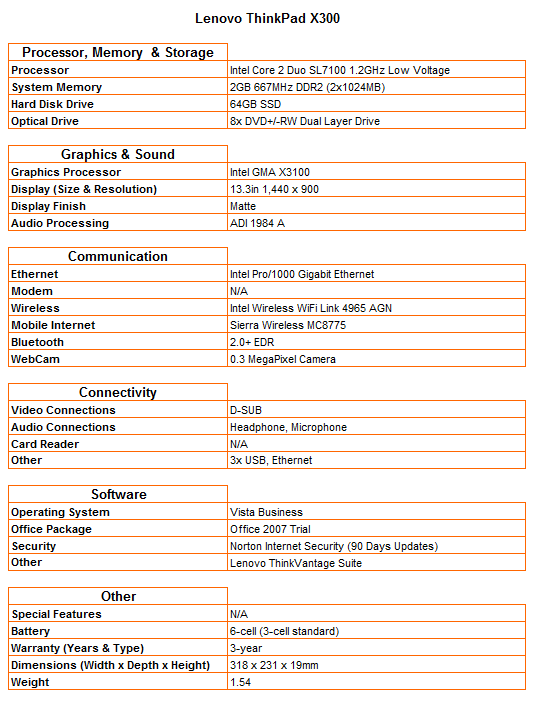
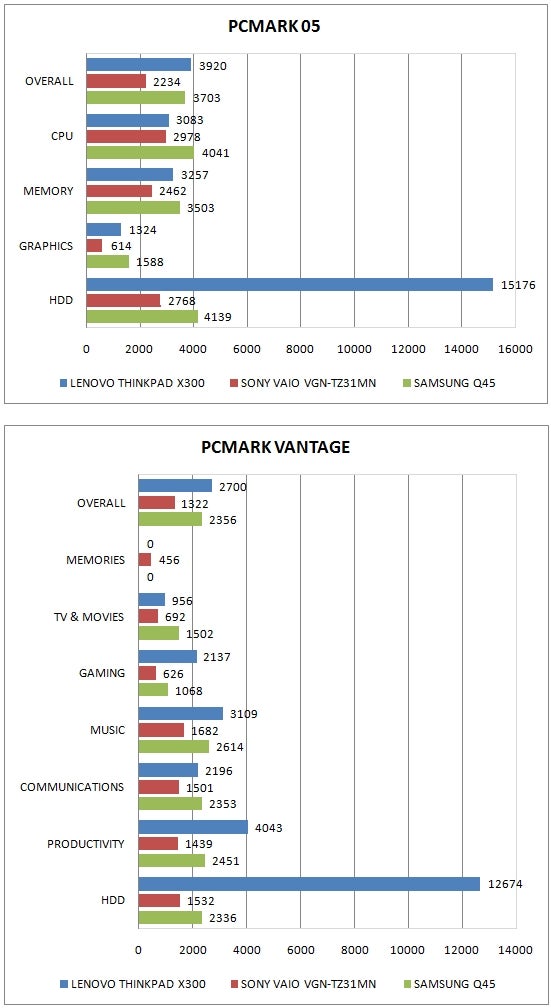
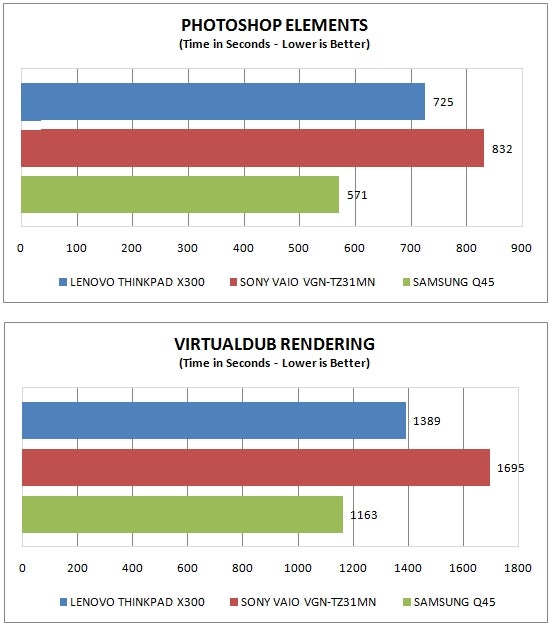
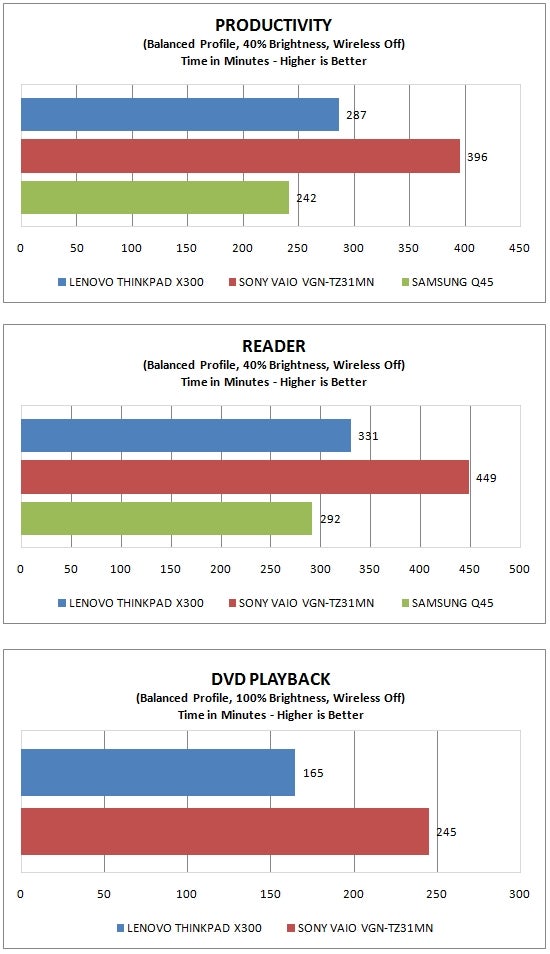
How we test laptops
Unlike other sites, we test every laptop we review thoroughly over an extended period of time. We use industry standard tests to compare features properly. We’ll always tell you what we find. We never, ever, accept money to review a product.
Trusted Score
Score in detail
-
Performance 9
-
Design 10
-
Value 8
-
Features 9

