iOS 11 Review
iOS 11
Should you upgrade?

Sections
- Page 1 iOS 11 Review
- Page 2 iOS 11 review: ARKit, Notes, Control Center and Verdict
Verdict
Pros
- Finally gives the iPad some focus
- Much better Control Center
- Files app is very useful
Cons
- Rigid homescreen grid is so dull
- Notifications are still archaic
Key Specifications
- Improved iPad experience
- New Control Center
- Dock for iPad
- Updated App Store
- ARKit
iOS 11 on iPhone and iPad review: Maybe not the design change expected, but vital for iPad owners
iOS 11 is the most important update the iPad has seen since its debut back in 2010. And with it, Apple’s tablet finally moves away from being seen as a blown-up iPod Touch, taking its first big step towards becoming a laptop replacement. But the improvements to the iPhone are less impressive; although there are a couple of new features you won’t be able to get enough of.
iOS 11 release date
Apple has confirmed the iOS 11 release date will be September 19, enabling current device owners to download and install the new operating system before the next generation of iPhones arrives.
The final release comes exactly a week after the company’s September 12 event, where it unveiled the iPhone 8 and new flagship iPhone X.
Related: iOS 11 problems and how to fix them
The iPhone 8 range will go on sale on September 22, and the iPhone X will arrive on November 3. Both ranges will come with Apple’s new mobile OS pre-installed.
iOS 11 download – Which iPhones work with iOS 11?
In terms of compatible devices, if your phone worked with iOS 10 then it will work with iOS 11 – except the iPhone 5C, that is.
Interestingly, the new OS will remove support for 32-bit apps and phones. As a result, apps built with a 32-bit architecture will need to be updated. This also means that if you’re still using the iPhone 5C then future apps will not work.
The following iPhones, iPod Touches and iPads work with iOS 11.
iPhone:
- iPhone X
- iPhone 8
- iPhone 8 Plus
- iPhone 7
- iPhone 7 Plus
- iPhone 6s
- iPhone 6s Plus
- iPhone 6
- iPhone 6 Plus
- iPhone SE
- iPhone 5s
iPad
- 12.9‑inch iPad Pro (2nd gen)
- 12.9‑inch iPad Pro (1st gen)
- 10.5‑inch iPad Pro
- 9.7‑inch iPad Pro
- iPad Air 2
- iPad Air
- iPad (5th gen)
- iPad mini 4
- iPad mini 3
- iPad mini 2
iPod Touch
- iPod touch (6th gen)
How to install iOS 11
If tradition is anything to go by, the mad rush to install the latest version of iOS could mean long waiting times for Apple fans eager to get the latest software on their device.
Our advice is always to wait a few hours, if not a day or two, before attempting a new iOS update. As well as escaping the download congestion, some iPhone and iPad users also choose to wait a few days before installing the software in the hope of avoiding bugs in the first release.
It’s also advised that you make a backup of your device via iTunes or iCloud before installing a new operating system, just in case something goes wrong.
You can update to iOS 11 directly from your phone: Head to Settings > General > Software update and iOS 11 will automatically download. The iOS 11 file seems to be about 1.8GB in szie.
It’s also possible to set off the process by plugging your iPhone, iPad or iPod Touch into your computer running iTunes.
iOS 11 review – A completely new iPad experience
Following years of minimal focus on the iPad, all the biggest features in iOS 11 relate to the tablet. The iPad software doesn’t act as it does on an iPhone, instead feeling built for the bigger screen.
Multitasking isn’t a new idea for the iPad, but its execution here is a leap forward. Swipe up from the bottom of the display and up will pop a dock of apps reminiscent of that in macOS. Continue swiping and all open apps are splayed out.
The dock is a small addition, but it makes a significant difference to how you use the iPad. It provides quick access to both the apps in the dock, alongside a selection of recently used and suggested ones too. Plug in a pair of headphones and the Video app will appear here, or Spotify. From the dock you can drag apps up and pop them out into separate windows. The latest duo of iPad Pro tablets can have three apps open and updating at once. Older models are limited to two.
iOS 11 – Much-improved multitasking
The new multitasking overview screen makes it easier to view all your open apps and dismiss them with a swipe. It remembers how you group apps together and lets you switch between different spaces. For instance, if you have Mail and Word open and switch to Safari, you can jump back and those apps are still side by side.
The multitasking changes are significant and welcome, but some annoyances remain. Numerous swipes and gestures are required to get things going, without a whole lot of help from Apple. In addition, the features are limited to apps designed to work in split-screen, and apps can’t be manually resized. If I try to watch Sky Go and scroll through Twitter, for example, the video will stop.
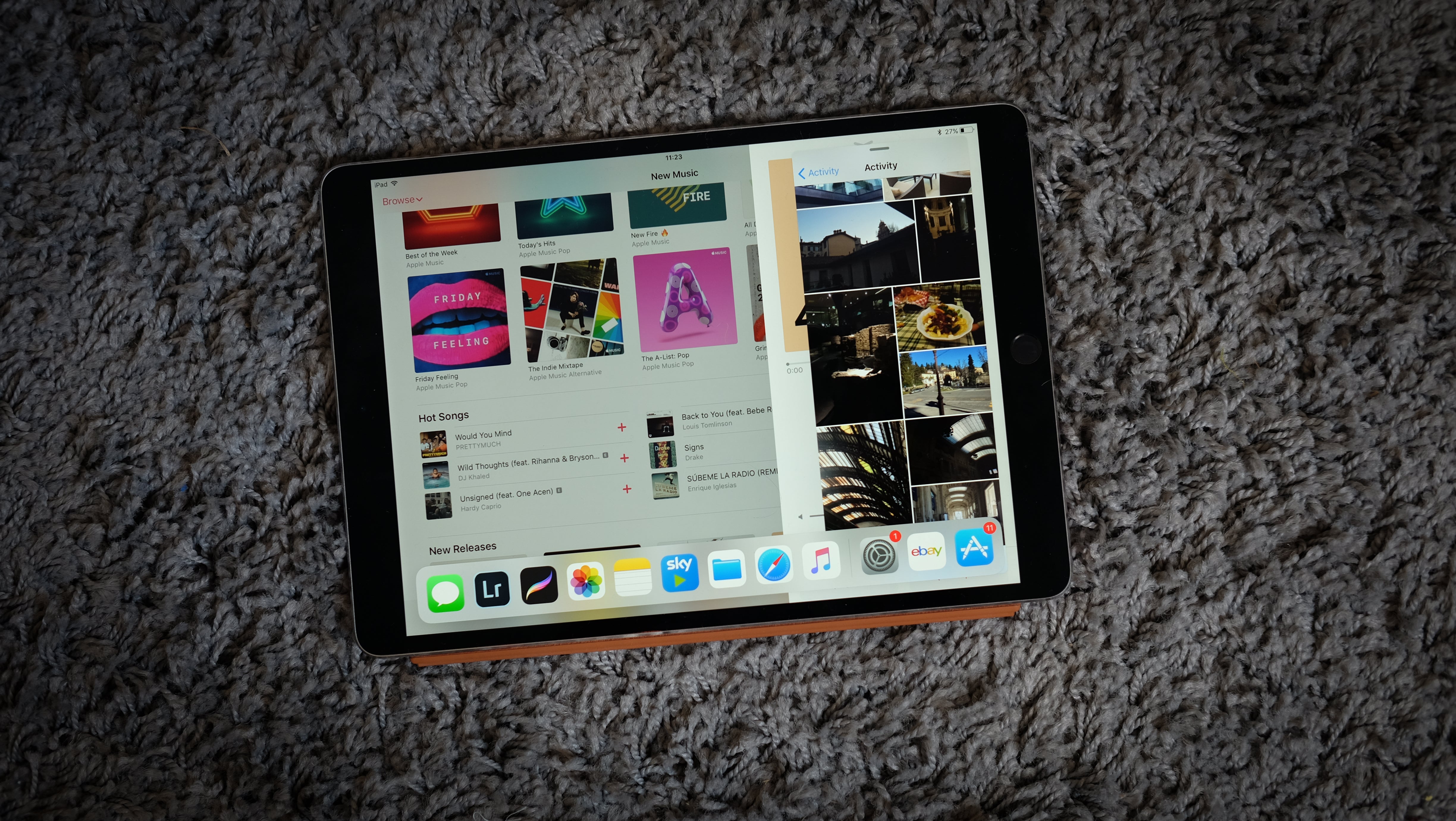
iOS 11 – Drag and drop
Drag and drop sits alongside improved multitasking as yet another productivity improvement for the iPad in iOS 11, and it’s such an obvious feature that it’s almost hard to believe it wasn’t present before.
When two apps – Word and Safari, for example – are open next to each other, you can drag text from one to the other. That’s fine, although not overly mind-blowing. Things get more interesting with pictures, which can be selected from apps such as Photos and dropped into documents and emails. In my opinion, using your fingers to move items between apps feels far more intuitive than using a mouse.
This leads us to a new app called Files. This is the file system that the iPad (and iPhone) has been waiting for, providing a single area in which to store everything on your device and even linking to other services, such as Dropbox and Google Drive, so that your files are always available.
The Files app is executed well, although it’s a little basic. To add other services you must have that app installed, and instead of really integrating, say, your Google Drive files, it simply takes you to the Drive app. This in turn means that you can’t simply open a DOC file in another word processor and get to work. There’s basic tagging, similar to macOS, but things can become difficult when you’re having to trudge through lots of files. Still, the fact that the app exists is a huge plus point.
Most of these drag-and-drop features are iPad-specific, but a few are present on the iPhone. The iPhone also benefits from the Files app, but split-screen multitasking is still lacking – even on the big 7 Plus. Split-screen is a native Android 7.0 feature and it remains a significant feature still missing on iOS on the iPhone.
iOS 11 – Notes and Apple Pencil
The Apple Pencil is the iPad Pro’s killer accessory, and in iOS 11 it becomes an even more vital tool in setting Apple’s tablets apart.
You can now draw over screenshots as soon as they’re captured, and mark up PDFs too. Double-tap on the lockscreen with the tip and you’re taken straight to Notes, an app that has seen major improvements in itself. Inline drawing lets you mix text and sketches in a single note, while the handy ‘scanner’ is great for filling out documents.
iOS 11 – Updated Control Center
Arguably the biggest visual overhaul in iOS 11 is the Control Center. Gone is the three-paned grid layout, replaced by an initially odd mixture of different-sized shapes and bubbles.
I must admit that I wasn’t a fan of the layout at first sight, but the improved functionality, and finally being able to edit and remove shortcuts I don’t use, makes it a welcome improvement.
The new Control Center mimics 3D Touch actions on the iPad, so to alter brightness you simply long-press on the brightness slider as you would on the iPhone 7. You can switch around the layout and add a few new shortcuts, although Apple appears to be stopping short of letting developers build their own shortcuts. This could be great, though, since the Apple TV shortcut is the entire Remote app shrunken down.

iOS 11 – App Store
Rumours before iOS 11’s actual unveiling suggested an overhaul of the design was likely. Maybe the tired gridded view of apps would be replaced by something more modern. Sadly, this didn’t come to pass – but there’s a smattering of updated visual flair across iOS 11.
The bold text and large pictures first utilised in iOS 10’s rebooted Music app are now system-wide, notably giving the Podcast app a much-needed update.
Related: iPhone S7 vs Samsung Galaxy S8
One app that has received the radical redesign I’d hoped would be apparent throughout is the App Store. The new layout highlights how tired the previous design had become. Artwork and videos can be seen everywhere, but there are now dedicated sections for both apps and games; and there’s far more curated content too. Some of this will no doubt be fluff, but I’ve seen a few nicely written pieces so far.
Hopefully, these additional extras won’t get in the way of the actual apps that most people are there to find. Nevertheless, the curation of constantly updating apps seems much-improved.
It’s odd then that the iTunes Store remains untouched; it now feels rather old-fashioned when positioned next to the App Store.
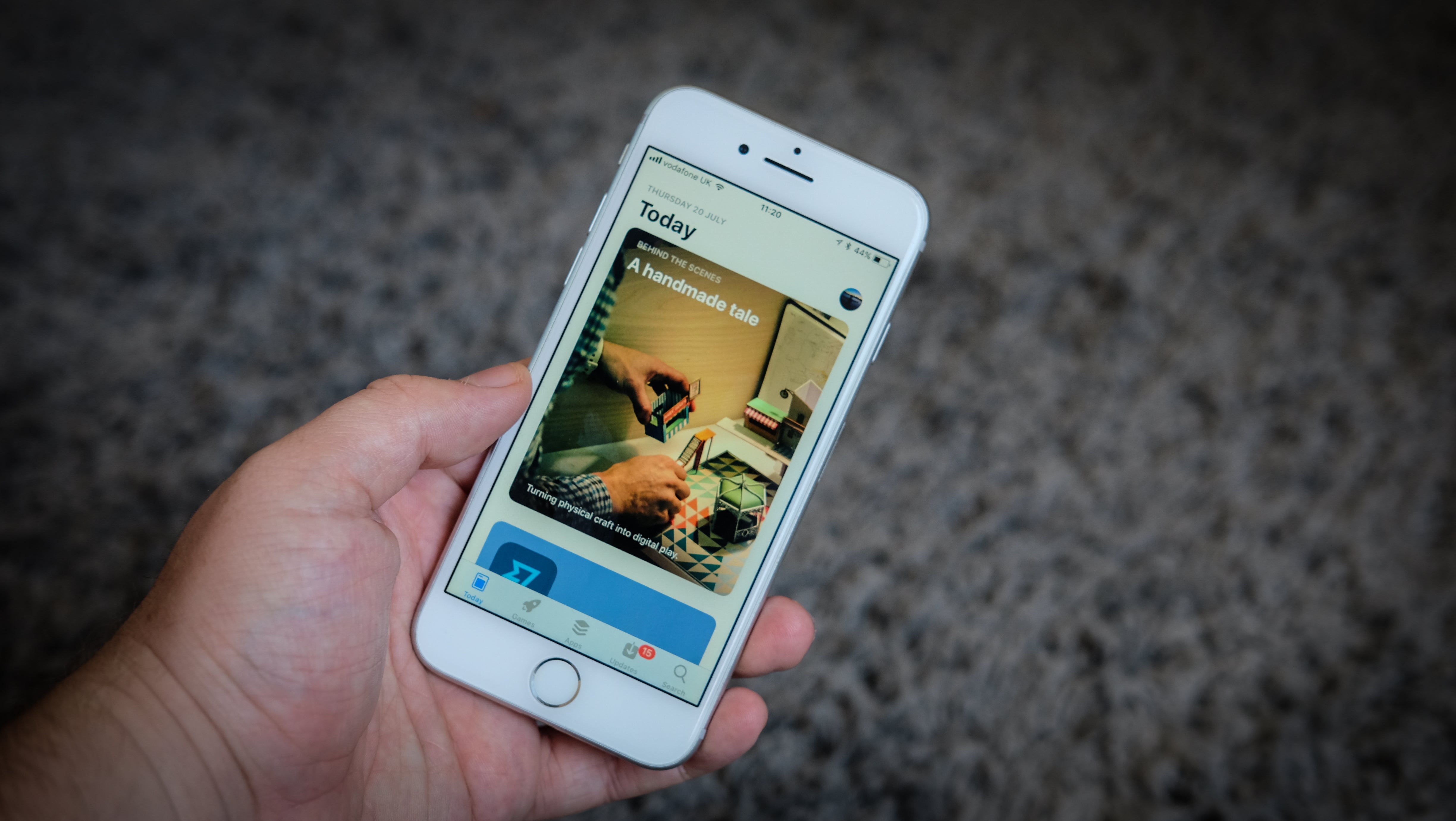
iOS 11 – The problem with notifications
The other design change you’ll notice as soon as you update to iOS 11 is the lockscreen. It doesn’t look any different, but it replaces the old notifications panel where messages sit. Swiping down from the homescreen will see the lockscreen appear, with your string of notifications in tow.
This feels like the single biggest disappointment with iOS 11. Notifications are a weak point of iOS and they continue to be so in iOS 11. It’s now more difficult to manually dismiss individual alerts and there’s still no system for grouping together notifications from a single app. If you suddenly receive an influx of WhatsApp messages, it will push everything else out of view.
iOS 11 – ARKit, Photos and Siri
Look past the headline additions in iOS 11 and you’ll probably notice some smaller tweaks. Siri, for instance, now has a more natural voice that sounds less robotic and more like an actual person.
Another big change is the format in which photos are saved. Previously, as with most phones, the camera saved your shots in the widely supported JPEG format. In iOS 11 , this has been switched to HEIF (High Efficiency Image File Format). The reason for this is simple: this new format takes up much less space. Using the HEIF format saves about 50% of the space taken up by a single picture, which makes a huge difference when you have thousands of pictures.
There’s been a similar move for videos, too, with the default format now HEVC (High Efficiency Video Codec) rather than H.264.
There will likely be compatibility issues with photos to begin, although apps such as Google Photos have already started to update to support the new formats.
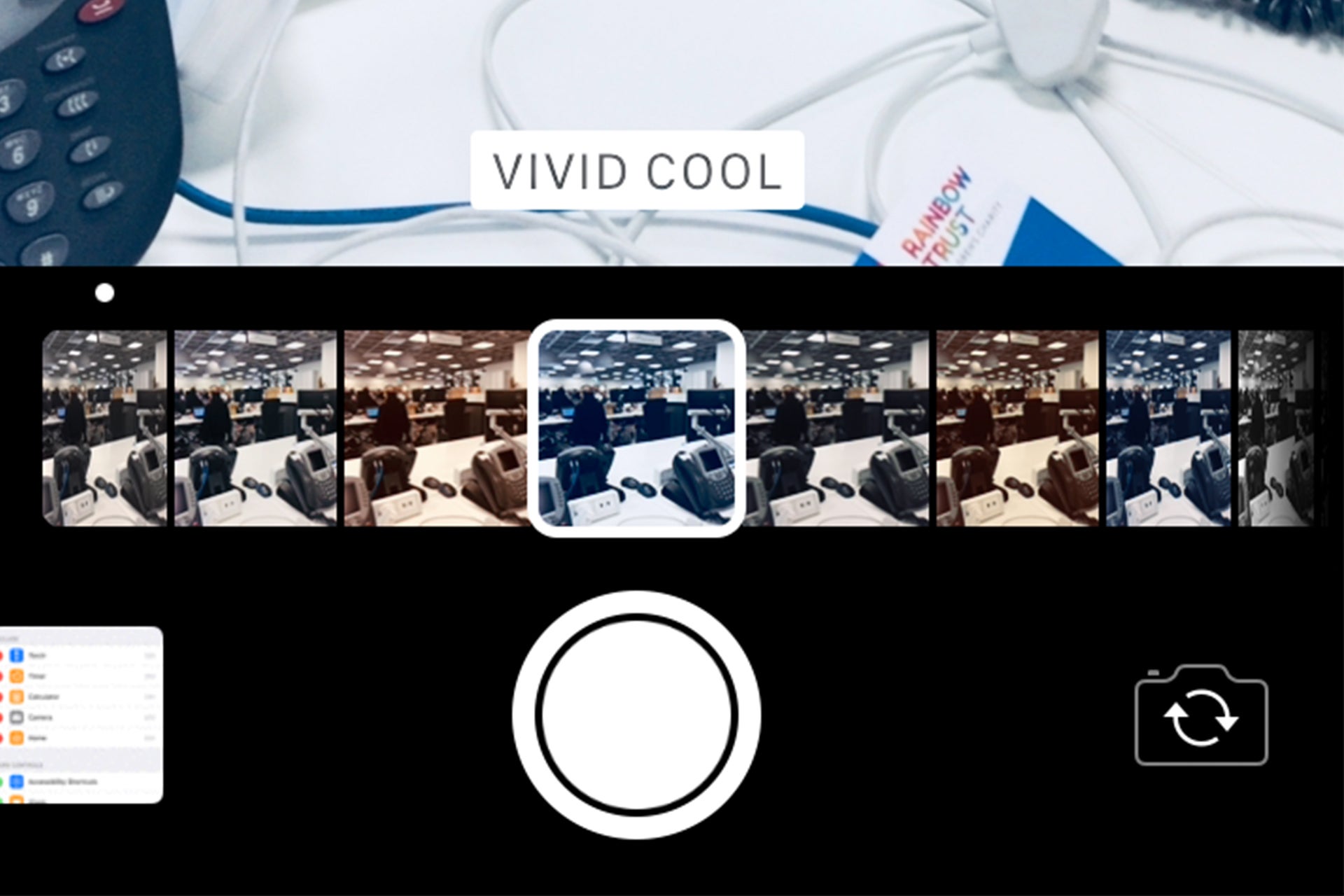
You can select filters without leaving the shutter
I you prefer the simple life and aren’t too fussed about saving space, it’s easy enough to switch back to the more familiar. Head into Settings > Camera, and switch to Most Compatible.
Finally, there’s ARKit. This caused quite a stir when it was first announced at WWDC, leading to many to believe that the iPhone X and iPhone 8 would both have quite a strong focus on augmented reality – and in some respects they do. However, Apple’s claim that these are the first phones built for augmented reality falls a bit flat when you consider that the Asus ZenFone AR is almost completely focused on AR. It’s hard to see the full power of ARKit yet, but I’ll update this review in the future when I hope to see more apps available that support it.
iOS 11 – Should I install right away?
iOS 11 is the update that the iPad has been waiting for. Although the new multitasking features along with drag and drop and improved Apple Pencil tricks won’t mark out the iPad as a laptop replacement for all, it will certainly make it a much more viable alternative.
I still believe Apple needs to work harder on notifications and freshening up the tired homescreen. But the changes to Control Center and the App Store at least indicate it has the ability to do so.
Whether or not you want to install iOS 11 right away is really up to you. Apple’s iOS releases don’t tend to suffer any truly game-breaking bugs, but there’s always the chance, and I haven’t encountered anything major using the final version on an iPhone 7, iPhone 6S and iPad Pro 10.5.
Verdict
A huge step forward for the iPad, with an excellent set of features and improvements all over the place.
How we test phones
We test every mobile phone we review thoroughly. We use industry standard tests to compare features properly and we use the phone as our main device over the review period. We’ll always tell you what we find and we never, ever, accept money to review a product.


