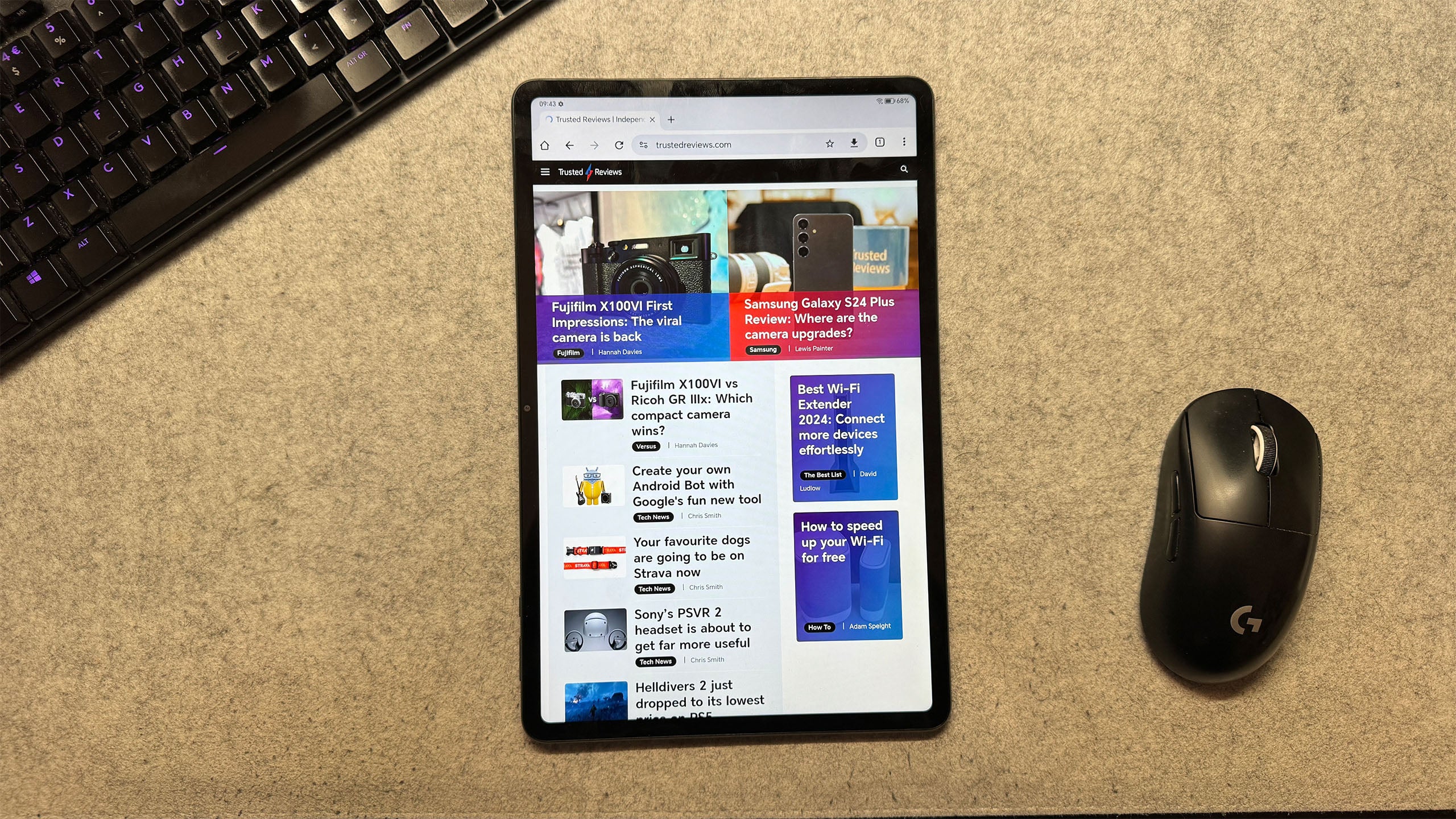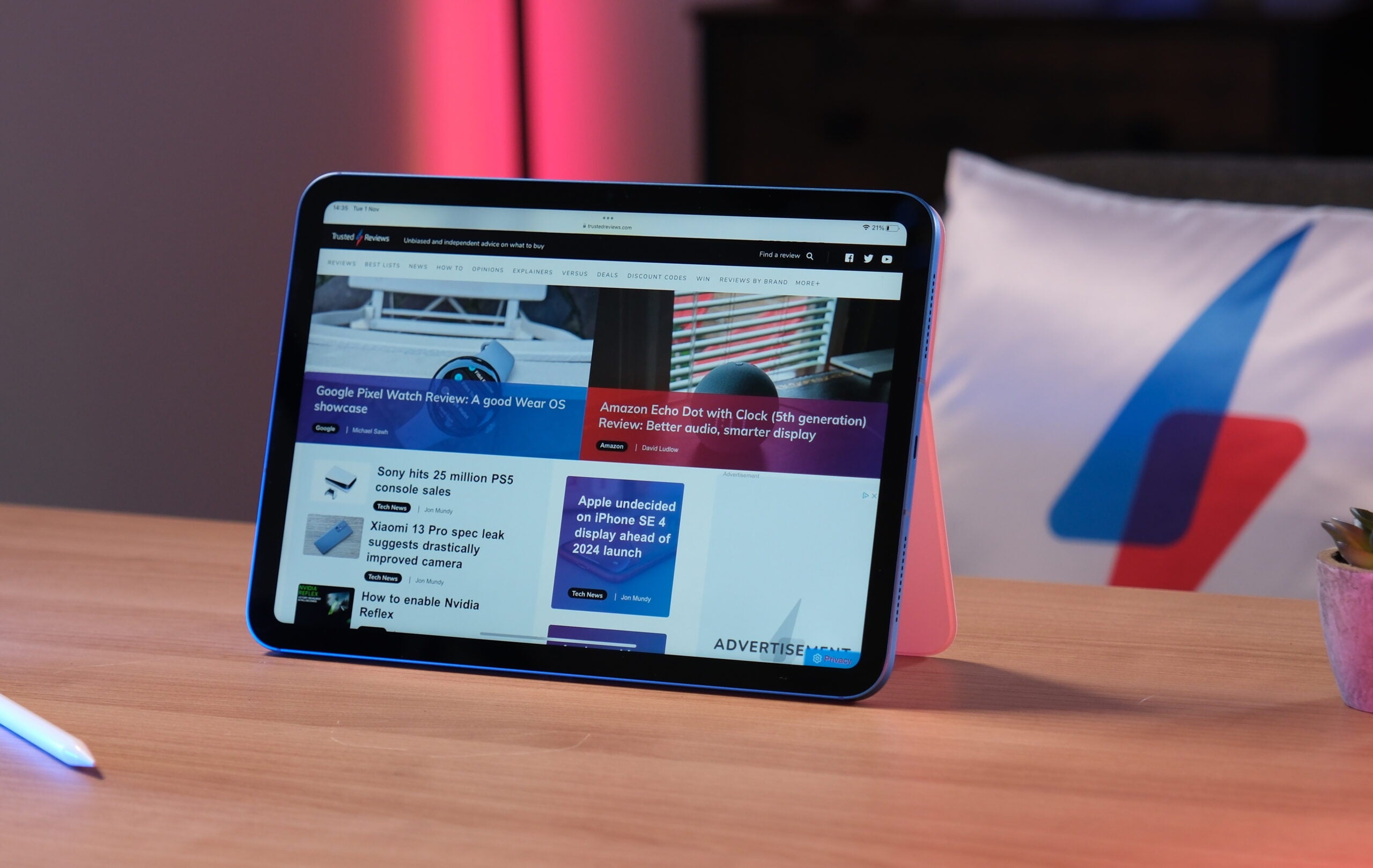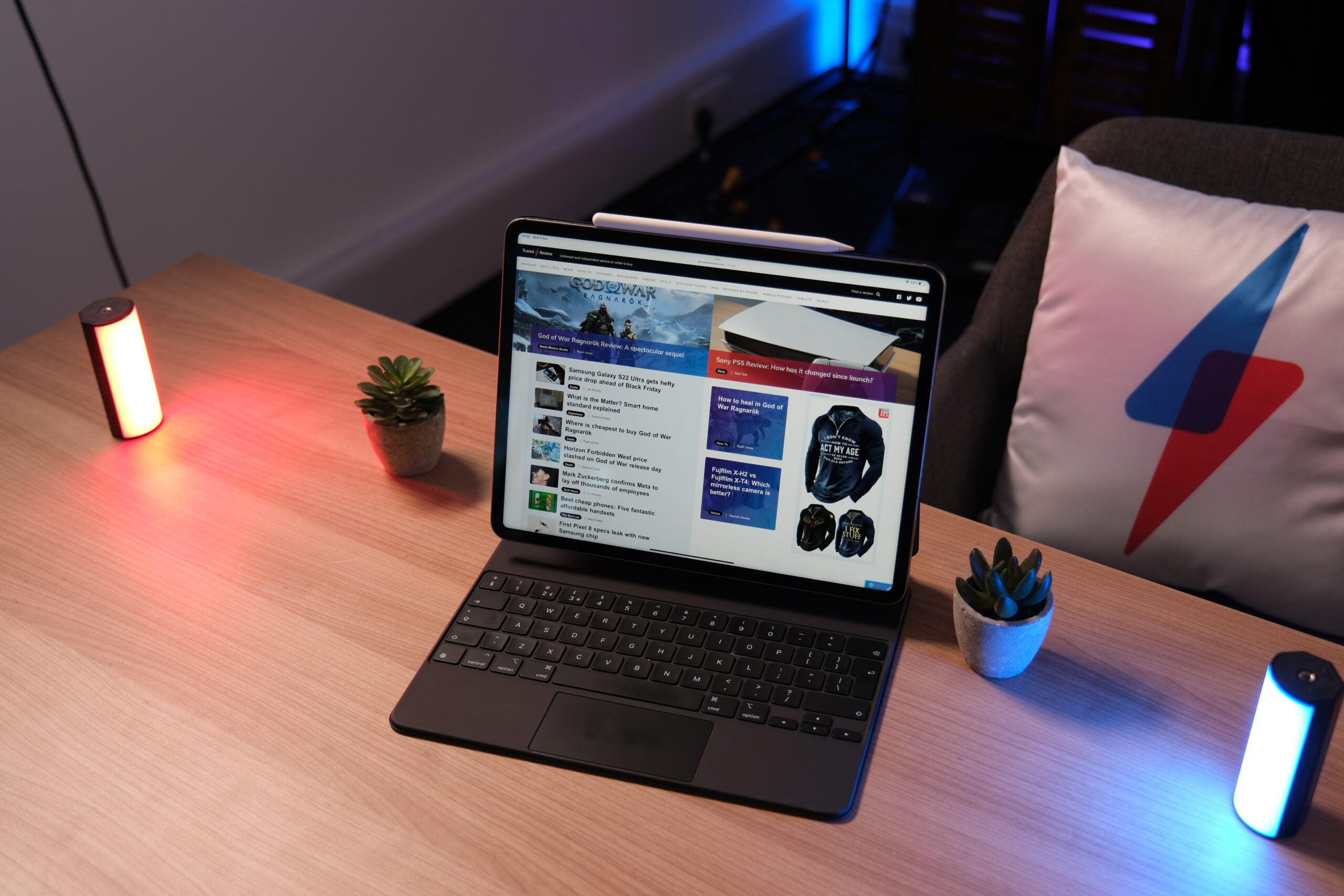Huawei MatePad Paper Review
This tablet has an E-ink display that's easy on the eyes

Verdict
The Huawei MatePad Paper is a tablet e-reader combo, featuring an E-Ink display and an M-Pencil and folio cover bundled in the box. While the concept is solid, the resulting device looks more e-reader, missing out on the key features many would look for in a tablet, which makes me wonder who this device is really for.
Pros
- E Ink display is easy on the eyes
- Battery is relaible
- M-Pencil feels great to use
- Bundled with M-Pencil and folio cover
Cons
- Screen burn can be severe
- Latency is poor
- Slow rollout of updates and features
Availability
- UKRRP: £413
- USARRP: $550
- EuropeRRP: €499
- AustraliaRRP: AU$760
Key Features
- Bundled accessoriesComes with the Huawei M-Pencil and a folio cover
- E Ink displayThe display is great for reading
- Reliable staminaBattery life is decent and charging times are speedy
Introduction
Huawei has launched the MatePad Paper, an e-reader tablet hybrid that’s supposed to offer the best of both worlds. While the M-Pencil stylus feels great in use, and the display is easy on the eyes, there are definitely a few key features missing here.
Huawei’s latest device reminds me a great deal of Amazon’s Kindle range, with its standout aim being productivity over content consumption.
This device works best for taking notes and reading books, although it’s capable of a lot more. While I welcome the concept, the execution is underwhelming – although a few changes would see the device tick many more boxes.
I’ve been testing the Huawei MatePad Paper for a few weeks now. Here’s how I got on.
Design
- Sturdy build
- Thicker bezel on one side
- USB-C charging port
- Comes with black folio cover
The MatePad Paper looks more like an e-reader than a tablet, exhibiting a thicker bezel on the left side of the display, similar to the Kindle Oasis, to make it easier to hold it whilst reading.
The device feels sturdy but not heavy, with the included folio cover ensuring it remained scratch-free on being thrown into my bag. The faux-leather design of both the cover and the rear of the tablet look sleek and expensive – and, overall, the tablet proved resistant to smudges and fingerprints, which is a small but welcome detail.
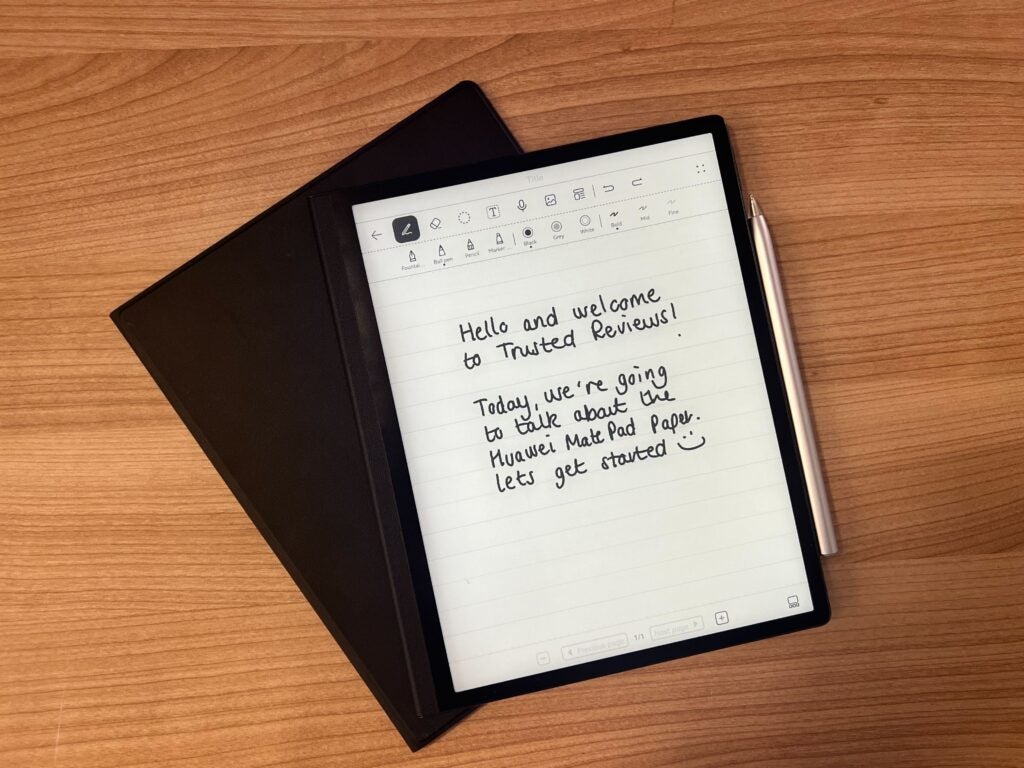
It’s possible to magnetically dock the M-Pencil onto the right side of the screen, with the folio cover keeping it in place when it’s closed. I didn’t experience any issues with the stylus disconnecting or falling off the device, which can’t be said for the Huawei MateBook E, plus I appreciated having the M-Pencil so readily available during use.
The only port on the MatePad Paper is USB-C, which is used for charging. Since this device presents itself as a tablet, with you technically able to use it to watch YouTube or listen to music, I’d have liked to see a 3.5mm audio jack, too, although you can of course connect audio devices via Bluetooth. There are volume buttons on the right side of the tablet along with the power button, which also doubles as a handy fingerprint sensor to unlock the device.

Display
- 10.3-inch E Ink display
- LEDs allow for use in lower light
- M-Pencil included
- Latency issues
- Screen burn can be severe
The MatePad Paper’s 1872 x 1404-resolution, 10.3-inch E Ink screen is monochrome, with a PPI of 227. This makes the display particularly suitable as a reader, with the softer E Ink screen easier on the eyes than an OLED panel. However, it does limit the MatePad Paper’s use as a tablet. The black-and-white screen and low resolution make YouTube difficult to watch, with the refresh rate being too low to keep up with most media. The tablet also glitched out often whenever there was too much on-screen, with most YouTube videos looking too bright or distorted.
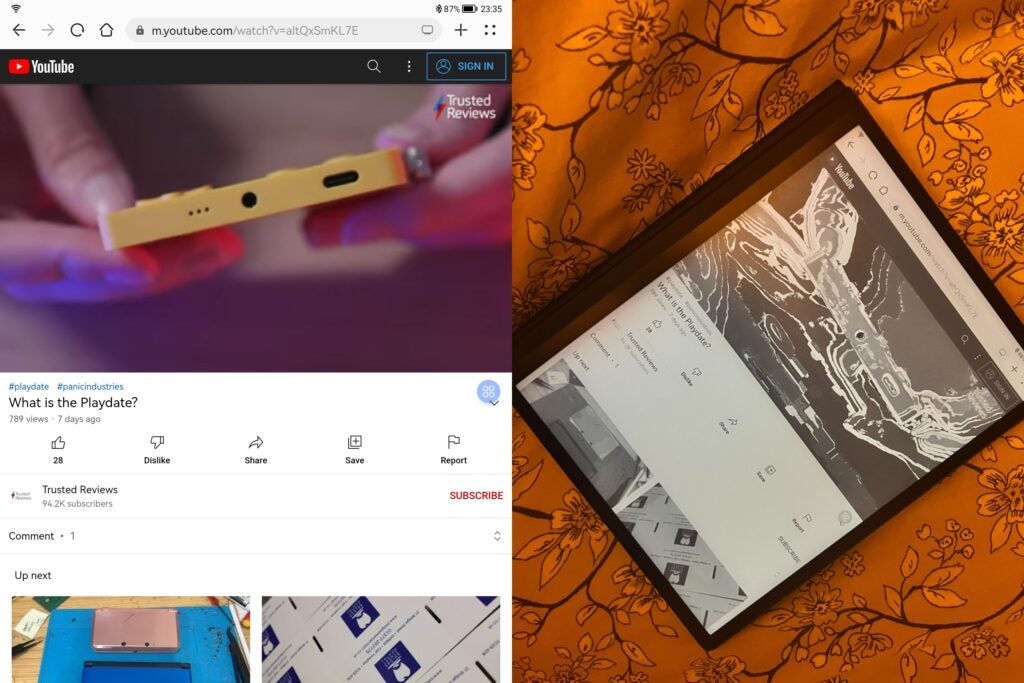
This is probably my biggest gripe with the MatePad Paper overall: it includes features that you’d associate with a tablet, such as the ability to watch media, but it isn’t really capable of being used as such. In my experience, I wouldn’t recommend the MatePad Paper as a tablet. I’d categorise it as an e-reader, and I’d recommend that anyone interested in it treat it solely as an e-reader.
The screen is made up of 32 LEDs that can be customised depending on your surroundings. Reading in Night mode, the screen will soften, but reading in Day mode will brighten the screen, making it easy to read in direct sunlight.
Huawei has also given the screen a slight texture, which makes a world of difference when you’re using the bundled M-Pencil. Unlike writing on the MateBook E, there’s a slight resistance, which makes it feel like you’re writing on real paper – it was one of my favourite features of this device.
I really enjoyed taking notes and creating doodles on the MatePad Paper, and it did become my personal notebook for work and errands as a result of how great the M-Pencil feels to use. In addition, you can translate your handwritten notes into text or create voice recordings in the Notes app, which made it handy during work meetings or Zoom calls, further proving its ability as a productive e-reader, rather than a tablet.
However, there are two noticeable downsides to the screen: screen burn and poor latency. I didn’t expect the MatePad Paper to deliver the same 120Hz refresh rate as the iPad Pro, but on occasion simply entering my password would take more than 10 seconds as the screen struggled to keep up. It wasn’t a massive issue while I was reading, but navigating the device, in general, appears to take far longer than it should. On occasion, I put it down altogether due to it glitching and loading up two screens at once.
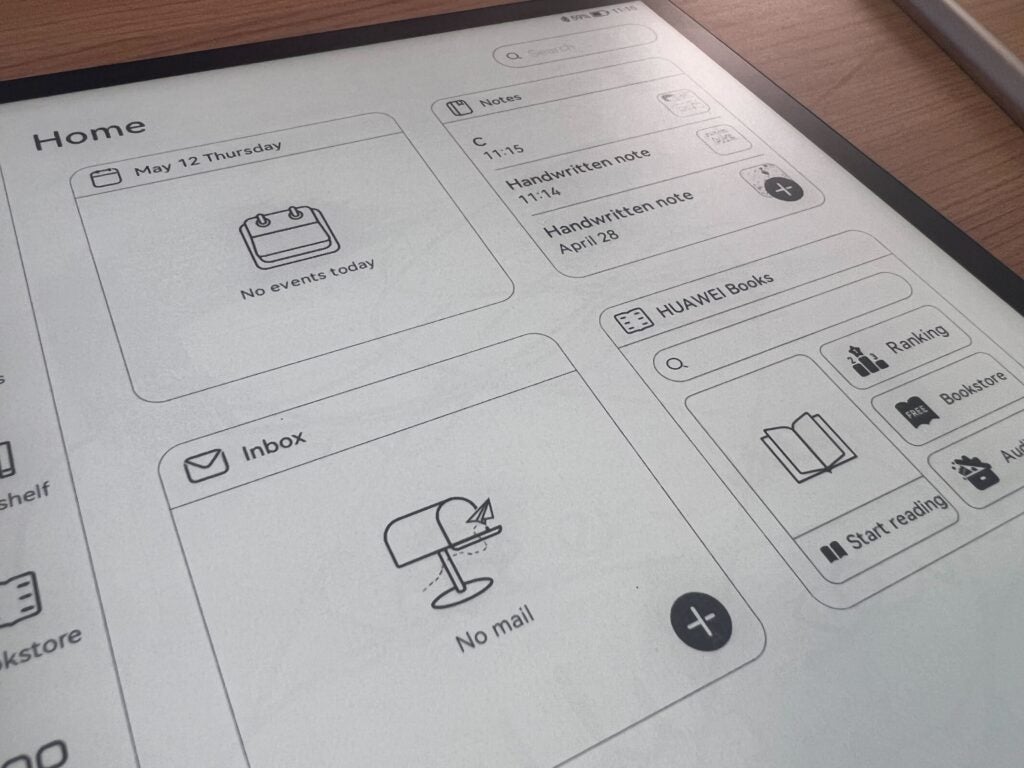
Screen burn was also very apparent, specifically when using the grey colour in Notes. Again, this didn’t make the reader unusable, but it was annoying to see my doodles in the background of a book. It made the whole experience of using the MatePad Paper feel a lot less polished.
I will say that the tablet has undergone a few system updates in the time I’ve been using it, and each time the latency and glitching issues have become less apparent. However, for the high price, I wouldn’t expect such glitching at all. In fact, I actually ended up deferring to my Kindle Paperwhite on those occasions the MatePad Paper failed to properly load up the Kindle app or kept displaying my notes on the home screen.
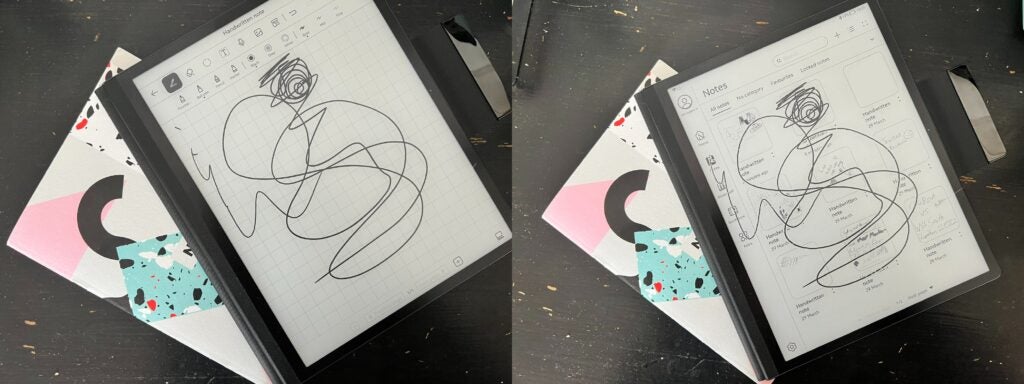
Performance
- Runs on HarmonyOS
- 4GB of RAM and 6GB storage
The MatePad Paper runs on HarmonyOS 2, which supports Huawei’s new Super Device, meaning it integrates well with other Huawei devices. I didn’t put the MatePad Paper through its paces with a Huawei phone, but I was able to connect it to the Huawei MateBook X Pro (2022) and share some notes. This was most helpful for making notes on a document, and I can see it being utilised often by anyone who doesn’t want to deal with multiple printouts of bigger files.
I don’t think the app system on the MatePad Paper is particularly intuitive – it took me a while to figure out how to download certain apps. One of the biggest issues here is that the Huawei AppGallery app doesn’t actually allow you to search for apps; you need to download APKPure for that. Once APKPure had been installed, I could finally install Kindle, which is where I did all of my reading.
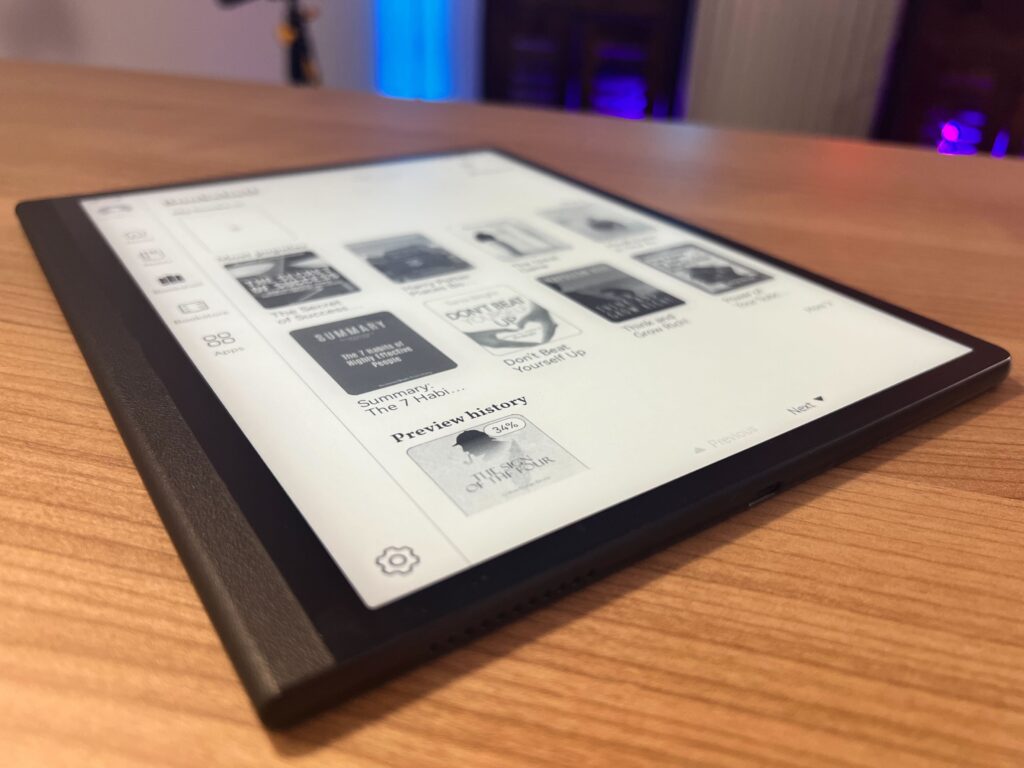
Interestingly enough, APKPure also shows off other types of apps, such as games, but the MatePad doesn’t seem capable of actually downloading them, leaving me in a frustrating loop of trying to open Plants vs Zombies for 20 minutes before I just gave up. Snapchat did download, but it only ran for a couple of minutes before closing and uninstalling itself. I was able to download and run the BBC News app; however, latency issues were a lot more noticeable and scrolling through articles did not feel smooth, with the screen often stuttering, although I was pleased to find the application did actually function as normal.
As previously mentioned, the MatePad Paper does have a tendency to glitch, especially in the Notes app, but my reading experiences here were almost all positive. With Kindle downloaded, I rarely had problems opening up my books and reading for a few hours at a time, with the ability to make notes or bookmark pages present.
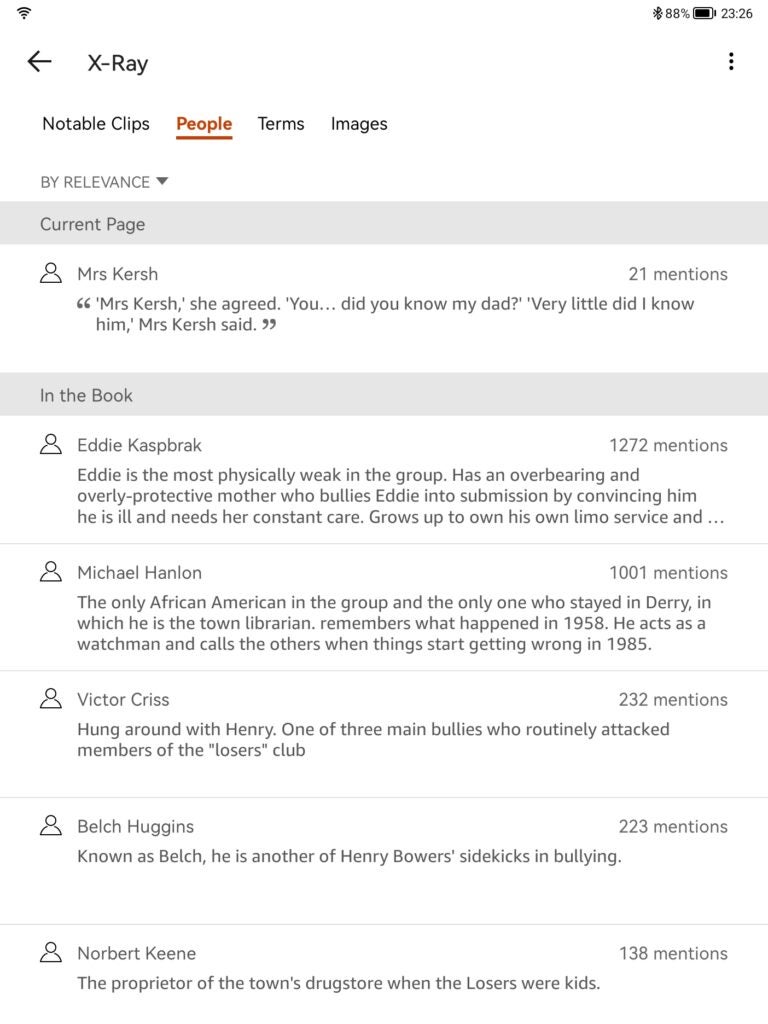
The reader uses Wi-Fi 6 and connecting to my work or home internet was problem-free. I found that my AirPods 2 would connect via Bluetooth 5.2, which was handy the few times I watched YouTube.
The 64GB of storage is more than sufficient, and I still have plenty of space remaining having downloaded a couple of books, including the 1,369-page goliath that is Stephen King’s IT. The tablet only comes with Wi-Fi, meaning that there’s no 4G/5G update available. However, the generous storage should allow most users to download all of their content without issue.
Battery Life
- Takes around 1.5 hours to fully charge
- Will last around a week
- USB-C charging
The most reliable aspect of the MatePad Paper is the battery life, which I found to last upward of one week, depending on how much I used it. Spending around 30 minutes reading and making notes resulted in a battery drain of about 5-7%, with the E Ink display ensuring the battery didn’t drain too quickly.
Charging times were impressive, too, with the battery powering up from 1 to 100% in just over an hour and a half. A 20-minute charge brought the battery up to around 20%, which was ideal for long train journeys when charging ports weren’t frequently available.
There’s no fast-charge functionality or wireless charging support here, but I didn’t experience any issues using a wired solution, especially since the device powers up so quickly and USB-C chargers are so widely available.
Latest deals
Should you buy it?
You want to write notes and read The E Ink display is gentle on the eyes and the sturdy build makes the MatePad Paper easy to hold. The bundled M-Pencil and textured screen combine to make note-taking a joy, which means this is a good choice for anyone looking for a productivity device.
You want a tablet If you want to consume media then the MatePad Paper isn’t for you. While the reading experience was mostly positive, the monochrome display and latency issues make this device more difficult to use than an Apple iPad or Samsung Galaxy Tab.
Final Thoughts
I had such high expectations of the MatePad Paper and I’m disappointed to see it stumble on so many small details. If you’re in the market for an e-reader on which you can take notes, it’s a good choice – plus I’d expect that the longer the device is available, the more any minor issues will be ironed out.
However, I can’t deny that the glitching and stuttering proved frustrating, and the confusing app system made it difficult to simply navigate the device and find the applications I was looking for. If Huawei can fix the latency and glitching, and potentially streamline the app store, removing all the apps that can’t be installed, the MatePad Paper would be a lot easier to recommend.
Generally, unless you want to integrate the MatePad Paper with a lot of Huawei Super Devices, I’d recommend sticking with a Kindle – at least until all these teething troubles have been addressed. As it stands, the MatePad Paper’s performance doesn’t justify the high price.
How we test
We test every e-reader we review thoroughly. We use the device over the review period. We’ll always tell you what we find and we never, ever, accept money to review a product.
Used for two weeks before review
Used as both a tablet and e-reader
Used alongside the M-Pencil
Tested the battery
FAQs
You can charge the MatePad Paper via a USB-C charger, which is included in the box.
The e-reader is bundled with the M-Pencil as well as a black folio cover.