HTC One Review - Android 4.3, Sense 5 and BlinkFeed Review
Android 4.3, Sense 5 and BlinkFeed
How does the HTC One fare a year since its launch?

Sections
- Page 1 HTC One Review
- Page 2 Android 4.3, Sense 5 and BlinkFeed Review
- Page 3 Sense TV, Browsing, Keyboard and Audio Review
- Page 4 Internal Speakers, Camera and Zoe Review
- Page 5 Call Quality, Battery Life and Verdict Review
HTC One – Android 4.3 and HTC Sense 5
The HTC One uses Android 4.3 Jelly Bean, with the HTC Sense 5 UI laid on top. Sense has been around since 2009, and this is the biggest update the interface has seen in quite some time.
The look of Sense has been completely redesigned, to make it seem slicker, more serious and more grown-up than the old version. Heading-up this re-design are the monochrome clock widget and BlinkFeed, which make up the HTC One’s default home screen.
HTC has also changed the look of the apps menu. Now, the stark monochrome clock widget features at the top of the screen, and the app icons are given plenty of space to luxuriate, with just three packed into each row.
However, you can switch this to the standard 4 x 4 icon layout if you prefer a more traditional look. Getting rid of BlinkFeed and the standard clock widget need a little more effort. 
Long-standing HTC Sense fans will be glad to hear that while the HTC Flip clock widget of old has now been usurped, it’s still there within the phone’s widget locker. With a few minutes of fiddling, you can get HTC Sense 5 looking a lot like the HTC Sense of previous generations.
HTC One – BlinkFeed
However, we think not everyong will want to retreat to the past because HTC Sense 5 does look pretty snazzy. And the star of the show BlinkFeed is worth checking out.
BlinkFeed is a quick and easy way to consume the latest digital updates from social networks and popular RSS feeds – it’s a vertically-scrolling update reel that arranges news stories, Tweets and Facebook updates as variously-sized tiles. 
The visual style of BlinkFeed sits somewhere between that of Windows Phone 8 and Flipboard, which is a popular newsreader app that performs a similar news-aggregating function. We found that BlinkFeed is more useful as a new source than as a social networking tool, because it’s not particularly space-efficient and changes the way you consume social data in a manner that takes a bit of getting used too.
Rather than employing a smoothly-scrolling feed, the HTC One’s BlinkFeed arranges content into pages, forcing your eyes down the phone screen’s length rather than letting your eyes stay lazy and let your thumb do the legwork. Consequently, while BlinkFeed looks pretty great, we found it felt slightly awkward and overblown as a way to relay tweets. 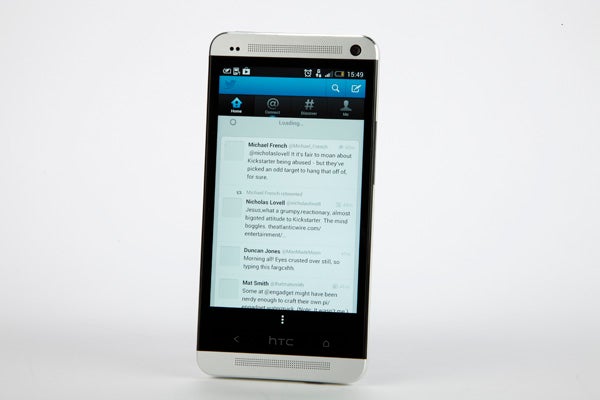
You can select the kind of data it displays directly from the HTC One’s homescreen. And in a software update, HTC added the ability to turn off BlinkFeed if you don’t like it at all.
HTC One – Kid Mode
Another neat interface tweak of HTC Sense 5 is Kid Mode. This is an app that creates a kid-friendly zone where you can pick and choose which apps are accessible.
Rather than simple creating a cut-down version of the standard HTC One Sense environment, Kid Mode has a completely different feel – one that treats the phone more like a teeny tablet than a mobile. For one, it switches to landscape screen mode, which is naturally more friendly for those kid-sized hands with a phone this size. 
It arranges your approved apps and kiddie video clips from the web along a conveyor belt, and also offers tabs that give access to a simple drawing app, digital storybooks, video messages and stored favourites. The story book section is particularly interesting, as it lets parents record their own readings of stories using the HTC One’s front-facing camera.
With kids’ TV style cheesy voice prompts and a cartoony style, Kid Mode is clearly only suitable for younger kids, but then every sapling over the age of 10 seems to own a phone more expensive than most people’s first cars these days. Sigh.
The inclusion of Kid Mode isn’t entirely altruistic, though. To unlock its full functionality you need to start paying a few dollars a month.
HTC One – Apps and Games
Given the fairly dramatic visual makeover HTC Sense 5 gives Android, HTC doesn’t actually try that hard to bung-in too many HTC apps.
HTC staples like the HTC flashlight and Weather are there, but are nestled into folders within the apps menu so are refreshingly easy to ignore. The only ones given the honour of a place on the apps menu proper are Sense TV, Kid Mode and the in-car UI.
The Car app provides an ultra-simplified interface that’s designed to be easy to use while you’re on the road. It uses oversized square icons for obvious features like Google Navigation, the dialler and voice control – and naturally the HTC Sense 5 clock widget sits up top to let you know the time and weather. You can also add extra jumbo links to any app you fancy including.
How we test phones
We test every mobile phone we review thoroughly. We use industry standard tests to compare features properly and we use the phone as our main device over the review period. We’ll always tell you what we find and we never, ever, accept money to review a product.


