HP Sprocket 200 Review
HP Sprocket 200
The HP Sprocket 200 is a charming little pocket printer that requires no ink. The Zink paper refills are pricey, though.

Verdict
A charming little pocket printer that requires no ink. Those Zink paper refills are pricey, though.
Pros
- Tiny, pocketable, portable
- No need for ink refills
- Easy to connect to phones
Cons
- Zink paper isn’t cheap and is prone to curling
- Bright areas look blown out
Key Specifications
- Review Price: £110
- Works with iOS and Android phones and tablets
- Charges via micro-USB
- Lightweight and pocketable
- Can store up to ten sheets
What is the HP Sprocket 200?
One of the smallest printers you can buy, the HP Sprocket 200 is a diminutive lightweight printer that will fit in your pocket. It prints out cute little mini-photos on Zink paper, meaning that it doesn’t require any ink cartridges. How does it compare to the first HP Sprocket, which came to market last year?
HP Sprocket 200 design, features and app – How to set up and use the Sprocket
Measuring just 80 x 117.5 x 25mm, and weighing just over a gram (0.172kg), the Sprocket 200 is super-pocketable.
Loading paper is a cinch: simply pop off the top and drop the sheets in face up. Neatly, when the Sprocket 200 is off, you can use it as a temporary locker to store your prints.
Once printed, photos roll out of the front of the Sprocket and are dry to the touch – no shaking or waiting for them to develop required.

‘Is that a Sprocket in your pocket, or are you just pleased to see me?’
A lozenge-shaped LED sits above the printer cavity; it will flash whenever the Sprocket is in operation. The LED shines blue by default, but you can change the colour through the app – I set mine to flash purple.
Round the back is a power on/off switch and a micro-USB port for charging. It takes around three seconds for the Sprocket 200 to turn on or off. Whenever you turn it on, the printer will perform a short start-up operation, testing out the roller. The power LED will flash green when the Sprocket is fully charged; orange when it needs some more juice; and red when you’ve got it connected to a power supply to let you know that it’s charging up.
The Settings page of the app handily indicates the battery level, and you can also set it to “auto-off” after one hour, for example, so if you forget to turn it off then it will do that for you. If you are low on power, the good news is that you can use the Sprocket 200 when it’s plugged in to a power source – although doing so will obviously see levels drop.
The HP Sprocket 200 is very easy to set up. You need to download the Sprocket app from either the iTunes App Store or Google Play. It will work with phones and tablets running software as old as iOS 8.0 and Android 4.4.

The top of the Sprocket pops off easily and snaps back on securely. A spring-loaded arm helps to keep the Zink paper strips in place.
From there, it’s just a simple case of turning on Bluetooth on your phone, pairing with the Sprocket and opening the app.
Next you’ll be presented with an overview of the last 12 things on your phone’s camera roll. You’ve got the option to drill down into Facebook, Instagram and Google Photos, as well as the local gallery and image folders on your device.
Up to three people can connect to a Sprocket at once, which in my experience didn’t work quite so well. It was in fact far easier to have only one person connect, print something, disconnect, followed by the next person; rather than having everyone trying to throw stuff into the print queue at once.
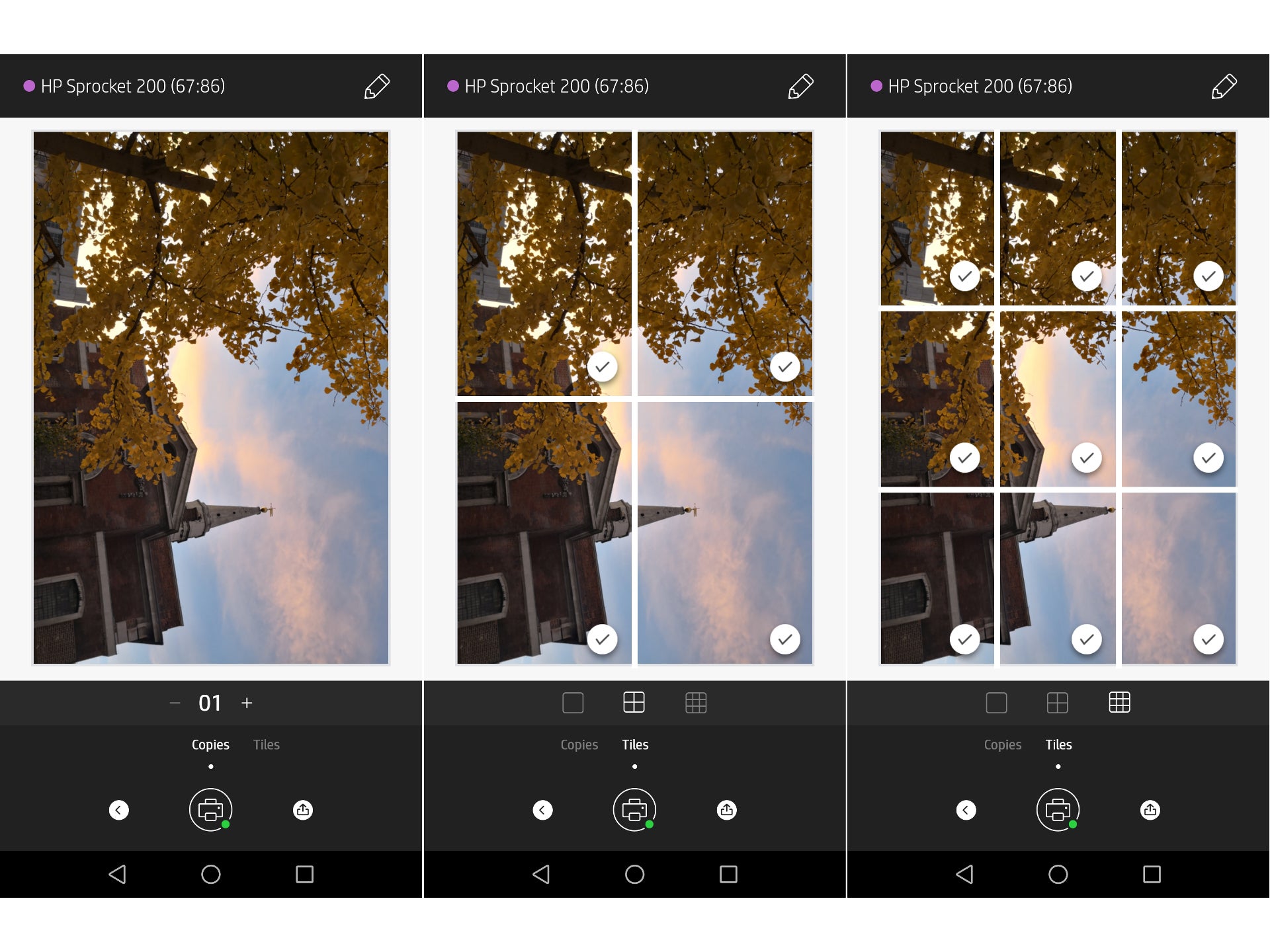
HP Sprocket 200 performance – How to add captions with the Sprocket app
The Sprocket app comes with a wealth of options. In addition to printing out single images, you can also print out photos in 2 x 2 or 3 x 3 grids to create photo mosaics.
On any photo you can adjust contrast, brightness, add filters, stickers, borders and labels, including some neat “To: From:” labels, if you wanted to turn your prints into bespoke labels for Christmas or birthday presents.
You can also add text, giving your Sprocket the potential to be an on-the-go meme machine. Unfortunately, currently there isn’t an option to choose fonts – no white Impact text with black borders for you.
Generally, the Sprocket app does a good job of recognising the natural orientation of your photos, so stuff you feed into the hopper requires minimal tinkering, most of the time.
Occasionally, I found the pictures of my cats that I’d shot in landscape had been flipped 90 degrees. You can easily correct this by tapping on the pencil/”edit” icon, scrolling all the way to the right and picking the “crop and rotate” icon.
Also, since the Sprocket 200 prints at 313 x 400dpi, any pictures which don’t conform to a 4:3 aspect ratio will suffer from clipping. You can manually pinch to zoom and twist pictures around in the frame in order to get things to fit how you like, so if your phone natively takes stills in 16:9, 18:9 or something else, you can crop and twist things to your liking. Depending on the phone you’re using, it might be better to edit your photos in advance before opening the Sprocket app.
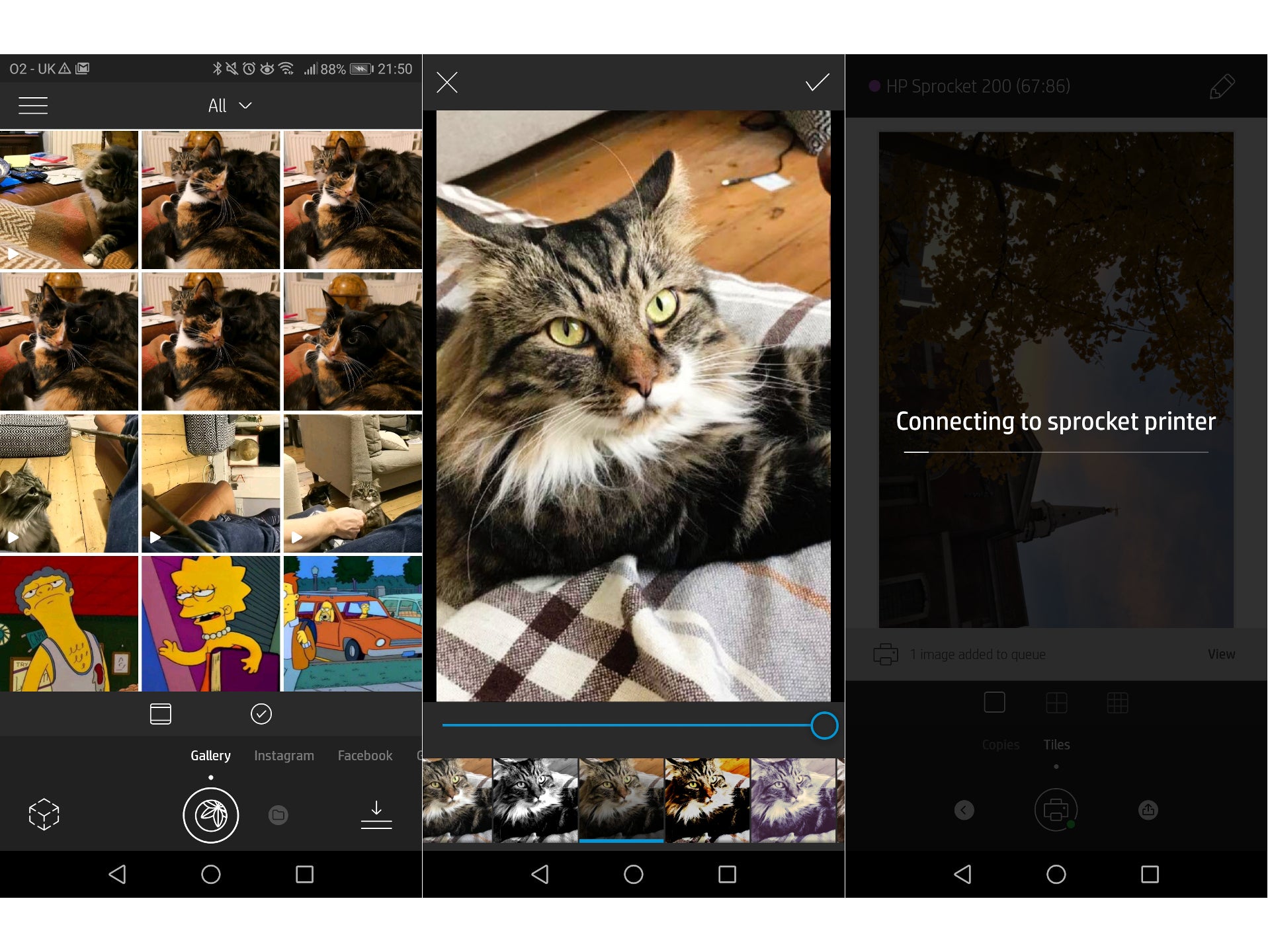
You can easily crop, cut, edit and add text and filters to images within the Sprocket app.
HP Sprocket 200 print quality –How good are HP Sprocket photos?
Considering that the Sprocket is a fun and frivolous device, and therefore print quality should be fairly low on your list of considerations, the results are generally pretty good. To take and print serious photos, check out our Best Cameras and Best Printers features.
By “pretty good” I mean that details such as whiskers and fur on pets, the weave of sofa throws and the leaves on trees look crisp and distinct.

A photo of our marketing manager’s dog Chloe printed by the Tomy KiiPix (top left), the HP Sprocket 200 (bottom left) and the original on a Huawei Mate 10 Pro (right).
Compared side-by-side to pictures I printed out on a Tomy KiiPix, which uses Fuji’s Instax film, you can see greater detail and less saturation. Then again, you may prefer your party snaps to have an overblown look. If colour fidelity is your bag, then you really shouldn’t be printing out your images on either the Sprocket or the KiiPix.
On the downside, skylines tend to look messy, with patches of blue sky looking cartoonishly flat and clouds lacking any definition. Bright areas of all pictures in general tend to look blown out.
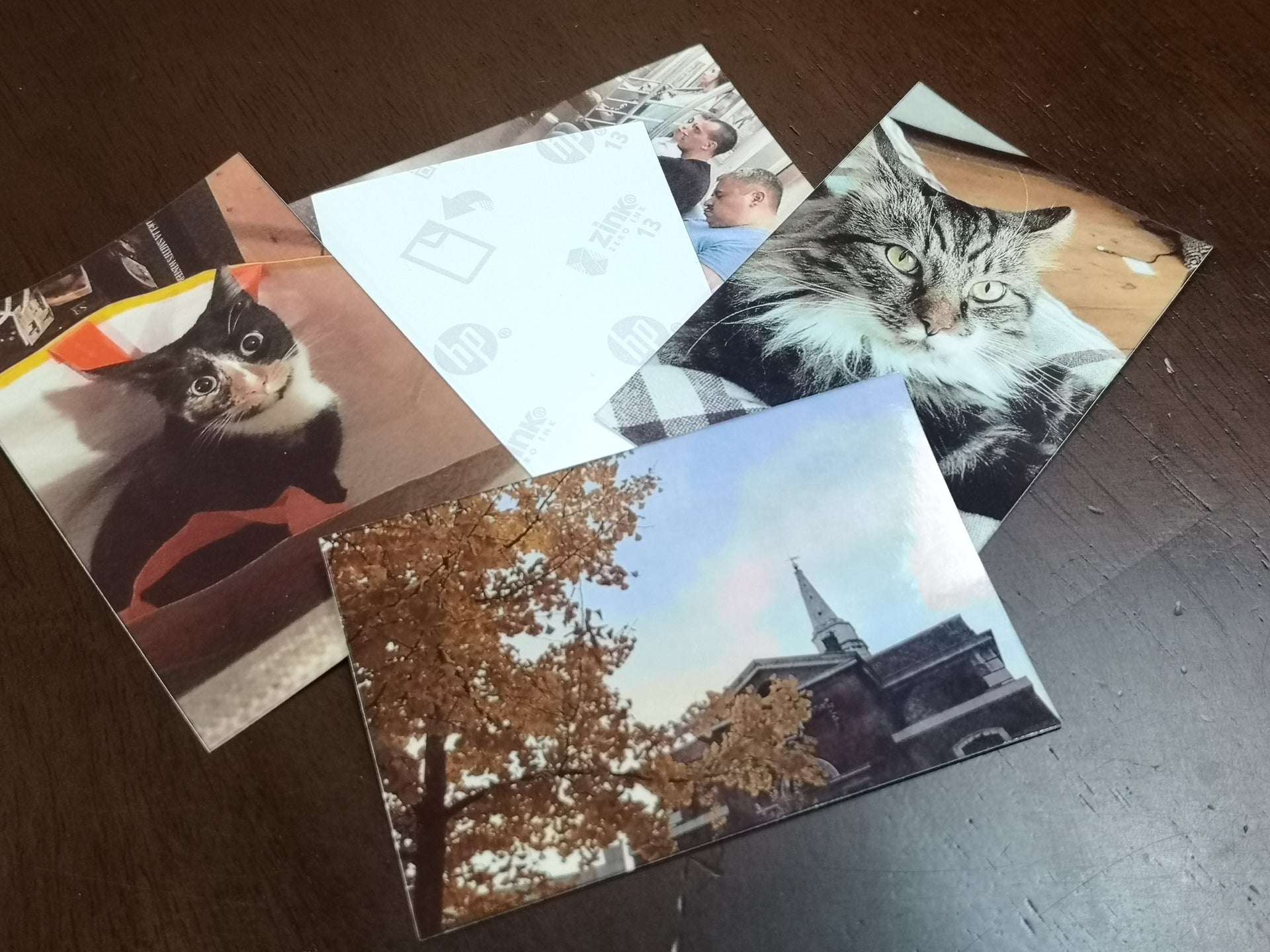
Fur and foliage tends to look sharp and distinct, whereas flat surfaces and clouds look indistinct and fuzzy on Zink printouts.
HP Sprocket 200 vs HP Sprocket – What’s the difference?
Truth be told, there isn’t a huge amount of difference between the Sprocket 200 and last year’s Sprocket.
Both mini-printers output photos at 313 x 400dpi, take around 40 seconds to complete a job, and both devices will hold up to ten 2 x 3-inch sheets of Zink paper.
What’s new this time around? Not much. The new Sprocket supports Bluetooth 5.0 instead of the older Bluetooth 3.0 standard. In theory, since Bluetooth 5.0 boasts faster data transfer rates and greater range, you should be able to print things more quickly, and from further away. In our review of the old Sprocket, it took us about 50 seconds to print an image. With the Sprocket 200, it’s around 35-40 seconds.
Without having an older model to hand – this isn’t a direct comparison – I can’t say for sure if the old Sprocket really has benefitted from any performance updates that have been rolled out to the mobile apps since last July.
The only other major difference appears to be cosmetic. The new Sprocket is slightly bigger (80 x 117.5 x 25mm vs 75 x 116 x 23mm) and features matte plastic covers in pastel shades instead of the glossy reds, whites and blacks of the older range.
HP Sprocket 200 battery – How many prints from a single charge?
HP doesn’t tell you how long the battery will last in terms of prints per charge, presumably because that figure will depend on how heavily you use the Sprocket 200.
The 7.4V internal battery has a maximum capacity of 550mAh, and HP states that printing uses between 31-32 watts. Given that printing takes around 40 seconds, a single charge should (in theory) give you sufficient juice to print out ten Zink photos.
That’s assuming that all the photos you have ready and waiting on your phone have the same level of detail, and you print off ten all at once. You’re more likely to turn this on and fire it up whenever, so ten photos per charge perhaps isn’t a great yardstick, as you might be able to get even more use out of it. The review kit I was sent included only ten Zink photos, so I can’t currently say if you get more out of this from one charge.
When idle, the Sprocket 200 will eat up 0.55 watts, so if you took this out at the Christmas party or a sleepover, make sure to turn it off between prints – or keep the charging cable nearby.

While you’ll save a ton on cartridges, Zink strips cost a fair bit. Pro tip: buy in bulk as often as you can.
HP Sprocket 200 economics – How much does Zink paper cost?
The Sprocket 200 uses Zink paper (a portmanteau of “zero ink”), glossy heets that measure 2 x 3-inches (50 x 76mm). This “paper” comprises multiple layers of transparent heat-sensitive dye. Small bursts of heat that vary in length and intensity are applied by the Sprocket’s thermal “printer” head. This causes the dyes to turn cyan, magenta, and yellow, meaning a full colour image can be generated by a single piece of Zink paper.
No cartridges or ink refills are needed; everything is in the Zink. Conveniently, the Zink sheets also have peelable adhesive backs, meaning you can print out embarrassing snaps of your colleagues and leave them lying around the office.
Not surprisingly, Zink paper is more expensive than your standard pack of office foolscap. A pack of 20 Zinks costs £10 from HP’s site and most other places. This works out at 50p per print. At the time of writing, there’s a promo bundle that offers three packs for £20, or 33p per print.
As with anything, buy in bulk where you can and take advantage of any Christmas/January Sale/Prime Day/Black Friday bundles.
I noticed that Zink photos tend to curl inwards after they’ve been printed out, if not stuck down firmly to a flat surface or put in a photo frame. If you’re printing out something for keeps, you might want to consider where you’ll stick it first.
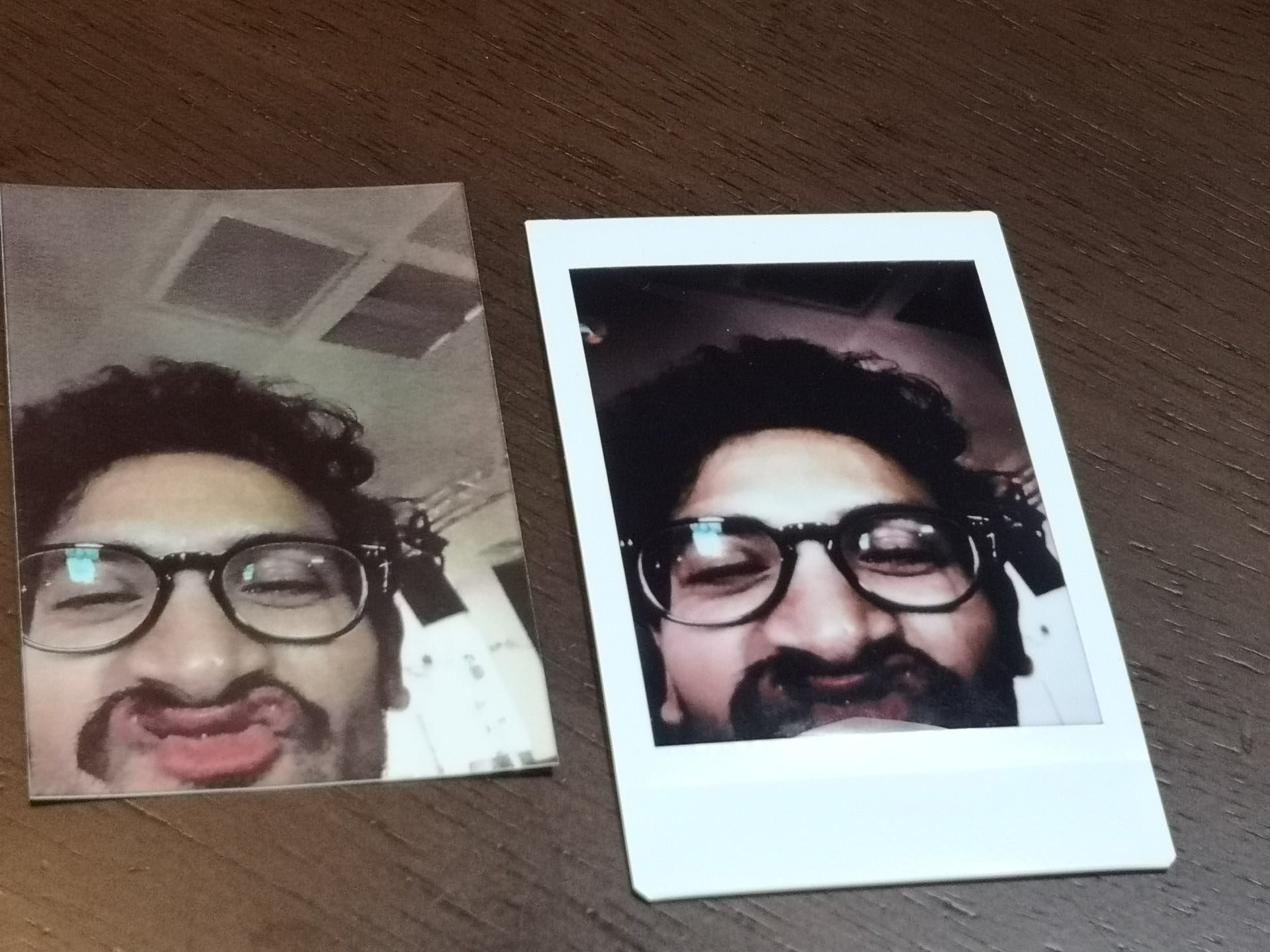
Trusted Reviews Deputy News and Features Editor Aatif Sulleyman poses for the camera. Zink paper on the left; Instax is on the right.
Why buy the HP Sprocket 200?
The HP Sprocket 200 is a fun and friendly device that has lots to offer, blending the immediacy and instant nostalgia factor of Instagram with the semi-permanence of physical photography. There’s a social element, too – pull it out at an office party, and watch as everyone crowds round to print out copies of their selfies.
Downsides include the cost of the Zink paper and the longevity of prints. The updated Sprocket 200 offers few improvements over the original, and retails for around £100 – as did the original Sprocket. If you can find the older 2017 version (it’s currently out of stock on HP’s site) elsewhere, you might be able to make a little saving here.
Verdict
The HP Sprocket 200 is a charming little party piece – but Zink paper is expensive. If you can find last year’s virtually identical Sprocket for a reduced price, then it may offer better value.


