HP Envy 13 (2019) Review
HP Envy 13 (2019) Review
Can the HP Envy 13 make Dell XPS 13 owners green-eyed with jealousy?

Verdict
The HP Envy 13 2019 offers excellent performance and style at an agreeable price. It isn't quite on a par with its main competitors – but then again, it’s less expensive.
Pros
- High-quality touchscreen display
- Excellent colour space coverage
- Nicely priced
Cons
- Average battery life
- No Thunderbolt 3
Key Specifications
- Review Price: £899
- 13.3-inch Full HD touchscreen
- 307 x 211 x 147mm
- Intel Core i5-8265U/i7-8565U
- 1.2kg
- Nvidia GeForce MX250
- 8GB/16GB RAM
What is the HP Envy 13 2019?
The HP Envy 13 is a premium Windows 10 laptop that aims to square up to the new Dell XPS 13, take on the new Apple MacBook Airs, and, to a lesser extent, offer an alternative to the 13-inch Razer Blade Stealth.
It’s priced attractively – the HP Envy 2019 range starts at just £899, which is £100 cheaper than the entry-level Dell XPS 13 option. For your money, you get a Windows 10 laptop with a 13-inch touchscreen display, Intel Whiskey Lake processors, dedicated Nvidia graphics to assist with photo editing, and a clever design that improves airflow through the device.
The new 2019 HP Envy 13s also features a nifty webcam killswitch for the privacy-conscious. This is a feature that HP has included in its higher-end (and more expensive) Spectre laptops in the past, so it’s great to see this trickle down here.
The model I’m reviewing here is an HP Envy 13-aq0000na – the cheapest option in the HP Envy 13 2019 range. It features an Intel Core i5-8265U processor, 8GB of RAM, an Nvidia GeForce MX250 graphics processor, and a 256GB Toshiba NVMe (KBG30ZMV256G) SSD, 238GB of which is available to the user.
Related: Best laptops 2019
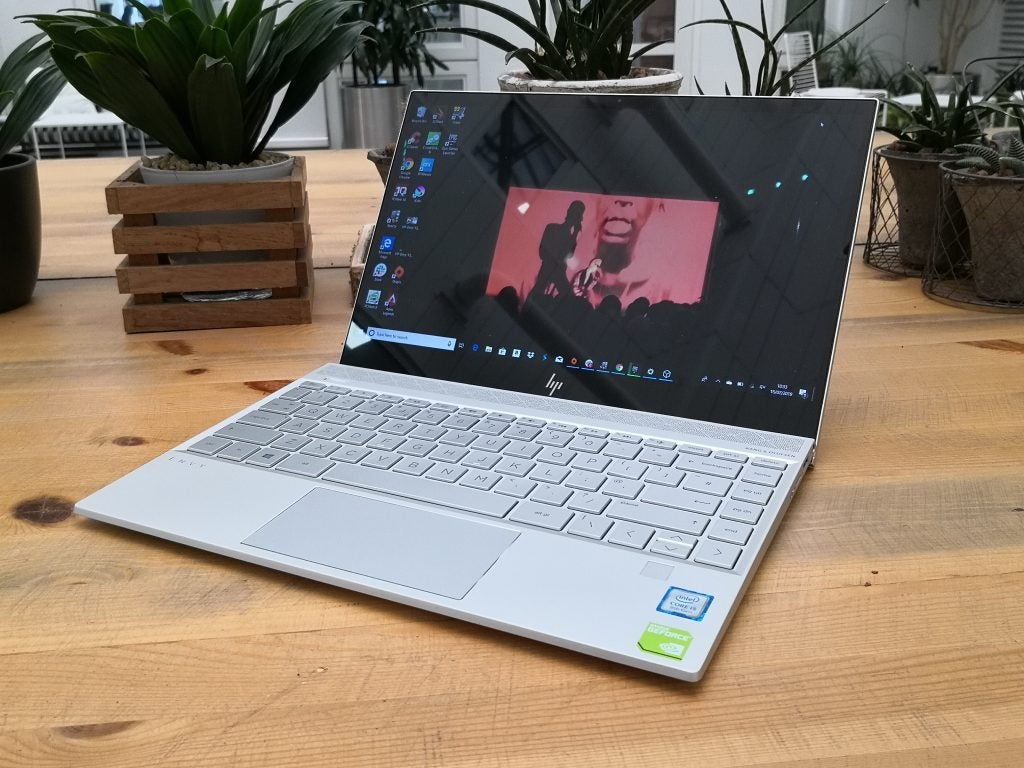
The HP Envy 13 is one of the nicest-looking laptops we’ve seen in a while, and borrows some design features from the HP Spectre range
HP Envy 13 design – A segmented silver surfer
The HP Envy 13 is a very neatly packaged 13-inch laptop. Bordering the Full HD display are some thin bezels – 0.7mm on the sides and 10mm on the top – and Bang & Olufsen-branded speakers sit behind a series of micro-drilled holes that follow an alternating right-angled triangle pattern. The triangular motif is repeated on the underside and on the hinge of the case, too.
Much like Asus’ ZenBooks – particularly the ZenBook Pro 14 and the ZenBook 15 – the hinge has been cleverly angled so when you open up the Envy 13, the rear portion of the deck’s underside is hoisted slightly off the surface of the desk.
This achieves two things. First, the keys are angled towards your hands, making for a slightly more natural typing feel. Perhaps more importantly, the triangular air vents found on the underside are raised up from the desktop, which allows for the fan to push warm air out and away from the main components once they start becoming hot under the collar.

That angled display case makes the HP Envy 13 is more comfortable to type on, plus its innards can be kept cooler
Connections-wise, you get one Type-C USB port that supports Power Delivery, so you can charge up any handsets while transferring files and photos (at speeds of up to 5Gbps) – even when the laptop is sleeping, thanks to HP Sleep and Charge. DisplayPort 1.2 is also supported if you want to connect to an external monitor, and you get a Type-C USB-to-HDMI adapter in the box.
There are also two Type-A USB 3.1 ports, the right-hand one supports HP Sleep and Charge, while the left-hand port supports only data transfer.
The Type-C USB port here will let you draw power from the mains – but the good news is that you don’t have, as there’s also a dedicated port for the supplied mains adapter.
There’s been a recent trend where laptop makers will have a USB-C port with power delivery, or Thunderbolt 3 technology, and have that stand in as the de facto mains port port. Thunderbolt 3 is awesome, allowing data transfer at rates of up to 40Gbps, whilst outputting 4K video at 120Hz; DisplayPort 1.2 lets you do the same, but only at 60Hz. However, it’s also expensive to implement, so it can drive up laptop prices.

Ports on the left-hand side of the HP Envy 13 L-R: 3.5mm headphone jack, USB-A, USB-C
Its omission here is something of a mixed bag. On the one hand, you don’t benefit from faster data transfer speeds and faster video output – but, if that sort of thing isn’t a dealbreaker for you, then you get to pick up a cheaper premium 13-inch laptop, with a bit of a discount.
While you don’t get a full-sized SD card reader here, there is a microSD card reader. SD-to-microSD card adapters are easy to come by these days, so if you wanted to be able to edit photos on the HP Envy 13, you’ll need to pick up one of these.
There are a couple of neat bells and whistles that are worthy of mention. First; the fingerprint scanner. While it’s increasingly common to see these on high-end laptops nowadays, their presence isn’t always a given.

Ports and controls on the right-hand side of the HP Envy 13, L-R webcam killswitch, microSD card reader, USB-A, mains adapter port
Second, on the right-hand side next to the microSD slot, is a webcam killswitch that does exactly what it says on the tin – it automatically disables the camera feed by cutting the power to that component.
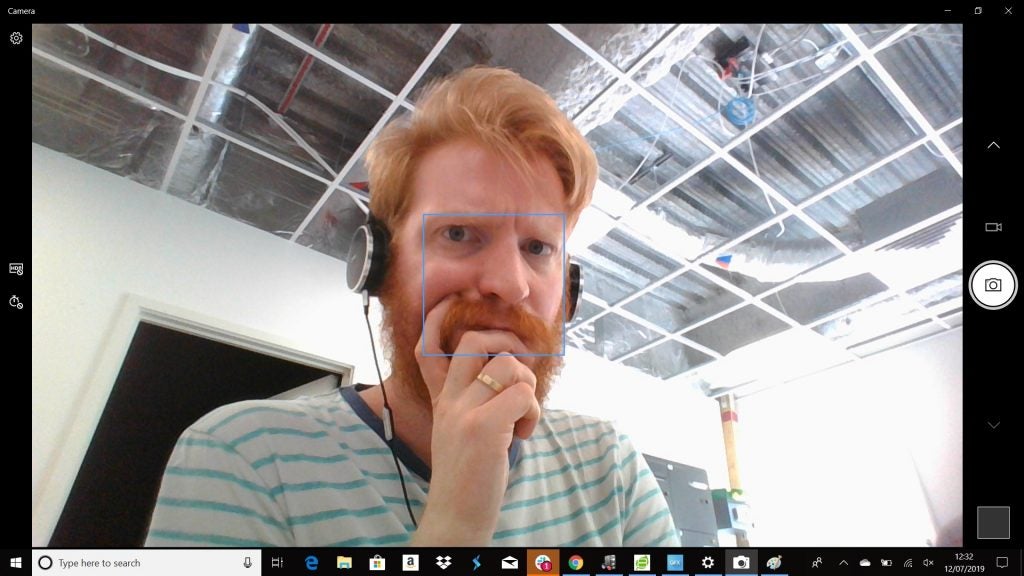
Now you see me…
If you’re worried about someone, or something – whether that’s GCHQ, the CIA or the FSB – remotely accessing your system and spying on you, then this solution is at least more elegant than a blob of Blu-tac or a piece of masking tape stuck over the camera.
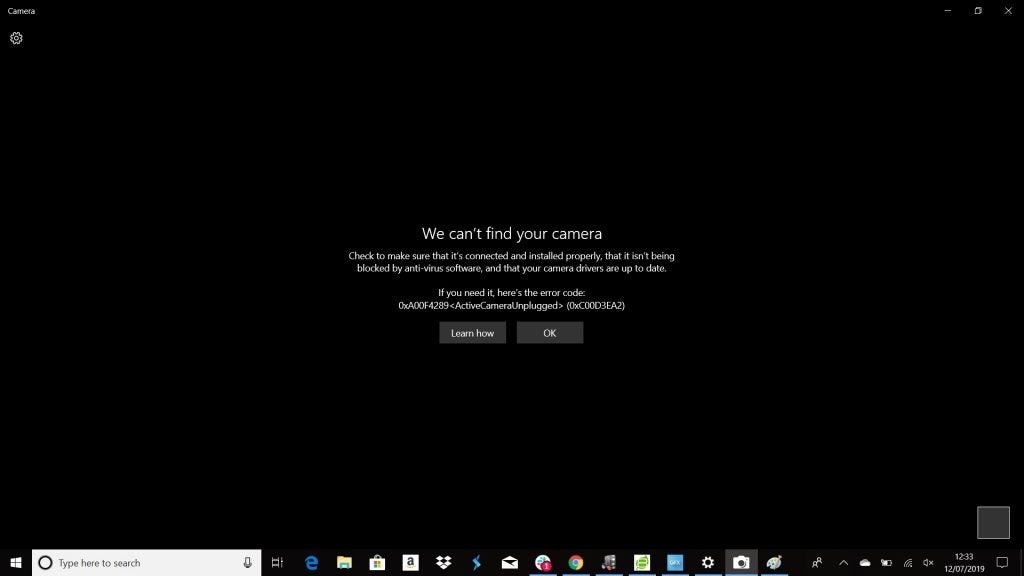
…and now you don’t!
As I said in the intro, the review unit is the entry-level HP Envy 13. However, they all measure and weigh the same, featuring the same Nvidia MX250 graphics card with 2GB of GDDR5 video RAM, but they do feature different processors, RAM, and storage.
Here’s how the 13-aq0000na sits in the 2019 range:
| HP Envy 13 (13-aq0000na) | HP Envy 13 (13-aq0002na) | HP Envy 13 (13-aq0003na) | |
| Processor | Intel Core i5-8265U (1.6 GHz base, 3.9 GHz boost, 6MB cache, 4 cores) | Intel Core i7-8565U (1.8 GHz base, 4.6 GHz boost, 8MB cache, 4 cores) | Intel Core i7-8565U (1.8 GHz base, 4.6 GHz boost, 8MB cache, 4 cores) |
| Storage | 256GB PCIe NVMe M.2 SSD | 512GB PCIe NVMe M.2 SSD | 512GB PCIe NVMe M.2 SSD |
| Memory | 8GB DDR4 2400MHz RAM | 8GB DDR4 2400MHz RAM | 16GB DDR4 2400MHz RAM |
| Price | £899 | £1099 | £1249 |
HP Envy 13 keyboard – How easy is the HP Envy 13 to type on?
HP has packed quite a lot in to the HP Envy 13’s keyboard. On the right sit the navigation keys – Home, Page Up, Page Down, End. This isn’t typical for a laptop, least of all a 13-inch model.
The main letter keys are nicely sized, which, for someone with larger than average hands, I certainly appreciated. While the keycaps themselves don’t feel especially premium, they depress with a pleasant, slightly springy feel and fire back nicely.

HP has packed plenty in to the Envy 13’s deck – shame about those arrow keys, though
It isn’t quite as premium-feeling as the maglev keys of a Dell XPS laptop, but my impression is that most people will find the HP Envy 13 easy and enjoyable to type on.
I didn’t like the fact that the arrow keys are bunched together in the bottom right corner, with the Up and Down arrows are half the size of their Left and Right counterparts. This is a common issue with small laptops, so the HP Envy 13 isn’t alone here – although I don’t have to like it (again, big hands). I’m nitpicking here, but it’s my only real gripe with the keyboard.
The trackpad is well sized, and while I didn’t find it to be terribly responsive or easy to use out of the box, some fine-tuning of the settings ensured it worked more to my liking.
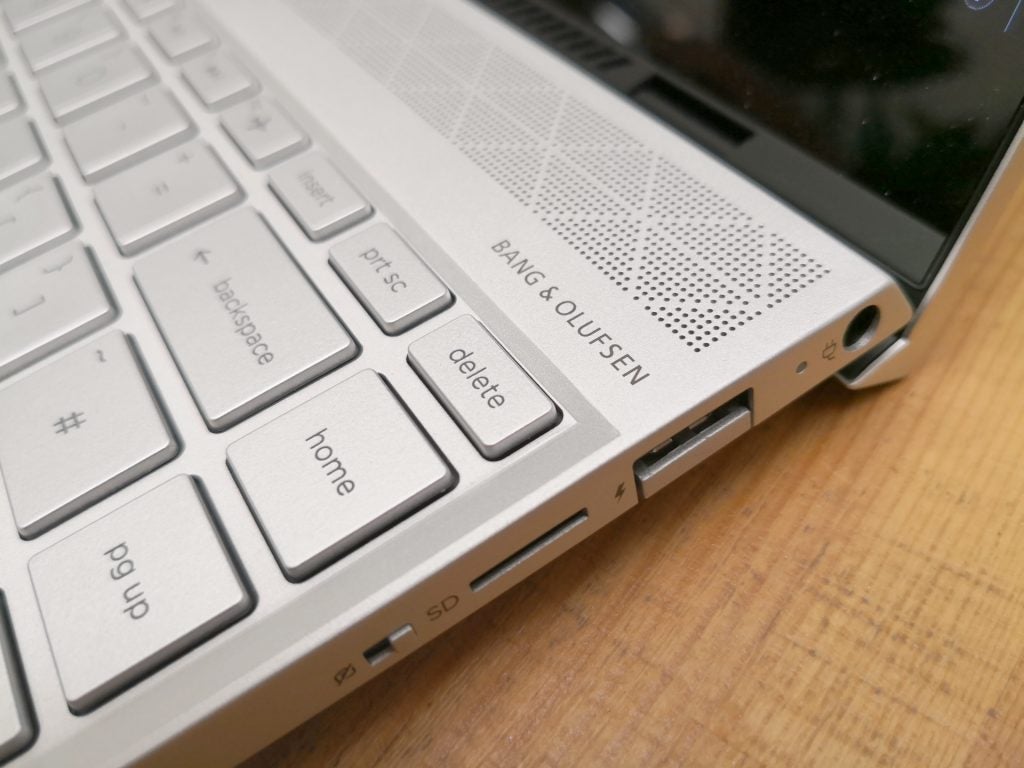
The quad speaker system features two speakers on the top and one on either side, beneath the HP Envy 13’s deck
HP Envy 13 speakers – Are the Bang & Olufsen speakers any good?
HP says that the Envy 13’s speakers have been custom-tuned in collaboration with fancy Danish audio brand Bang & Olufsen.
At the time of writing, I’ve been unable to determine if this means that these speakers have been personally tuned by B&O staff, or if they simply advised HP’s audio engineers on how to get the most out of the four speakers here.
Regardless, the result is impressive. While we don’t currently use decibel meters to measure maximum volume, I can confirm that the HP Envy 13 can get pretty damn loud. I was able to blast out “Master of Puppets” by Metallica from my desk, go and make a coffee in the kitchen in the Trusted Reviews office and still be able to hear the song pretty clearly from behind a glass door.
In addition to being loud, the speakers are also good at keeping bass and treble distortion to a minimum at high volumes. Clipping is only really noticeable if you push things beyond the 90% boundary – and, to be honest, if you’re using the HP Envy 13 to stream playlists while you’re working, you probably won’t want it up that loud anyway. Similarly, dialogue on streamed TV shows sounded fantastically clear, with lines spoken by characters distinct and separate in the mix.
HP Envy 13 display – Can I use the HP Envy 13 for photo editing?
The HP Envy 13’s Full HD (1920 x 1080) display is excellent, one of the best we’ve seen on a 13-inch laptop.
Using our X-Rite colorimeter and DisplayCAL 3, I recorded near-total coverage of the standard RGB (sRGB) colour space at 98.2%.
That’s a solid result, one which will be of interest to web designers, digital artists, or any digital photographers shooting or working within that colour space.
Elsewhere, the HP Envy 13’s screen covered 69.2% and 71.7% of the wider Adobe RGB and DCI-P3 gamuts respectively.
For context, the Asus ZenBook Pro 15 2018 and Apple MacBook Pro 2018 models we tested covered 98.7% and 88.1%, and 84% and 98.9% of those colour spaces, and are the best Adobe RGB and DCI-P3 scores we’ve recorded on any laptop so far.
The Dell XPS 13 and Razer Blade Stealth, which are similarly specced, gave us the following results:
| HP Envy 13 (13-aq0000na) | Dell XPS 13 (2019) | Razer Blade Stealth (2019) | |
| sRGB | 98.2% | 98% | 97.1% |
| Adobe RGB | 69.2% | 69% | 67.2% |
| DCI-P3 | 71.7% | 71% | 69.9% |
As you can see, there’s next to no difference between the HP Envy 13 and the Dell XPS 13 in terms of colour space coverage, and the Razer Blade Stealth is only slightly behind both.
While some photographers who prefer to work in the Adobe space will balk at such a low score (you’ll want at least 80% coverage), the DCI-P3 coverage should make little difference as to whether you’d buy this laptop for video editing. The 8GB of memory and relatively low-powered GPU mean that the HP Envy 13 isn’t really suited for video work anyway.
I recorded a colour temperature of 6616K, which is also excellent – 6500K is the sweet spot, ensuring that white areas of a digital display don’t look too red/warm or too cool/blue. By contrast, the Dell XPS 13 and Razer Blade Stealth gave us 6558K and 6771K.
Speaking of contrast, I recorded a maximum brightness of 367.08 nits and a black level of 0.29 nits, which adds up to a solid contrast ratio of 1252:1.
Any laptop display that can kick out 300 nits will allow you to work comfortably in a variety of lighting conditions. As such, 367 is very good, even if it’s a little off of the 400 nits max brightness HP promises.
A contrast ratio of above 1000:1 is an indicator of a good-quality display that will do a decent job of ensuring that dark areas of an image, whether that’s a photo or a TV stream, won’t look dull and indistinct. Similarly, bright areas won’t look washed out, either. But the greater the difference between the darkest and lightest tones, the higher the ratio, and therefore the better the display will be at doing this.
| HP Envy 13 (13-aq0000na) | Dell XPS 13 (2019) | Razer Blade Stealth (2019) | |
| Maximum brightness | 367.08 nits | 408.73 nits | 454 nits |
| Black levels | 0.29 nits | 0.27 nits | 0.32 nits |
| Contrast ratio | 1252:1 | 1471:1 | 1392:1 |
In short, this the HP Envy 13 has a great display that compares well with other devices in its class. The contrast ratio might not be as good as the Dell XPS 13, and peak brightness can’t touch that of the Razer Blade Stealth either, but it’s solid nevertheless.
HP Envy 13 performance – What is the HP Envy 13 like for working?
Laptops powered by Whiskey Lake processors are generally safe bets – they’ll tear through everyday PC processes without making a huge dent on the battery.
The inclusion of a dedicated GPU means that you’ll be able to whizz through photo editing tasks a little more briskly, too.
The HP Envy model I’ve tested includes a Core i5 CPU (the Core i5-8265U), whereas most of the Whiskey Lake laptops we’ve tested featured the more-powerful Core i7 variant. At the time of writing, this makes it difficult to compare this HP Envy 13 with, say, the Dell XPS 13, which features a processor with faster clock speeds and a bigger memory cache.
I expected that would account for a drop in performance, but looking at the benchmarking scores, you’ll see that the difference is negligible.
| HP Envy 13 (i5-8265U, 8GB RAM) |
Dell XPS 13 2019 (i7-8565U, 8GB RAM) |
Razer Blade Stealth 2019 (i7-8565U, 8GB RAM) |
|
| PC Mark 10 | 3711 | 3847 | 3906 |
| Geekbench single-core | 4281 | 4877 | 5248 |
| Geekbench multi-core | 14,167 | 14,509 | 17,248 |
| CrystalDiskMark read | 1568.0 MB/s | 2221.4 MB/s | 2685 MB/s |
| CrystalDiskMark write | 608.9 MB/s | 326.5 MB/s | 246.2 MB/s |
While PCMark 10 gives an at-a-glance look at a laptop’s performance, we use Geekbench 4 to stress-test the processor. Interestingly, the Dell XPS 13 doesn’t compare as well as you might think, despite featuring a more capable CPU.
Generally, any PCMark 10 score over 4100 is good for PC essentials, while Geekbench single and multi-core scores above 4000 and 8000 respectively suggest that a system can handle PC basics well.
Disk read and write scores for the HP Envy 13 are pretty middling. While I didn’t really struggle to save or open files from the 25GB SSD, such a result is only going to be a concern when gaming.
HP Envy 13 gaming – Can I play Fortnite and Apex Legends on the HP Envy 13?
The presence of a dedicated graphics processor here, combined with the low requirements of battle royale titles, might well make the HP Envy 13 a capable machine for light gaming. Of course, you’d be mistaken to buy the HP Envy 13 if gaming is a priority, but you’ll still (just about) be able to sneak a few rounds of Apex or Fortnite here if you dumb down the graphics settings.
On Fortnite, with the graphics settings turned to the max in Full HD, the best frame rate the laptop could hit was 25fps which is too low for a reliable performance. Turn down the graphics preset to “medium” though, and you can see the frame rate climb as high as 60fps, but the sacrifice to the visual quality is extremely noticeable.
On Apex Legends, I fared less well. Even with textures and visual effects dialled down or turned off, with FRAPS turned on, I’d chug along at 20-30fps.
Other than battle royale games, you should be able to get small low-budget indie games to function well here, but almost everything else is off limits – proving the HP Envy 13 has next to no gaming pedigree, despite its dedicated GPU.

Battery life of the HP Envy 13 is below average, which is a shame, because this isn’t the case with similarly specced laptops
HP Envy battery – Can I get a full day’s battery out of the HP Envy 13?
The HP Envy 13 will be good for around five to six hours when you’re on the move, and that’s with the brightness dipped.
While running the PCMark 8 “Work” benchmark to simulate a day of office applications, I kept the screen’s brightness locked to 150 nits, or just over 80% brightness using the on-screen control. At this figure the benchmark estimated that you’ll get 3 hours 38 mins away from the mains.
In my experience, you’ll get a lot more than that. However, I should add that when working in a well-lit office space, in a meeting room, or at home, I tended to set the screen’s brightness to around 75% (roughly 130 nits), as I found that to be the most comfortable level.
You could also use the built-in Nvidia Control Panel to switch to the less power-hungry graphics processor – Intel UHD Graphics 620 – which is integrated into the CPU.
Doing so will of course see a minor performance drop in things like Photoshop Elements, and a bigger drop in gaming. However, if you’re not planning on playing many games on this machine, that might not be a big deal.

Battery issues aside, the HP Envy 13 remains a great value for money choice
Why buy the HP Envy 13?
Overall, I’m super impressed with the HP Envy 13. It isn’t quite as capable or powerful as the Dell XPS 13 or the Razer Blade Stealth, but it’s cheaper than both devices.
Battery life is a little below average, and while you can just about get through a working day without needing to be tethered to the mains, I’ve tended to see laptops with Whiskey Lake processors offer much more power per hour than the HP Envy 13 – maybe the Core i7 versions do a better job of allocating resources, but until those come in for testing, I can’t say for sure.
If you’re not a dedicated gamer, and photo editing is of secondary importance, then I’d recommend the HP Envy 13 as a solid, cheaper alternative to the Dell XPS 13.
How we test laptops
Unlike other sites, we test every laptop we review thoroughly over an extended period of time. We use industry standard tests to compare features properly. We’ll always tell you what we find. We never, ever, accept money to review a product.


