Govee Immersion Wi-Fi TV Backlight Review
Adds a bit of fun to what you're watching


Verdict
Considerably cheaper than its rivals, the Govee Immersion Wi-Fi TV Backlight adds a bit of fun to what you’re watching, with the smart LED strip changing colour to match the on-screen action. Its a little fiddly to set up, and the camera control wasn’t quite as good at matching on-screen colours as the HDMI-based Hue Play HDMI Sync. However, the far lower price here makes this a simpler, cheaper upgrade – and it’s great fun.
Pros
- Great price
- Works with all video sources
- Adds a bit of fun to your TV
Cons
- Fiddly to install
- Doesn’t turn off automatically
- Colour changes can be jarring
Availability
- UKRRP: £71.99
- USARRP: $74.99
Key Features
- TV compatibilityThis light strip is designed for 55-inch to 65-inch TVs
- Light typeThis LED strip changes colour in multiple segments to match the on-screen action
Introduction
Philips’ Ambilight is one of the most enduring TV inventions, using coloured lights around the television to make it feel as though the screen is extending beyond the confines of its frame. If you don’t have a Philips TV, but wish to add a similar effect, the Philips Hue Play HDMI Sync box is the obvious upgrade. But if your budget is tight then the Govee Immersion Wi-Fi TV Backlight delivers something similar, only for a far cheaper price.
Since there’s no HDMI box in sight (Govee uses a camera to watch the screen), the lights will change colour to match what’s on-screen and will work with any content, from internal apps to external players. It’s a touch fiddly to set up, and light changes can be a little behind the pace of the action, but it’s hard to fault the quality of the lights at this price.
Design and installation
- You can attach lights to a TV or wall
- Designed for 55-inch to 65-inch TVs
- Slightly fiddly set-up procedure
Before you even get started, I recommend that you download the app and follow the setup instructions within. It’s important that you follow the exact instructions, step-by-step, so that you get the Govee Immersion Wi-Fi TV Backlight installed correctly.
As with the Hue Gradient lightstrip for TVs, the Govee backlight is designed for larger TVs: 55-inch or 65-inch in size. Here, you have the option to stick the strip to the back of the TV, or you can stick it to a wall behind if you prefer.

The light strip is split into four sections: two longer ones to run horizontally, and two shorter ones that run vertically. This means that these lights run all around your screen, while the Philips Hue equivalent only go around the top and two vertical sides. Follow the instructions to start at the correct corner and make a note of which way the arrows are pointing. It will take you a few minutes to get the strip into place.

Once the strip is in place, you attach the control panel, which can also be stuck to the back of your TV. This provides power to the light strip, plus manual controls.

This box is also the hub for connecting the camera, which can be placed at the top or bottom of your TV’s screen, in the middle of the display.
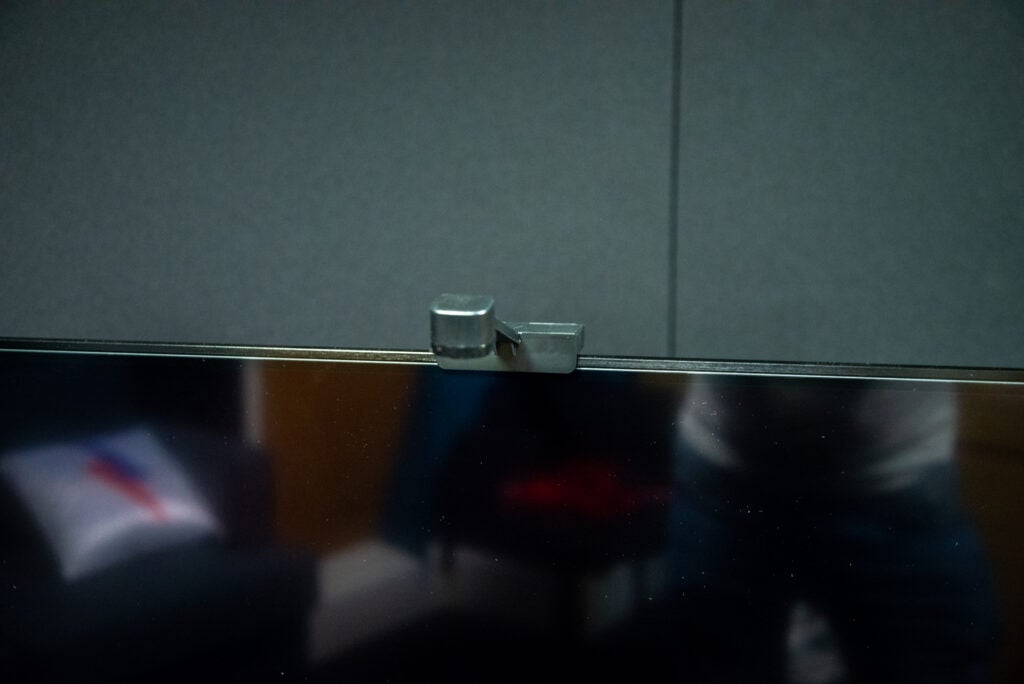
Once this is out of the way, the app then takes you through calibrating the camera. Since it can be attached to a variety of screens, the camera has a super fish-eye lens, which hugely distorts the picture. Your job is to draw a box around the screen so that the camera only takes its colour information from that zone.
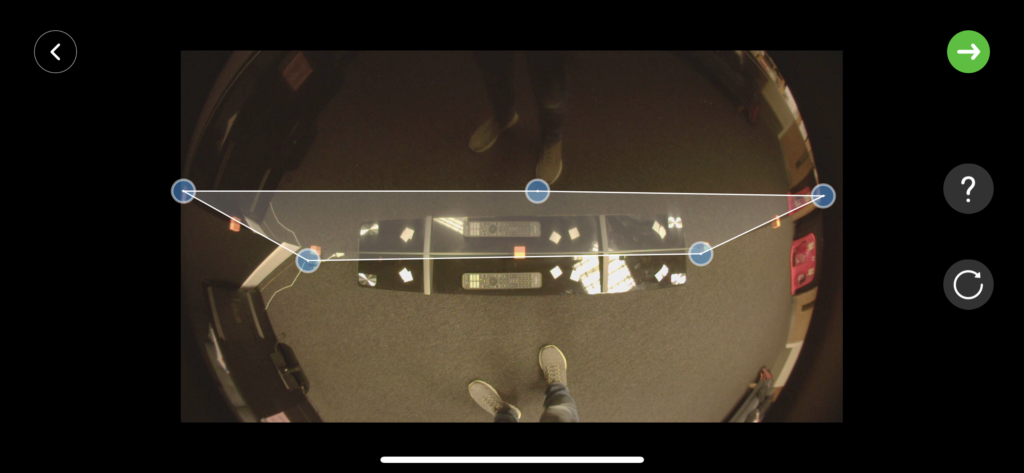
To make life easier, Govee provides a set of orange foam squares that you have to stick onto your TV’s screen. This resulted in a moment of slight panic, as I’m always nervous about touching a TV’s screen, let alone sticking things to it.

Fortunately, there’s very little actual adhesive on the foam pads, and they do peel off easily enough at the end. More importantly, they stick out in the image, so you can find the four corners of your TV, drawing the bounding box, with an additional point for the centre of the TV. If you get things wrong and the lights don’t react to what’s on-screen, then you can re-run calibration. For this reason, I recommend leaving the orange foam cubes on the display until you’re happy with the results.
Features
- Works as a standard light strip
- The light can react to music
- Simple control over TV content
Once configured, the Govee Immersion Wi-Fi TV Backlight acts much like Govee’s other lights, including the Lyra Floor Lamp. Here, the LED strip has 15 different segments, which you can set to one colour or control individually.

There’s a range of cool effects, too, from mimicking candlelight, to lights that spin and move around the light strip. You can build your own scenes, too, if there’s nothing built-in that you like. This kind of control is handy, as the Govee Immersion Wi-Fi TV Backlight becomes an accessory and light in its own right, not just an add-on for your TV.
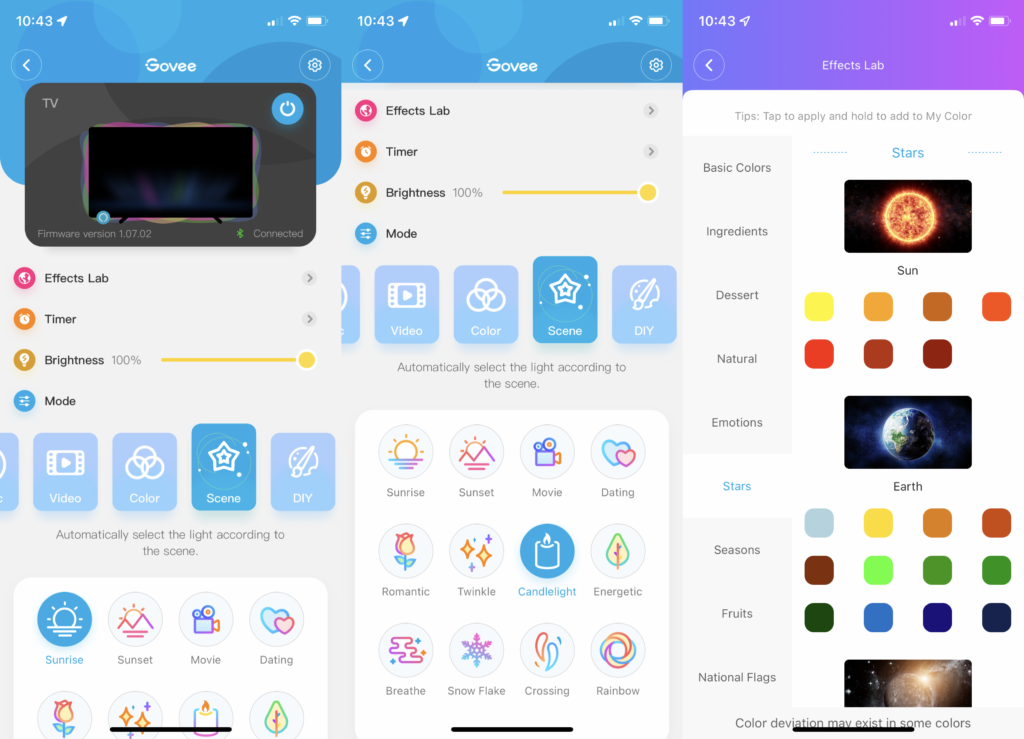
With support for Amazon Alexa and Google Assistant, you can control the light, its colour and adjust brightness using your voice – but I couldn’t get scenes to work.
If you’d rather have manual control, then you can use the control box into which that LED strip plugs in. This offers three buttons: on/off, colour select (keep pressing to change colour) and music mode. With the latter, your lights respond to audio, changing colour in time to the beat.
The main way that you’re likely to use the Govee light strip is in Video mode. Here, the camera above the TV samples what it can see on the screen, then changes the lights to match the colour automatically. You can adjust the brightness of this mode, but that’s the only control available.
One area where the rival Philips Hue system has an advantage is that you can start and stop the light synchronisation automatically, based on whether or not an input signal is detected. Here, you have to manually turn the lights on and off when you want to use them.
Performance
- LEDs are bright
- Bright ambient light can confuse the camera
- LED strip can be behind the action
As with the other Govee lights that I’ve reviewed, the light strip here is excellent. Colour reproduction is spot-on, and the lights are nice and bright. When you have multiple colours displayed at the same time, Govee does a good job of blending them together smoothly, avoiding any hard transitions.
The quality of light transfers to Video mode. With the camera able to pick up what’s on-screen, the lights change to match the on-screen action, no matter what you’re watching: 4K, HDR, built-in apps or anything else.
Just be careful how much light is hitting the camera. During the day, bright sunlight can affect the camera’s ability to correctly detect what’s happening, and the light strip may not match what’s going on exactly.

Since the actual video signal isn’t passed to the system, there are a couple of points of difference compared to the Philips Hue Play Sync HDMI. First, the Govee lights can suffer some lag when changing colour, which is more noticeable when scenes change and the on-screen action moves from one colour palette to the next. It’s a little jarring when it happens.
Secondly, since the camera is looking at what’s on-screen, rather than the raw image, I don’t think that the colour matching is as good. With the Hue Gradient light strip, you tend to get colours around the strip that closely match what’s happening on-screen – say, bright red top-left and dark green bottom-right. With the Govee Immersion Wi-Fi TV Backlight, the lighting detection isn’t quite as accurate, and I didn’t see as much colour range around the strip as with the Hue system.
Latest deals
Should you buy it?
If you want to add a bit of fun to your TV viewing experience, this is a cheap way of adding interactive lights into the mix.
If you want the closest colour match and fastest light-response times, then the Philips Hue Play HDMI Synch box may be better for you.
Final thoughts
In terms of colour matching and speed, the Philips Hue system is ahead, since it reads the picture from the HDMI signal. I think the end result is more natural and blends better – but there are limits to Philips’ system. The main one is that it doesn’t work with a TV’s built-in apps. Plus, there’s no denying that the Hue option is expensive.
With the Govee Immersion Wi-Fi TV Backlight, you’re getting a far cheaper system, one that works with anything that can be displayed on your TV’s screen. It produces quality light that blends with the on-screen action. Given the low price, the occasional jarring delay in colour changing or issues with bright ambient lighting can be forgiven.
How we test
Unlike other sites, we test every smart light we review thoroughly over an extended period of time. We use industry standard tests to compare features properly. We’ll always tell you what we find. We never, ever, accept money to review a product.
Find out more about how we test in our ethics policy.
Used as our main smart light for the review period
We test compatibility with the main smart systems (HomeKit, Alexa, Google Assistant, SmartThings, IFTTT and more) to see how easy each light is to automate
FAQs
You stick orange cubes to the TV and then use the app to draw a bounding box around your TV’s screen.
Due to the length of the strip, you can use this on TVs between 55 inches and 65 inches.




